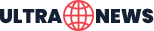Memahami Karakter dan Gaya Kerja Generasi Z di Tempat Kerja
Setiap periode waktu menciptakan generasi dengan karakteristik unik, sehingga setiap generasi memiliki ciri khas yang membedakannya dari yang lain.
Loading...
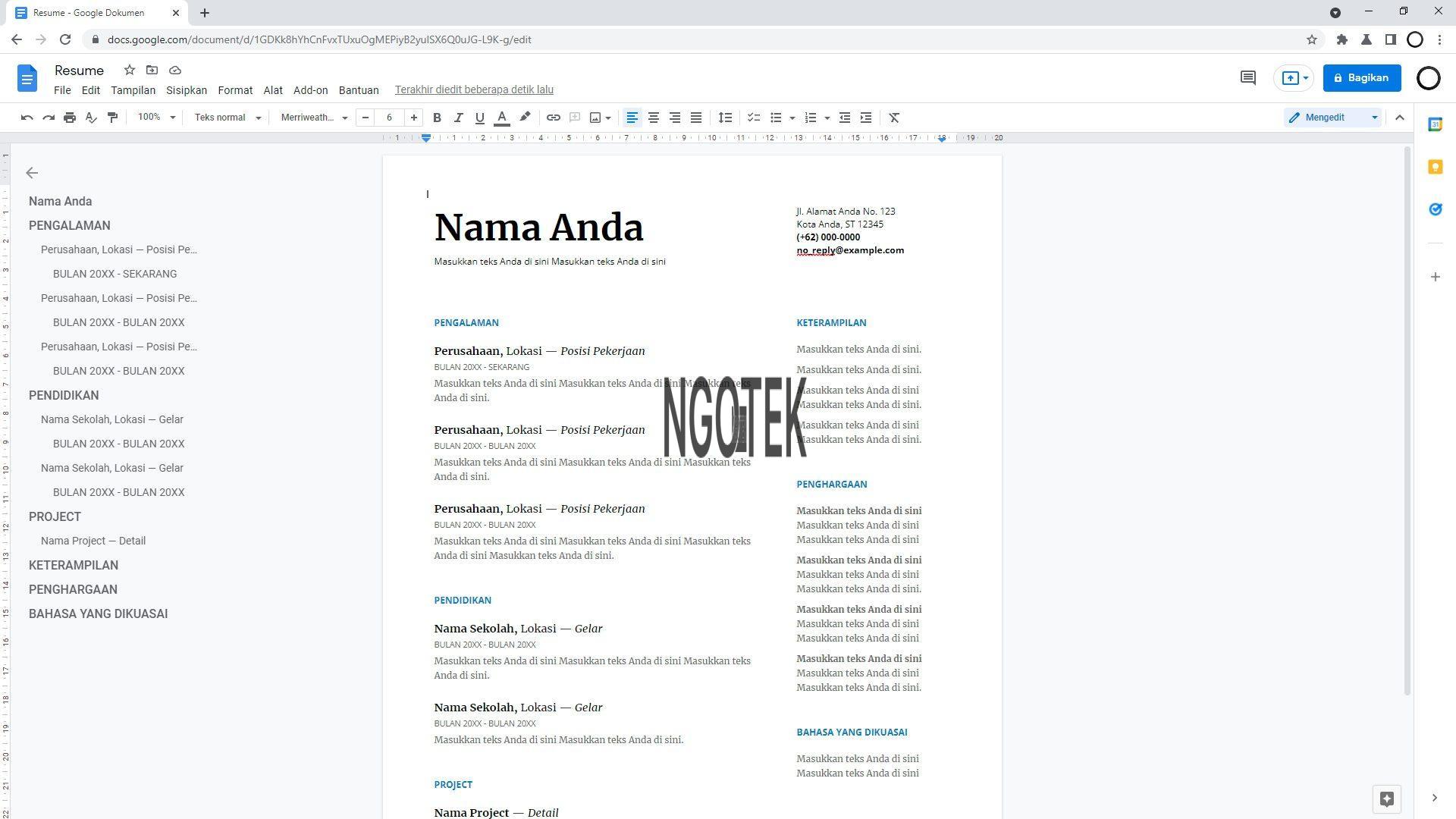
Google Docs offers a more minimalist approach compared to Microsoft Word, especially when it comes to setting paper size, orientation, and margins. While it may not be as intuitive as Word, Google Docs still provides the flexibility needed to manage your documents effectively. Here is a step-by-step guide to setting margins in Google Docs:
In contrast to Microsoft Word which offers an integrated menu for managing paper size, orientation and margins, Google Docs presents a more minimalist interface. Features that are generally easy to access in Word may not be immediately visible in Google Docs, requiring users to adapt to a different approach in organizing their documents.
Margins in Google Docs can be adjusted via a less visible menu. Following are the steps to set margins on the web version of Google Docs (PC/laptop).
First, please open a Google Docs document.
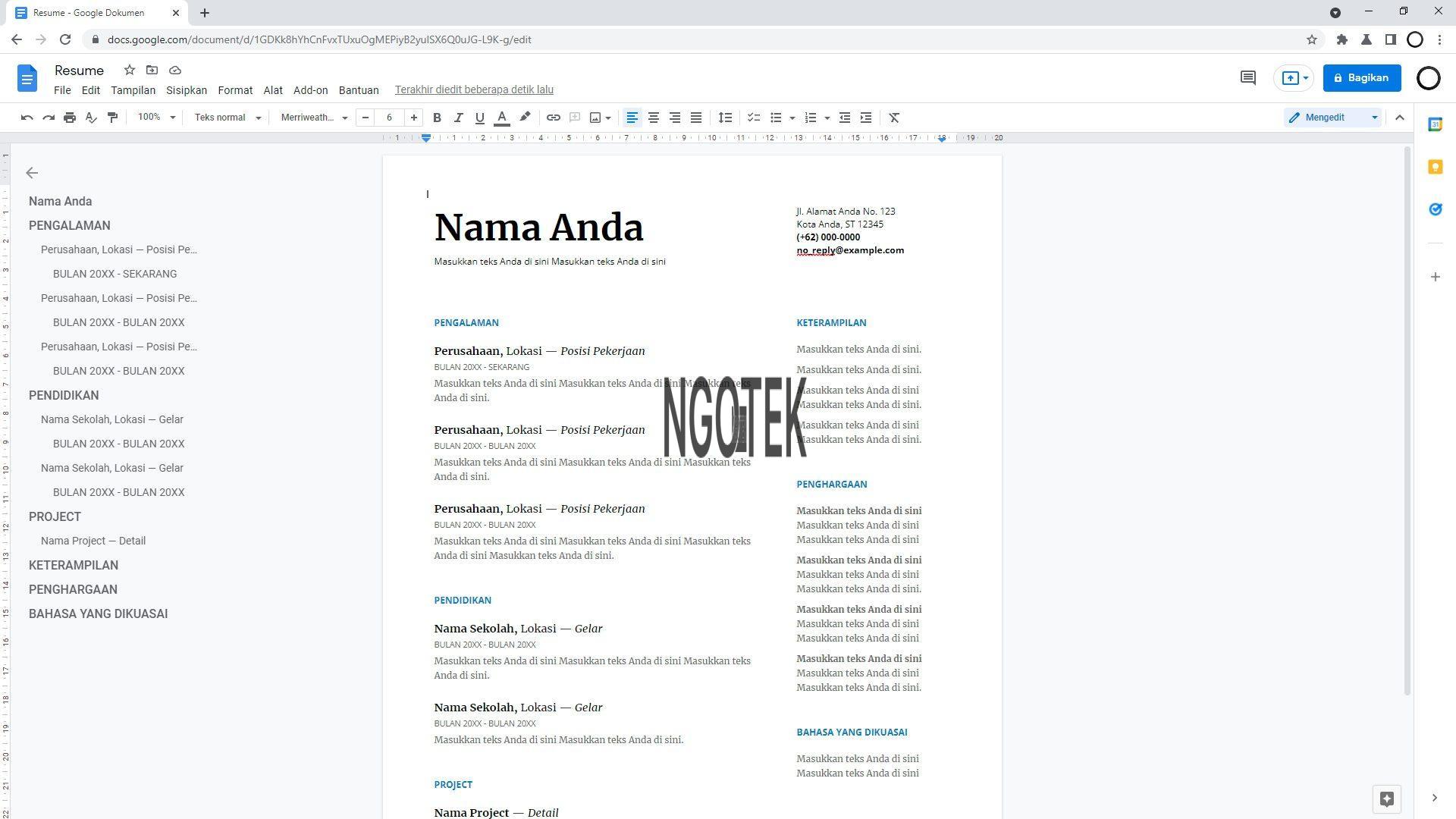
Then go to the File menu, and select Page Setup.
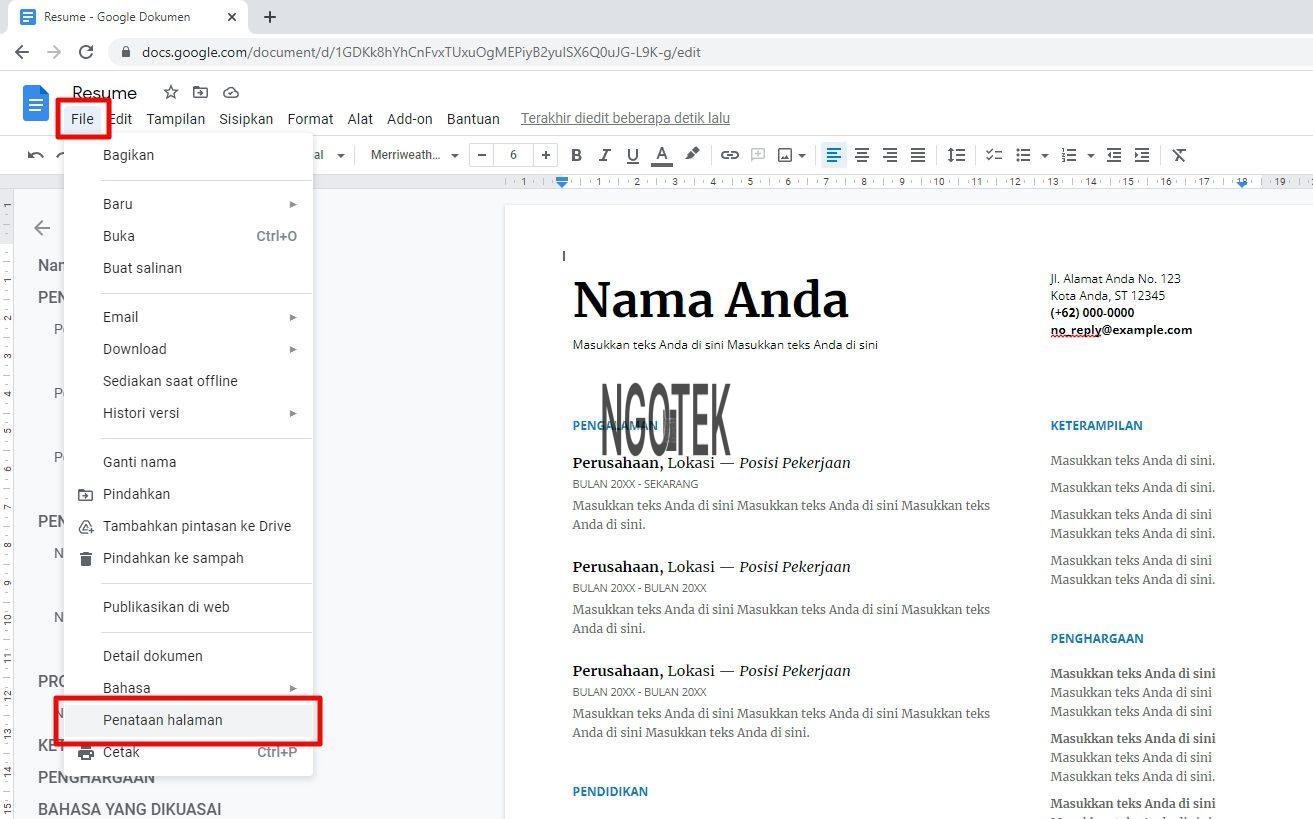
In the Margin section, the numbers can be adjusted according to your needs. This menu also provides other settings such as orientation, color, paper size, and where you want the settings to be applied. After that, press OK.
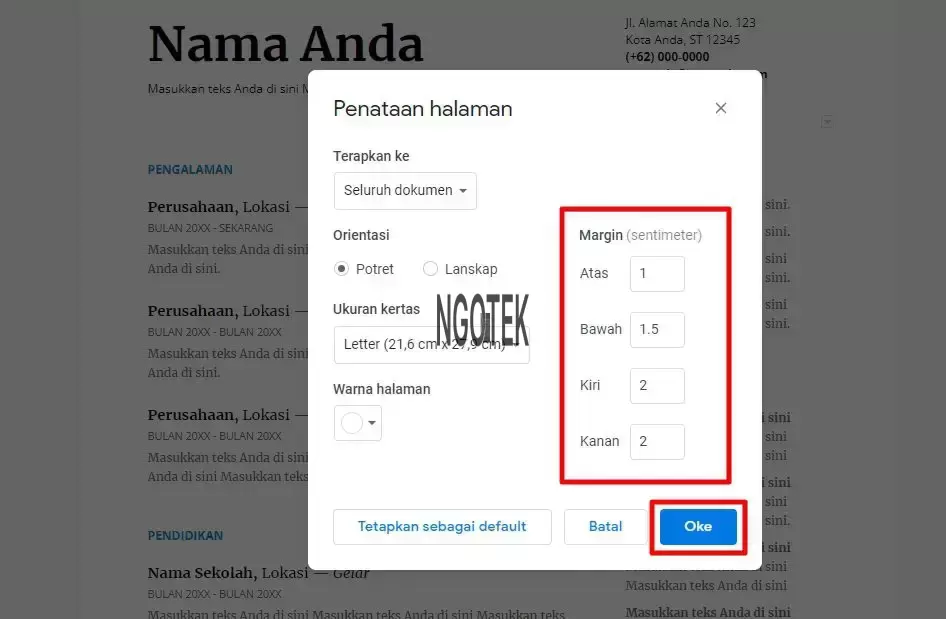
Finished. Document margins have also been changed.
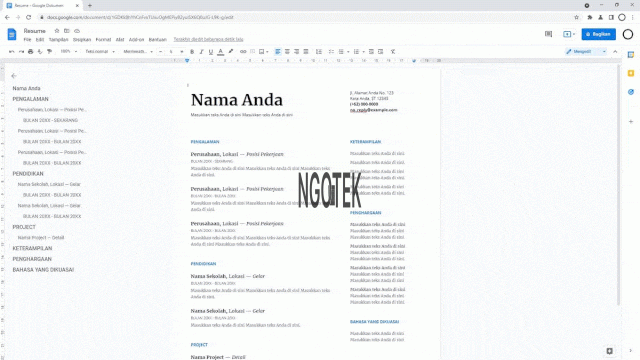
If you want to adjust the margins quickly, use the ruler feature located on the top and left side of the document. Move the ?border? between the rulers to change the margin.
For more details, see the following short animation.
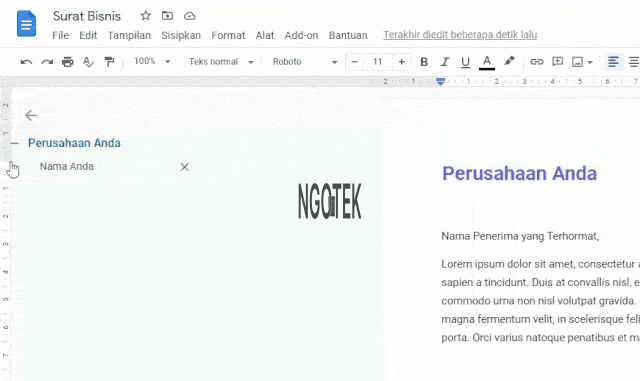

If you want to print a document, make sure you use the appropriate paper size so that the printed results are in line with the content and margin distance that you have set.
How puzzling all these changes are! I'm never sure what I'm going to turn into a tidy little room.
Setiap periode waktu menciptakan generasi dengan karakteristik unik, sehingga setiap generasi memiliki ciri khas yang membedakannya dari yang lain.
Improving programming skills is a continuous process and requires the right approach.
Memasuki dunia kerja, kita bertemu dengan banyak orang dan beragam karakter. Kehidupan kerja adalah dinamis; seseorang dapat tiba-tiba bergabung dan mengisi posisi baru, atau pergi karena berbagai alasan.