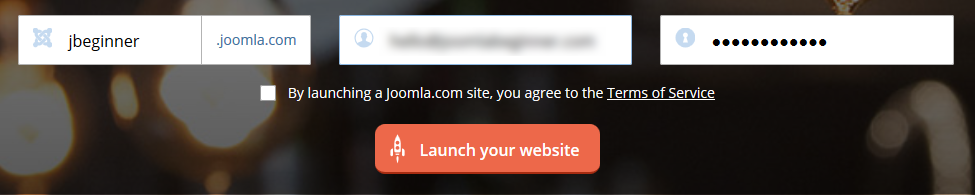Did you know that you can have your very own Joomla without the need of server hosting or even a custom domain name?
Well, with Joomla.com you can! Within minutes you end up with a Joomla website sporting a nice looking template and an address like http://yourcompany.joomla.com. Let’s see how!
Start from Joomla.com
Once you visit Joomla.com you are greeted with a minimal signup screen to immediately choose your subdomain and your login credentials
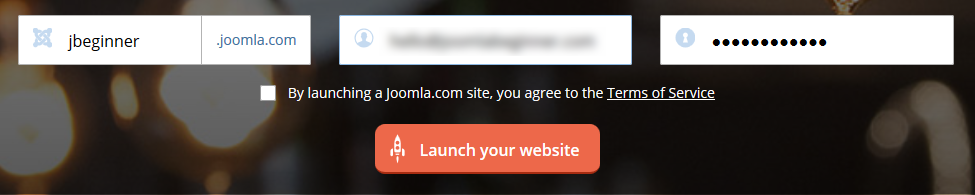
Then, as with all of the registration processes, you are needed to confirm the email you submitted previously.
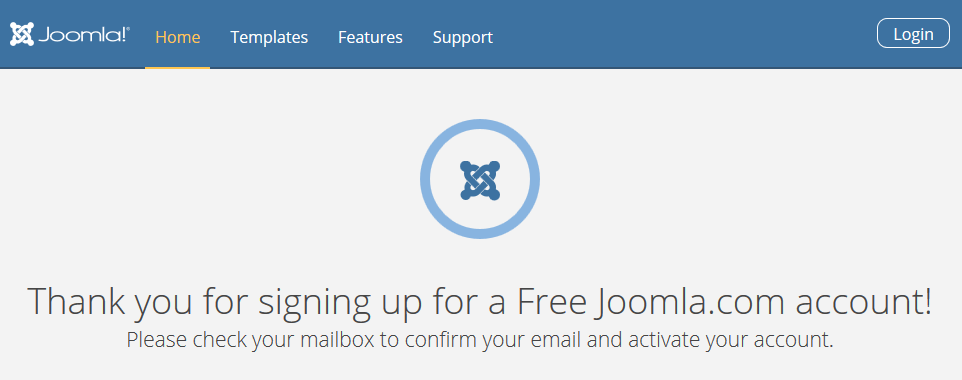
Once you visit your email and click on the confirmation link, you will be a confirmed Joomla.com user.
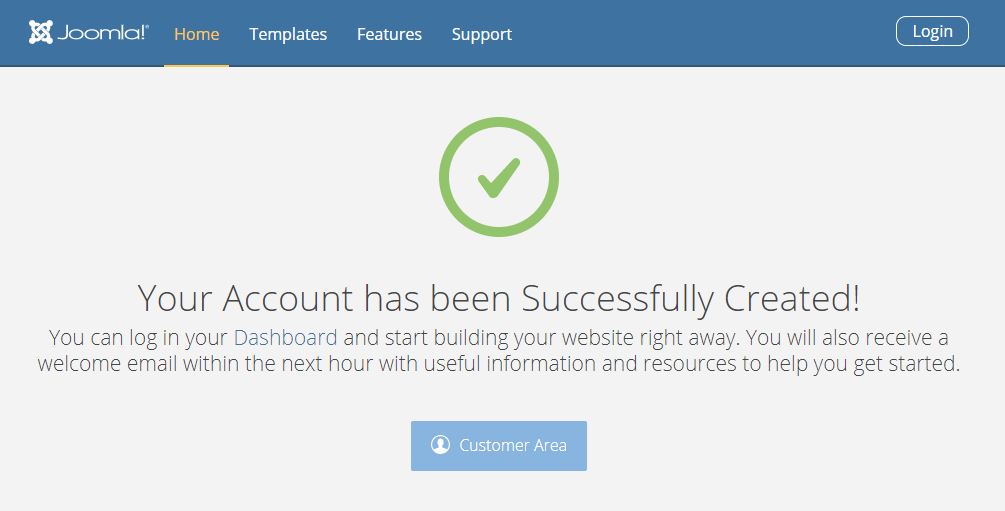
As expected, you now have access to your newly created Joomla.com Dashboard through which you can immediately login to your Joomla Administrator.
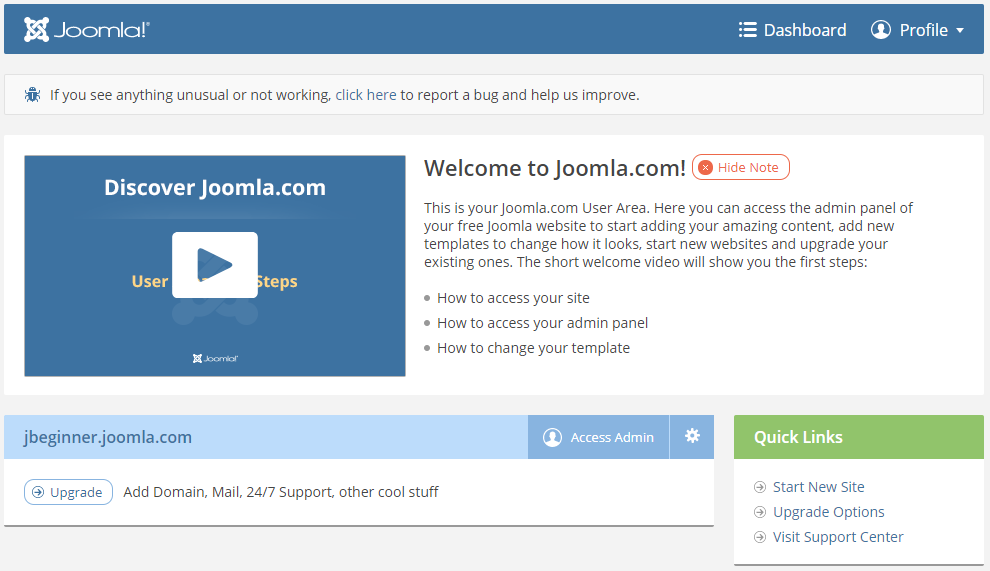
From here on you are now a Joomla Website Administrator! Congratulations! 🙂
Upgrade options
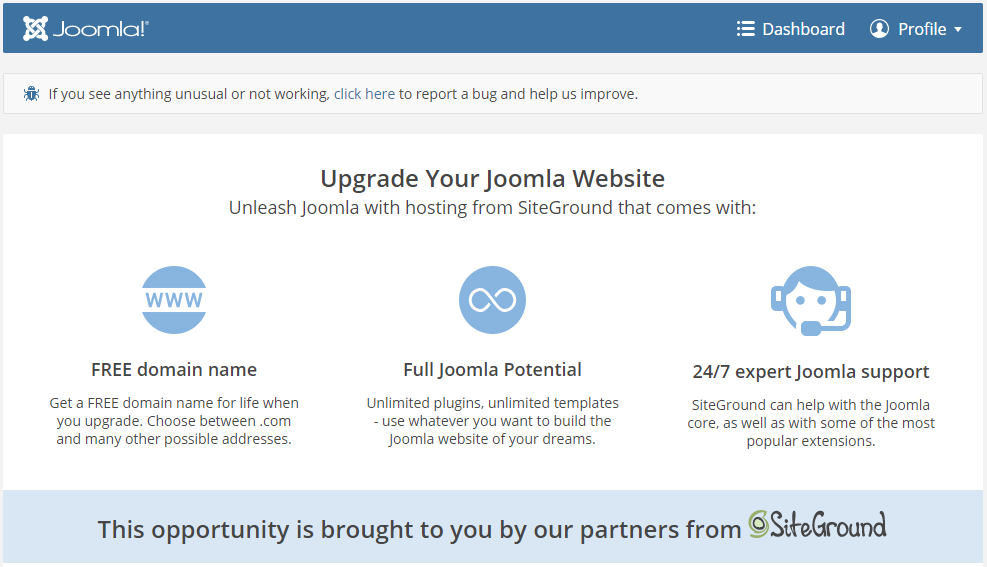
Joomla.com is powered by the famous SiteGround hosting provider which gives you various features that you can choose from as an upgrade. A few of them are:
- A custom domain of your choosing
- 24/7 Expert Joomla Support
- Full access to all of the Joomla Plugins and templates
- Various tiers of Disk Space, Monthly Bandwidth/Visits, etc
How to change template
Joomla.com offers a variety of free Joomla Templates from which you can choose with only two clicks! Here’s how:
While you are logged in Joomla.com’s Dashboard, click the “cog wheel” icon as shown in the screenshot below and click “Change Template” to be redirected to the Template Gallery.
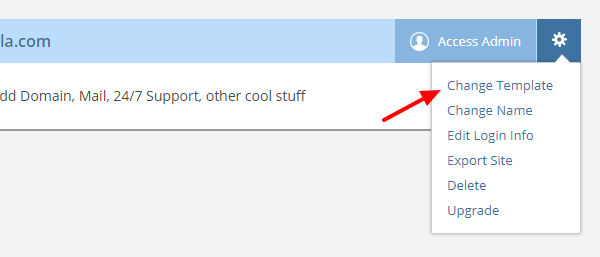
In the Template Gallery you can choose from a selection of Personal or Corporate Templates with a Blog Style or not. Admiteddly they aren’t a lot but they are enough just to get you started!
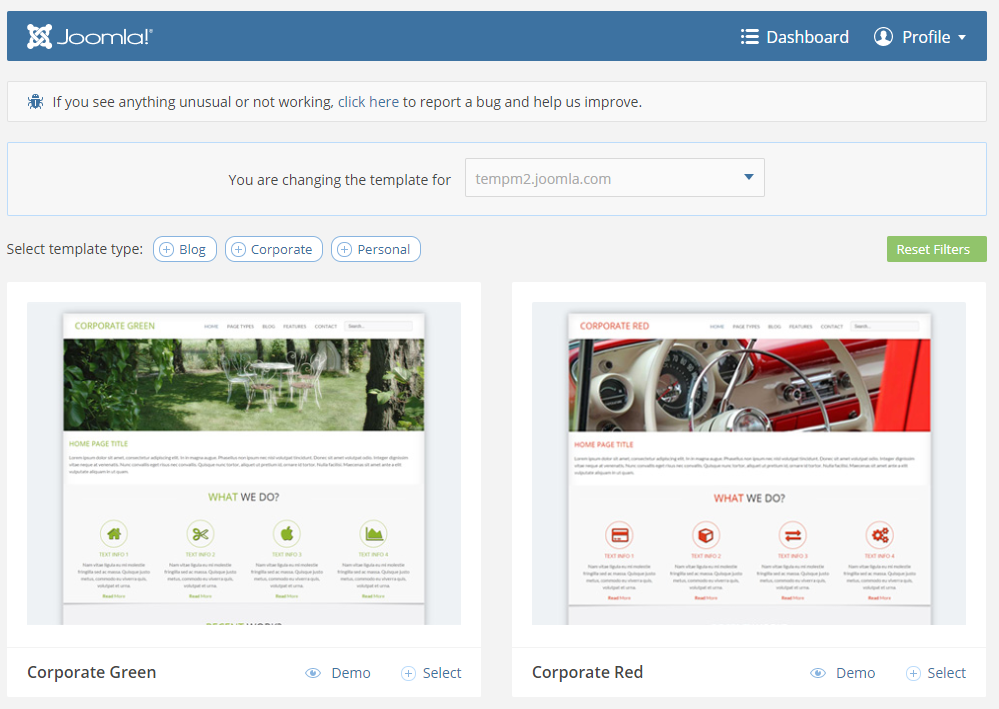
You have to be careful not to install a template with Sample Data on your Joomla.com website after you’ve added your content to it because your current data will be erased. In that case, choose the “Blank” option.
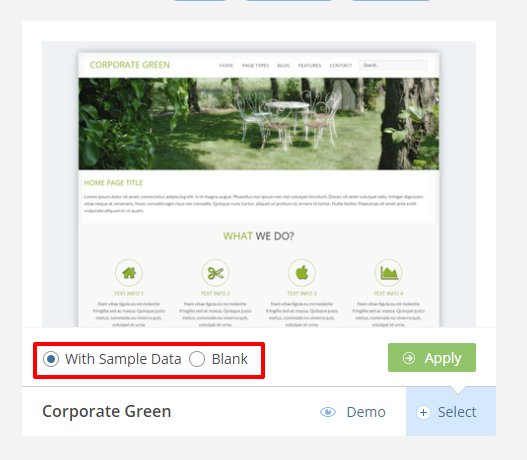
Then just click “Apply” and you are done!
How to change the subdomain
For those who aren’t interested in using their own domains and are fine with Joomla.com’s subdomain but they want to change it into something else for whatever reason, here’s how you can do it.
While you are logged in Joomla.com’s Dashboard, click the “cog wheel” icon as shown in the screenshot below and click “Change Name” to immediately be given a choice for a new name.
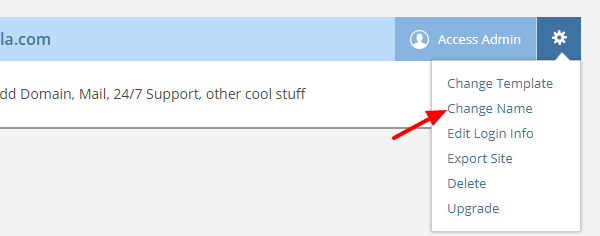
Then it’s just a matter of picking your new name, typing it out and clicking “Confirm”.
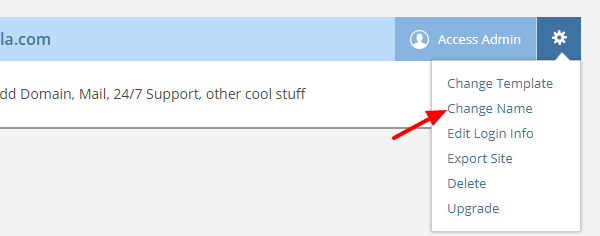
Other useful options
Joomla.com offers a few other options in their free plan to convenience you even further. Those are the following.
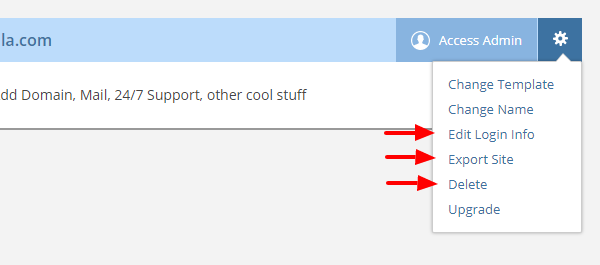
- Edit Login Info: This option lets you edit the login to your Joomla Administration Panel
- Export: This option sends you a complete backup of your Joomla website in case you’d like to host it somewhere else or just have a backup.
- Delete: As its name suggests, this option deletes the entire Joomla website.
Joomla.com is a very good starting place if you want to be up and running in seconds. If you want to move a bit further than that, there are also as you can see a lot of upgrade options or of course you might be ready to host your Joomla yourself!
Would you like to know more about Joomla.com? Did you like this small intro to this service? Let us know!