
How to block ads on Android, with root and without root
Quick Links
Nobody likes ads. Yet, it’s hard to imagine a world without them. Ads are the reason why we can access many of the most popular websites, services, and apps we use without paying a single penny. It’s not that ads are fundamentally bad — when done right, ads can be entertaining, engaging, and genuinely useful. It’s just that many websites and apps can be short-sighted at times and engage in shady ad practices to boost their revenue.
We’ve all come across annoying websites that take us on a bumpy redirecting roller coaster ride without our consent. Those in-app ads covering the entire display of your phone or computer and hijacking us by disabling the back button can especially be annoying. It’s practices like these that earn ads a bad name.

Related
4 browsers that will continue to support uBlock Origin and other ad blockers with Manifest V2
If you’re worried about Chrome’s switch to Manifest V3, these browsers have you covered.
While we can’t wipe out these nasty ads from the face of the earth, we can certainly wipe them clean from your Android device. Here are some of the most powerful tools Android users have at their disposal that will make sure you never see the sight of ads.
Removing ads affects the internet ecosystem and the monetization ability of many businesses. If you frequently use certain apps, websites, and services, consider subscribing to their paid services or adding them to a whitelist to help them continue to be useful to you.
Some of these tools require root access, but you won’t need it at all in most cases. Android ad-blocking tools come in all shapes and sizes, with each having varying degrees of effectiveness and uses. Let’s review them one at a time to help you find the one that works the best for you.
Changing the DNS to block ads on Android
One of the easiest ways to block ads on Android smartphones is by changing to an ad-blocking service’s private DNS provider. This method requires no apps, but it only works on Android phones with Android 9 Pie and above, as the Private DNS setting was introduced with this version of the OS.
To change the DNS, go to Settings > Network and Internet > Advanced > Private DNS. Choose the option Private DNS Provider Hostname and enter dns.adguard.com or one.one.one.one, and hit Save. That’s it. You’ll no longer see any in-app ad banners or any advertisements on web browsers.
On some phones, the path to change the Private DNS may be different. If your phone UX has a search bar, simply search for Private DNS to land on the relevant settings page.
AdLock
AdLock is a blocking solution that has options for both PC and Android. It’s an easy way to block in-game ads or browser ads while using your phone. You’ll even have the option to block specific websites and filter all of your traffic through HTTPS secure filtering.
Thanks to AdLock for sponsoring this part of the article.
AdAway
If you have root access, there’s no better solution than AdAway. It has a non-root mode as well, but it works best when rooted. AdAway uses a host file to block ad-serving hostnames. What it essentially does is that it keeps an updated list of ad networks and redirects them to the localhost (i.e. your own phone), so these requests go nowhere, and no ads can be served. The best part is it blocks out both browser and in-app advertisements. Setting up the service is very straightforward.
The service has three sources with over 90,000 user-verified hosts, with new hosts regularly being added to the list. If some ads still seep through, you can use the DNS logging feature to record the outgoing DNS requests and manually add them to the “hosts” file. But even without touching any of these or getting too technical, AdAway effectively blocks out most ads, if not all, across apps and websites.
AdAway is free and open-source and in active development. If you want to give it a try, head over to the project’s GitHub or grab the latest APK from the official XDA thread linked below.
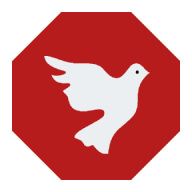
AdAway
A powerful and highly customized ad-blocker that uses hosts file to block out nasty ads.
AdGuard
AdGuard is one of the most popular ad blockers on the desktop, and it has an Android client as well. The mobile version of AdGuard isn’t as powerful or sophisticated as its desktop counterpart, but it gets the job done quite well. AdGuard sets up a local VPN to filter out ads and trackers. The free version only lets you block browser ads.
If you want to get rid of in-app ads as well, you’ll need to purchase the premium version. AdGuard works like a charm on browsers, and while it does work on apps, it significantly slows down the content loading in some apps.
Blokada
A fitting non-root rival of AdAway is Blokada. Just like AdAway, it’s open-source too and works on both in-app ads and websites. Blokada gives you a comprehensive list of blocklists to choose from, including DuckDuckGo Tracker Radar, AdAway, Energized, and more. Each host list has a different use case and aggressiveness and can effectively block out ads, trackers, phishing sites, malware servers, and so on.
Besides blocking ads, Blokada also strengthens your privacy by encrypting DNS queries where possible. You can create your own hostlist and control which domains should be blocked or whitelisted. Blokada is available on the Play Store, but it lacks several key features due to Google Play’s strict policy. For the best experience, download the full-fledged version from Blokada’s official website.
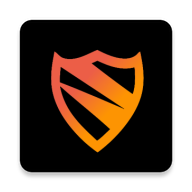
Blokada
An open-source, non-root ad blocker with an intuitive UI and focus on privacy.
DNS66 Ad Blocker
Yet another VPN-based ad blocker that doesn’t require root. DNS66 is completely free and open-source. Compared to AdGuard and Blokada, DNS66 has a somewhat less intuitive and dated UI, but it works well. It establishes a VPN service and redirects DNS server traffic to it. The VPN service intercepts and filters out DNS queries that are on the blacklist while allowing non-blacklisted queries to pass through. DNS66 offers system-wide ad blocking so that it can filter out in-app ads as well. You can also configure custom DNS servers right from the app.
DNS66 offers system-wide ad blocking so that it can filter out in-app ads as well. You can also configure custom DNS servers right from the app.
Energized Protection Ad Blocker for Android [Magisk]
Energized Protection is a Magisk module that uses a host file to filter out ad-serving domains, trackers, pornware, scripts, and malware across apps and websites. After installing the module, it needs to be configured from a terminal emulator. Energized Protection doesn’t have an app or UI, so it’s only recommended for power users and those familiar with Magisk.
If this is the first time you’re coming across the word Magisk and root, this option is probably not for you. For step-by-step installation instructions and more details, check out Energized’s XDA thread.
Browsers with a built-in ad blocker for Android
If your goal is just to get rid of ads on websites, a browser with ad-blocking capability will be a better choice. There are so many options out there, but to save you time, we’ve compiled a list of the best ad-blocking browsers that are actively being developed and are guaranteed to work.
Google Chrome
Google Chrome comes with a rudimentary ad-blocking feature. By default, it can remove ads from websites that violate the Better Ads Standards. You can toggle this option by navigating to the three-dot menu at the top right of the app > Site settings > Ads.
Brave
Brave is a Chromium-based browser that’s built with privacy front and center. Ad-blocking is enabled out of the box and doesn’t require any configuration. Just install the app and it will start blocking ads, cross-site trackers and cookies, fingerprinting, and more on every site you visit. You can disable the blocker on your favorite sites.
Brave also lets you support websites and publishers using its Brave Rewards program. Under this program, Brave will serve you non-intrusive, “privacy-respecting ads.” For every ad you view, you earn tokens which you can send as a tip to support your favorite site or purchase digital content. Ads are sent out as a normal notification, and you can control how often you want to receive them.
Samsung Internet
Samsung Internet is one of the best Android browsers out there, and its ad-blocking feature makes it even more compelling. The browser itself doesn’t block ads out of the box like Brave. You’ll have to install a supported third-party ad blocker and configure it to work with Samsung Internet. You can choose from up to seven ad blockers, including Adblock Plus, AdGuard, and Unicorn. Once you install and turn on the ad blocker of your choice, the browser will start blocking ads and trackers on all web pages you visit on your Android phone.
Adblock Plus
Adblock Plus is a Chromium browser with an interface that’s eerily similar to Google Chrome. Ad blocking is turned on by default, so you can simply install the app and start surfing the ad-free internet right away. Custom filters, whitelist, language filters, and other advanced options can be accessed from the ad blocking page.
Adblock Plus also has an Acceptable Ads feature which is turned on by default. This feature doesn’t filter out ads that comply with a strict ad standard and don’t interfere with the content you’re viewing, allowing you to support legitimate sites while still being protected from nasty websites — a win-win deal.
Congratulations: you now know how to block ads on Android. Most of these services are free, and barring a few, they don’t require root. AdAway is the best choice if you’re rooted. Meanwhile, AdGuard and Blokada make a solid case as non-root alternatives.
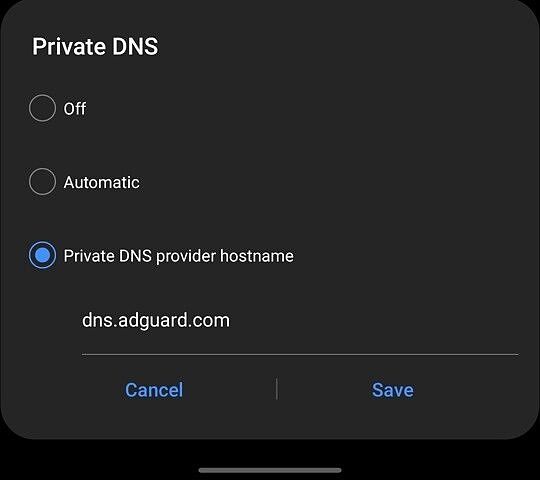
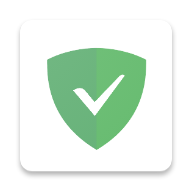

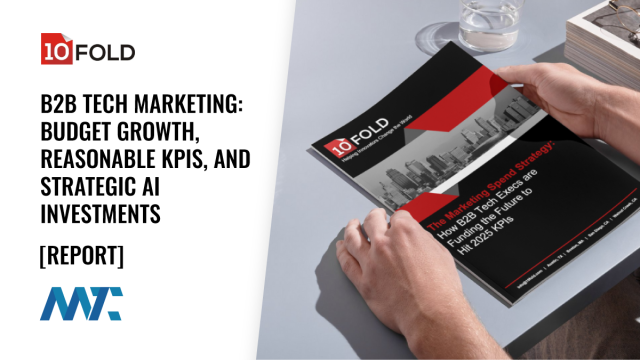



31