
Disable Bloatware for Free on Your Galaxy Note 10 or 10+ « Android :: Gadget Hacks
You may have noticed your Note 10 came with quite a bit of bloatware. Even the unlocked version of the phone comes with Facebook preinstalled, and if you bought it from a carrier, it’s much worse. Luckily, there’s a way to remove any apps you don’t want, and you don’t need root or a paid app to do it.
In the past, we used an app called Package Disabler Pro to do this, but there were two major downsides: the app cost $3.49 and it kept getting removed from the Play Store. It would eventually come back with a slightly different name and a different URL, but the version you purchased was gone for good.
So with the Note 10, we recommend doing it the manual way. It’s a little harder, but I’ll walk you through it. Plus, this method will never get shut down, so you’ll be able to use it on your future phones once you know what you’re doing.
- Windows, macOS, or Linux computer
- Galaxy Note 10 or 10+
- USB cable
Step 1: Enable Developer Options & USB Debugging
Head to your phone’s Settings menu and tap “About phone.” From there, go to “Software information,” then tap the “Build number” entry seven times. Enter your PIN when prompted to activate the hidden Developer Options menu.
Now, go to the bottom of the Settings app’s main page and select “Developer options.” Enable the switch next to “USB debugging” and press “OK,” then plug your phone into your computer with the USB cable. If you see an “Allow USB debugging?” popup at this point, tick the box next to “Always allow” and press “OK.”
- More Info: How to Enable Developer Options on Your Note 10 or 10+
Step 2: Install ADB on Your Computer & Open a Command Window
On your PC now, download Google’s standalone platform-tools package (Linux | macOS | Windows), then extract the ZIP to your desktop.
Open the Terminal app (macOS, Linux) or Command Prompt (Windows).
Type “cd” followed by a space, then drag the platform-tools folder from your desktop and drop it into the command window. Once the folder’s location populates into the prompt, hit enter on your keyboard.
- More Info: How to Install ADB | How to Open an ADB Command Prompt
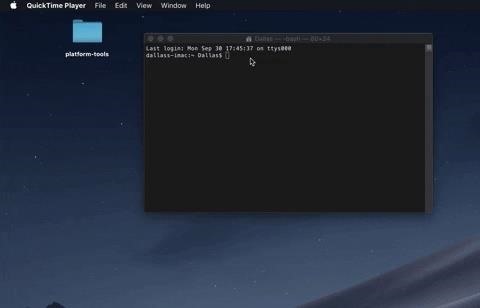 Changing directories to the platform-tools folder. Image by Dallas Thomas/Gadget Hacks
Changing directories to the platform-tools folder. Image by Dallas Thomas/Gadget Hacks
Step 3: Verify the Connection
Now type “adb devices” (without the quotes) into the prompt and hit enter. If you’re on Linux or Mac, type “./adb devices” instead. The prompt should return a series of letters and numbers and the word “device.” If not, refer to this guide for help.
If you didn’t see the “Allow USB debugging” popup in Step 2, check your phone and you’ll see it now. Tick the box next to “Always Allow,” then press “OK” on this popup.
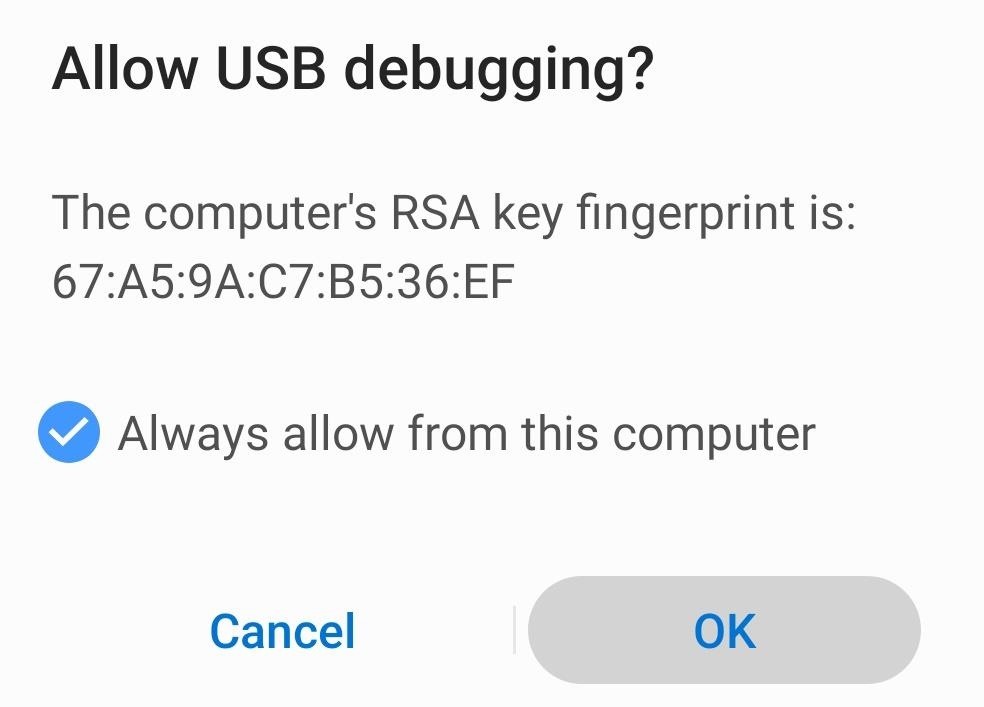
Step 4: Use ADB to Disable Bloatware
With ADB, we can only disable bloatware, not uninstall it. The difference is, when you disable an app, it will come back if you factory reset your phone. But you won’t see it in your app drawer or on your home screen, and it won’t run in the background and consume system resources or use any battery.
The next thing you’ll need is the package name of the app you wish to disable. The easiest way to get that is to install App Inspector from the Play Store:
- Play Store Link: App Inspector (free)
Open App Inspector and select the app you wish to remove. Copy the “Package name” field. Now, enter the following line in the command prompt on your computer, replacing <name of package> with the actual package name:
adb shell pm uninstall -k --user 0 <name of package>If you’re on Mac or Linux, or if you’re on Windows and that returns an error, add a period and a slash to the beginning of the command. So resend the same command, but with “./adb shell” at the beginning:
./adb shell pm uninstall -k --user 0 <name of package>As soon as you do this, the app will be gone! No need to reboot or anything.
Thanks to XDA member Neo3D, we have a list of most of the bloatware and Samsung apps that you might want to remove. We’ve added a few of our own discoveries to the list and cleaned up formatting to make it easy to copy and paste. Again, remember to add a “./” to the beginning of each command if you’re on Mac or Linux.
AM/FM RADIO
adb shell pm uninstall -k --user 0 com.dsi.ant.sample.acquirechannels
adb shell pm uninstall -k --user 0 com.dsi.ant.service.socket
adb shell pm uninstall -k --user 0 com.dsi.ant.server
adb shell pm uninstall -k --user 0 com.dsi.ant.plugins.antplus
BIXBY
adb shell pm uninstall -k --user 0 com.samsung.android.bixby.wakeup
adb shell pm uninstall -k --user 0 com.samsung.android.app.spage
adb shell pm uninstall -k --user 0 com.samsung.android.app.routines
adb shell pm uninstall -k --user 0 com.samsung.android.bixby.service
adb shell pm uninstall -k --user 0 com.samsung.android.visionintelligence
adb shell pm uninstall -k --user 0 com.samsung.android.bixby.agent
adb shell pm uninstall -k --user 0 com.samsung.android.bixby.agent.dummy
adb shell pm uninstall -k --user 0 com.samsung.android.bixbyvision.framework
adb shell pm uninstall -k --user 0 com.samsung.systemui.bixby2
FACEBOOK
adb shell pm uninstall -k --user 0 com.facebook.katana
adb shell pm uninstall -k --user 0 com.facebook.system
adb shell pm uninstall -k --user 0 com.facebook.appmanager
adb shell pm uninstall -k --user 0 com.facebook.services
FLIPBOARD
adb shell pm uninstall -k --user 0 flipboard.boxer.app
GENERAL
adb shell pm uninstall -k --user 0 com.android.egg
adb shell pm uninstall -k --user 0 com.android.dreams.phototable
adb shell pm uninstall -k --user 0 com.sec.android.easyonehand
adb shell pm uninstall -k --user 0 com.sec.android.widgetapp.samsungapps
adb shell pm uninstall -k --user 0 com.sec.android.app.launcher
adb shell pm uninstall -k --user 0 com.samsung.android.mateagent
adb shell pm uninstall -k --user 0 com.sec.android.easyMover.Agent
adb shell pm uninstall -k --user 0 com.android.dreams.basic
adb shell pm uninstall -k --user 0 com.samsung.android.app.watchmanagerstub
adb shell pm uninstall -k --user 0 com.sec.android.daemonapp
adb shell pm uninstall -k --user 0 com.samsung.android.app.social
adb shell pm uninstall -k --user 0 com.samsung.android.messaging
adb shell pm uninstall -k --user 0 com.samsung.vvm
GOOGLE:
adb shell pm uninstall -k --user 0 com.google.android.gm
adb shell pm uninstall -k --user 0 com.google.android.videos
adb shell pm uninstall -k --user 0 com.google.ar.core
MICROSOFT
adb shell pm uninstall -k --user 0 com.microsoft.skydrive
PRINTING
adb shell pm uninstall -k --user 0 com.android.bips
adb shell pm uninstall -k --user 0 com.google.android.printservice.recommendation
adb shell pm uninstall -k --user 0 com.android.printspooler
SAMSUNG AIR COMMANDS
adb shell pm uninstall -k --user 0 com.samsung.android.service.aircommand
adb shell pm uninstall -k --user 0 com.samsung.android.aircommandmanager
SAMSUNG ALWAYS-ON DISPLAY
adb shell pm uninstall -k --user 0 com.samsung.android.app.aodservice
SAMSUNG APPS
adb shell pm uninstall -k --user 0 com.samsung.android.wellbeing
adb shell pm uninstall -k --user 0 com.samsung.android.da.daagent
adb shell pm uninstall -k --user 0 com.samsung.android.service.livedrawing
SAMSUNG AR DOODLES
adb shell pm uninstall -k --user 0 com.samsung.android.ardrawing
SAMSUNG AR EMOJI
adb shell pm uninstall -k --user 0 com.samsung.android.aremoji
adb shell pm uninstall -k --user 0 com.sec.android.mimage.avatarstickers
adb shell pm uninstall -k --user 0 com.samsung.android.emojiupdater
SAMSUNG BROWSER
adb shell pm uninstall -k --user 0 com.sec.android.app.sbrowser
adb shell pm uninstall -k --user 0 com.samsung.android.app.sbrowseredge
SAMSUNG CAR MODE
adb shell pm uninstall -k --user 0 com.samsung.android.drivelink.stub
SAMSUNG DEX
adb shell pm uninstall -k --user 0 com.sec.android.app.dexonpc
adb shell pm uninstall -k --user 0 com.sec.android.app.desktoplauncher
adb shell pm uninstall -k --user 0 com.sec.android.desktopmode.uiservice
adb shell pm uninstall -k --user 0 com.samsung.desktopsystemui
adb shell pm uninstall -k --user 0 com.sec.android.desktopcommunity
SAMSUNG EDGE
adb shell pm uninstall -k --user 0 com.samsung.android.service.peoplestripe
SAMSUNG EMAIL
adb shell pm uninstall -k --user 0 com.samsung.android.email.provider
adb shell pm uninstall -k --user 0 com.wsomacp
SAMSUNG GAME LAUNCHER
adb shell pm uninstall -k --user 0 com.samsung.android.game.gamehome
adb shell pm uninstall -k --user 0 com.enhance.gameservice
adb shell pm uninstall -k --user 0 com.samsung.android.game.gametools
adb shell pm uninstall -k --user 0 com.samsung.android.game.gos
adb shell pm uninstall -k --user 0 com.samsung.android.gametuner.thin
SAMSUNG GEAR VR
adb shell pm uninstall -k --user 0 com.samsung.android.hmt.vrsvc
adb shell pm uninstall -k --user 0 com.samsung.android.app.vrsetupwizardstub
adb shell pm uninstall -k --user 0 com.samsung.android.hmt.vrshell
adb shell pm uninstall -k --user 0 com.google.vr.vrcore
SAMSUNG GLOBAL GOALS
adb shell pm uninstall -k --user 0 com.samsung.sree
SAMSUNG KIDS
adb shell pm uninstall -k --user 0 com.samsung.android.kidsinstaller
adb shell pm uninstall -k --user 0 com.samsung.android.app.camera.sticker.facearavatar.preload
adb shell pm uninstall -k --user 0 com.sec.android.app.kidshome
SAMSUNG LED COVER
adb shell pm uninstall -k --user 0 com.samsung.android.app.ledbackcover
adb shell pm uninstall -k --user 0 com.sec.android.cover.ledcover
SAMSUNG PAY
adb shell pm uninstall -k --user 0 com.samsung.android.samsungpassautofill
adb shell pm uninstall -k --user 0 com.samsung.android.authfw
adb shell pm uninstall -k --user 0 com.samsung.android.samsungpass
adb shell pm uninstall -k --user 0 com.samsung.android.spay
adb shell pm uninstall -k --user 0 com.samsung.android.spayfw
SAMSUNG SECURE WI-FI
adb shell pm uninstall -k --user 0 com.samsung.android.fast
SAMSUNG STICKER CENTER
adb shell pm uninstall -k --user 0 com.samsung.android.app.camera.sticker.stamp.preload
adb shell pm uninstall -k --user 0 com.samsung.android.stickercenter
adb shell pm uninstall -k --user 0 com.samsung.android.app.camera.sticker.facearframe.preload
adb shell pm uninstall -k --user 0 com.samsung.android.app.camera.sticker.facearexpression.preload
adb shell pm uninstall -k --user 0 com.samsung.android.app.camera.sticker.facear.preload
SAMSUNG TIPS
adb shell pm uninstall -k --user 0 com.samsung.android.app.tips
SAMSUNG TTS ENGINE
adb shell pm uninstall -k --user 0 com.samsung.SMT
SAMSUNG VOICEMAIL
adb shell pm uninstall -k --user 0 com.samsung.vvm.seIf removing an app causes another app to crash, you can bring it back. Just input the following code, substituting the package name of the app you disabled:
adb shell cmd package install-existing <name of package>Remember to add “./” to the beginning if you’re using macOS or Linux. If this doesn’t work, the other option is to factory reset your phone. This will return it to its out-of-box state, including all the apps you just disabled. Once restarted, redo the process, but this time avoid the app that caused the problem.
Don’t Miss: The Best Way to Uninstall All Types of Bloatware With Root
Hot Deal: Set up a secure second phone number and keep your real contact details hidden with a yearly subscription to Hushed Private Phone Line for Android/iOS, 83%–91% off. It’s a perfect second-line solution for making calls and sending texts related to work, dating, Craigslist sales, and other scenarios where you wouldn’t want to give out your primary phone number.
Cover image by Jon Knight/Gadget Hacks
Please list adb/dos commands here, you are not suggesting someone tries to retype that right?
You can copy and paste the commands if you follow the instructions.
replacing it with “adb shell pm block” bricks Samsung gt-n5110.
Just saing…
#GENERAL
adb shell pm block com.android.egg
adb shell pm block com.android.dreams.phototable
adb shell pm block com.sec.android.easyonehand
adb shell pm block com.sec.android.widgetapp.samsungapps
adb shell pm block com.sec.android.app.launcher
adb shell pm block com.samsung.android.mateagent
adb shell pm block com.sec.android.easyMover.Agent
adb shell pm block com.android.dreams.basic
adb shell pm block com.samsung.android.app.watchmanagerstub
adb shell pm block com.sec.android.daemonapp
adb shell pm block com.samsung.android.app.social
adb shell pm block com.samsung.android.messaging
adb shell pm block com.samsung.vvm”
The command is adb shell pm uninstall not block.
I did this late at night not paying much attention to what I was uninstalling, just assuming the person didn’t add any key modules and sure enough my phone was all messed up afterwards. Its my fault for not paying closer attention, after the fact I read some of what was uninstalled and at least on the snapdragon you definitely need some of those apps. Wasn’t a huge deal just had to factory reset my phone but pretty much what happened after I uninstalled the listed apps my phone wouldn’t go on home screen and just kept crashing and turning back on, but like I said a simple factory reset and it was good as new. Should definitely remove some of those key module apps out of the list of commands so the next tired lazy person like myself doesn’t end up with an almost boot looped $1,200 phone. Fun times though. I’ll still use the commands and remove bloatware I just won’t remove let’s say maybe android.app.launcher could probably use that. 😉




