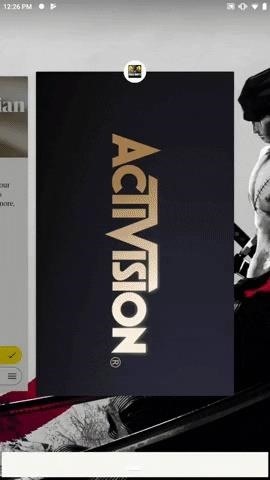
16 Ways to Destroy the Competition in Call of Duty Mobile « Smartphones :: Gadget Hacks
So you’ve been playing Call of Duty Mobile for some time but can’t seem to get MVP at the end of the battle. Well, since the game is a competition of players and bots, you’re in an uphill battle. But you don’t have to languish at the bottom. With the help of these tips, you might just nab your first MVP.
These tips are divided into two categories: gameplay, and factors outside of gameplay. To dominate the competition, there are things you can do within the game’s settings that will better your chances in battle, and there’s also hardware you can use. Then there are things you need to focus on when playing that, when done correctly, will have you win more fights than lose. These tips mostly focus on the multiplayer mode, but they will also work with battle royale mode.
- Don’t Miss: 5 Mario Kart Tour Tricks You Need to Know About
For gaming, there are few things more important than frame rate. One of the first things any lifelong console users notice when switching to PC gaming is the smoothness of motion. We’re even seeing smartphones moving this direction, with devices like the Razer Phone 2, OnePlus 7 Pro, and Pixel 4 all using refresh rates of 90+ fps.
While Call of Duty Mobile doesn’t allow for 90 fps, it does target 60 fps on Android (and we believe it is aiming the same frame rate on iOS devices). That doesn’t mean the game will run at 60 fps all the time. Instead, it will depend on the SoC, throttling, and other factors that control performance. But you can do your part to help it get the highest frame rate possible.
In CoD Mobile, tap the settings gear towards the top, choose “Audio and Graphics” and select “Very High” under “Frame Rate” (iOS, enable “High”). With this enabled, it will aim for the highest of frame rates, ensuring that during most sessions, you will run at a smooth 60 fps the entire game.
And if you find that frame rates dip a lot, we recommend scaling back the graphics quality. If you enable any of the visual features such as “depth of field,” “realtime shadow,” or “anti-aliasing,” turn them off for a higher frame rate. Although a good looking game is great, a smooth experience will help you perform better on the battlefield.
You can’t rack up kills without the game running smooth, and nothing bogs down a system like background activities. Just like gaming on PC, having apps running in the background will only limit available RAM.
To avoid any shuttering, drops in graphics quality, or frame rate slowdowns, we recommend clearing all apps in your phone’s multitasking view. On Android, this process is even faster thanks to “Clear All” button located at the end of the list.
- Don’t Miss: How to Force-Close Running Apps on Your iPhone
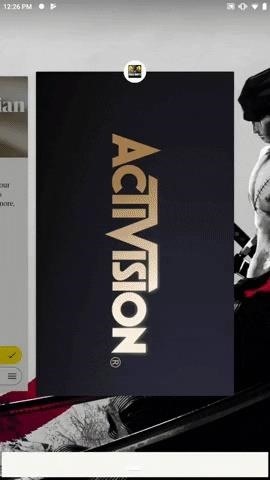
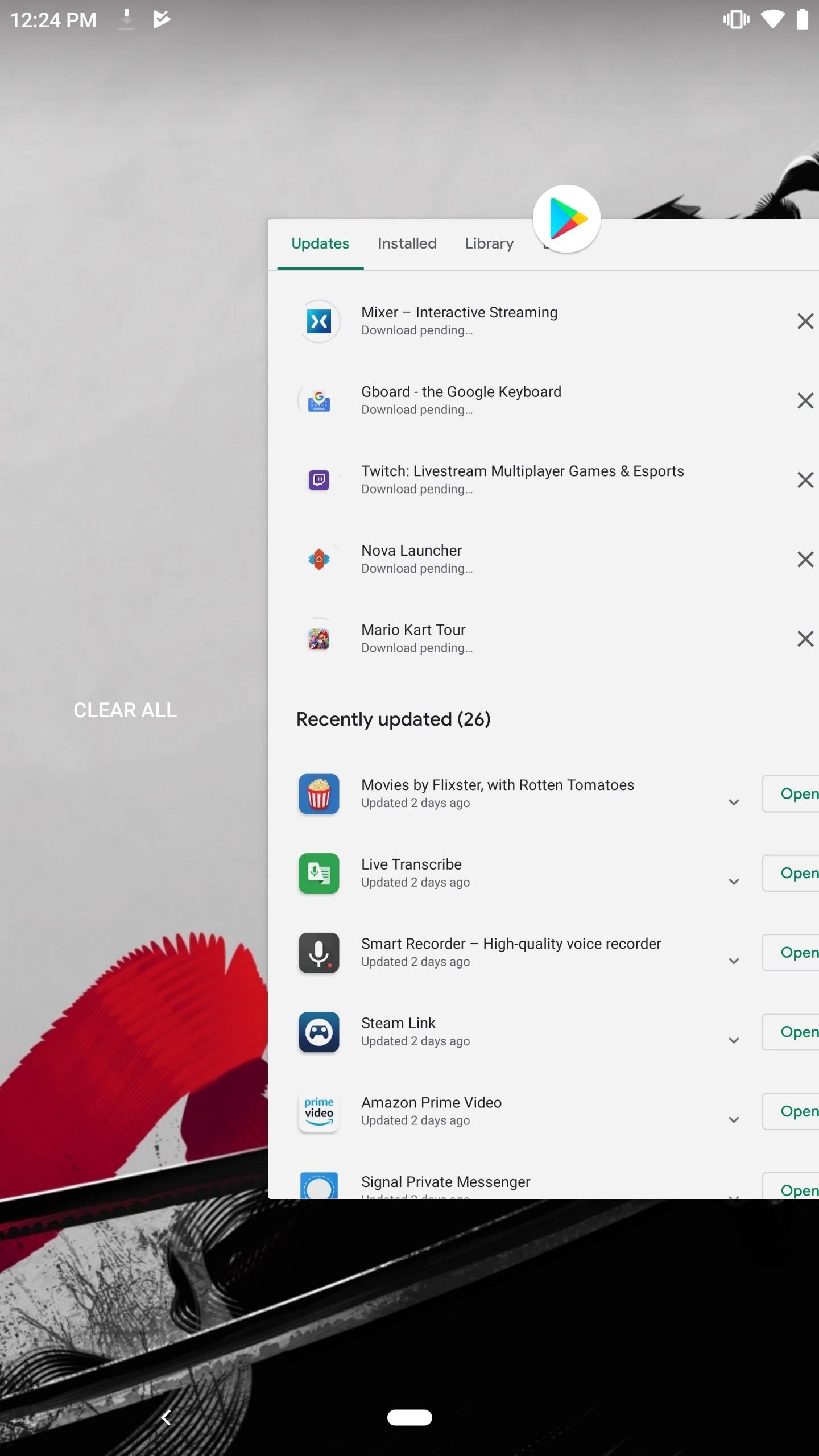 Image by Jon Knight/Gadget Hacks
Image by Jon Knight/Gadget Hacks
Since Call of Duty Mobile supports online multiplayer, your data connection is important. While Wi-Fi may not always be available, it’s usually a better connection than mobile data. Even if your data speeds aren’t higher, latency is generally lower, which means inputs register faster. The last thing you want is to tap the “fire” button, only for there to be a delay before it happens.
As far as Wi-Fi goes, the best option is the 5 GHz frequency. This frequency is available on 802.11n, 802.11ac, and 802.11ax (aka Wi-Fi 6) routers. It’s capable of much faster speeds than 2.4 GHz thanks to the higher frequency. The tradeoff is a shorter rang, but because bandwidth and latency are important, if you do have this connection available, we recommend using it.
For the absolute best experience, you can opt for a wired connection (using a USB OTG adapter and an Ethernet cable), which will remove the potential interference that comes with a wireless connection.
While we wait for controller support, one good thing that Tencent added to Call of Duty Mobile was adjustable on-screen controls. All the controls that occupy your hub can be moved around and increased (or decreased) in size. You can even adjust the opacity, allowing you to see more of the screen.
From the game’s main screen, tap the gear icon towards the top and select “Custom Layout” underneath the highlighted control scheme. You’ll be presented with all your on-screen controls, including the ones which appear for specific objectives and objects. Tap the button you wish to modify and drag it where you want it to go. In the menu, you can use “Scale” to adjust its size and “Opacity” to modify its transparency. You can even hide a button by enabling the “hide button” option. Once you’ve made your changes, choose “Confirm.”
I recommend moving the controls to where you like to press. Don’t follow what you see from your favorite streamer — if you find you miss the fire button, make it larger. If you inadvertently press it, shrink its size or move it away from your hand. Remember to give yourself enough space to aim with the right thumb. You can even use our guide to jerry-rig some shoulder buttons using these customized controls for even more precision.
- Don’t Miss: Add Shoulder Buttons to Any Phone with a Few Strips of Tape
For gaming, a mouse and keyboard offer unmatched precision, control, and customization. A clear step beneath that is the controller. At the bottom of the mountain, there’s touch screen controls.
Call of Duty Mobile currently doesn’t have controller support. It was previously included, so our guess it will come back. And if it does, we strongly recommend that you use it.
With a controller, all the on-screen buttons go away and you can see more of the screen. You get improved precision thanks to physical buttons, and can use varying levels of pressure on the triggers to modify your rate of fire (which directly impacts your ammo usage). You no longer have to worry about unintentionally pressing the wrong buttons while aiming thanks to the controller’s joystick or d-pad.
Both Android and iPhone now support Xbox One and PS4 controllers. Using these can save you some money if you own one of these consoles. You can also opt for a controller like the Razer Raiju Mobile, which in some ways is better than console controllers thanks to the addition of paddles.
 Image by Jon Knight/Gadget Hacks
Image by Jon Knight/Gadget Hacks
I’m not telling you to sell your phone for a gaming phone. But if you’re in the market for a new phone and you’re open to using Android, I would look at a gaming phone. After all, you’re six tips deep in an article about Call of Duty Mobile right now, so smartphone gaming is obviously a priority.
This is a new sub-genre of phones that has taken off recently. Gaming phones have specific features targeted at gamers, which starts with the specs. There’s usually a high amount of RAM (so Tip #2 isn’t necessary), better cooling, a higher refresh rate, better audio, a gaming mode that limits distractions from notifications and calls, and many more features to improve the experience.
 Image by Jon Knight/Gadget Hacks
Image by Jon Knight/Gadget Hacks
If you do plan to play Call of Duty Mobile extensively and you are looking to upgrade your phone, there are some great choices out there. Since we’re in the second generation of gaming phones, improvements have been made to ensure you get a great overall phone as well. Any of these phones will give you a better overall experience and an advantage over the competition — especially if you take advantage of all its features and accessories (see ASUS ROG Phone II).
- Don’t Miss: The 5 Best Gaming Phones in 2019
Footsteps provide a big advantage in Call of Duty Mobile. Since users don’t appear on the radar unless a UAV is active or they take a shot (and they don’t at all if they have a suppressor), hearing their movement can be the difference between early death and another kill. While your phone’s speakers do a good enough job with producing all the gunfire, music, and dialogue coming from the characters, they suck at helping you discern footsteps. For that, you’ll need a pair of headphones.
I recommend getting a pair of wireless headphones for two reasons. The first is that most high-end phones don’t have a headphone jack anymore. Second, wires get in the way, and that’s a more pronounced problem when you’re gaming. Who wants a plug jammed into their palm while playing CoD?
There are some really good wireless headphones on the market. Check out the Bluetooth Headphones section in our Gift Guide for Gamers, which has some great options that range from somewhat budget to expensive, depending on how much you’re willing to spend.
- More Info: Top Bluetooth Headphones for Mobile Gamers
This move right here, I learned after years of playing FPS games on console and PC. Reload after battles. When you engage with an enemy and the battle finishes (whether you kill them or either of you runs away), reload your gun right away. You’ll likely be about half a magazine in, depending on the weapon. You don’t want to enter another battle with anything less than a full magazine. So remember, always reload right after.
 Image by Jon Knight/Gadget Hacks
Image by Jon Knight/Gadget Hacks
Like nearly all FPS games, strafing is a great tool in CoD Mobile. You’ll always find that new players will stand still when engaging in battle. The thing is, a still target is easy to hit compared to one that’s moving.
If you’re not familiar with the term, strafing is simply moving sideways while you’re playing. You can strafe left to right, strafe in one direction, reverse, then go back in the same direction, you can add a jump or a duck … it all up to you. The tricky part is learning to shoot accurately while you’re on the move, but that will come with practice.
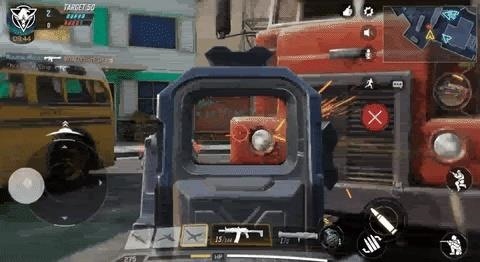 Image by Jon Knight/Gadget Hacks
Image by Jon Knight/Gadget Hacks
This tip might seem obvious, but learn each stage. Call of Duty Mobile has five stages (at launch), each with different layouts and vertical layers. Knowing how to get each point quickly can help you avenge your death or give your teammate much need help.
As you play the game, pay attention to the layout and take advantage of practice mode (more on that in the next tip). Knowing where to go in the stage will always give you an edge over someone unfamiliar with the stage.
Call of Duty Mobile can be difficult when you first start playing. Players come in at different levels, and if you’re a beginner, it can be a very frustrating experience. You need to practice, and in Call of Duty Mobile, Tencent made this pretty easy to do.
Under “Multiplayer,” select the grey box in the bottom-right corner to see a prompt for the various game modes available. Choose “Practice vs. AI,” select “Confirm,” then choose “Start” on the main page.
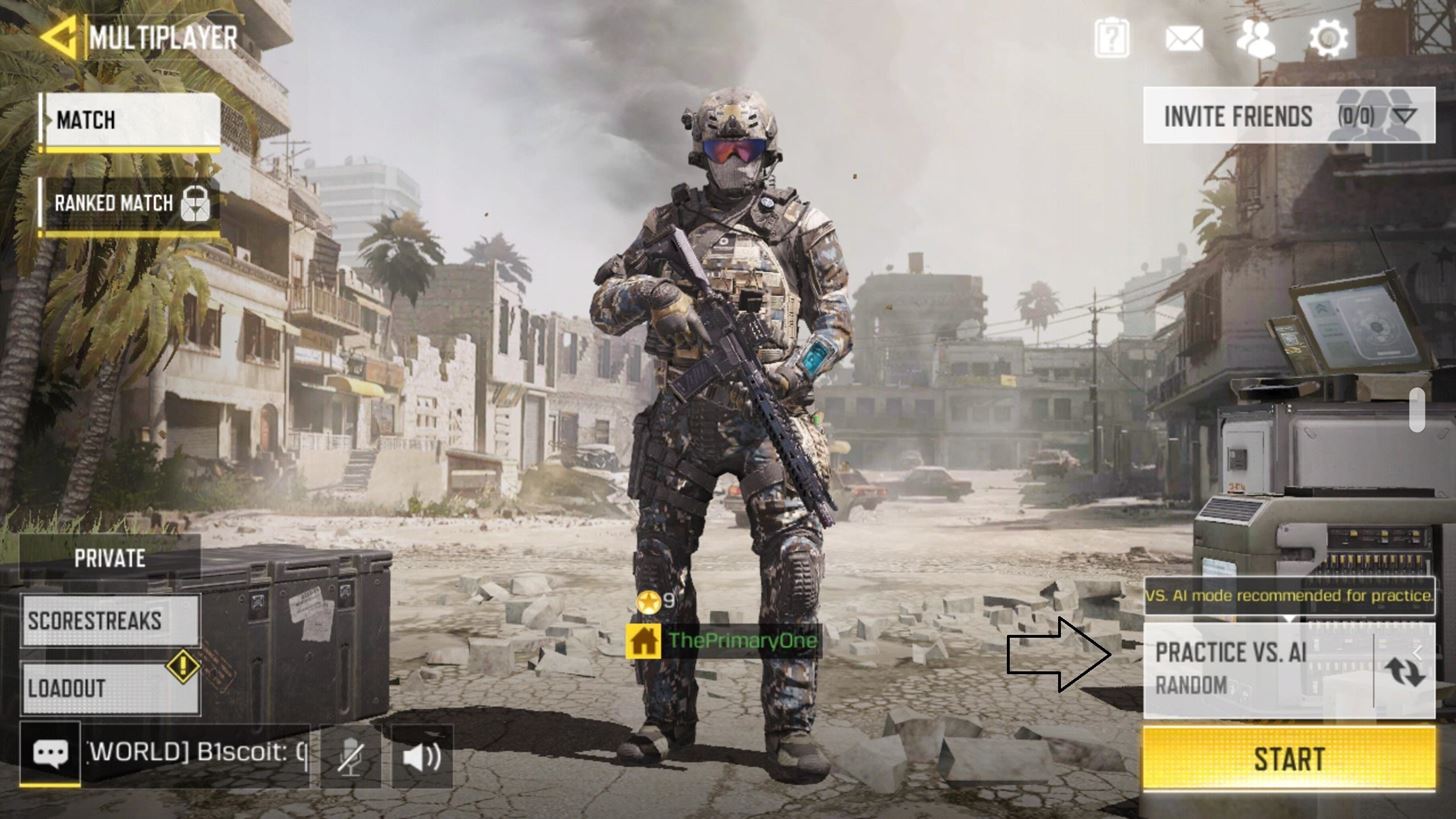
In this mode, you, along with four other human players, play against bots. Here, you can practice your strafing, learn the battlegrounds, and figure out the best weapon combination while playing easier opponents. If you can dominate these bots, you should be ready to take on human players.
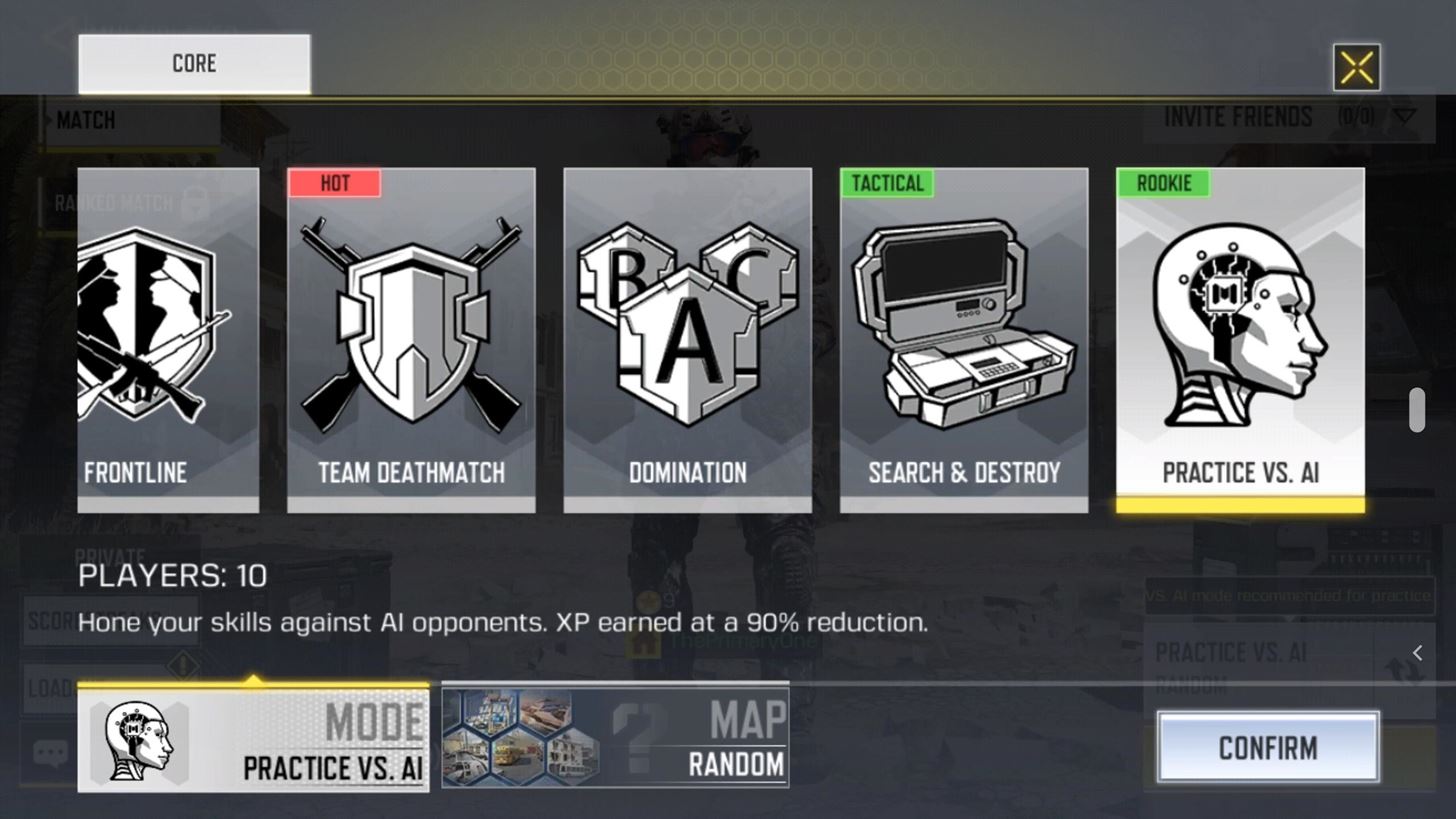
If you just recently started playing, my guess is that you usually lose more battles than you’d like. That’s because many beginners (and even seasoned players) aim for the largest part of their enemy: their torso and legs. But, as you know from any Hollywood movie, if you want to kill someone faster, aim for the head.
Headshots will do significantly more damage than any body shot and substantially improve how many battles you win. These are not just for sniper rifles. When entering a fight, bring your sights higher to around their head and fire. Not every shot will be a headshot, but each one that is will deal more damage than the body shots your enemy is hitting you with and allow you to win that fight. Combine that with strafing, and you will never lose.
 Image by Jon Knight/Gadget Hacks
Image by Jon Knight/Gadget Hacks
One way to improve your accuracy is to take advantage of the aim down sights (ADS). I know that hip fire is easier, but it is less accurate. The slower gun travel with the ADS, the zoom (depending on the scope), along with the crosshairs, all help you hit your target more times than miss them.
One strategy I recommend doing is to ADS around corners, aim up for headshots. If you encounter an enemy, you’re already ready to fire, giving you a leg up before they get their first shot off.
As with every Call of Duty game, you can go on YouTube and search for the best weapon combination and find hundreds of videos of streamers’ best loadouts. But here’s the thing: while some loadouts are better (until patched), what’s even better is the attachments that work for your playing style.
For example, if you are someone who fires quick, squeezing the trigger until the clip finishes for each battle, you want extended magazine and maybe fast mag. If you like to hip fire (ignoring our previous tip), then use the laser sight. If you want high DPS (damage per second), you are going to need FMJ. Find the best combination for your playing style by practicing (see Tip #11).
Also, find the gun that works for you. Besides the category, find the best combination of magazine size, rate of fire, damage, accuracy, etc., that fits your playing style. Don’t just use shotguns because you saw some Twitch streamers start using them, use it because you prefer to be up close and personal.
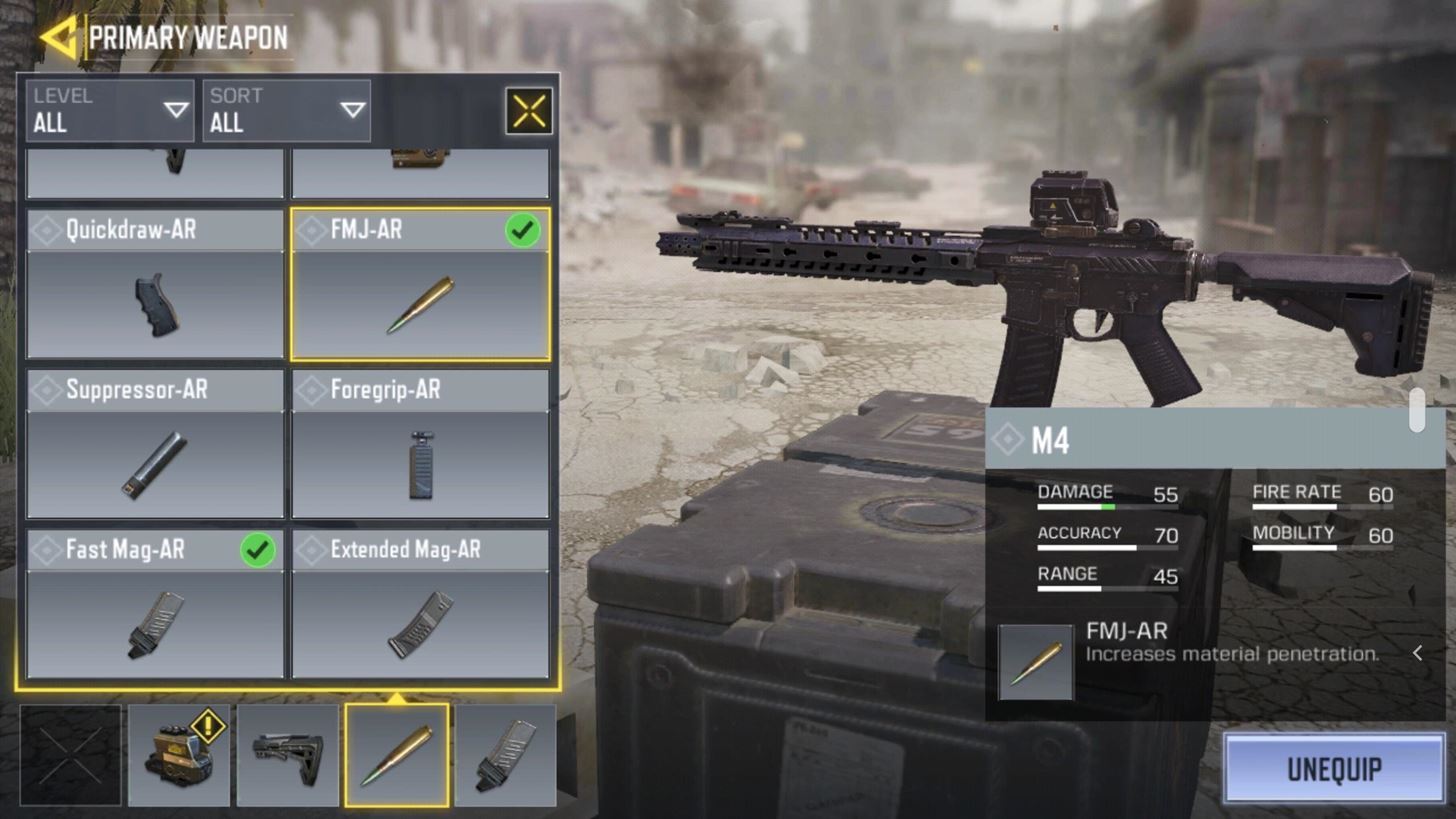
I know, we all want to use the Tactical Nuke. But if you can’t get 25 weapon kills without dying, then you just wasted one of three slots for scorestreaks that could otherwise be used by one you could get.
I know the others aren’t as sexy as higher score ones, but they do help. UAV is a must for all players, as it helps both you and your teammates. Airdrop is excellent for beginners, as it gives you a chance to try out higher scorestreaks without the daunting task of getting a higher score. Just be honest with your ability so you get your scorestreak each game.
 Image by Jon Knight/Gadget Hacks
Image by Jon Knight/Gadget Hacks
About midway through most games, you should have access to your operator skill (after you unlock the ability). This weapon is a unique skill and weaponry that you can access to for a short period. The thing is, I hardly ever see anyone use them.
The “Purifier” (which is the first operator you unlock) can rack you up several kills if you move close enough to use the flamethrower. Think of them as free scorestreaks and take advantage of them. But as with scorestreaks, use them at the right moment. You don’t need to use operator skills as soon as you get them. You can reserve it for the right moment, say when you run out of ammo or several enemies are nearby.
I’m sure there are more tips that I missed. Whether you only just now feel confident in Call of Duty Mobile or you’re a seasoned Call of Duty veteran, share your tips in the comment section below and help raise the competitiveness of the game.
Don’t Miss: 9 Ways to Improve Your Mobile Gaming Experience
Just updated your iPhone? You’ll find new features for TV, Messages, News, and Shortcuts, as well as important bug fixes and security patches. Find out what’s new and changed on your iPhone with the iOS 17.6 update.
Cover image by Jake Peterson/Gadget Hacks, GIFs by Jon Knight/Gadget Hacks




