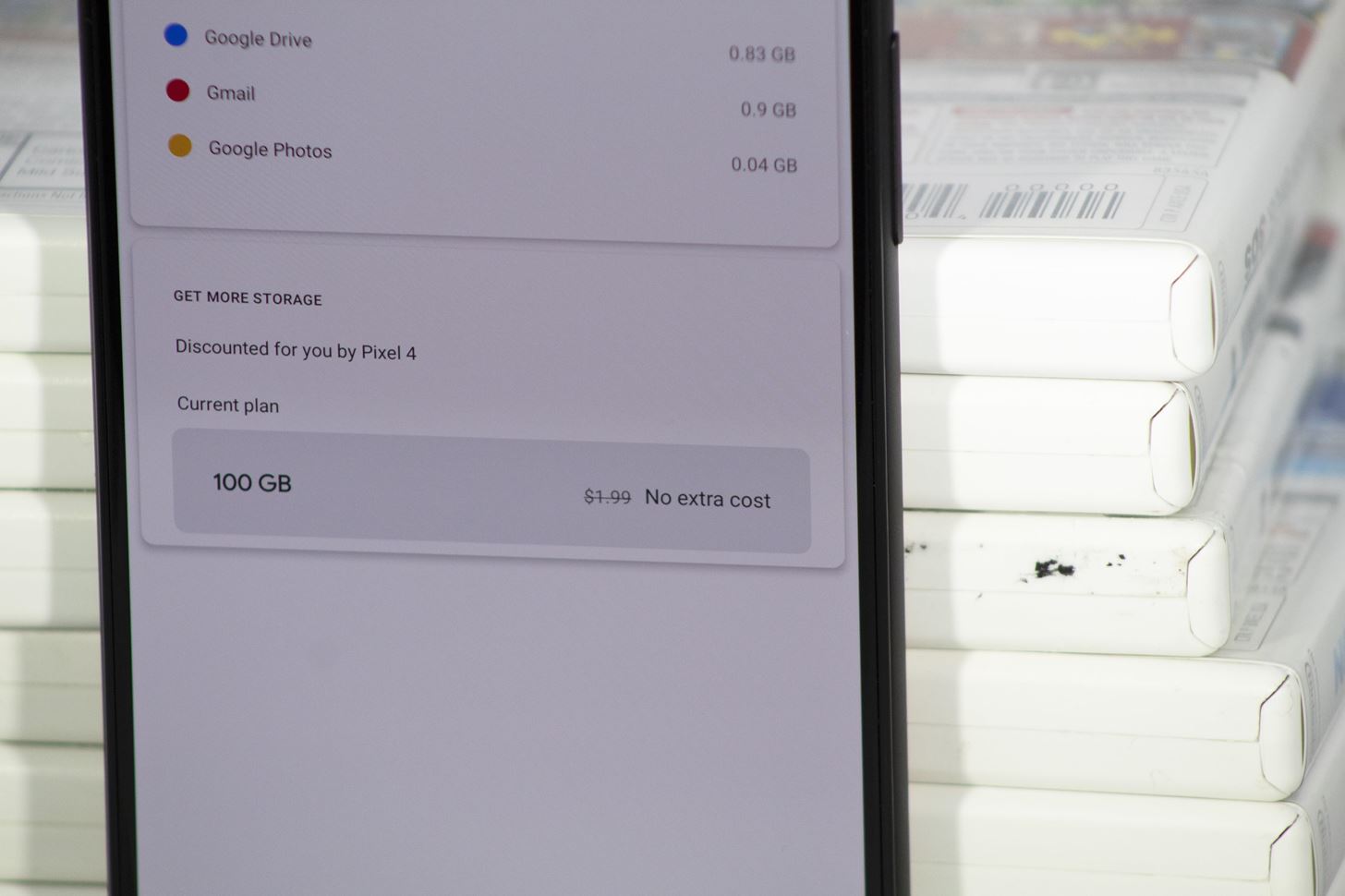
12 Things the Specs & Leaks Aren't Telling You About the Pixel 4 « Pixel :: Gadget Hacks
You watched the live stream, pored over the specs, and are now super excited for the Google Pixel 4. But specs don’t tell you everything. After using the Pixel 4 XL for over a week now, we’ve found several things you wouldn’t know without getting your hands on the phone.
Most of the things we found in our testing will actually affect how you use the phone, and could even be a reason to get (or stay away from) the Pixel 4. We hope this information will give you a complete picture of the phone so that if you decide to buy the Google Pixel 4, you don’t have buyer’s remorse afterward.
Google Play Music has always been the default music player on Pixels. But ever since YouTube Music became a thing, Google has been moving away from Play Music. Now, it’s no longer pre-installed.
Instead, Google has installed Youtube Music, a new music player that acts as a replacement. It isn’t a perfect replacement. You can’t, for example, upload your own music files to YouTube Music to play in the cloud (like in Google Play Music). It does work as a local MP3 player, however. Just make sure you’re okay with having YouTube Music pre-installed before you buy a Pixel 4.
Buy a Google Pixel 4 or 4 XL:
AT&T | Sprint | T-Mobile | Verizon
15 GB of internal storage is already occupied before you even turn the Pixel 4 on, mainly because of the seamless updates feature that keeps two copies of the operating system installed simultaneously. But when you subtract that from the base 64 GB, you’re already starting to feel pressed for space.
With a max storage option of 128 GB and no support for microSD cards (okay, sure, you can use a USB-C flash drive), one way Google used to help was by providing unlimited original-quality cloud storage through Google Photos for every picture and video captured by a Pixel. But they’re doing away with this perk on the Pixel 4.
Now, you only get unlimited “high quality” backups through Google Photos, just like everyone else. To make up for it, Google is offering Pixel 4 users 100 GB of Google One storage for free … but only for three months. After that, it’s $1.99 a month.
![]() Image by Jon Knight/Gadget Hacks
Image by Jon Knight/Gadget Hacks
Android 10’s new gestures don’t work when you’re using a third-party home screen app. Google acknowledged this was a bug and said a fix would be coming later. It looks like that fix has arrived with the Pixel 4.
You can now set your default home screen app to a third-party launcher and the gestures won’t automatically be disabled. So if you were holding out for that reason, you don’t need to worry.
One of biggest new features in the Pixel 4 is the new 90 Hz refresh rate. The thing is, it’s not on all the time. To save battery, 90 fps is only enabled in apps that support it. For an app that can take advantage of it (like games), you will get 90 fps. But for other apps, it will go back to 60 Hz.
You can, however, force 90 Hz all the time. You just need to activate Developer options and enable “Force 90 Hz refresh rate.” Just be sure to have a battery pack (such as the $29.99 Aukey Power Delivery Power Bank) or a spare charger (such as the $19.99 RAVPower 18W USB C Power Adapter) handy, because this will cut battery life by around 20%.
- Don’t Miss: How to Enable Developer Options on Any Android Phone
The Pixel 4’s camera app is pretty basic since Google wants it to be simple enough for anyone, But for a phone that specializes in photography, the lack of a pro mode is disappointing. Casual users might not want configurable white balance and ISO, but it does hurt those looking for a phone with top-tier performance and DSLR features. However, all is not lost.
Google does include some DSLR-like features, notably dual exposure. This allows you to control the exposure level of the overall scene and the shadows separately. This feature alone opens the Pixel 4 to host of new categories of photography which previously weren’t possible on a smartphone.
This is made possible in part by the new Live HDR+ feature, which lets you see how Google’s HDR+ algorithms will affect the image before you capture it. So when you tweak the dual exposure sliders, you’ll see exactly how your picture is going to look before snapping it.
Other features got better, too. Top Shot got a new “Frequent Faces” feature that learns who you photograph most often so that when you use Top Shot to find the best image, it will factor in how that person appears in the images over other objects. In other words, if you are taking pictures of your kids, it will prioritize when they are in focus and smiling a opposed to when the other kids in the background are smiling.
While these features are great to have and make photography simple, having a dedicated pro mode is something Google should consider. But at least for Pixel 4 owners just have to wait for next year’s model or a software update.
![]() Image by Jon Knight/Gadget Hacks
Image by Jon Knight/Gadget Hacks
Secure facial recognition is one of my favorite features of the Pixel 4. While it does open the door for security issues, namely the ability to even with your eyes close, the convenience of not having touch the phone to unlock it is a great feature (especially if you enable the option to skip the lock screen).
As with the fingerprint scanner, third-party apps can take advantage of this technology to speed up authentication or add another layer of security. For example, your banking app can just scan your face to log you in instead of requiring a password.
The problem is most apps don’t currently support it. Of the apps I use, only Signal Private Messenger includes support. My password manager, banking app, and other apps that I usually secure with a fingerprint were not able to use facial recognition.
This is because the face scanner requires apps to use the updated Biometrics API introduced in Android 10, which just came out a couple months ago. So for the first few months of owning your Pixel 4, you may only use the face scanning to unlock your phone.
- Don’t Miss: How To Set Up Face Unlock on the Google Pixel 4
One of the issues of any hand-free gesture is figuring out what constitutes a recognizable motion. No one wants to be swiping above their screen, continually waiting for their Pixel 4 to register the action and switch songs.
So you don’t look foolish, shows you what Motion Sense sees. If your hand moves in close proximity to the top bezel, a small white light appears along the top edge of the phone’s display. Its position corresponds to where the Soli sensor detects your hand. If it moves, the gesture was performed correctly, but if it doesn’t, you know you need to adjust.
- Don’t Miss: How To Use the New Hands-Free Soli Gestures on the Pixel 4
One thing you won’t see on the spec sheet is that Motion Sense can be used even when the phone is sideways. I learned while on the treadmill that, instead of touching my phone with sweaty hands, I could instead wave up and down (now that phone is horizontal) and still control my music.
Motion Sense doesn’t require an internet connection, but it won’t work when you enable Airplane Mode. This is because Airplane Mode shuts off all radio frequencies, including the higher frequencies of Soli radar, to avoid causing interference while on a plane. So if you need Airplane Mode to be enabled, be aware that your touchless gestures will no longer work.
Also, as you may know, Motion Sense is limited to specific countries. But what isn’t so clear is that if you travel outside of the support countries, it will turn off automatically. To avoid any interference issues with those countries, your Pixel 4 disables its radar sensor.
This is the first Google phone since the OG Pixel to not have dual front-facing speakers, but it still has stereo sound via the earpiece and bottom-firing speaker. What the spec sheet doesn’t tell you is that the speakers are loud.
I kept the Pixel 3 on max volume pretty much all the time. But with the Pixel 4, I found that I usually had my volume at about 3/4 of the way to max. I even played music with the phone in my pocket and was hard pressed to hear the difference between that and a small portable Bluetooth speaker.
Google Assistant has gotten an upgrade on the Pixel 4. It’s now heavily integrated with the phone itself. You can say “Hey Google, text Billy I will home in two hours,” and it will be able to do it. You say “send the current page to John” and it will know how to send it based on the content of the page. And all of last year’s features, such as Call Screen, are still there.
The only minor issue is third-party support. While it’s integrated well with Google services and pre-installed apps, it’s not quite as good with third-party apps. For example, even when Android Messages isn’t the default SMS app, if you ask it to text someone, it still uses Android Messages. While the message does still get sent, you won’t see it in the other messaging app you use.
However, it still works, which is why I believe it’s only kind of a problem. Unlike most of the competition, Google Assistant is a widely-used voice assistant that many companies support. So it’s a matter of time before support comes to your favorite app.
![]()
![]()
Speaking of the Google Assistant, if you have a G Suite Account on your phone, you are out of luck when it comes to the new interface for Google Assistant. If you want to use the new Google Assistant, you will have to remove all G Suite accounts from your device.
You can still get your emails and calendar events from this account by using third-party apps, but adding an account to the Gmail app or Google Calendar will automatically add the account to the phone itself. Another workaround is to create another user profile for the G Suite account. The data will be housed separately, and you will be able to use the new interface on your regular (non-work) profile.
Don’t Miss: All the Google Pixel 4 Specs & Features You Should Know About
Just updated your iPhone? You’ll find new features for TV, Messages, News, and Shortcuts, as well as important bug fixes and security patches. Find out what’s new and changed on your iPhone with the iOS 17.6 update.
Cover image by Jon Knight/Gadget Hacks




