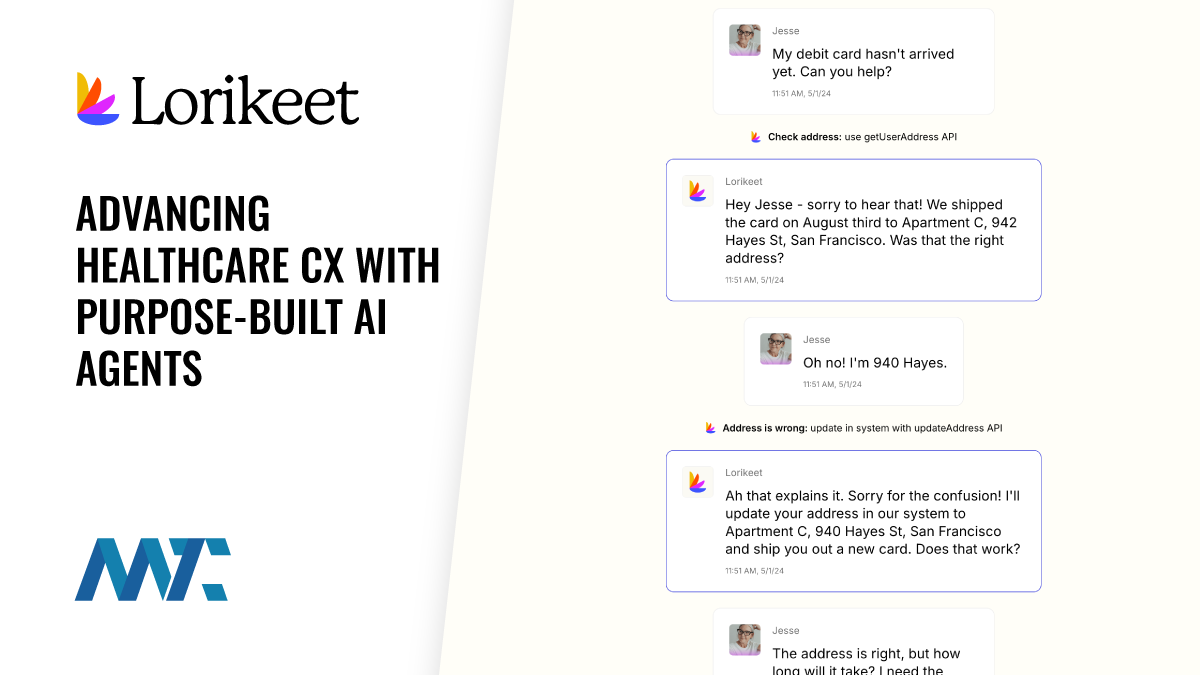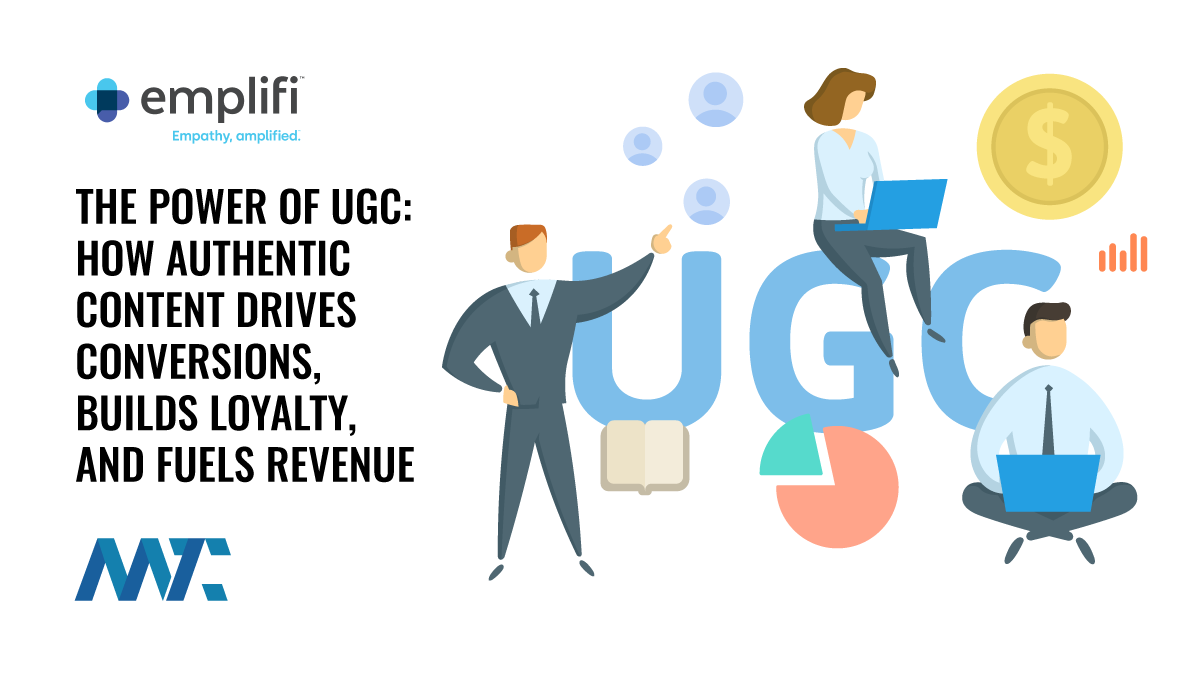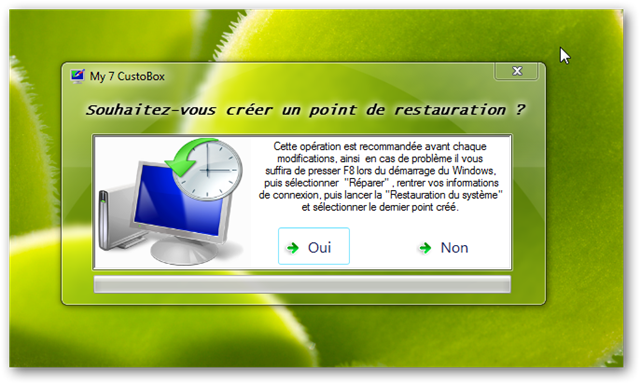
How to use My 7 Custobox
This is the best all in one free Customization Software I have seen. If you have this killer software, there is no need to use separate programs for changing logon Screen, logon button, Start orb and all icons; including system icons, disk icons, program association icons etc.
Unfortunately, its GUI is available only in French language. But the interface is so easy, you can use it just by guessing from the icons.
I am just writing a guide with screenshots to make non-French langauage users easy with the interface (This website can be translated to other languages just by clicking the button below search button on the right side of the web page).
—
So, first you need to download, right? Click here to download the installer file(another page will open and the download prompt will come).
After you have completed installation (by guessing left key is OK and right should be Cancel); run the program as Admin. You will get a prompt on every run to make a restore point :![]()
Click Oui to make a restore point or Non to dismiss it and proceed, this window will come:
![]()
This the main interface of the program. You can see three options: “My 7 Logon”, “My 7 Orb” and “My 7 Icon”. I am going to detail one by one.
Note: Closing any window after clicking any of the three will not close the main program interface.
My 7 Logon
On clicking the option, this window will come:
![]()
The preview will show your current logon screen. You can change it by clicking “Modifier” option and selecting custom logon screen from your hard disk. Clicking “Restaurer” will revert back to default.
Above it, you can see a dropdown menu (saying 0-par Defaut:…) ; click it:
![]()
This option will help you to select the behaviour of the arrow button beside the password field. 0 is default, 1 is more transparent, 2 is opaque.
My 7 Orb
If you select this option in main program interface, this windows will come:
![]()
Very easy interface: clicking Remplacer l’Orb will help to change the start orb, Restaurer l’Orb will restore to default.
You can see the animated preview on the small box on the right side of the text “Plus d’Orb…” above the menus.
My 7 Icon
This is the most vast section. Almost all the icons including system icons, disk icons, program association icons etc. can be changed from here. The interface looks like this:
![]()
Lots of things here!
Above (Where I have drawn a green rectangular boundary) there are types of icons: My computer, Desktop, Controlpanel, Explorer icons (yes!), program associations etc. I have taken the sceenshot when the first option was selected (Where I have drawn a red square boundary with a red arrow outline).
If you can not understand any sentence in the GUI, just use online translator of your choice to translate to English.
It has also an online help file, you can translate the page to use more effectively.
Hope you enjoy the software.

Tagged With
my 7 custobox