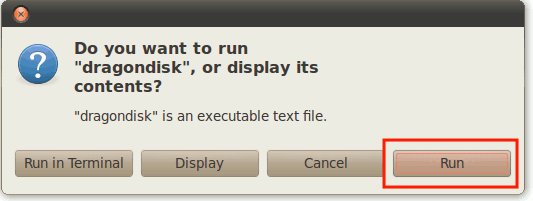Amazon S3 is an useful web service that provides unlimited storage at a very cheap rate. It is a good place for people to backup their files to and also for webmasters to offload their images/scripts to reduce their server load. In Windows and Mac, there are several applications that allow you to access Amazon S3 from the desktop. To name a few – CloudBerry S3 Explorer, Cybderduck and S3Hub. In Linux, there are very few S3 desktop clients available and the only way out (for me) is to use S3Fox extension for Firefox. That is until I found DragonDisk.
DragonDisk is a desktop client for the Amazon S3 Service. It currently supports Linux and Windows, and with plans to expand to Mac and mobile platforms. It comes with Window explorer style of user interface and its users can easily manage their files with drag and drop.
Using DragonDisk in Linux
Linux users, download the tar version of the DragonDisk software. Extract the tar file to your Home folder.
Open the DragonDisk folder and run the dragondisk script. When prompted, click “Run”.

Go to “File -> Amazon S3 accounts“. Click “New” and enter your Amazon S3 access and secret keys. You can also choose to use HTTP or HTTPS protocol.

One good thing about DragonDisk is that you can encrypt your S3 account so others cannot access your account just by opening the application.

The main user interface comes with two pane. You can decide which pane to use for local and remote files. Generally, I would prefer to use the left pane for local directory while the right pane for the S3 storage.

Transferring of files (to and from S3 account) can easily be done by highlighting, dragging and dropping.
DragonDisk features
There are several features that I like in DragonDisk.
Metadata editor
After you have uploaded your files to your S3 account, there are several properties that you can set:
Reduced Redundancy Storage

ACL permissions

HTTP headers (and expiry date)

Web URL
Define whether the file should be accessed with HTTP or HTTPS protocol and should it be signed or as a torrent.

Folders synchronization
DragonDisk allows you to synchronize your local and remote folder. In another word, you can easily use DragonDisk as a backup software, much like the TimeMachine in Mac.

You can even configure the synchronization options whether to replace the files if it exist in the remote location.

Other useful features
- Support for versioning
- Proxy support.
- ACL inheritance.
- Support for CNAMEs
- Copy and move files between Amazon S3 accounts
- Detailed operations logs
In term of popularity, Dragon Disk is mostly unheard of. But when it comes to functionality, Dragon Disk is definitely one of the best that I have come across, not to mention that it is free and supports Linux while most S3 clients don’t. If you have not tried it, I urge you to try it now.
Let us know if you know of any other free S3 desktop client for Linux.