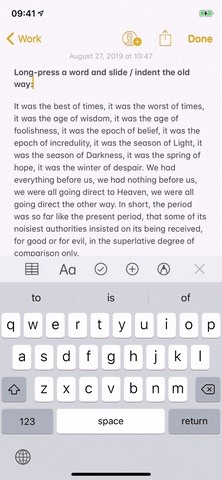Your computer has a lot of physical keys. Your iPhone has, at most, four hardware buttons, none of which are used for typing. That means the software has to power the same typing tools you’d find on your Mac or PC, only on a touchscreen. As such, some features, such as the indent tools, are buried so deep you may not even know it’s possible to “tab” forward and backward.
In apps like Notes or Pages, all you need to do is open the contextual menu by double-tapping or long-pressing a word or by tapping the cursor. Next, tap the right arrows to scroll through the menu. In iOS 12 and earlier, you’ll see “Indent Left” and “Indent Right.” In iOS 13, you’ll see “Indentation.” When you tap that, you’ll see “Decrease” and “Increase,” which act the same as “Indent Left” and “Indent Right.” See how each version works in the GIFs below. (You could also hook up a physical Bluetooth keyboard and just use Tab and Shift+Tab.)
- Don’t Miss: 200+ Exciting New Features in iOS 13 for iPhone
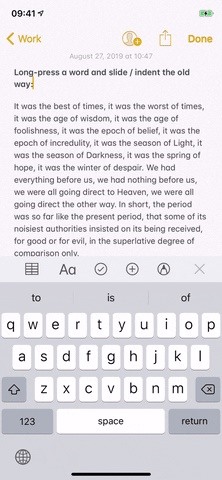
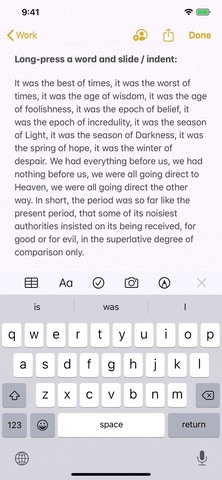 Indentation in iOS 12 (left) vs. iOS 13 (right).
Indentation in iOS 12 (left) vs. iOS 13 (right).
Just FYI, these options aren’t available in all apps. You’ll only see them in apps that support indentation, like Notes and Pages. Try to bring up the indent tools in an app without support, like Messages or Reminders, and you’ll find no indentation options present. To learn more, check out our guide to text editing in iOS 13.
Don’t Miss: You’re Scrolling Wrong on Your iPhone — This Way’s Much Faster
Just updated your iPhone? You’ll find new features for TV, Messages, News, and Shortcuts, as well as important bug fixes and security patches. Find out what’s new and changed on your iPhone with the iOS 17.6 update.
Cover image by Jake Peterson/Gadget Hacks; GIFs by Justin Meyers/Gadget Hacks