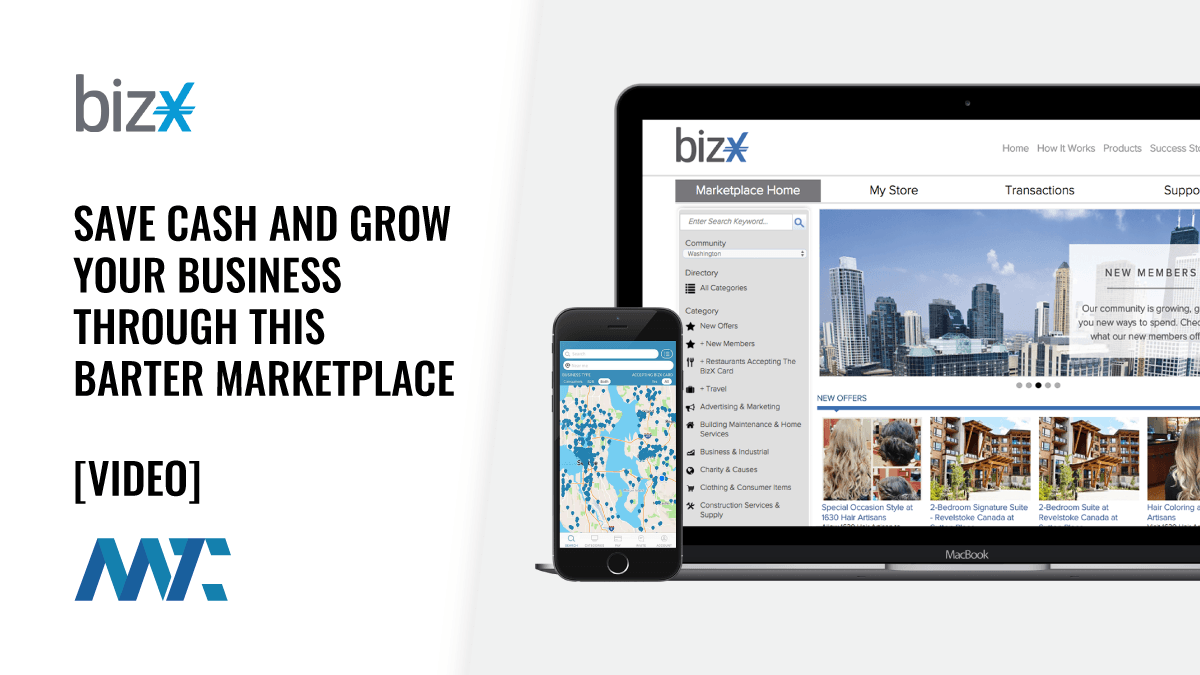Services with a smile
Windows 2000 and XP have processes galore, but most can be turned off if you know the secret
WINDOWS 2000 and XP do a lot of things. Fortunately, if you don’t like the things they do, you can turn some of them off.
I wrote last week that one Windows user — a devoted PC games player — has done a remarkable job of picking apart the two versions of Windows and identifying dozens of their “services.” These are processes that run automatically or when started by you or an application. (See ” Turn off auto-update “)
Black Viper, a gamer who asked that I not give his real name, has found 89 services that ship in Windows XP alone. Only eight of these are truly necessary, he says. In the worst case, the other routines can consume up to 70MB of RAM.
You don’t have to be Duke Nukem to know these things can slow your PC or just get in the way. For instance, BV (as he’s known to his fellow role players) cites the Windows Indexing Service. This can speed up your document searches, but it’s a bit of a hog when it periodically starts chugging through the files on your disk. “Sometimes it fires up during a game, and I just find that unacceptable,” BV says. Amen to that, brother.
My column last week concentrated on turning off the auto-update features in Windows XP and 2000, administering this using Group Policy, and creating Profiles (so you can boot up with or without Indexing, for example). But many other services are important to control.
Some of these are security risks. For example, XP Pro installs a Telnet server and sets it to manual mode. “There’s no reason [for most users] to have a Telnet server running,” BV points out.
He recommends that you disable it, along with many other services he describes on his site. (See and , which are case-sensitive.) Four setups are defined, which I’d call Safe Install, Internet Gateway, Hardcore Gaming, and Rad. Start with the safe setup because going all the way to Rad means Windows runs fast but can’t print or share files.
Before you modify any services, read and follow the precautions at BV’s site. A good place to begin is , which guides you step-by-step.
If you dispense with things like auto-update, you become responsible for checking regularly for security patches and other changes you may need.
One way to keep up is Microsoft’s free security bulletin advisory service. Visit for details. Web sign-up requires a Passport account, but you can subscribe without Passport by sending a blank e-mail to [email protected].
Another option is SUS (Software Update Service, formerly Corporate Windows Update), which Microsoft released last month, at . The reviews on SUS are so far mixed, so you may be better off with one of the third-party update managers I reviewed a few months ago. (See ” The patch that refreshes “) Happy tuning.