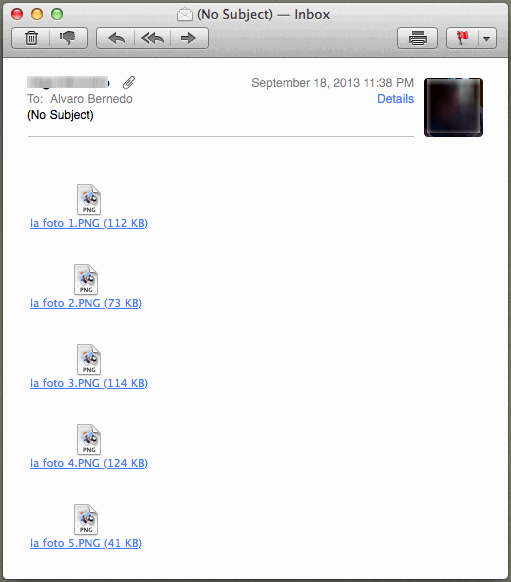If you use Mail as your default email client in Mac OS X, you may occasionally want to disable attachment previews for personal reasons. This means that when you get an email with an attachment, you won’t see a preview of the attached file (images, documents, etc). This can really come in handy if you’re in a public location, or around people with wandering eyes.
Thankfully, all you need is just one command line in Terminal to help protect your privacy when it comes to email and attachments in Mac OS X.
defaults write com.apple.mail DisableInlineAttachmentViewing -bool yes
Once you open Terminal, paste in the above line and hit Enter, you can close Terminal and restart Mail (if you have it open). Now, instead of attachment previews, you will only see their icons.

When you want your attachment previews back, copy and paste this line into Terminal.
defaults write com.apple.mail DisableInlineAttachmentViewing -bool no