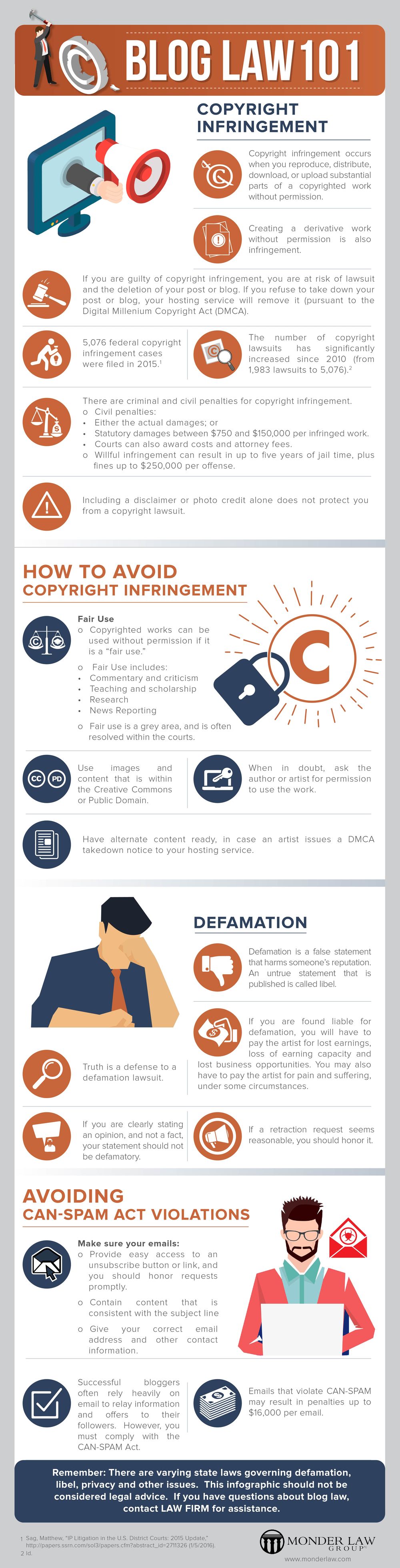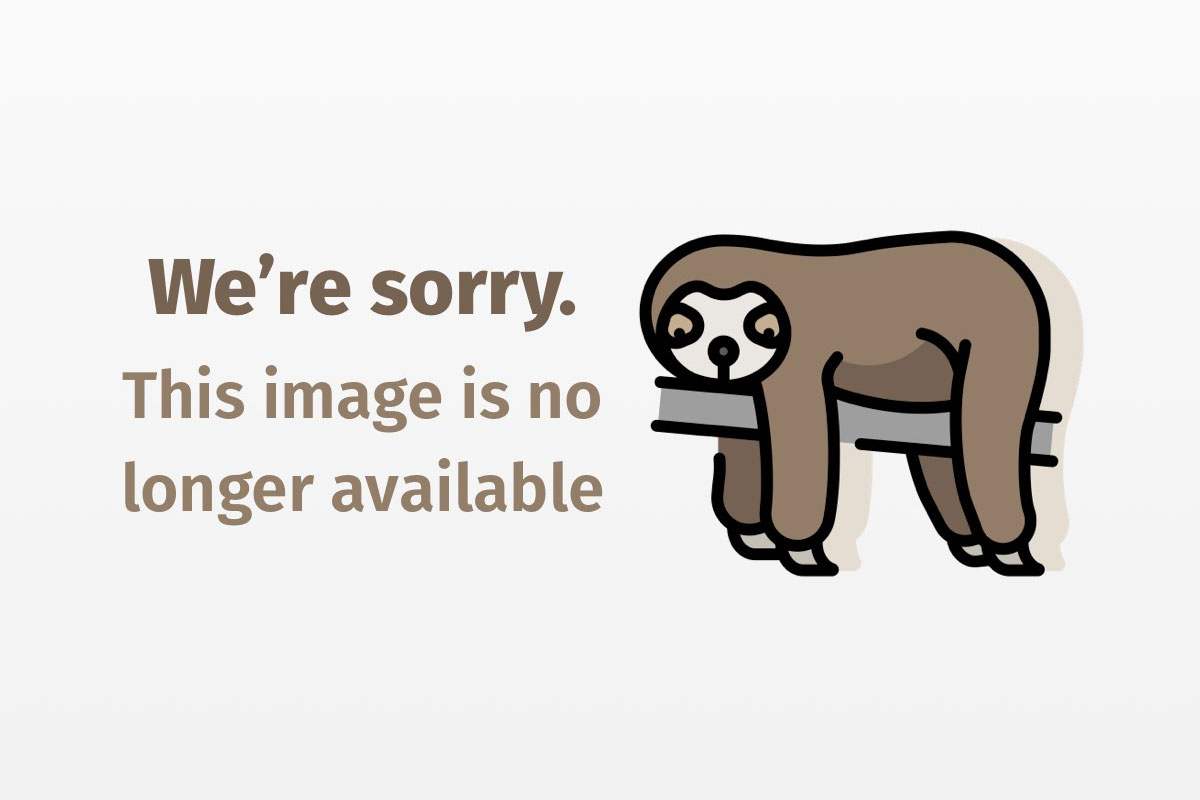
Device programming with MIDP, Part 1
Use the concepts behind MIDP APIs and J2ME to build cross-platform mobile apps
If you’ve been following the wireless industry, you’ve noticed the speed at which a technology runs through its life cycle. A brand new product can become obsolete within months due to an improved technology or platform. The result of that rapid change has been the lack of standardization between the deployment platforms in the wireless world. A development team currently needs its staff to understand numerous markup languages and processes in order to deploy a product onto multiple devices. A marketing department continually needs to modify product direction based on the changing marketplace.
Device programming with MIDP: Read the whole series!
Devices that are compliant with Mobile Information Device Profile (MIDP) will enable vendors to develop applications that can run on multiple wireless platforms without spending intensive amounts of energy customizing or reworking each platform. That would, in turn, let developers focus their energies on the system’s functionality.
This article is the first in a three-part series designed to introduce you to the concept of MIDP APIs and the Java 2 Micro Edition (J2ME) platform. I will expose you to the APIs used to generate graphical, form-based, storage-driven code that can connect with external resources.
Introduction to J2ME
The J2ME is Sun Microsystems’s attempt to port the Java programming language to devices with resource limitations. A mobile phone, which lacks the computational power, memory, and workstation power, cannot perform the same functionality as high-end servers or client workstations.
The J2ME platform is built upon the Java programming language to provide the maximum functionality available on the resource-limited device. A subset of the base functionality is provided along with some specialized classes.
In this article, I will focus on the CLDC (Connected Limited Device Configuration) and MIDP classes. Those sets of classes make up a profile in the J2ME terminology. That profile is based on the extremely limited device memory, processor speed, battery, and network connectivity bandwidth.
Introduction to CLDC APIs
The CLDC is the base platform on which the MIDP APIs are stacked. The CLDC classes consist of a standardized set of functionality that all vendors who offer J2ME-certified phones will support. Generally, you won’t have to interact directly with those classes, but certain devices require that you access those lower-level classes to perform certain functionality. Those low-level accesses will likely be deprecated as the devices and platform develop.
Introduction to the MIDP profile
The MIDP profile has been developed to support the vertical niche of cell phones or similar devices constrained by screen and keypad limitations, in addition to the obvious battery, processor, and bandwidth constraints.
That profile contains a series of APIs that let you create anything from video games using customized graphics to full-scale business applications using external and internal data sources.
Several device manufacturers have already announced that they will support the MIDP platform on their devices. At the time of this writing, Nextel has announced that its phones will support MIDP in the first quarter of 2001.
Quick example
Below is a simple HelloWorld type example that offers a quick overview of a midlet’s life cycle. A midlet is the name given for the code that executes on your mobile device. It is similar to an applet in that it contains user interface, data, and control capabilities.
import javax.microedition.midlet.*;
import javax.microedition.lcdui.*;
public class HelloMidlet extends MIDlet implements CommandListener
{
// Initialize the Midlet Display variable
private Display midletDisplay;
// Initialize a variable for the doneCommand
private Command doneCommand;
public HelloMidlet()
{
// Retrieve the display from the static display object
midletDisplay = Display.getDisplay(this);
// Initialize the doneCommand
doneCommand = new Command("DONE", Command.SCREEN, 1);
}
/**
* Create the Hello Midlet World TextBox and associate
* the exit command and listener.
*/
public void startApp()
{
// Create the TextBox containing the "Hello Midlet World!!" message
TextBox textBox = new TextBox("Hello Midlet", "Hello Midlet World!!", 256, 0);
// Add the done Command to the TextBox
textBox.addCommand(doneCommand);
// Set the command listener for the textbox to the current midlet
textBox.setCommandListener( (CommandListener) this);
// Set the current display of the midlet to the textBox screen
midletDisplay.setCurrent(textBox);
}
/**
* PauseApp is used to suspend background activities and release
* resources on the device when the midlet is not active.
*/
public void pauseApp()
{
}
/**
* DestroyApp is used to stop background activities and release
* resources on the device when the midlet is at the end of its
* life cycle.
*/
public void destroyApp(boolean unconditional)
{
}
/*
* The commandAction method is implemented by this midlet to
* satisfy the CommandListener interface and handle the done action.
*/
public void commandAction(Command command, Displayable screen)
{
// If the command is the doneCommand
if (command == doneCommand)
{
// Call the destroyApp method
destroyApp(false);
// Notify the midlet platform that the midlet has completed
notifyDestroyed();
}
}
}
This midlet’s output is shown in Figure 1, which is a screen capture of the J2ME Windows Toolkit DefaultGrayPhone emulator.

The first two lines import midlet-specific classes to support the MIDlet class, the CommandAction interface, and the user interface (UI) classes. Those classes are present in the MIDP APIs along with a modified subset of the Java programming language. The classes included in the MIDP API will be discussed in more detail later in this article.
public class HelloMidlet extends MIDlet implements CommandListener
This line declares the HelloMidlet class to extend the MIDlet class and implement the CommandListener interface. Each midlet must extend the abstract MIDlet class, which contains three methods, described below, that each midlet must override to complete its life cycle.
| Method Name | Method Purpose |
|---|---|
startApp |
To allocate desired system resources and initialize the application. |
pauseApp |
To temporarily suspend resource-intensive processes. |
destroyApp |
To release resources used by the midlet and dispose of the midlet. |
In the previous example, the startApp contains the bulk of the functionality because the HelloMidlet does not use other system resources such as network connections or datastores. When the HelloMidlet is executed, the startApp will be called.
As you would expect, the constructor is executed prior to the startApp method. In this example, the constructor retrieves the display from the global Display object. In addition, the constructor initializes the doneCommand.
The startApp method above is used to create the screen to be displayed on the midlet. The following line shows the initialization of the TextBox screen.
TextBox textBox = new TextBox("Hello Midlet", "Hello Midlet World!!", 256, 0);
A midlet Screen may also contain Commands. A command is the mechanism the midlet uses to create menus as shown in the picture above with the “Done” button. Here’s the code used to add the “Done” button to the TextBox screen:
// Add the done Command to the TextBox
textBox.addCommand(doneCommand);
The Command source will generate CommandActions when it is clicked. In this simple example, the HelloMidlet will implement the CommandListener interface and thereby handle all events itself. As the developed system becomes more complex, handling events in a more expanded manner may be beneficial.
// Set the command listener for the textbox to the current midlet
textBox.setCommandListener( (CommandListener) this);
Now that the TextBox has been created, it is ready to be displayed on the device screen. In the following line, I am setting the current display to the newly created TextBox:
// Set the current display of the midlet to the textBox screen
midletDisplay.setCurrent(textBox);
The HelloWorld midlet is a simple example that uses only a few of the classes contained in the MIDP platform. In the following section, I will explore a subset of the MIDP API.
Overview of the MIDP/CLDC APIs
Due to the limited nature of the devices upon which the MIDP/CLDC APIs will run, some Java functionality has been removed or modified from the specification. The MIDP/CLDC APIs include the following class libraries:
- java.lang.*
- java.io.*
- java.util.*
- javax.microedition.io.*
- javax.microedition.ui.*
- javax.microedition.rms.*
- javax.microedition.midlet.*
The java.lang package
Included in the above library is a subset of the standard classes contained in the J2SE java.lang package. One notable exception is the Float class. The MIDP does not support floating-point calculations. Here are the included classes:
- Object
- Class
- Runtime
- System
- Thread
- Runnable
- Throwable
- Math
- String
- Boolean
- Short
- Long
- Byte
- Character
- Integer
- StringBuffer
The java.io package
The java.io package contains methods needed to retrieve information from remote systems. The following classes are included in the CLDC API:
- InputStream
- OutputStream
- Reader
- Writer
- DataInput
- DataOutput
- DataInputStream
- DataOutputStream
- ByteArrayInputStream
- ByteArrayOutputStream
- InputStreamReader
- OutputStreamReader
- PrintStream
The java.util package
The java.util package contains a small subset of the original util package. It contains only the following classes:
- Calendar
- Date
- TimeZone
- Enumeration
- Vector
- Stack
- Hashtable
- Random
The javax.microedition.io package
The main object in the javax.microedition.io package is the Connector class. You can cast that class into different connection types, described below, using the connection interface.
| Connection Interface | Purpose of Connection |
|---|---|
StreamConnection |
To open a basic connection that reads/writes simple data. |
ContentConnection |
To open a connection that provides content length, type, and encoding information. This interface extends from the
interface. |
HttpConnection |
To open a connection that provides capabilities to interface through HTTP including getting/setting headers and HTTP-specific handling. This interface extends from the
interface. |
The Connector open() method has the following general form:
Connector.open("<protocol>:<path>;<parameters>");
The javax.microedition.ui package
The javax.microedition.ui package contains the classes that you can use to define your midlet’s user interface. The APIs offer two major choices of UI design.
The Canvas, used in a following example, is used to construct a custom UI using the Graphics object. Using Canvas, you can design multithreaded video games or nontraditional user interfaces.
The Screen object and subclasses, used in the HelloMidlet quick example earlier, are used to construct form-based user interfaces. I will discuss the capabilities of those UI classes in Part 2, or you can obtain them through the Javadoc.
The javax.microedition.rms package
The javax.microedition.rms package contains the classes needed to implement a temporary storage database on the device. That database is limited in its capabilities to store and retrieve information due to the device’s size restrictions.
I will explore the database APIs in Part 2 of this series.
The javax.microedition.midlet package
The javax.microedition.midlet package contains the MIDlet class. The MIDlet class executes the midlet life cycle and provides the getAppProperty(key) method to retrieve information from the application properties set in the jad file.
Getting started
Having completed the above example and explanation of the MIDP platform’s power, I’ll step through the process of installing the MIDP environment. In addition, I will explore the process of building and deploying the midlet classes.
Installation
A newly introduced toolkit from Sun has simplified the development of midlets. The Java 2 Micro Edition Wireless Toolkit (see J2MEWTK) provides a comprehensive toolset for midlet development.
Currently, two limitations exist in that toolkit’s installation. First, it will only run in the Windows environment. Sun will likely announce Solaris and Linux versions of the toolkit in the near future. Second, the installation directory name must not contain any spaces due to the internal build process used by the tool.
After downloading the toolkit, you simply double-click on the application to execute it. Several prompts will let you specify the installation location. The J2MEWTK allows integration with the Forte development environment, also available from Sun. To install the Forte extensions to the toolkit, you select custom installation when prompted to choose between custom and typical.
The following directory structure is created in your installation directory. Please note, as mentioned above, that if the directory name includes a space, the preverification process will not run correctly.
| Directory | Purpose |
|---|---|
| {Install}/apps | Holds the files related to your individual projects. All source, resources, and configuration files will be contained here. In addition, these directories contain the products of the build process run by the tool. |
| {Install}/bin | Holds the bin files used to preverify and build the application code for the midlet environment. |
| {Install}/lib/midpapi.zip | Contains the classes used for the CLDC and MIDP APIs. |
| {Install}/docs | Contains the API Javadoc files and the MIDP UserGuide pdf file. |
Starting the KToolbar
You can launch the KToolbar either from the command line or from a Start menu item created during the installation process. In either case, the executable is called Ktoolbar.bat.
The KToolbar will appear on the screen as shown below in Figure 2.

Creating a project
Once you’ve launched the tool, you can create a project for the HelloMidlet that I mentioned earlier. To do that, click on the “New Project…” button shown in Figure 2. A dialog box will appear as shown in Figure 3.

This dialog box requests the project name and class name of a midlet that will be contained in this project. Because a project can contain multiple midlets, you can change the midlet name entered in this dialog as needed.
To continue with this example, you enter HelloMidlet as both the project name and the midlet class name in the New Project dialog box. Click the Create Project button after entering that information, and Figure 4 will appear to collect the settings for the HelloMidlet project.

The settings shown above in Figure 4 are the default settings based on the project name and the midlet name. The MIDlet-Jar-URL value is defaulted to the project name. You don’t need to change any of the options shown in the above figure.

Figure 5 illustrates the screen in the KToolbar that lets you specify certain attributes for a project. The midlet can retrieve those attributes and use them as part of the application. Therefore, I encourage you to fill in values here rather than hard-code them into the individual applications.

Figure 6 shows a list of all the midlets that are included in the HelloMidlet project. The J2ME Windows Toolkit also lets you modify the order in which these midlets appear in the display when the jar file is running in the emulator. In this case, there is only one midlet so it will appear as MIDlet-1.
Building the midlet
The J2MEWTK contains a built-in build tool that will perform the build process for your project. To build your project, click on the Build button shown in Figure 2. That toolkit contains an automated build process, but others may not. Therefore, here are the steps of the build process:
- Create the classes and tmpclasses directories for build processing
- Compile the Java source files into the tmpclasses directory
- Preverify the classfiles contained in tmpclasses and output to classes
- Jar up the verified classfiles
- Jar up the resource files
- Create a reminder to update the jar file size in the jad file
As a result of that build process, a jar file will contain all the preverified classes needed to deploy that application to the device and the project’s jad file.
The jad file
The jad file contains all the information about the midlet, its property names, and its associated properties’ values. For the HelloMidlet class used in the example, the jad file is:
MIDlet-1: HelloMidlet, HelloMidlet.png, HelloMidlet
MIDlet-Jar-Size: 1387
MIDlet-Jar-URL: HelloMidlet.jar
MIDlet-Name: HelloMidlet
MIDlet-Vendor: Sun Microsystems
MIDlet-Version: 1.0
The midlet name, URL, size, and version are among the entries listed. The most interesting entry may be the MIDlet-1 line above. There is only one midlet in this jad file and, therefore, only one line. If there were n midlets, there would be n lines as follows:
MIDlet-1: ...
MIDlet-2: ...
...
MIDlet-n: ...
Each of the above lines would provide the midlet’s name, the midlet’s image file, and the name of the class file containing the midlet.
Why pre-verify?
As mentioned above, the class files are run through the preverification process. That process ensures that the classfiles do not attempt any of the invalid operations described previously. In addition, it is beneficial to perform some steps of the standard virtual machine on a more capable computer rather than leave them to the device’s KVM.
The KVM, designed to fit within 1 K, has been optimized for processing on the devices, not basic duties that you can outsource through preverification.
Running the midlet
Running the midlet is also handled via the J2MEWTK. Figure 2 shows the KToolbar with the Run button grayed out. Once a project is loaded, this button will be active. To run the midlet, select the device you intend to test from the following list:
DefaultColorPhone: A color version of the default phoneDefaultGrayPhone: The default phoneMinimumPhone: A very basic emulatorPager: A two-way pager
Once you select the device, simply click the Run button to launch the emulator. If you prefer to run the midlet from the command line, execute the following command:
java -cp <Toolkit root>libkvem.jar;<Toolkit root>libkenv.zip;<Toolkit root>liblime.jar -Dkvem.home=<Toolkit root> [-D<property>=<value>] com.sun.kvem.midp.Main <device name> -descriptor <Descriptor file path>
For a complete definition of the command syntax, please review section 5.5.2.1 of the UserGuide file included in the Sun distribution.
Graphical framework example
The following example constructs a simple graphical framework to enable you to efficiently develop graphics code within the MIDP environment.
A simple graphical example will include the following classes:
GraphicalMidlet: The midlet class handling interactions with the deviceGraphicalCanvas: The canvas containing the graphical objectsGraphicalObject: A default graphical object that implementsRunnableMovingTextObject: The default moving text objectVerticalScrollingTextObject: An extension to the default text object
In that example, the GraphicalMidlet class is responsible for extending the MIDlet class and thereby enforcing the midlet’s life cycle. In addition, that class is responsible for implementing the CommandAction interface to handle the single command of Exit when the user is ready to leave the application.
The constructor of the GraphicalMidlet class retrieves the display object from the statically accessible Display object. The constructor then instantiates a GraphicalCanvas class for which it will perform as the CommandListener.
public GraphicalMidlet()
{
display = Display.getDisplay(this);
canvas = new GraphicalCanvas(display);
canvas.addCommand(exitCommand);
canvas.setCommandListener(this);
}
In the GraphicalCanvas constructor, a new VerticalScrollingTextObject is created passing the canvas and the message. In this simple framework, no additional information regarding the speed, positioning, or the text message color is included. This expansion is left to the reader as an exercise.
public GraphicalCanvas(Display d)
{
display = d; // save the display
graphicalObject =
new VerticalScrollingTextObject (this, "Hello Midlet World!!");
height = this.getHeight();
width = this.getWidth();
}
The paint method is used by the GraphicalCanvas to redraw the screen as needed by the application. In this case, the canvas clears the previous entry and then requests that the GraphicalObject paint itself.
protected void paint(Graphics g)
{
g.setColor(255,255,255);
g.fillRect(0,0,width,height);
graphicalObject.paint(g);
}
The start() method is invoked by the GraphicalMidlet to alert the GraphicalCanvas to begin its action. In this example, the canvas class instantiates a new thread containing the Runnable GraphicalObject class. The canvas class then starts the new thread so that it may begin its processing prior to calling the repaint method to initialize the painting of the canvas.
You can also expand this example by adding more than one GraphicalObject to the canvas and then executing them simultaneously. I will leave that for you as a simple exercise.
void start()
{
display.setCurrent(this);
Thread t = new Thread(graphicalObject);
t.start();
repaint();
}
The GraphicalObject class implements the Runnable interface and can therefore be started by the thread in the GraphicalCanvas class’s start() method. This Thread will execute until the stopThread method is called to break out of the loop.
public void run()
{
stopThread = false;
while (!stopThread)
{
move();
canvas.repaint();
try{ Thread.sleep(100);
}catch(InterruptedException ie){ stopThread = true;}
}
}
The GraphicalObject does not know the desired movement and painting of its subclass objects, but it specifies two methods that must be overridden. They are as follows:
public abstract void move();
public abstract void paint(Graphics g);
By overriding the methods above, the MovingTextObject can implement the movement it desires and the painting scheme as well. So, to generate a different object, such as a rotating gear, you would just have to change the paint and move methods.
public void paint(Graphics graphics)
{
graphics.setColor(0,0,0);
graphics.drawString(stringValue, posX, posY, Graphics.TOP| Graphics.LEFT);
}
public void move()
{
posX = getX();
posY = getY();
}
In the move() method above, the methods getX() and getY() are called to return the moving text object’s X and Y position. I did that to demonstrate an expansion to the framework. In this case, the expansion is fairly simple, the getX() method returns a constant value, while the getY() method increments the position of the Y value until the bottom of the display is reached.
You could add additional movement schemes by subclassing the MovingTextObject. For example, a RandomMovingTextObject class might implement random values for the X and Y location points and return those in the getX and getY methods. I’ll leave further expansion to the reader.
What’s ahead in this series
My intent for this first article was to introduce the MIDP concept, demonstrate the life cycle through a simple code example, and illustrate a graphical example similar to the basic applets that most of you have constructed at one point or another.
In Part 2 in the series, I will discuss the rudimentary storage system that the MIDP provides on the wireless device. Using form-based examples, I will analyze the APIs that you can use to provide a wireless database.
In Part 3, I will detail the APIs used to connect the wireless device to external data sources such as URLs. In addition, a more detailed application will illustrate some concepts that you can follow to make MIDP development more efficient.
Conclusion
The deployment of Java code to the wireless device is the next logical step in the progression of functionality to that platform. The midlet has the potential to revolutionize the wireless platform by letting developers target mobile users more directly with more functional, easier-to-use applications. When combined with some of the other enhancements in the industry, such as location sensing, the platform appears poised for immediate acceptance.
As was mentioned earlier, the MIDP platform will be present on devices beginning in January 2001. Nextel has planned support for the distribution of Java-enabled Motorola phones starting in January 2001.
This is an exciting area of development that lets developers enter the wireless space without learning too many new Java APIs. The platform gives the “Write Once, Run Anywhere” concept in Java a whole different meaning.