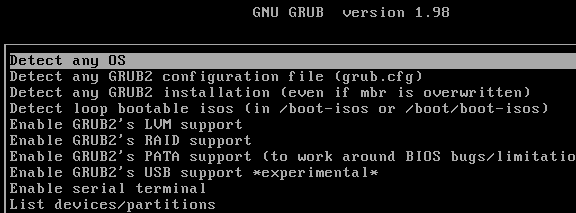Just about anyone who’s attempted dual booting or another non-standard boot setup has, at some point, made their own system unbootable. If the words “GRUB Error 2” or “No Valid System Disk Found” make you break into a cold sweat, then fear no more. Now you can include the Super Grub Disk in your geek arsenal, and say goodbye to boot errors. SGD can work with Linux or Windows systems to bypass or repair the broken bootloaders that have kept many of us awake at night, and all in under 2MB. That’s right, it can even run from a floppy disk.
What SGD Can and Can’t Do
The Super Grub Disk is essentially a cleverly configured Grub installation on CD. This means it can handle all the tasks that a bootloader can handle, namely launching your OS. You can use SGD to bypass or repair a broken bootloader, but it can’t recover lost files or run virus scans or other such application-level tasks.
Getting the Super Grub Disk
You can download the unbelievably small Super Grub Disk ISO file. There are multiple editions available, however I’d recommend that you download the most recent hybrid version available. This image should work on both CD and USB devices.
Burning/Booting SGD
The hybrid ISO can handle being installed to a CD or USB device, however CD method is recommended as the burning tools are generally more reliable and easily available.
From Linux, you can burn the ISO file to CD with just about any CD burning application such as Brasero’s Burn Image option. If you wish to boot from USB, the tool UNetBootin should do roughly the same job for USB.
From Windows, you can find the Burn ISO Image option in your favorite CD burning program or use a free burner app such as Deepburner.
Once complete, restart your system with the CD or USB stick inserted. If it does not boot to SGD, check your systems BIOS settings to make sure the device you want to boot from is higher on the boot order list than your hard drive.

Bypassing a Broken Bootloader
First, you’ll want to make sure it detects all existing operating systems. Choose that option from the main screen and verify that the results are accurate to what you have installed.

In this example, we’ve got Windows and Linux installed, but the hard drive’s MBR is broken so we can’t boot either. By simply selecting our detected OS, we can load up Linux or Windows and use whatever repair or recovery tools the OS offers.
Repairs
As noted above, the Super Grub Disk is just a smart Grub installation, not a suite of tools. While this is great for keeping the size down, it means that SGD has some room for improvement when it comes to powerful recovery tools. It is not, however, completely without such features. Grub has its own command line for manually troubleshooting and repairing boot problems, and SGD provides access to this.
After detecting operating systems, hit “c” to enter the command prompt. From here, you can use the minimal shell to do some basic partitioning, manage kernel modules, set video modes, and a few other system tasks. To get a complete list of available commands for this shell, hit Tab on a blank line.

Conclusion
Having something like the Super Grub Disk 10 years ago would have saved me countless hours of frustration, and more than a few reinstalls. Even with just the booting functionalities demonstrated here, SGD already has an important place in my tool kit. Were the Super Grub Disk to be combined with a full application suite geared toward repairs and recovery, it would make for an extremely powerful system repair tool, one that would appeal to just about any PC repair tech, Linux and Windows alike.