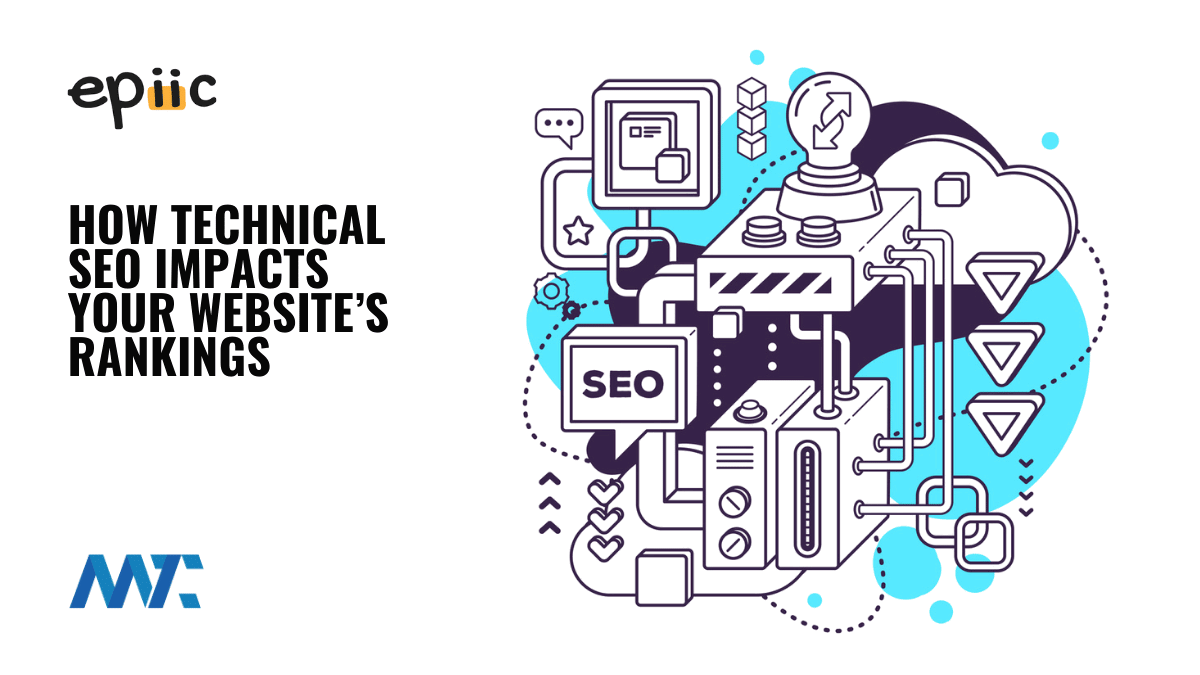When it comes to achieving higher rankings on search engines like Google, most people focus on keywords, backlinks, and content. While those elements are important, they won’t deliver results without a solid technical foundation. That’s where technical SEO comes in. It ensures your website is built so that search engines can crawl, index, and rank effectively.
Technical SEO can feel overwhelming, but it doesn’t have to be. Epiic specialize in helping businesses tackle everything from broken links to Core Web Vitals (CWV), ensuring your site is ready to rank. Let’s take a closer look at how technical SEO affects your website’s success and what steps you can take to improve it.
Here’s a closer look at how technical SEO influences your website’s rankings and why it’s essential to get it right.
Ensuring Search Engines Can Crawl and Index Your Site
Imagine your website as a library, and each page is a book. Search engines act as librarians—they need to scan every book to understand what’s available and where it belongs. If your site isn’t optimized for crawling, it’s like having books hidden on the wrong shelves, missing labels, or locked behind doors. Search engines can’t find or index those pages, meaning they won’t appear in search results.
This happens more often than you’d think. For example, broken links create dead ends for crawlers, while improperly configured robots.txt files or meta tags might accidentally block important pages. Without realizing it, you could be preventing search engines from accessing the very content you want people to see.
Another common issue is a poorly structured XML sitemap, which acts as a map for search engines. If your sitemap is missing key pages or includes ones that shouldn’t be indexed (like admin or duplicate pages), it can confuse crawlers and affect your rankings.
The good news is these problems are fixable. Regularly auditing your site helps you identify and address crawl issues before they hurt your visibility. For example, you can:
- Fix broken links or set up proper redirects.
- Review your robots.txt file to ensure it’s not blocking essential content.
- Create a clean, updated XML sitemap and submit it to Google Search Console.
Improving Page Speed and Core Web Vitals
Nobody likes waiting for a slow-loading website. Speed matters whether it’s a potential customer or a search engine crawler. Page speed isn’t just about convenience — it’s a critical factor in user experience and directly impacts your rankings. Google takes this seriously, especially with the introduction of Core Web Vitals, which measure how well your site performs in key areas.
Here’s a quick breakdown of the Core Web Vitals:
- Largest Contentful Paint (LCP): Measures how quickly the main content of a page loads. Slow LCP means your visitors are staring at a blank or partially loaded page, which can lead to higher bounce rates.
- First Input Delay (FID): Tracks how quickly a page responds when a user interacts, like clicking a button. Delayed responses frustrate users and make your site feel sluggish.
- Cumulative Layout Shift (CLS): Focuses on visual stability. Ever tried to click a button, only for it to shift because an image loaded late? That’s poor CLS, and it’s incredibly annoying.
So, why does this matter for rankings? Google prioritizes sites that provide a smooth and fast user experience. If your site is slow or unstable, it signals to search engines that it might not be the best option to show in search results.
How to Improve Page Speed and Core Web Vitals
- Optimize Images: Large, uncompressed images are the most common culprits for slow-loading pages. Compress your images using tools like TinyPNG or enable lazy loading so images load only when they’re about to appear on the screen.
- Minimize JavaScript and CSS: Heavy or poorly optimized code can slow down your page. Minify CSS and JavaScript files, and remove unused code to streamline your site’s performance.
- Use a Content Delivery Network (CDN): A CDN stores copies of your website on multiple servers around the globe, reducing the time it takes to load for visitors in different locations.
- Enable Browser Caching: Caching allows returning visitors to load your site faster by storing some elements locally on their device.
- Improve Server Response Time: If your server is slow, even a well-optimized site will lag. Upgrading your hosting plan or switching to a faster provider can make a big difference.
- Regularly Test Your Performance: Use tools like Google PageSpeed Insights or Lighthouse to identify areas for improvement. These tools also provide detailed recommendations tailored to your site.
Optimizing for Mobile-First Indexing
In today’s world, most people browse the internet on their phones. To keep up, Google has adopted mobile-first indexing, meaning it primarily uses the mobile version of your site to determine rankings. If your site isn’t optimized for mobile users, you’re likely losing out on traffic and search visibility.
A mobile-friendly site isn’t just about shrinking your desktop design to fit a smaller screen. It’s about creating an experience that works seamlessly for mobile users. Think about navigation, loading speed, and how readable your content is on smaller devices.
Why Mobile-First Indexing Matters
Google prioritizes the mobile version of your site when determining rankings, even for desktop searches. If your mobile site has missing content, poor usability, or slower loading times, it can hurt your rankings.
For example:
- Pages that require pinching and zooming frustrate users, causing them to leave quickly (and increasing your bounce rate).
- Buttons or links too small to click easily can lead to a poor user experience.
- Visitors might not stick around long enough to explore if your mobile site loads slowly.
How to Optimize for Mobile-First Indexing
- Responsive Design: Use a responsive design that automatically adjusts your site’s layout and elements to fit different screen sizes. This ensures your site looks good and functions well on any device.
- Simplify Navigation: Make it easy for users to move through your site. Use a clean, intuitive menu that works well on smaller screens. Avoid complex dropdowns or long lists that are difficult to scroll through.
- Prioritize Page Speed: Mobile users are often on slower networks, so your site needs to load quickly. Compress images, minimize unnecessary scripts, and enable browser caching to improve performance.
- Optimize Fonts and Buttons: Make sure text is legible without zooming and buttons are large enough to tap easily. Leave enough space between clickable elements to prevent accidental clicks.
- Test on Real Devices: Nothing beats checking your site on actual phones and tablets. Navigate as a user would and look for anything that feels clunky or difficult.
Strengthening Website Security with HTTPS
Website security is no longer just a nice-to-have; it’s a must-have. One of the simplest yet most important steps you can take is switching your site to HTTPS. It’s what puts that little padlock in the browser’s address bar, signaling visitors that your site is secure. But it’s not just about appearances—SSL encrypts the data shared between your site and its users, protecting sensitive information like passwords and payment details.
If your site still uses HTTP, browsers might show a Not Secure warning, which can instantly turn people away. Imagine landing on a site with that kind of message—would you stick around, let alone trust it with your personal details? Probably not.
First off, Google favors secure sites. It’s a known ranking factor, meaning HTTPS can give you a small but meaningful boost in search results. But beyond rankings, it’s about trust. That little padlock tells users that you care about their privacy, making them more likely to stick around, browse, or even make a purchase.
On the flip side, an insecure site sends the wrong message. Visitors may leave before seeing your content, especially if greeted with a big Not Secure warning. It’s like having a broken front door — it doesn’t inspire confidence.
Switching to HTTPS isn’t as complicated as it sounds:
- Get an SSL Certificate: This is what enables HTTPS. Many hosting providers offer free options like Let’s Encrypt or purchase one for more advanced features.
- Update Your Site Links: Once HTTPS is set up, make sure all your internal links point to the secure version of your site. This prevents broken links or mixed-content warnings.
- Redirect HTTP to HTTPS: Set up redirects so anyone visiting the old HTTP version of your site is automatically sent to the secure version.
- Test Everything: After switching, double-check that everything works smoothly. Use tools to spot any lingering HTTP links or errors.
Fixing Duplicate Content Issues
Duplicate content can be a sneaky problem for your website. It’s not always something you do on purpose—more often than not, it just happens. Maybe a page loads with different URLs, or your site has both HTTP and HTTPS versions live simultaneously. Whatever the cause, duplicate content can confuse search engines and hurt your rankings.
Here’s the issue: when Google sees multiple versions of the same content, it doesn’t know which one to prioritize. This can split your ranking power, meaning none of the pages perform as well as they could. Worse, it might even look like you’re trying to game the system, which isn’t a great signal to send.
A lot of duplicate content issues boil down to technical quirks:
- The same page might be accessible with or without www, or through different URL parameters.
- E-commerce sites often copy and paste manufacturer descriptions across multiple product pages.
- If you’ve ever republished an article on another site or platform, you might unknowingly compete with your own original content.
The good news is that most duplicate content issues have straightforward fixes:
- Use Canonical Tags: A canonical tag is like a note to Google, saying, This is the main version of this page—focus on this one. It’s especially handy when you can’t avoid having duplicate versions, like for filtered product pages on e-commerce sites.
- Set Up Redirects: If you have duplicate pages floating around (like an old HTTP version of your site), redirect them to the main page. That way, visitors and search engines always end up in the right place.
- Write Unique Content: Try to make each page unique for product descriptions or blog posts. Even small tweaks to highlight key features or benefits can help differentiate pages. This is particularly useful if you’re working with templated content.
- Keep URLs Clean and Consistent: Standardize your URLs so there’s no overlap. Decide if you want www or not, stick to HTTPS, and avoid creating unnecessary variations with querystring parameters like
?id=1234.
Fixing duplicate content isn’t just about pleasing search engines — it makes your site better for users, too. When people find clear, unique information, it’s easier for them to trust and engage with your site. And that’s the goal, right?
Handling Crawl Errors and Broken Links
Crawl errors and broken links might seem like small issues, but they can greatly impact your website. Think of them as roadblocks: they stop both search engines and users from reaching your content. Left unchecked, they can hurt your rankings and create a frustrating experience for visitors.
Crawl errors happen when search engines can’t access certain pages on your site. This could be due to technical issues like a misconfigured robots.txt file, pages that no longer exist, or server errors. Broken links, on the other hand, occur when a link leads to a dead end—usually a 404 page. Both problems signal to search engines that your site isn’t well-maintained, which can lower your credibility.
Imagine a user clicks on a link to learn more about your services and lands on a 404 error page instead. Chances are, they’ll leave your site—and probably won’t return. The same goes for search engine crawlers: if they hit too many dead ends, they might not index your site properly, leaving your content out of search results altogether.
How to Fix Crawl Errors and Broken Links
- Regularly Audit Your Site: Use tools like Google Search Console to identify crawl errors and broken links. These tools provide reports that highlight problem areas, making it easier to address them.
- Set Up Redirects: If a page no longer exists, use a 301 redirect to guide users and search engines to a relevant page. This ensures they still find useful content instead of a dead end.
- Update Internal Links: Check your internal links regularly, especially if you’ve updated or moved content. Fix any links that point to outdated or removed pages.
- Fix Server Issues: If you’re seeing server-related crawl errors, it might be time to talk to your hosting provider. Upgrading your hosting plan or optimizing server settings can help resolve these issues.
- Create a Custom 404 Page: Even with the best maintenance, occasional 404 errors can happen. A custom 404 page with helpful navigation links or a search bar can turn a frustrating experience into an opportunity for users to explore your site further.