We use our smartphones every single day. They’re a part of our daily routine, and as a result, we’ve gotten really good at using them — especially when it comes to typing very quickly. But just how fast can you type on your iPhone? Can you match your speed on a physical keyboard for your computer or tablet? You might just surprise yourself.
Thanks to better on-screen keyboards, predictive text, autocorrect, and other on-screen typing features — as well as years of experience with a smartphone — many people can type faster on an iPhone than on a physical keyboard.
According to a 2019 study done by researchers from Aalto University (Finland) and the University of Cambridge (U.K.), information collected from 37,000 people shows that the average typing speed on smartphones is 36.2 words per minute, with 2.3% uncorrected errors, while the fastest typer clocked in at 85 wpm. In comparison, the average typing speed on computers is 52 wpm.
- Don’t Miss: 20 Tips to Help You Master Gboard for iPhone
These numbers are remarkable and also likely to increase. The study found that the fastest typers were, of course, teenagers since they were introduced to on-screen keyboards at a younger age than adults. Those between the ages of 10 and 19 typed faster than those between 20 and 39, and it’s a good bet that Generations Z and Alpha — the youngest demographic cohorts — will only get faster.
So, how well do you think you would fare compared to those in the study? If you’ve ever wondered how fast your iPhone typing skills are, there are a couple of different ways to test out your words-per-minute rate. The tests involve typing in popular words, random sentences, and more, but they all provide well-rounded statistics for you to gauge your typing quickness adequately.
You Can Connect External Keyboards to iPhone, Like This One: Macally Compact Bluetooth Keyboard with Built-in Tablet/Phone Stand & Multi-Device Sync ($29.99)
Speed Typer, created by justncode LLC, helps you determine your typing skills with several “games” in which you quickly type in random words and sentences for a set amount of time. The app does have ads that can be removed for $2.99, but the games are all free, unlike other typing tests in the App Store. The in-app purchase will also unlock saved statistics, but that feature isn’t live yet.
- App Store Link: Speed Typer (free)
On the home page, you can choose from five different games:
- Top 300 Words: you’ll type the top 300 popular words in random order.
- Top 500 Words: you’ll type the top 500 popular words in random order.
- Top 1,000 Words: you’ll type the top 1,000 popular words in random order.
- Random Sentences: you’ll type random sentences full of punctuation and capitalization, making it a bit more difficult than the other tests. This is your best option for getting a more accurate wpm reading because it includes more than just letters.
- Alphabet: you’ll type in the letters of the alphabet in random order.
Each of these tests runs for one minute. While you type, you’ll see your words per minute in real-time at the top, but you should ignore that since it will just slow you down.
Words that are typed correctly appear as blue, while incorrect words show as red. You shouldn’t really worry about going back and fixing every mistake, as that will reduce your speed, but if you get many errors, your wpm score will suffer.
There is no autocorrect to save you, so you’re relying completely on your typing skills. You can still swipe to type on keyboards with swipe-typing, like Apple’s, but you will have to hit the spacebar after each word, which you normally wouldn’t do with a swipe keyboard. Once you finish each test, you’ll get your words per minute, as well as your correct keystrokes, correct words, and accuracy.
- Don’t Miss: How to Disable Swipe Typing in Apple’s Default Keyboard
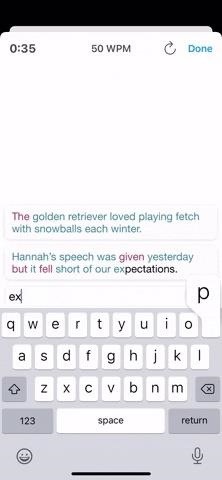
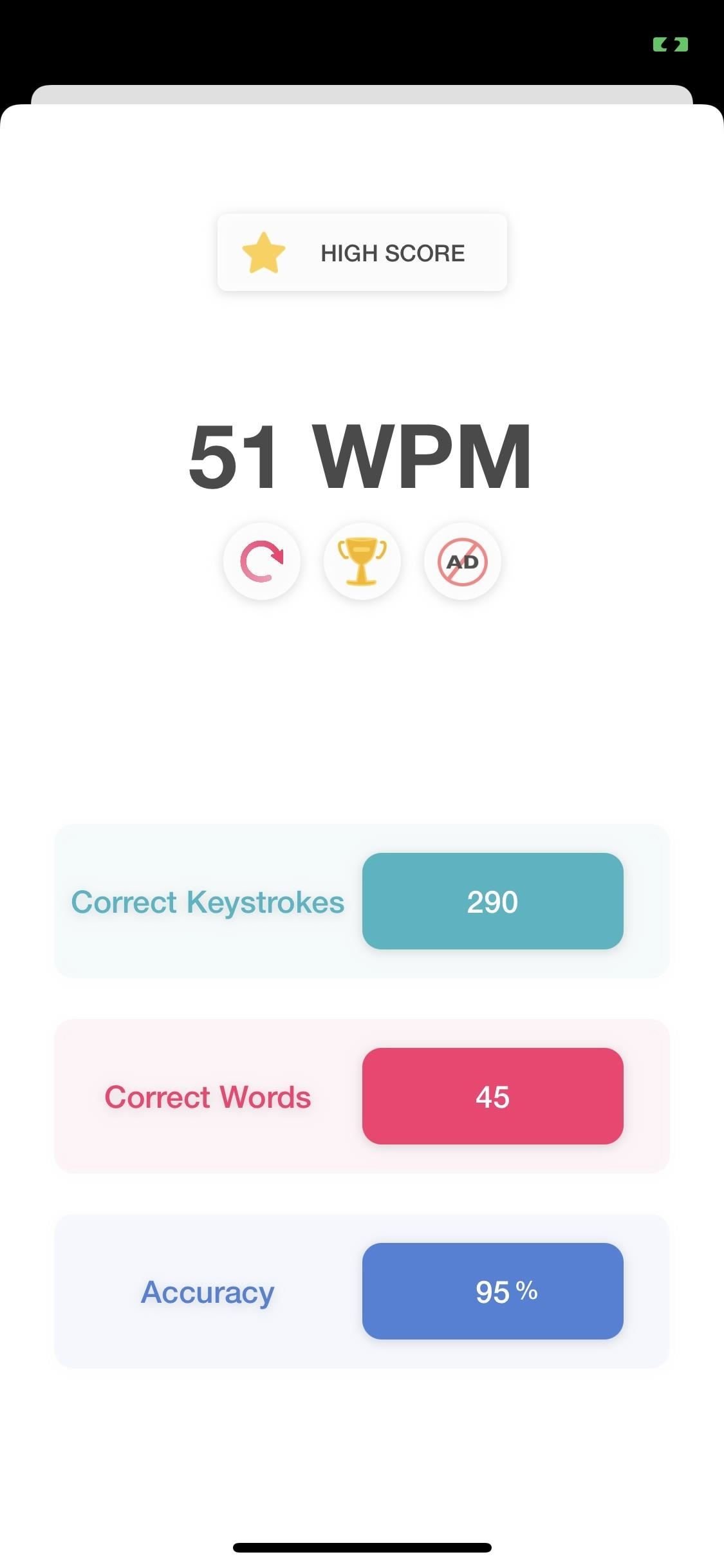
You can earn badges each time you play, visible in the “Badges” tab. Most of them are for breaking wpm barriers, such as reaching 30 wpm or 120 wpm, but some are regarding the number of tests you do.
In the app’s settings, you can customize your typing experience during tests using any of the following preferences, some of which can drastically change your score.
- Show Errors: By default, this toggle is on, but disable it if you don’t want to be distracted by red-colored words.
- Auto Space: By default, this toggle is off, which requires you to tap the spacebar after each word. If you turn it on, you’ll perform much faster, and it’ll work better with swipe-typing keyboards.
- Test Duration: You can increase the time limit from one minute to three or five to measure your endurance.
- Word Set: By default, it’s set to “Small,” which applies to the “Top Words” games. If you’re a really fast typer, you might want to increase it to “Medium” or “Large” so that you never run out of words in the allotted time.
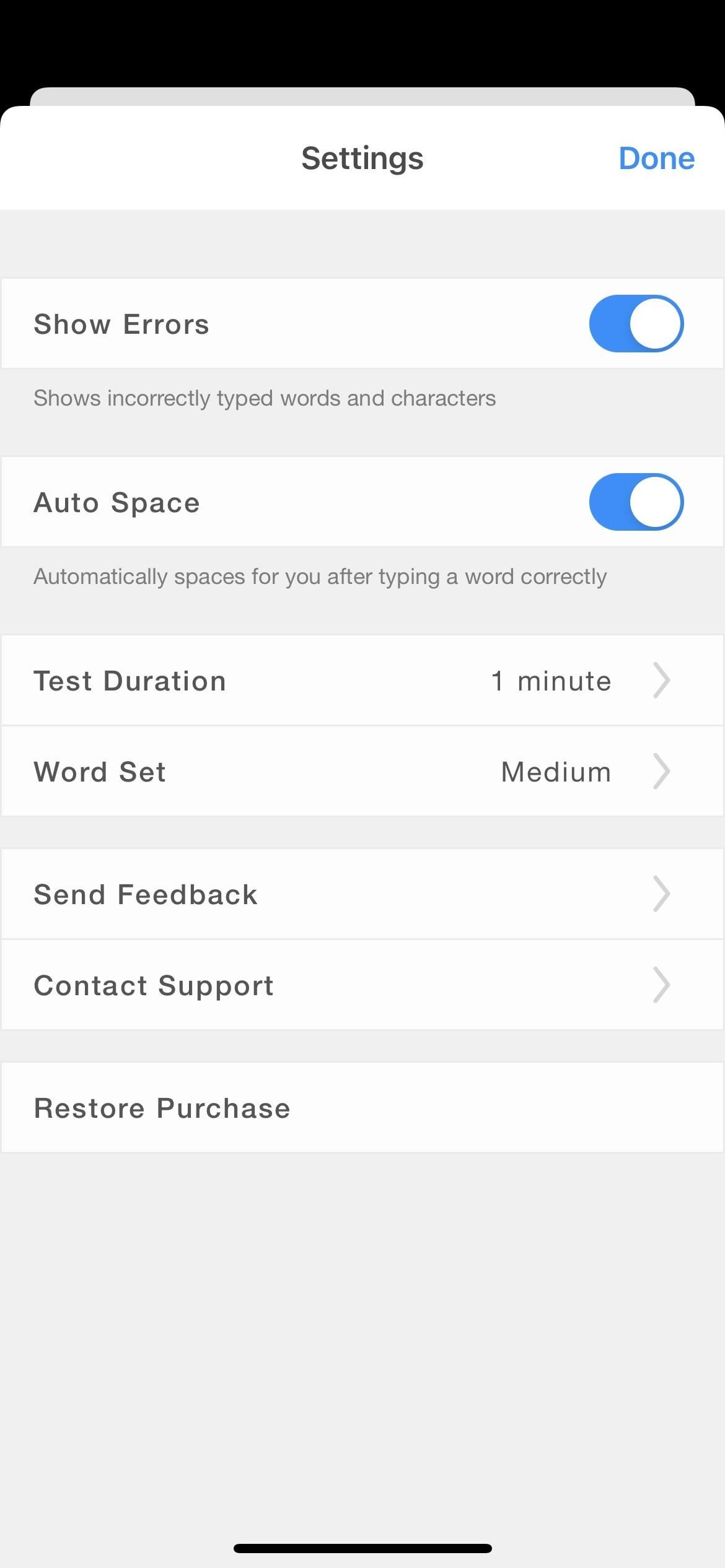
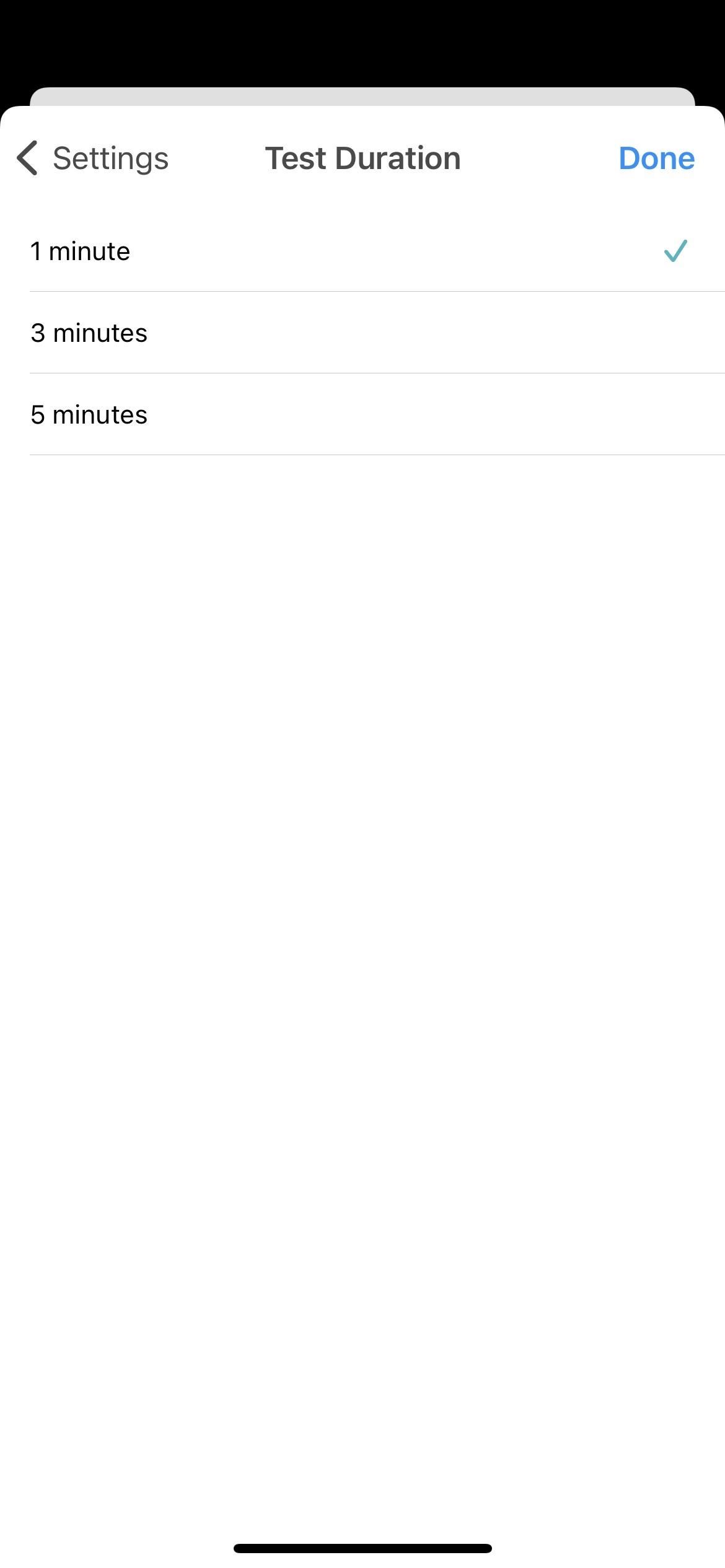
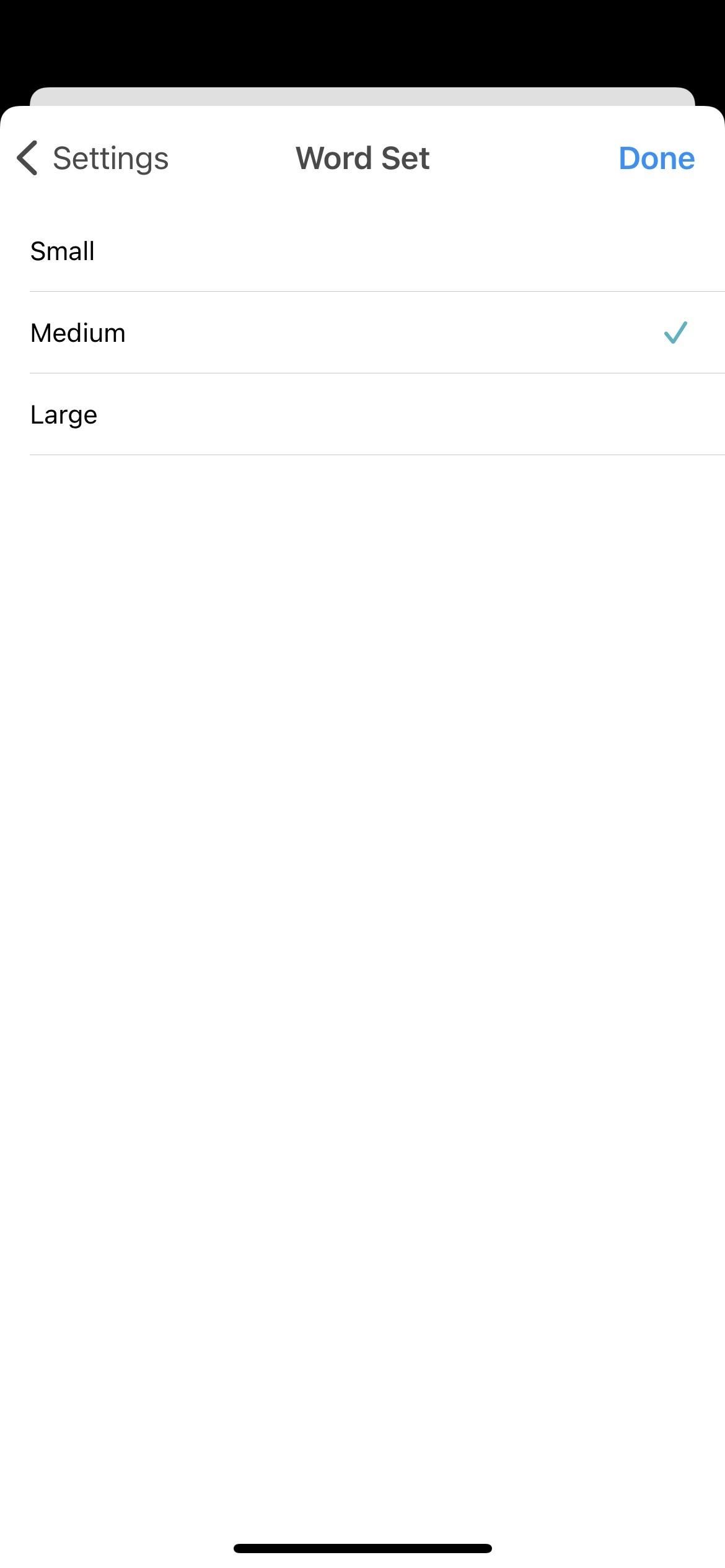
If you don’t want to download an app, there are numerous typing test web apps you can use in your browser, which will also work on Android devices. One of the better ones, TypingTest.com, claims to be the No. 1 typing speed test with over four million completed tests each month.
As for the test, you have several options to pick from. You can choose different times for the test in the first drop-down menu, ranging from one to 10 minutes. In the second drop-down, you can change the difficulty, ranging from “Easy” to “Difficult”; there are also alternative options such as “Tricky Spelling,” “Blind Typing,” and “Themed.”
Once you’re ready to start, hit the yellow “Start Typing Test” button. On the next page, tap on “Click or tap here and start typing” and begin to type. If you have a swipe-typing keyboard, you can try that in the test, but it’s more of a pain to try since the test will have a hard time recognizing swipes versus real keystrokes.
At the top of the page, you’ll see the amount of time left, as well as your errors and real-time typing speed. You’ll have capitalization and punctuation to worry about. Errors appear as underlined where you’re typing. And once again, you don’t have autocorrect to help you.
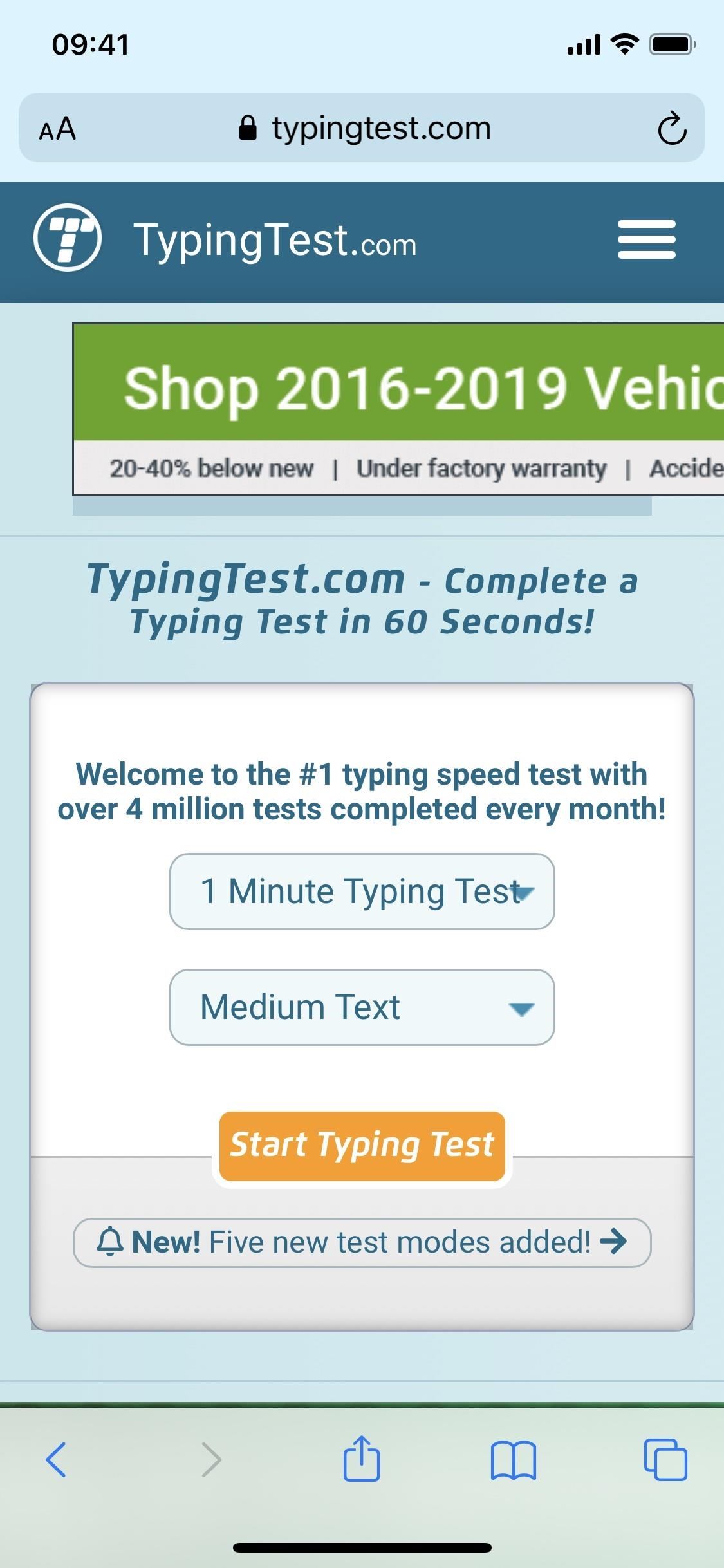
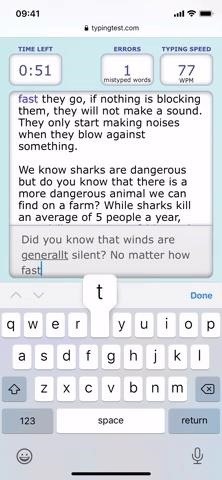
When you’re finished, you’ll be taken to another page that’ll show your final score. Your errors once again work against you and lower your wpm score, so it’s important to be not only fast but also careful and correct. A graph underneath your numbers will show the average typist on the service, as well as previous scores, best scores, and your current score.
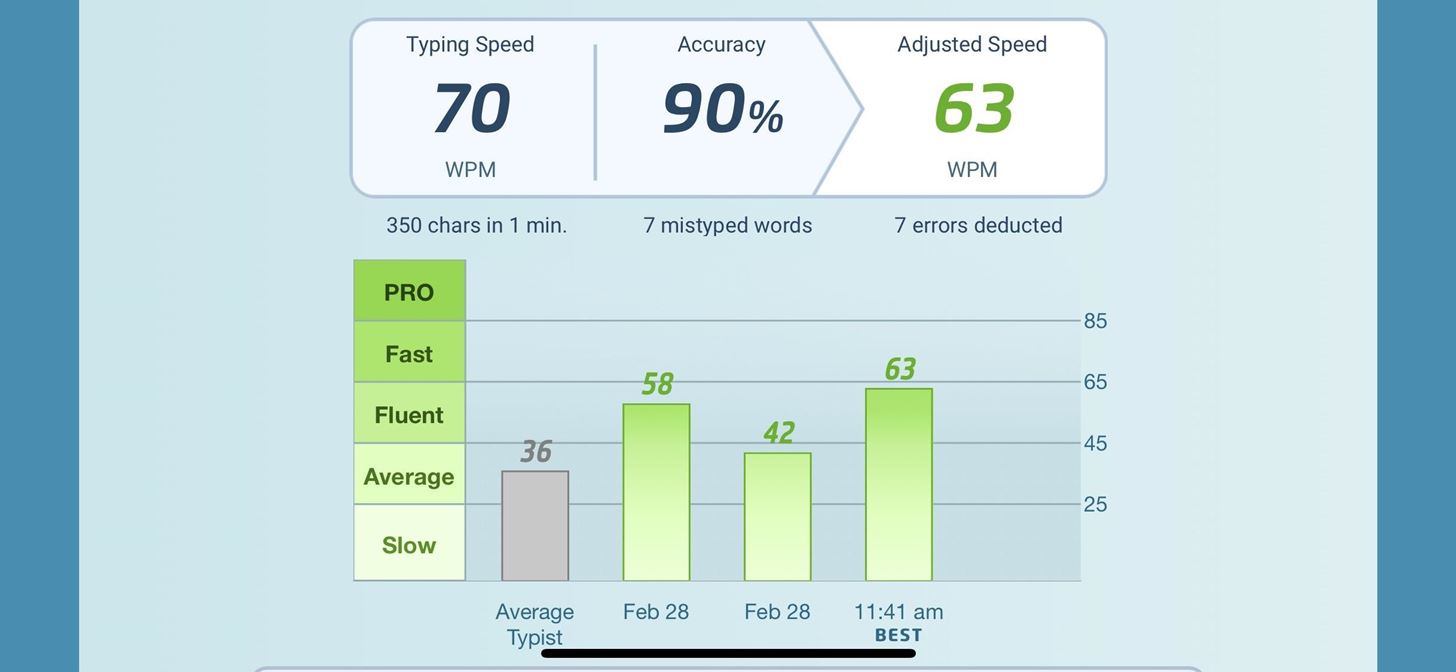
Other web apps for testing your typing skills on your iPhone include typing-test-mobile.com, Powertyping, and 10 Fast Fingers, to name just a few.
Don’t Miss: Get Haptic Feedback in Your iPhone Keyboard to Feel Everything You Type
Just updated your iPhone? You’ll find new features for TV, Messages, News, and Shortcuts, as well as important bug fixes and security patches. Find out what’s new and changed on your iPhone with the iOS 17.6 update.
Cover photo, screenshots, and GIFs by Nelson Aguilar/Gadget Hacks



