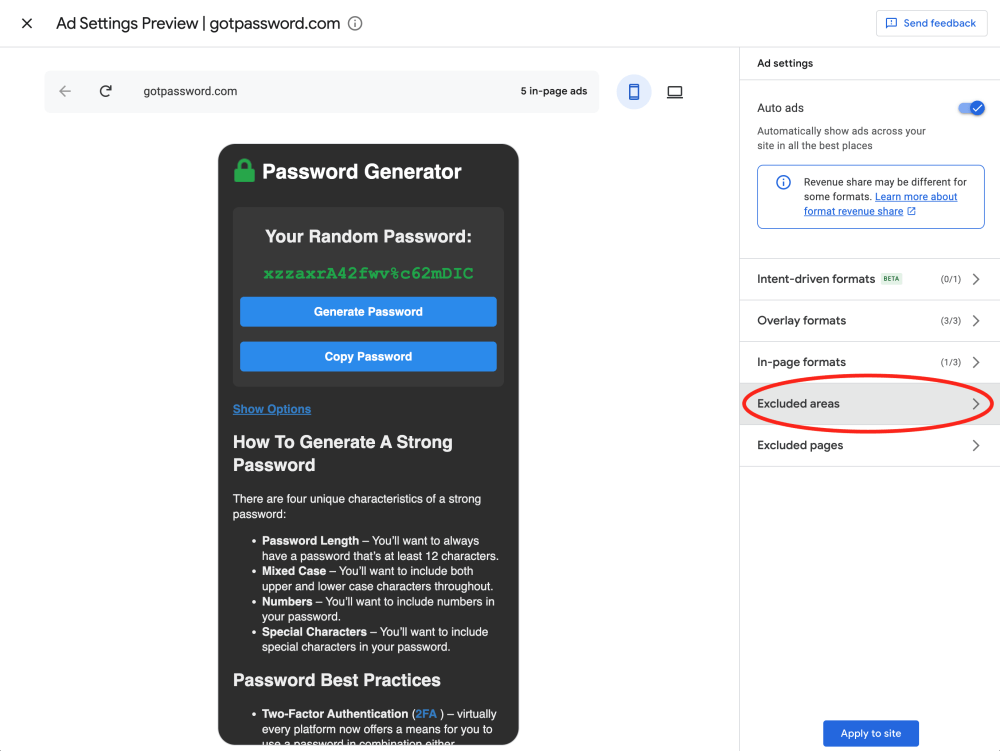If you’ve ever faced the challenge of balancing ad placement with maintaining a clean, user-friendly website, you’re not alone. Many website owners struggle to determine where ads should go without disrupting their design or frustrating their audience.
Google AdSense’s Auto Ads feature takes the guesswork out of this process by automatically placing ads where they are most likely to perform well. However, there are times when the placements chosen by Auto Ads aren’t ideal for every page or section.
Luckily, you can easily exclude certain areas from Auto Ads using two simple methods: through the Google AdSense interface or by adding a CSS rule to your site’s code.
Google AdSense and Auto Ads
Google AdSense is a popular platform that allows site owners to display ads on their websites and earn revenue based on clicks and impressions. Auto Ads is an advanced feature within AdSense that uses machine learning (ML) to automatically place ads in the most optimal locations on your website, boosting your potential earnings. Auto Ads analyzes user behavior, ad performance, and page structure to determine where ads should appear.
Benefits of Using Auto Ads
- Hands-Free Ad Placement: Auto Ads automatically determine the best ad locations, saving you the time and effort of manually adding ad units.
- Optimized for Revenue: By analyzing real-time data, Auto Ads place ads where they’re most likely to get clicks, potentially increasing your ad revenue.
- Enhanced User Experience: Ads are strategically placed to avoid overwhelming the user and disrupting the flow of content.
- Responsive Design: Auto Ads are optimized for mobile and desktop, ensuring your ads look great and perform well across all devices.
Despite these benefits, there are times when you might want to prevent ads from showing in specific areas, such as key content sections, footers, or pages with sensitive information.
Method 1: Exclude Areas Using the Google AdSense User Interface
One of the easiest ways to control ad placement in Auto Ads is by using the built-in exclusion tools available directly in the Google AdSense dashboard.
Here’s how you can exclude specific areas using the AdSense interface:
- Log in to Your Google AdSense Account: Navigate to the AdSense dashboard.
- Access the Auto Ads Settings: On the left side of your dashboard, click on Auto Ads. This will open the Auto Ads settings page.
- Choose Your Site: Select the website for which you want to exclude ad placements.

- Enable Visual Ad Exclusions: You will find an option called “Exclusions” or “Ad Placements”. Here, you can turn on the ability to exclude ads from specific areas on your site.
- Highlight Areas to Exclude: Once you enable visual exclusions, you can click and highlight parts of your website (using a preview mode) where you do not want ads to appear. This is perfect for excluding headers, footers, or sensitive content sections.

- Save Changes: After selecting the areas you want to exclude, simply save your changes. Auto Ads will no longer place ads in these sections.
This method is simple, intuitive, and doesn’t require any coding skills. It’s perfect for website owners who want to control their ad placements while letting Auto Ads do the heavy lifting elsewhere.
Method 2: Exclude Areas Using CSS
For more advanced control or if you’re working with a custom website layout, you can also exclude certain areas from Auto Ads using CSS. This method requires you to edit your website’s HTML and CSS code. Here’s how to do it:
- Identify the Area to Exclude: Determine the section of your website (e.g., a specific div, header, or footer) where you don’t want ads to appear.
- Add the CSS Class for Exclusion:
Add a class to the HTML code of the section you want to exclude. For example:
<div class="adsense-auto-ads-ignore">
<!-- Content that you want to exclude from ads -->
</div>- Apply the Exclusion Rule in CSS:
In your website’s stylesheet, add the following CSS rule to tell Auto Ads not to place ads inside this section:
.adsense-auto-ads-ignore {
google-auto-ads: ignore;
}This method allows you to block ads from specific sections of your site. It’s ideal for developers or site owners with custom layouts who want precise control over where Auto Ads are allowed.
Getting Started with Auto Ads and Exclusions
To start with Auto Ads, log in to your Google AdSense account and navigate to the Auto Ads settings. You can enable Auto Ads for your website, and from there, you can either use the visual exclusion tool within the AdSense interface or apply the custom CSS exclusion rules.