The internet is filled with limitless resources, so it’s important to make good use of your time. I’d like to thank Quertime.com for featuring my article and acting as a great stop for information on any number of topics. One piece that’s particularly interesting is their article on Bitcoin; if you don’t know about it, it’s a great read.

If you use Netflix often, there’s a question you should be asking yourself: are you using your time well? I don’t mean to suggest that watching 20 hours of “Game of Thrones” is a waste of time; what I’m suggesting is that perhaps the time spent leading up to watching is what’s being wasted.
Should you want to make better use of your time on Netflix, check out some of these tips we’ve put together to optimize your experience.
1. Create and Manage Queues
Some of us are impulsive – we just want to watch whatever we see. But the indecisive lot of us may lose hours just trying to decide what to watch. Rather than worry about choosing what to watch now, add things to your queue as you see them. Once you’ve got a good list going, you can narrow it down to an order and just let Netflix do the rest.
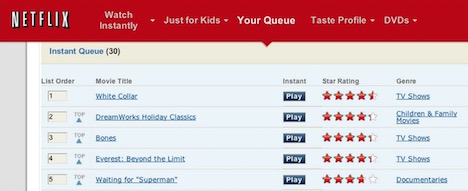
Don’t let your queue get too out of hand though. If you don’t organize it, you’ll be stuck watching shows you might have preferred to wait on instead of what you want to see now. Remember you can remove or reorganize it how you want.
2. Make Use of Subcategories
Netflix has tons of categories that it sorts movies and shows into. Don’t just scroll through, decide what kind of thing you’re in the mood to watch and narrow it down to a single category, two at most. Then use your queue to grab favorites like above.
3. Add Rotten Tomatoes
If you’re a little bit picky about your viewing and only want to see the good stuff, consider adding Rotten Tomatoes ratings to your Netflix. In general, they’re pretty reliable with their ratings as they combine a variety of critics. Naturally, don’t let them tell you a movie you liked was bad because preference is still important.
4. Get Greedy – Don’t Share
It may not be a nice or popular thing to say, but you lose out if you share your Netflix because other people’s viewing habits will clutter up your recommendations. If your friend is using your account and exclusively watches Saturday morning cartoons from the 90s, you might not see so many recommendations about the latest crime dramas.
5. Or Create Multiple Profiles
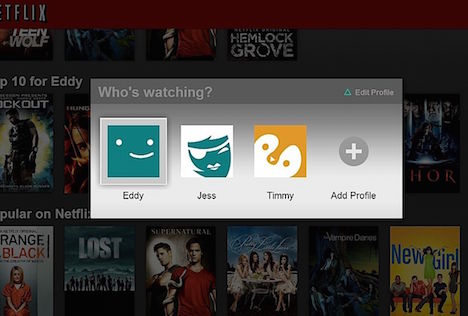
If you’re adamant about being generous, that’s fine – just make sure you create additional viewing profiles on Netflix and that your friends or family use them when they log in. In this way, you can separate viewing by person so that your personal habits don’t get confused with your seven-year-old cousin’s.
6. Delete Unwanted History
Maybe it’s already too late. You’ve shared your account, used a single profile, and now your recommendations are all over the place. That’s okay too. If you go to your Profile and Viewing History, you can delete any trace of things you’ve watched, which will naturally alter your recommendations.
7. Universal Kick Off
Maybe you fixed your browsing history and created new profiles, but what if you’ve still got hangers on using your Netflix without permission? Nobody wants to exit the gravy train, but if leeches are starting to be a drain on your account, access the Sign Out of All Devices option under Viewing Activity.
8. Watch at Offpeak Hours

Netflix is only as good as your bandwidth, so if you always want to watch your shows at peak hours, expect to get slower streaming, lower quality and a poorer overall experience. If, however, you can watch at different hours (say, later at night or earlier in the morning), you’ll receive maximum speed and no interruptions to your HD experience. Just don’t forget to go to bed eventually!
9. Listen to Real Recommendations
Sometimes reading reviews or going by the algorithms isn’t enough. You’re better off listening to what people you know are watching and checking out their very concrete recommendations. If you’re using social media, that’s fine too; your friends probably have interests not totally dissimilar from your own.
If you want to expand your horizons, check out what’s being suggested or talked about on Reddit.
10. Use a VPN to Access Foreign Content
Netflix supplies content to much of the world. However, that content is regionally restricted; what you can see here you can’t necessarily watch in Israel or Argentina. The same is true in the reverse. But a Virtual Private Network allows you to bypass that by routing your internet connection through a remote server which can be located in nearly any country.
Netflix does not support VPNs, but they can be used anyway. Just be sure to sign up for a service with unlimited bandwidth, or you might find your streaming cut short. As a side bonus, you can also feel safe streaming in public places, as a VPN also encrypts your internet connection.
11. Stop the Buffering… with the Konami Code?

Since we’re already on the topic of connections, did you know you can alter how Netflix handles buffering? It’s annoying enough to see your shows suddenly stop on you, but it gets weird when the quality is constantly changing to correct for fluctuations in internet speed.
For PC users, hold down Shift+Alt while clicking on a video to access the hidden menu or Shift+Option on Mac. This allows you to change bandwidth options, resync audio and video (for that occasional “mouths not matching the sounds” problem) and stop buffering.
The menu can also be accessed on your game consoles, but it requires a button input that’s eerily similar to the old Konami Code: Up Up Down Down Left Right Left Right Up Up Up Up (subbing in for BA select start).You may need to relaunch the app afterward for full effect though.
12. What Am I Even Reading? – Fix Subtitles
Maybe you’re watching foreign films or perhaps you’re streaming anime, but whatever the case, subtitles aren’t always as big or small as you’d like. This can really interfere with the experience as your attention becomes more on the text than on the actual movie or show.
Under Your Account, you’ll find settings for Subtitle Appearance, which will allow you to select the size and color of text. Sorry, Austin Powers, no more subtitle shenanigans today.
13. Nintendo Fans Can Walk Away
The eternally underrated Wii U console features one thing that none of the other gaming consoles will allow; you can walk away from the TV with the Wii U remote and continue watching your shows. This is great if someone else needs the TV or if you have somewhere else in the house to be, but don’t want to switch to a different device or simply don’t have one.
Just be sure you’re courteous to other users and yourself. If you’re planning to bring the Wii U controller anywhere “unclean,” make sure you wipe it off with alcohol or wipes afterward!
14. Use the “Secret Catalog”
While you by now you’re familiar with Netflix’s subcategories, did you know they have a secret catalog of numbered sections? The list is incredibly vast but helps sort things into very specific niches that can make your search significantly more efficient. You may want to use Ctrl+F to find what you’re looking for though.
15. Spoiler Alert!…But Not for Chrome Users
If modern previews floor you, you’re not alone. Nothing kills your viewing experience more than knowing what’s going to happen before you even have a chance to watch. If you’re a Chrome user, there’s a solution for that: Flixplus. Created by Lifehacker, the extension allows you to block previews, amongst its other useful features, such as the aforementioned integration of Rotten Tomatoes ratings (but also IMDB). It’s customizable, so play with it.
16. Be Ahead of the Curve with Test Features
Netflix periodically rolls out new features. While some of them are pretty insignificant, others have a pretty large impact (ideally positive) on your viewing experience. If you want to try them out early, you can opt in to test under your Account Settings and Test Participation. Just be sure to opt out if they add something that doesn’t help.
17. Become a Netflix Ninja with Shortcuts
While I personally like watching with a controller, PC and laptop users are likely going to be navigating with a keyboard. Luckily there are plenty of keyboard shortcuts that will help you control your viewing experience. Some of the most basics are:
- Space bar pauses/plays
- M mutes (well, usually!)
- F is for “fullscreen,” whereas Esc takes the window to normal
- Shift + a directional arrow seeks in the direction you press
You can also adjust the volume by pressing up or down, which may or may not add convenience depending on your keyboard or speakers.
18. Throw Caution to the Wind with Netflix Roulette

Bored but want to watch something right now and not have to think even a little about it? Someone’s already thought of that too—Netflix Roulette allows you to queue up a show or movie completely at random. Naturally if you find yourself not so thrilled with what’s popped up, you can check out something else. But it’s nice if you’re just trying to kill a few minutes or your brain has frozen.
19. Find Out What’s New
InstantWatcher has a useful feature that goes above and beyond what Netflix’s New Releases section lists. Sort through all the clutter with their Newly Available section and avoid screening through the dreaded default listings.
Of course, what’s new isn’t always the most important.
20. See What’s Leaving
Most new things will be around for a while, but expiring licenses mean that other content may be gone tomorrow! Shows you’ve been putting off watching will no longer become an option once Netflix removes them, so keep an eye out for things leaving with Now Streaming. They do the hard work for you by keeping an updated list of “last chance” items, so you don’t have to.
And That’s That!
I’m sure there are a few other tricks we missed, but most of what you’ll need to enjoy Netflix fully to its greatest extent is here. The one thing we can’t give you a tip for is how to make time for all of the watching—that part is up to you!
Still, if you think we’ve missed something important, tell us in the comments. There are bound to be some tips and tricks still waiting to go public, so don’t be shy!



