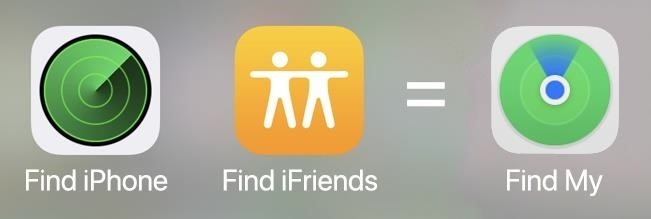JDBC drivers in the wild
Learn how to deploy, use, and benchmark JDBC driver types 1, 2, 3, and 4
Why should you consider Java Database Connectivity (JDBC) drivers apart from the JDBC-ODBC Bridge? What level of JDBC driver is suited for your application? What parameters should you use for evaluating a JDBC driver? This article evaluates various JDBC drivers and answers these questions.
While writing JDBC applications, developers generally start with JDBC-ODBCBridge to connect to databases. But when an application reaches some advanced stage, for example, when it needs to support multithreading, the JDBC-ODBCBridge poses a few problems. So, the need arises for a robust JDBC driver. In that case, the type of driver depends on quite a few parameters: whether the application is Internet or intranet based, whether it needs to support heterogeneous databases, the number of concurrent users, and so on.
In the first section of this article, we’ll look at the basic architecture underlying the four JDBC driver types and enumerate the pros and cons for choosing one type over another — information you can use to decide what type of JDBC drivers will be best suited for your specific application.
In the second section, we’ll see evaluations of five specific industry-standard drivers: Sun’s JDBC-ODBC Bridge, IDS Software’s IDS Driver, Ashna’s JTurbo, I-net Software’s I-net Sprinta, and MERANT’s SequeLink. I have also provided the steps required to evaluate each driver, as well as code snippets for specifying the classpath, loading the driver, establishing a database connection, and retrieving and inserting records. You may find it useful to use the code snippets provided in your evaluation program and follow these steps to determine benchmarks suited to your software and hardware requirements.
JDBC driver types
JDBC drivers are divided into four types or levels. Each type defines a JDBC driver implementation with increasingly higher levels of platform independence, performance, and deployment administration. The four types are:
- Type 1: JDBC-ODBC Bridge
- Type 2: Native-API/partly Java driver
- Type 3: Net-protocol/all-Java driver
- Type 4: Native-protocol/all-Java driver
Type 1: JDBC-ODBC Bridge
The type 1 driver, JDBC-ODBC Bridge, translates all JDBC calls into ODBC (Open DataBase Connectivity) calls and sends them to the ODBC driver. As such, the ODBC driver, as well as, in many cases, the client database code, must be present on the client machine. Figure 1 shows a typical JDBC-ODBC Bridge environment.

Pros
The JDBC-ODBC Bridge allows access to almost any database, since the database’s ODBC drivers are already available. Type 1 drivers may be useful for those companies that have an ODBC driver already installed on client machines.
Cons
- The performance is degraded since the JDBC call goes through the bridge to the ODBC driver, then to the native database connectivity interface. The result comes back through the reverse process. Considering the performance issue, type 1 drivers may not be suitable for large-scale applications.
- The ODBC driver and native connectivity interface must already be installed on the client machine. Thus any advantage of using Java applets in an intranet environment is lost, since the deployment problems of traditional applications remain.
Type 2: Native-API/partly Java driver
JDBC driver type 2 — the native-API/partly Java driver — converts JDBC calls into database-specific calls for databases such as SQL Server, Informix, Oracle, or Sybase. The type 2 driver communicates directly with the database server; therefore it requires that some binary code be present on the client machine.

Pros
Type 2 drivers typically offer significantly better performance than the JDBC-ODBC Bridge.
Cons
The vendor database library needs to be loaded on each client machine. Consequently, type 2 drivers cannot be used for the Internet. Type 2 drivers show lower performance than type 3 and type 4 drivers.
Type 3: Net-protocol/all-Java driver
JDBC driver type 3 — the net-protocol/all-Java driver — follows a three-tiered approach whereby the JDBC database requests are passed through the network to the middle-tier server. The middle-tier server then translates the request (directly or indirectly) to the database-specific native-connectivity interface to further the request to the database server. If the middle-tier server is written in Java, it can use a type 1 or type 2 JDBC driver to do this.

Pros
The net-protocol/all-Java driver is server-based, so there is no need for any vendor database library to be present on client machines. Further, there are many opportunities to optimize portability, performance, and scalability. Moreover, the net protocol can be designed to make the client JDBC driver very small and fast to load. Additionally, a type 3 driver typically provides support for features such as caching (connections, query results, and so on), load balancing, and advanced system administration such as logging and auditing.
Cons
Type 3 drivers require database-specific coding to be done in the middle tier. Additionally, traversing the recordset may take longer, since the data comes through the backend server.
Type 4: Native-protocol/all-Java driver
The native-protocol/all-Java driver (JDBC driver type 4) converts JDBC calls into the vendor-specific database management system (DBMS) protocol so that client applications can communicate directly with the database server. Level 4 drivers are completely implemented in Java to achieve platform independence and eliminate deployment administration issues.

Pros
Since type 4 JDBC drivers don’t have to translate database requests to ODBC or a native connectivity interface or to pass the request on to another server, performance is typically quite good. Moreover, the native-protocol/all-Java driver boasts better performance than types 1 and 2. Also, there’s no need to install special software on the client or server. Further, these drivers can be downloaded dynamically.
Cons
With type 4 drivers, the user needs a different driver for each database.
Performance evaluation of five specific JDBC drivers
To evaluate the performance of five industry-standard drivers based on parameters such as average connection time, data retrieval time, and record insertion time, I created a sample database in SQL Server 7.0. I picked industry-standard JDBC drivers representing various driver types. Note: I didn’t test any type 2 drivers because they are not readily available in the market, and I wanted to stick with pure-Java drivers for this article.
To perform the tests, I downloaded and deployed the trial versions of these drivers; then I performed several tests on each so as to determine performance measures under similar software and hardware environments. Note that the readings could vary for other environments. That being said, the results here provide relative information to evaluate each type of driver.
The following JDBC drivers were tested:
- JDBC-ODBC Bridge by Sun
- IDS Driver by IDS Software
- SequeLink by MERANT
- JTurbo 1.22 by Ashna
- I-net Sprinta 2000 by I-net Software
The observations made are given in table 1.
The database table on which the tests have been performed has columns: int, varchar(255), and datetime. The test conditions were as follows:
| JDBC Driver/Requirement |
JDBC-ODBC Bridge |
IDS Driver | SequeLink | JTurbo 1.22 | I-net Sprinta |
|---|---|---|---|---|---|
| Vendor | Comes with Sun JDK | IDS Software | MERANT | Ashna Inc. | I-net Software |
| Type of driver | 1 | 3 | 3 | 4 | 4 |
| Footprint (compressed) | – | 114 KB | 269 KB | 107 KB | 42 KB |
| Database connection time (ms) | 55 | 22 | 65 | 25 | 190 |
| Data retrieval tme (ms)(33,000 records) | 10 | 5 | 10 | 905 | 675 |
| Fetch & traversal time (ms) (33,000 records) | 865 | 18,700 | 3,500 | 910 | 560 |
| Data insertion time (ms) (1,000 records) | 3,700 | 3,000 | 3,500 | 3,600 | 3,050 |
| Test conditions | |
|---|---|
| Platform: | Windows NT 4.0 |
| Computer with Java VM: | Pentium III |
| SQL Server 7.0: | Pentium III |
| JVM: | JDK 1.2.1 |
Now let’s look at the description of these drivers and the general settings required to evaluate them.
JDBC-ODBC Bridge
The JDBC-ODBC Bridge by Sun’s JavaSoft — a type 1 driver — results from a joint effort between JavaSoft and MERANT. Available in the Java Developer Kit (JDK), this product leverages the large number of ODBC drivers available and has provided some momentum for JDBC to become widely accepted in a short time frame.
Follow these steps to evaluate it:
-
Create an ODBC DSN
Using the Windows Control Panel, create an ODBC DSN (data source name) for the database.
-
Load the driver
In a JDBC program, one of the first things to do is to load the JDBC driver by calling the
forName()static method of theClassclass.forName()takes one string parameter: the name of the driver along with its package. For JavaSoft’s JDBC-ODBC Bridge, this string is"sun.jdbc.odbc.JdbcOdbcDriver". Therefore, the call would look like:Class.forName("sun.jdbc.odbc.JdbcOdbcDriver"); -
Establish a database connection
Once the JDBC driver loads, you can establish a connection to the database using the
DriverManager.getConnection()method. This method’s first argument is a string that contains the JDBC URL for the database. The second and third parameters are the user name and password, respectively.A JDBC URL is formulated using the following pattern:
jdbc:<subprotocol>:<subname>A connection to the database could be established in this manner:
String stUrl_= "jdbc:odbc:myDSN"; // let's say myDSN // is the name of ODBC DSN Connection connection_ = DriverManager.getConnection(stUrl_, "sa", ""); -
Calculate the parameters
The following code could be used to calculate the database connection time:
long ldiff; java.util.Date dStart = new java.util.Date(); //get start time //set up connection to a specified database String stUrl_= "jdbc:odbc:myDSN"; connection_ = DriverManager.getConnection(stUrl_,"sa",""); java.util.Date dEnd = new java.util.Date(); //get end time //get time difference, which is time taken for connection ldiff = dEnd.getTime()-dStart.getTime();
Conclusion
The JDBC-ODBC Bridge is a good starting point for learning JDBC. However, it should be considered a transitional solution, since it is not suitable for large-scale applications.
The IDS Driver
The IDS Driver is a type 3 driver with the IDS Server as its backend. Database queries and results are sent back and forth between the IDS Driver and the IDS Server. As it is a 100% Pure Java implementation, the driver guarantees the “Write Once, Run Anywhere” promise of Java. Indeed, it runs in all Java-enabled browsers, the Java Plug-in, and the JDK, plus all your favorite Java development tools.
IDS Server supports Oracle (native OCI or ODBC), Sybase (native CT-Lib or ODBC), Informix, MS SQL Server, MS Access, ODBC, FoxPro, dBase, DB2, Ingres, mSQL, MySQL, PostgreSQL, Yard-SQL, and so on.
The following steps could be used to evaluate the IDS Driver:
-
Install the IDS Server
You’ll have to install the IDS Server on the server machine and run it. The IDS Server runs as a service on the server machine.
-
Create an ODBC DSN
Create an ODBC DSN for the database on the machine where the IDS Server is running.
-
Set the classpath
Install the IDS Driver on the client machine. The classpath setting must include the IDS Driver. It can be set in the command prompt by executing the following command:
Set %CLASSPATH% = %CLASSPATH%;<IDS install directory>classes -
Load the driver
For the IDS Driver, the parameter to the
forName()method is"ids.sql.IDSDriver". The call would look like:Class.forName("ids.sql.IDSDriver"); -
Establish the database connection
The JDBC URL is formulated using the following pattern:
jdbc:<subprotocol>:<subname>For the IDS Driver, the
<subprotocol>isids. The<subname>portion of the URL identifies the database to connect to, as well as the name of the server where the IDS Server is running. The<subname>is formulated by using the following pattern:host_address/conn?dbms=odbc&dsn='data source' // Here, host_address is the IP address and port // number of the installed IDS Server, for example, // www.foo.com:12.A connection to the database could be established in this manner:
stUrl_="jdbc:ids://myServer:12/conn?dsn='myDSN'"; Connection connection_ = DriverManager.getConnection(stUrl_, "sa", ""); // Let's say myDSN is the name of the ODBC DSN // and myServer the server that where IDS Server is installed. -
Calculate the parameters
The following code could be used to calculate the data access time. The complete result set is traversed in this case:
Statement statement_ = connection_.createStatement(); long ldiff; java.util.Date dStart = new java.util.Date(); //get start time ResultSet rs = statement_.executeQuery("SELECT * FROM myTable"); //execute query while(rs.next()); // traverse the whole record set java.util.Date dEnd = new java.util.Date(); //get end time ldiff = dEnd.getTime()-dStart.getTime(); //get time difference statement_.close();
Conclusion
The IDS Driver is a good option because of its small size, low price, and good performance.
MERANT’s DataDirect SequeLink Java 5.0
SequeLink Java 5.0 is a 100% Pure Java certified driver that supports all major platforms and databases. This type 3 driver implements the full JDBC 2.0 specification and ensures comprehensive database support and complete compatibility across the latest browsers and Java servers.
The driver includes a JDBC client and a data access server. It supports MS SQL Server, Oracle, and DB2 on OS/390 with centralized configuration, monitoring, and management, as well as advanced security features.
Let’s look at the steps to evaluate the SequeLink JDBC driver:
-
Install the SequeLink Server
Install the SequeLink Server on the server machine and run the server. It runs as a service on the server machine.
-
Set the classpath
Install the SequeLink client on the client machine. The classpath setting must include the necessary jar files in the classpath. The classpath can be set in the command prompt by executing the following command:
Set CLASSPATH = %CLASSPATH%; <SequeLink install directory>lib/sljc.jar -
Load the driver
For the SequeLink driver, the parameter to the
forName()method is"com.merant.sequelink.jdbc.SequeLinkDriver". The call would look like:Class.forName("com.merant.sequelink.jdbc.SequeLinkDriver"); -
Establish the database connection
The JDBC URL is formulated using the following pattern:
"jdbc:sequelink://<host_address>:port number;databaseName=database name"Here,
host_addressis the IP address of the machine where the SequeLink server is running, andport numberis the port of the installed SequeLink Server (for example,www.foo.com:12).A connection to the database could be established in this manner:
"jdbc:sequelink://myServer:4006;databaseName=myDb"; // Let's say myDb is the name of the database in SQL Server // and myServer is the server where SequeLink Server is installed. -
Calculate parameters
Parameters such as database connection time, data access time, and record insertion time can be calculated for SequeLink using the code snippets provided in the preceding sections.
Conclusion
SequeLink is suitable for organizations with several concurrent clients and heterogeneous databases. In such a scenario, it is a better solution than using several DBMS-specific and thin-client JDBC drivers.
Ashna’s JTurbo driver
As a type 4 driver, Ashna’s JTurbo doesn’t require any settings on the client side. Ashna developed JTurbo using 100% Pure Java technology for complete portability across all operating systems, including Microsoft Windows NT, HP-UX, Sun Solaris, IBM AIX, Digital Unix, AS/400, and OS/390 platforms. JTurbo is a fully downloadable, single binary JDBC driver that runs on any Java-enabled platform. Moreover, JTurbo is multithreaded and is designed to scale for all kinds of enterprise-level solutions.
The following steps may be followed to evaluate it:
-
Set the classpath
JTurbo comes as a
JTurbo.jarfile that must be present in the client machine’s classpath. It can be set in the command prompt by executing the following command:Set %CLASSPATH% = %CLASSPATH%;<JTurbo install directory>JTurbo.jar -
Load the driver
For JTurbo, the parameter for the
forName()method is"com.ashna.jturbo.driver.Driver". The call would look like:Class.forName("com.ashna.jturbo.driver.Driver"); -
Establish the database connection
The JDBC URL is formulated using the following pattern:
jdbc:<subprotocol>:<subname>For the JTurbo JDBC driver, the
<subprotocol>isJTurbo. The<subname>portion of the URL identifies the database to connect to, as well as the name of the server where the database resides. The<subname>is formulated using the following pattern://<machine Name>/<database name>Connection to the database could be established in this manner:
stUrl_="jdbc:JTurbo://myServer/myDatabase"; Connection connection_ = DriverManager.getConnection(stUrl_, "sa", ""); -
Calculate parameters
The following code could be used to calculate the data access time. The result set is not traversed in this case:
Statement statement_ = connection_.createStatement(); long ldiff; java.util.Date dStart = new java.util.Date(); //get start time ResultSet rs = statement_.executeQuery("SELECT * FROM myTable"); //execute query java.util.Date dEnd = new java.util.Date(); //get end time ldiff = dEnd.getTime()-dStart.getTime(); //get time difference statement_.close();
Conclusion
The JTurbo JDBC driver provides Java developers with an interface to MS SQL Server. As a type 4 driver, it provides a high level of performance with platform independence. It supports the development of Java applets with no client-side platform dependencies.
I-net Sprinta 2000 by I-net Software
I-net Sprinta 2000 is the first JDBC 2.0 driver for Microsoft SQL Server 2000. As such, all new datatypes of SQL Server 2000 are supported by I-net Sprinta. As it is a type 4 driver, it does not require any settings on the client side. Support for JDBC 2.0 is important because it offers a variety of new features such as scrollable and updatable result sets and new data types that allow developers to take advantage of the Java platform’s “Write Once, Run Anywhere” capabilities for industrial-strength, cross-platform applications that require access to enterprise data.
Follow these steps to evaluate it:
-
Set the classpath
I-net Sprinta comes with a few
.classfiles that must be present in the client machine’s classpath. The classpath can be set in the command prompt by executing the following command:Set CLASSPATH = %CLASSPATH%;<I-net Sprinta 2000 install directory> -
Load the driver
For I-net Sprinta 2000, the parameter to the
forName()method is"com.inet.tds.TdsDriver". The call would look like:Class.forName("com.inet.tds.TdsDriver"); -
Establish the database connection
The JDBC URL is formulated using the following pattern:
jdbc:<subprotocol>:<subname>For this driver, the
<subprotocol>isinetdae. The<subname>portion of the URL identifies the database to connect to, as well as the name of the server where the database resides. The<subname>portion is formulated using the following pattern:jdbc:inetdae:hostname:portnumber?database=MyDbA connection to the database could be established in this manner:
stUrl_="jdbc:inetdae:myServer:1433?database=myDatabase"; // Let's say myDatabase is the name of the database // and myServer the server that has the database Connection connection_ = DriverManager.getConnection(stUrl_, "sa", ""); -
Calculate the parameters
The following code could be used to calculate the average time taken to insert database records. The table where the records are inserted has the following columns: int, varchar(255), and datetime:
Statement statement_ = connection_.createStatement(); long ldiff; SimpleDateFormat sFormat = new SimpleDateFormat("dd-MMMM-yyyy HH:mm:ss:SSS"); java.util.Date dStart = new java.util.Date(); //get start time for(int i=0;i<1000;i++) { String sDate = sFormat.format(new java.util.Date()); String stInsert="INSERT INTO test VALUES ("+i+",'"+i+"', '" +sDate+"')"; Statement_.execute(stInsert); } java.util.Date dEnd=new java.util.Date(); //get end time ldiff=dEnd.getTime() - dStart.getTime(); //get difference
Conclusion
The I-net Sprinta 2000, which can be dynamically downloaded, does not require you to install special software on the client or server. Hence, it’s a good solution for Internet applications.
Conclusion
The JDBC-ODBC Bridge should be considered only a transitional solution. For large-scale applications you should consider one of the type 2, type 3, or type 4 drivers.
For intranet applications it would be useful to consider type 2 drivers. But since type 3 and type 4 drivers show significantly better performance than type 2 drivers and the trend is towards development of more robust pure-Java drivers, it might be useful to evaluate type 3 or type 4 for intranet situations too.
For Internet-related applications, there is no option but to use type 3 or type 4 drivers. Type 3 drivers are best suited for environments that need to provide connectivity to a variety of DBMS servers and heterogeneous databases and that require significantly high levels of concurrently connected users where performance and scalability are major concerns. Type 4 drivers are generally aimed at the workgroup level.