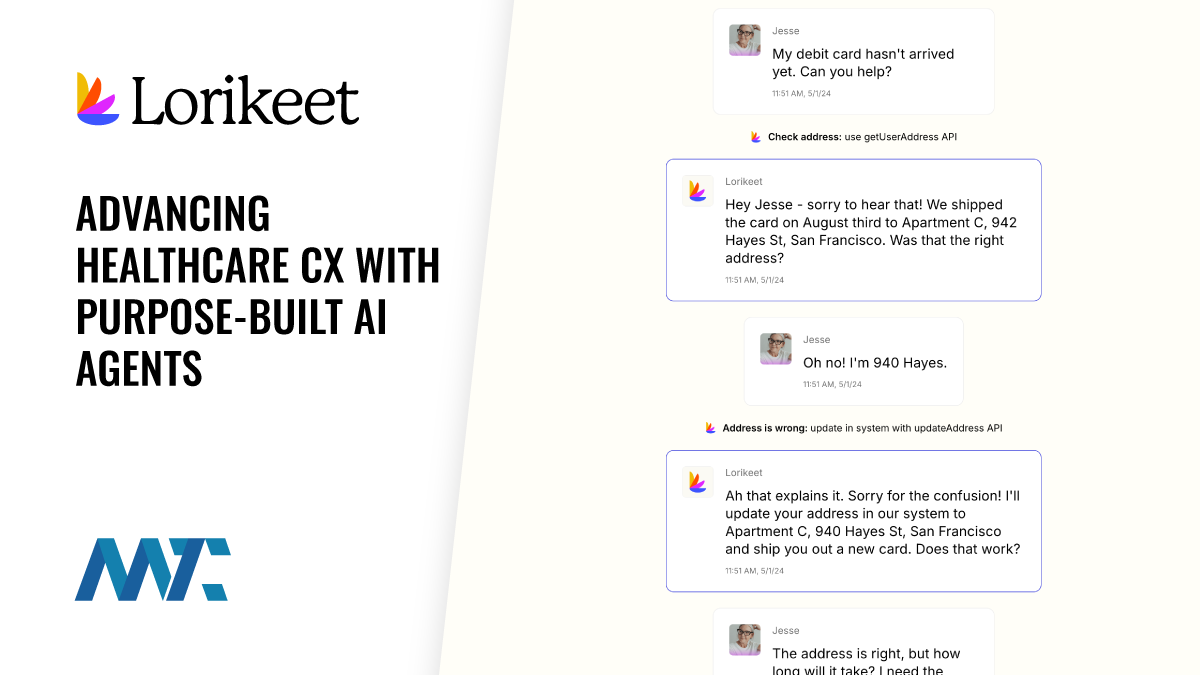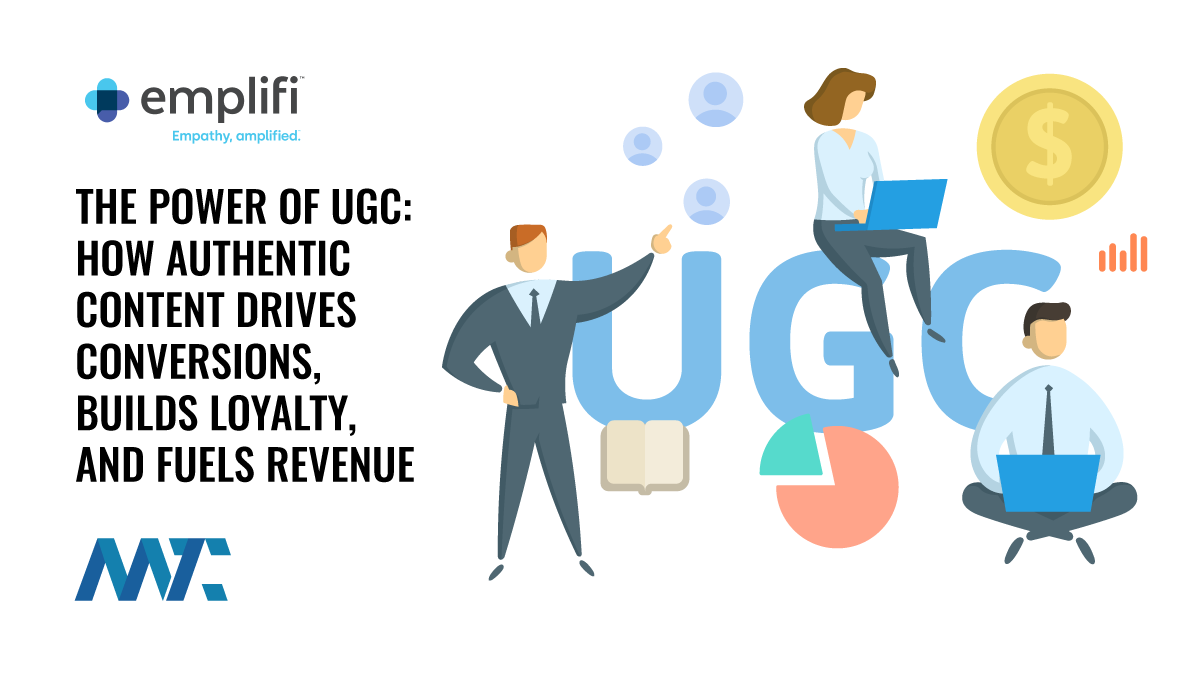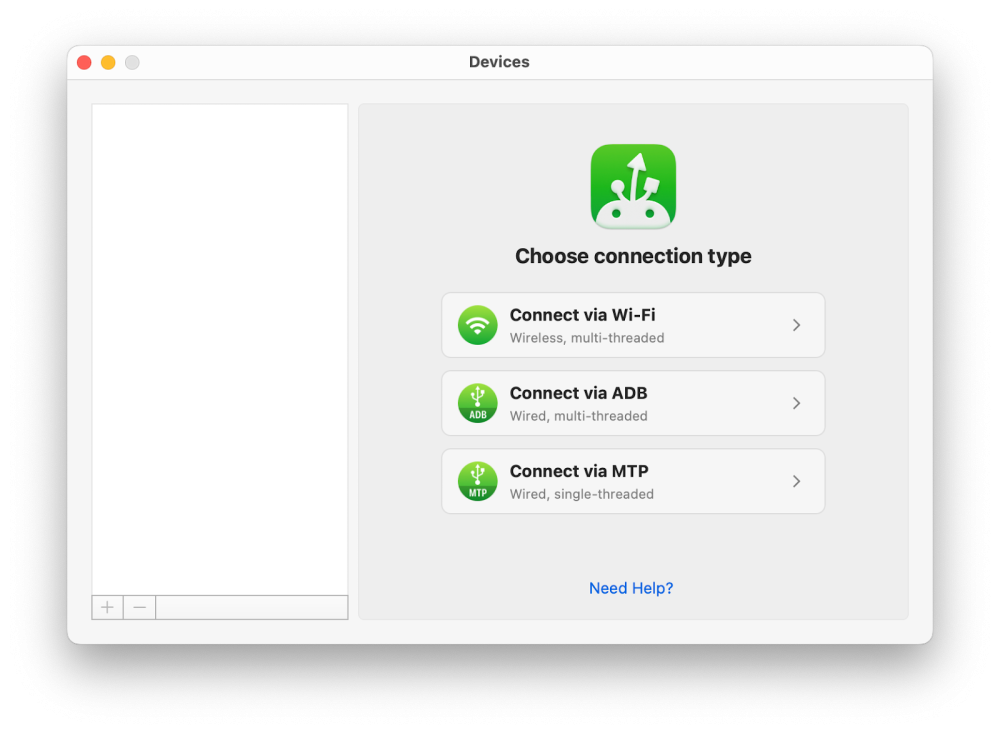
MacDroid: The Ultimate Solution For Seamless Android-Mac Connection | Martech Zone
Moving files between Android devices and MacOS can be frustratingly complex. Many users struggle with compatibility issues, slow transfer speeds, and unreliable connections interrupting their workflow. Moving files between Android devices and MacOS without specialized software presents several challenges. Common workarounds include:
- Cloud Services: Requires uploading files first, consuming time and data. Large files often face upload restrictions and slow transfer speeds.
- Email Attachments: Limited by attachment size restrictions, typically 25MB or less, making them impractical for photos, videos, or large documents.
- Bluetooth: While built into both systems, transfers are notoriously slow and often unreliable for large files. Connection drops are common.
- Command Line Tools: Technical users can use Android Debug Bridge (ADB), but this requires enabling developer mode, installing command line tools, and understanding terminal commands.
Sales and marketing teams benefit from efficient file transfer capabilities in several ways. The rapid transfer of campaign assets, product photos, and video content for marketing teams enables faster review cycles and quicker time to market. They can also quickly distribute updated materials to sales teams and move large design files between creative team members and clients.
During client meetings, sales teams rely on quick access to presentations, product demonstrations, and marketing collateral. Transferring files wirelessly or via USB means they can update their materials moments before presentations, sync the latest price lists, and share customer-specific content during meetings without internet connectivity.
These workflow disruptions create significant user challenges, requiring multiple steps for even simple transfers while dealing with unstable connections. Cloud services, while convenient, consume additional storage space with duplicate files and waste time with upload/download cycles.
File size restrictions further complicate transfers, especially for media files and large documents. Additionally, command-line (CLI) solutions demand technical expertise that many users lack, making them impractical for everyday use. These limitations particularly impact professionals who need efficient, reliable file transfer methods between their Android devices and Mac computers.
Even though Android File Transfer is no longer available for download, there’s no need to worry. You can still accomplish mac to android file transfer with alternatives like MacDroid.
MacDroid
MacDroid is a powerful file transfer application that creates a seamless bridge between Android devices and Mac computers. MacDroid is an excellent solution to consider if you cannot download Android File Transfer. It offers USB and wireless connectivity options while maintaining fast transfer speeds and reliability.
With MacDroid, users gain unparalleled convenience and flexibility. The app displays Android files directly in Finder, allowing immediate access to photos, videos, music, and documents. Its drag-and-drop functionality makes moving files intuitive, while the ability to edit Android files directly on Mac without downloading saves valuable time and storage space. The app supports all Android and MTP devices, ensuring broad compatibility across different manufacturers and models.
- Android Debug Mode: ADB enables faster file transfers and enhanced device management capabilities.
- Direct File Access: View and manage Android files directly through Mac’s Finder interface.
- File Type Support: Handle any file format, including photos, videos, music, and documents.
- In-place Editing: Modify Android files directly on Mac without downloading.
- Media Transfer Protocol: MDB connection support for broader device compatibility.
- Multiple Device Support: Connect and manage multiple Android devices simultaneously.
- Storage Access: Full access to both internal and external Android storage.
- Wi-Fi Connection: Transfer files wirelessly when both devices are on the same network.
How to Transfer Files Between Android and Mac
Getting started with MacDroid is straightforward. Download the app from the Mac App Store or official website, install it on your Mac, and choose your preferred connection method – USB or Wi-Fi. For USB connections, plug in your device and select the appropriate mode. For wireless transfers, ensure both devices are on the same Wi-Fi network and follow the simple pairing process.

Understanding Multi-Threaded vs Single-Threaded
Multi-threaded file transfers enable simultaneous data movement through multiple channels, like having several lanes on a highway instead of just one. This means noticeably faster transfer speeds for users when moving multiple files or large data sets since the process can handle several files simultaneously.
Single-threaded transfers, in contrast, process one file at a time sequentially, like cars moving through a single lane. While adequate for small transfers, this approach can be significantly slower when handling multiple or large files. The practical impact is most evident when transferring photo libraries, video collections, or large datasets, where multi-threaded transfers can be completed in a fraction of the time needed for single-threaded operations.
MacDroid makes transferring files from Android to Mac simple and fast, whether using a USB cable or connecting wirelessly. Below, you’ll find step-by-step guides for both methods.
Connect Android to Mac Using USB
- Download MacDroid from their site or the Mac App Store and install it on your Mac.
- Use a USB cable to connect your Android device to your Mac.
- Open MacDroid and choose MTP (Media Transfer Protocol) or ADB (Android Debug Bridge) mode.
- When prompted on your phone, select File Transfer mode.
- Once your Android device is connected, it will appear in the Device List. Select it from the list and click Mount to establish the connection.
- You can now drag and drop files seamlessly between your Mac and Android.
Connect Android to Mac Using Wi-Fi
- Open the MacDroid app on your Mac.
- Ensure both your devices are connected to the same Wi-Fi network.
- In MacDroid, select the Wi-Fi option as your connection mode.
- Enable Developer Options on your phone, then activate USB Debugging Mode.
- Please select the appropriate option based on your Android version: Android 11+ or Android up to 10. For Android 11 and higher, you can transfer files wirelessly using one of three options: “Pair via QR code, Pair via pairing code, or Manual pairing.
MacDroid stands out as the comprehensive solution for Android-Mac file transfers. Offering USB and wireless connectivity, supporting all Android and MTP devices, and providing direct file access through Finder eliminates the traditional barriers between these platforms.
MacDroid provides users an alternative to Google Android File Transfer, a faster way of moving files from your Android to a Mac computer, all at a reasonable price.
Dollie, Electronic Reviews
Whether you’re a professional managing large media files, a business user handling documents, or someone who wants efficient photo transfers, MacDroid streamlines the entire process with its intuitive interface and reliable performance. The combination of versatile connection modes, broad device compatibility, and user-friendly features makes it the ideal tool for anyone seeking a dependable bridge between their Android devices and Mac computers.
Start Moving Files Effortlessly With MacDroid