To celebrate YouTube’s 17th birthday, Google has gifted the app with new features, including pinch to zoom, precise seeking, and a darker dark theme. But the highlight is a new cosmetic upgrade called Ambient mode, which makes the viewing experience more immersive. Here’s everything we know about the new background effect.
Ambient mode, unleashed on Oct. 24, 2022, is an immersive watching experience that adds “a splash of color” to the background of YouTube’s user interface. It gives videos the appearance of extending beyond the player’s frame, and the effect works on Android, iOS, smart TVs, and web browsers.
Using dynamic color sampling, Ambient mode introduces a subtle effect so the app background color adapts to match the video. We were inspired by the light that screens cast out in a darkened room and wanted to recreate the effect so viewers were drawn right into the content and the video takes an even greater focus on our watch page.
— Nate Koechley, UX Director, YouTube
- Don’t Miss: How to Change YouTube’s Default Quality to Get High-Resolution Videos Every Time
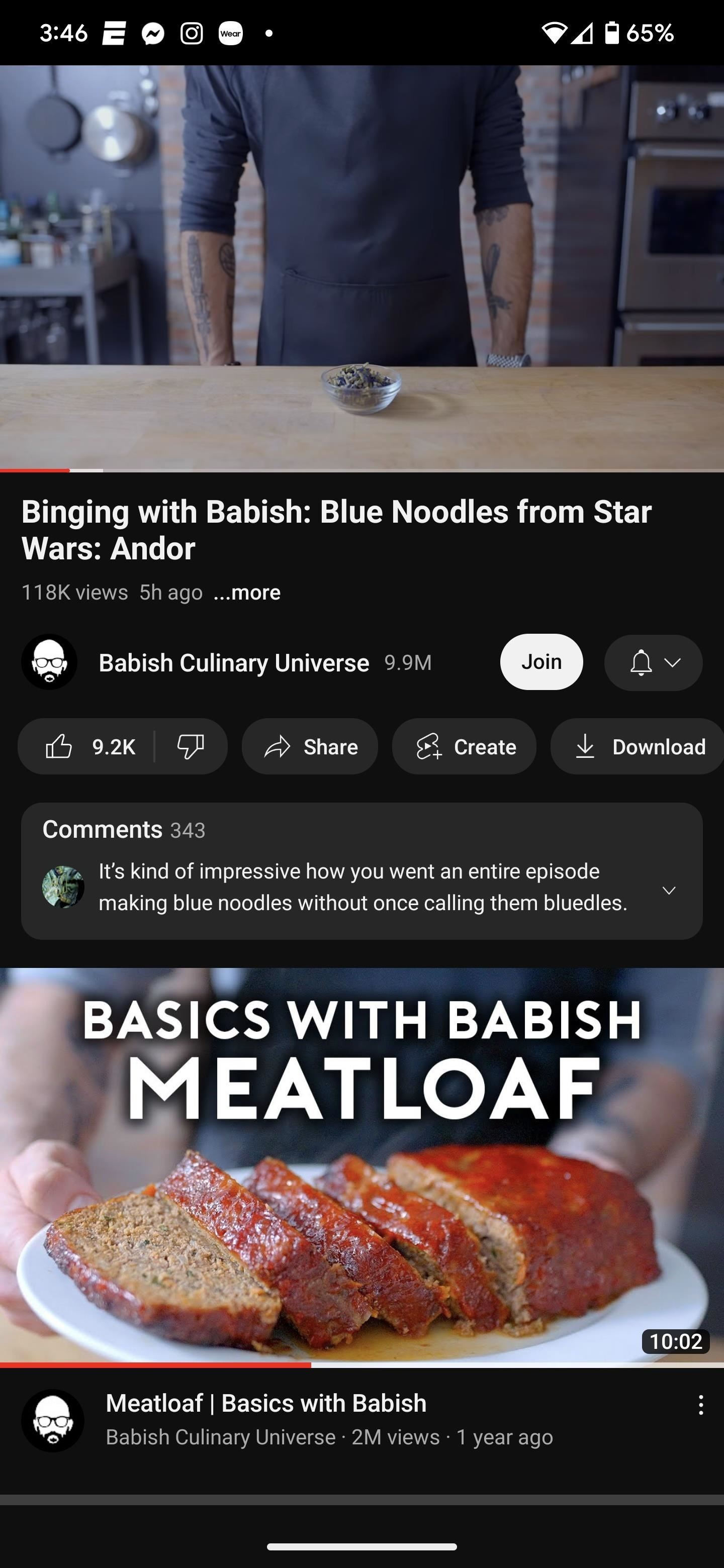
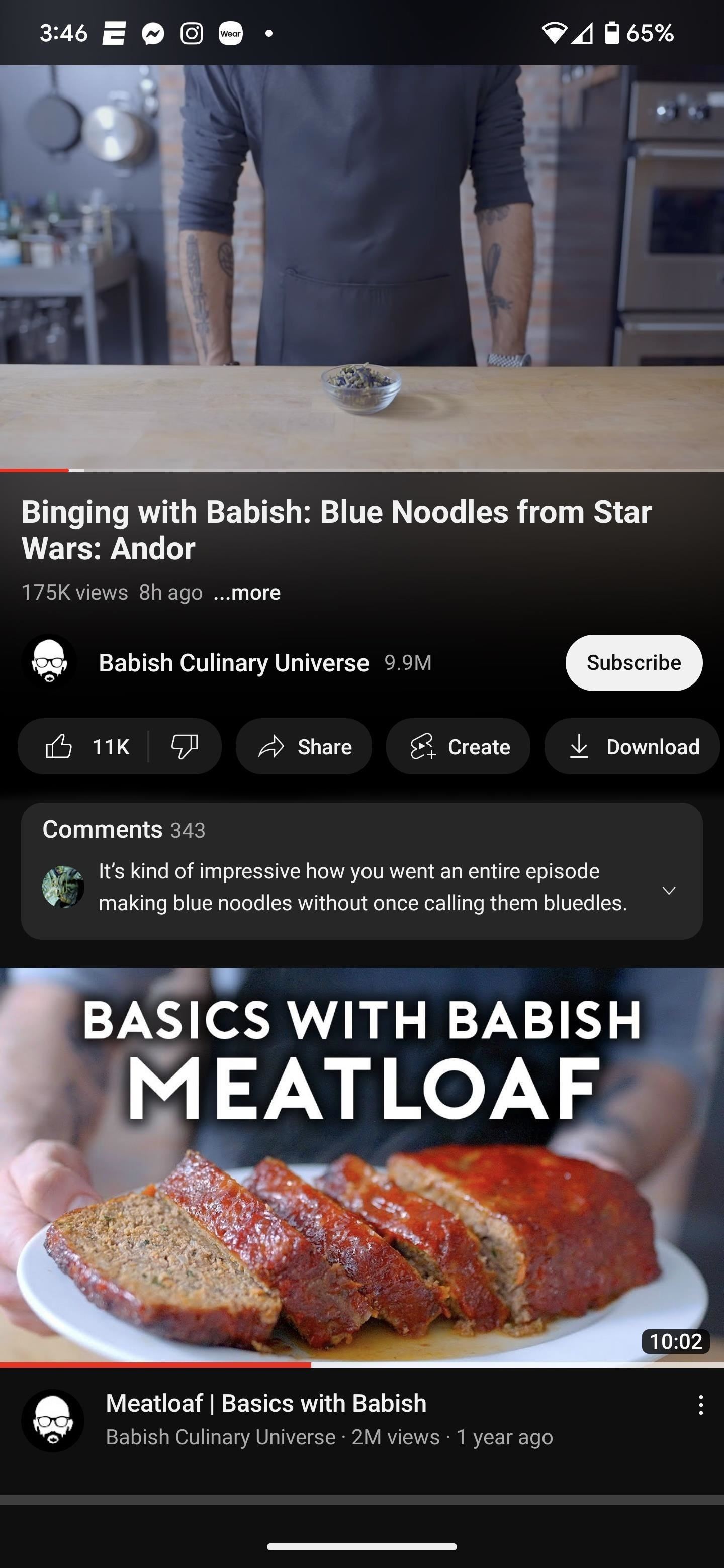 Comparison: A YouTube video with Ambient mode off (left) and on (right).
Comparison: A YouTube video with Ambient mode off (left) and on (right).
Step 1: Update YouTube (Optional)
Ambient mode has been rolling out via a server-side YouTube update, so you don’t technically need to update your mobile app unless you haven’t updated it in a long time. Still, staying up to date ensures the overall experience will work as intended. Of course, this isn’t necessary for YouTube’s web app.
- Install or update YouTube: Android (free) | iOS (free)
Step 2: Enable the Dark Theme
When using the YouTube app on an Android or iOS device, tap your profile icon in the top right from the Home, Subscriptions, or Library tab, then navigate to Settings –> General –> Appearance. From the options, you can choose:
- Use device theme: Choose this if you want to use your phone’s system-wide dark mode to control YouTube’s dark theme.
- Dark theme: Choose this if you want to make YouTube always use the dark theme, regardless of what your phone’s system-wide dark mode uses.
- Light theme: Ambient mode is not supported on this theme.
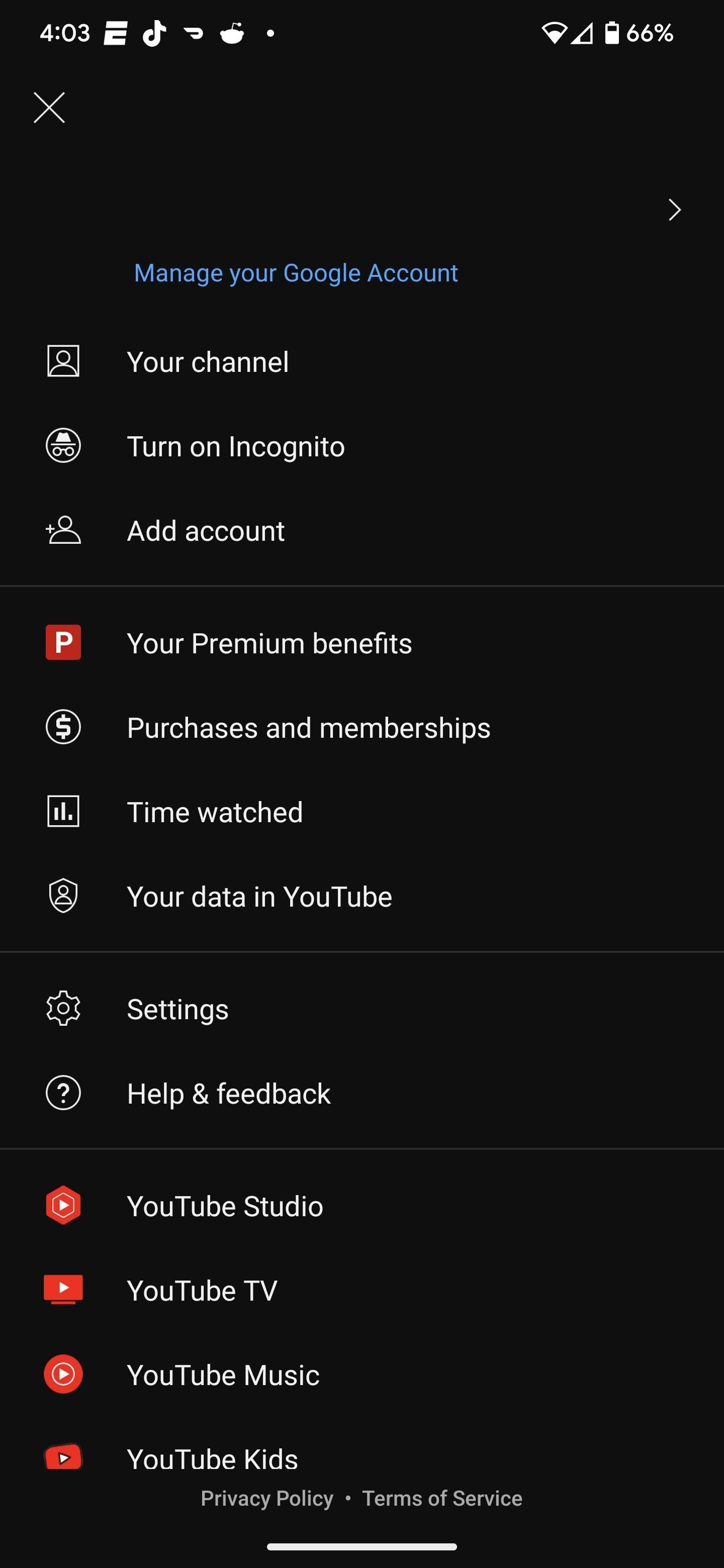
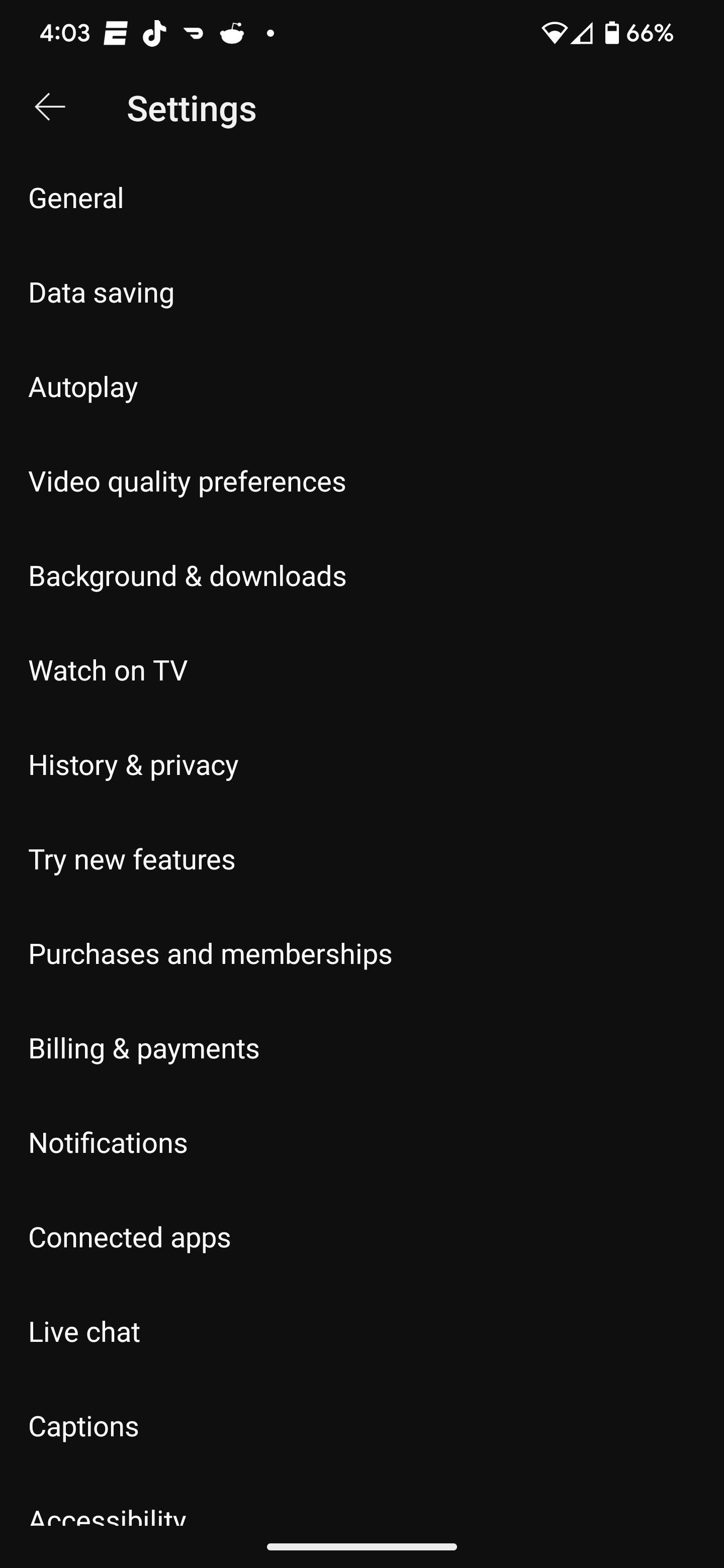
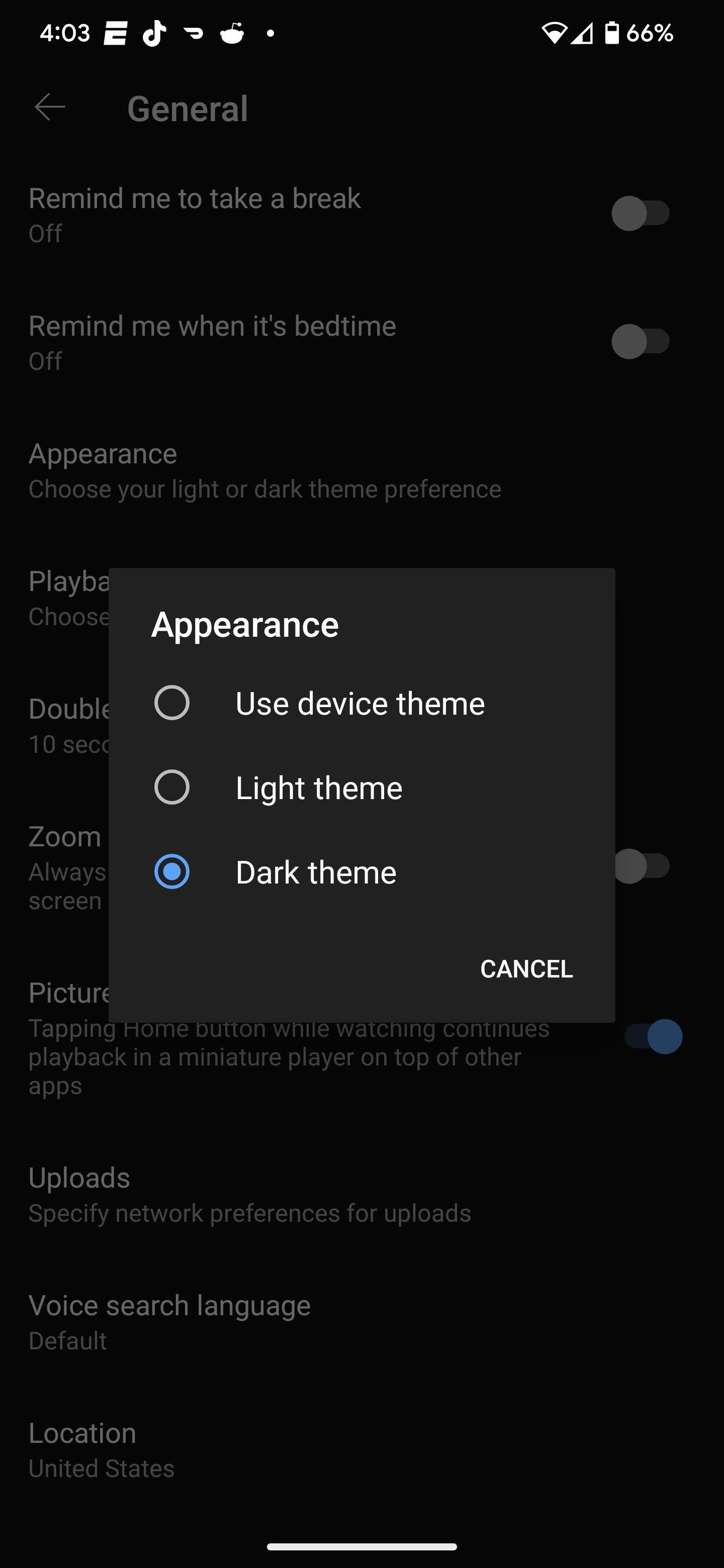
When watching YouTube via your desktop browser, click your profile icon in the top right, then open the “Appearance” menu. Like on mobile, you’ll have options to turn the dark theme on all the time or make your computer’s dark theme control it automatically.
- Use device theme: Choose this if you want to use your computer’s system-wide dark mode to control YouTube’s dark theme.
- Dark theme: Choose this if you want to make YouTube always use the dark theme, regardless of what your computer’s system-wide dark mode uses.
- Light theme: Ambient mode is not supported on this theme.
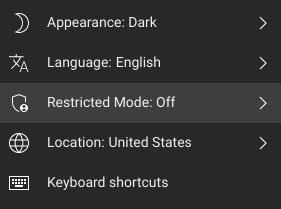
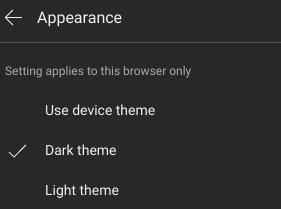
Step 3: Watch Videos in Ambient Mode
Select a video to watch, and you’ll notice a subtle gradient matching the video footage spread across the black background surrounding the video player.
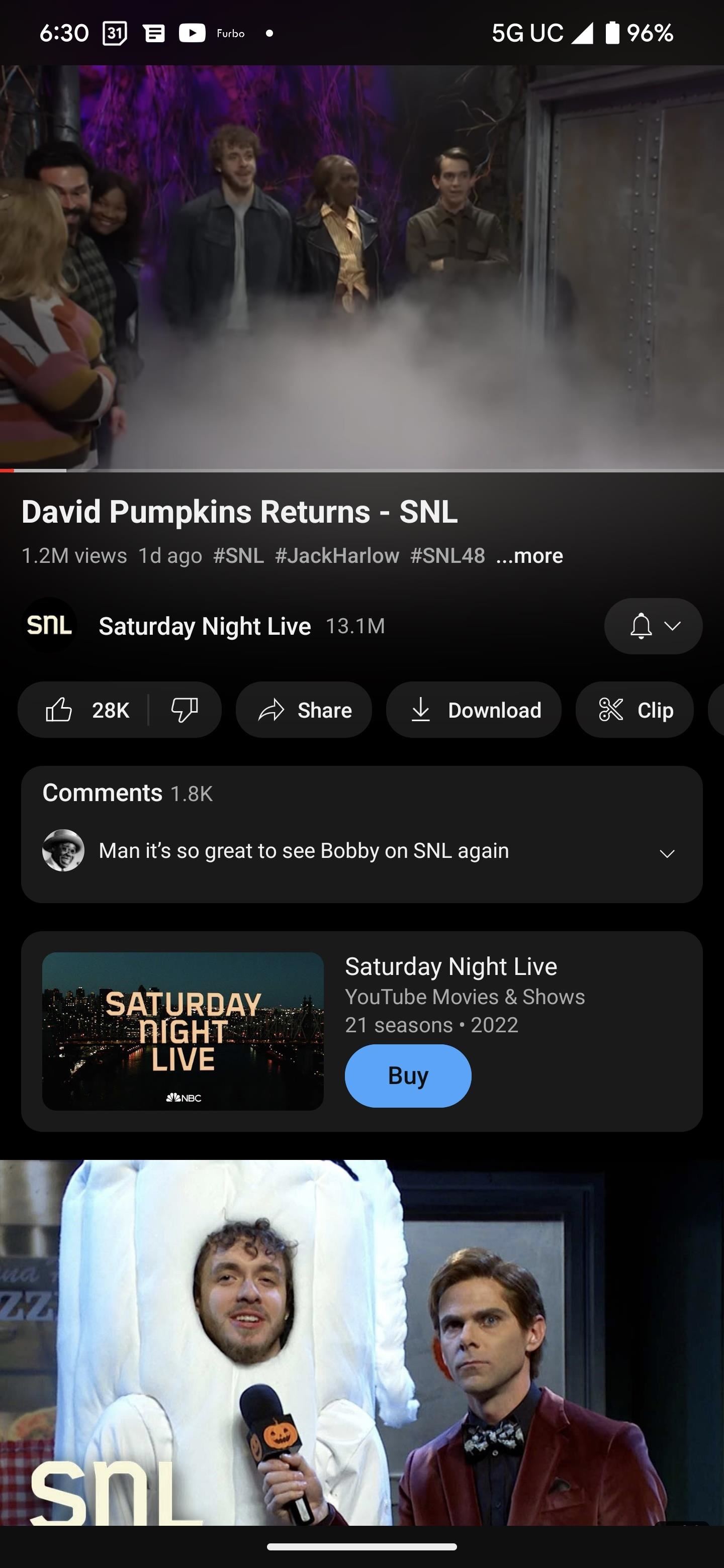
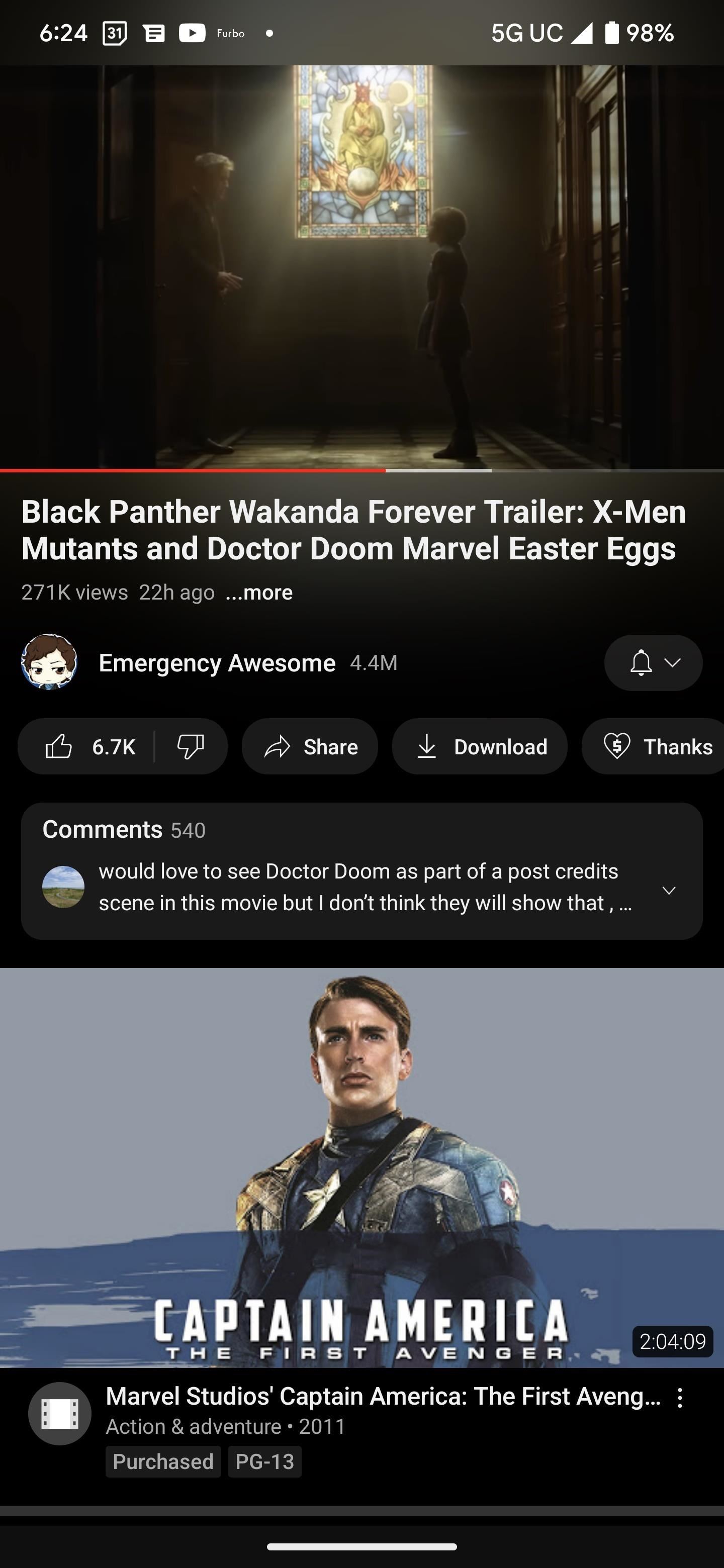
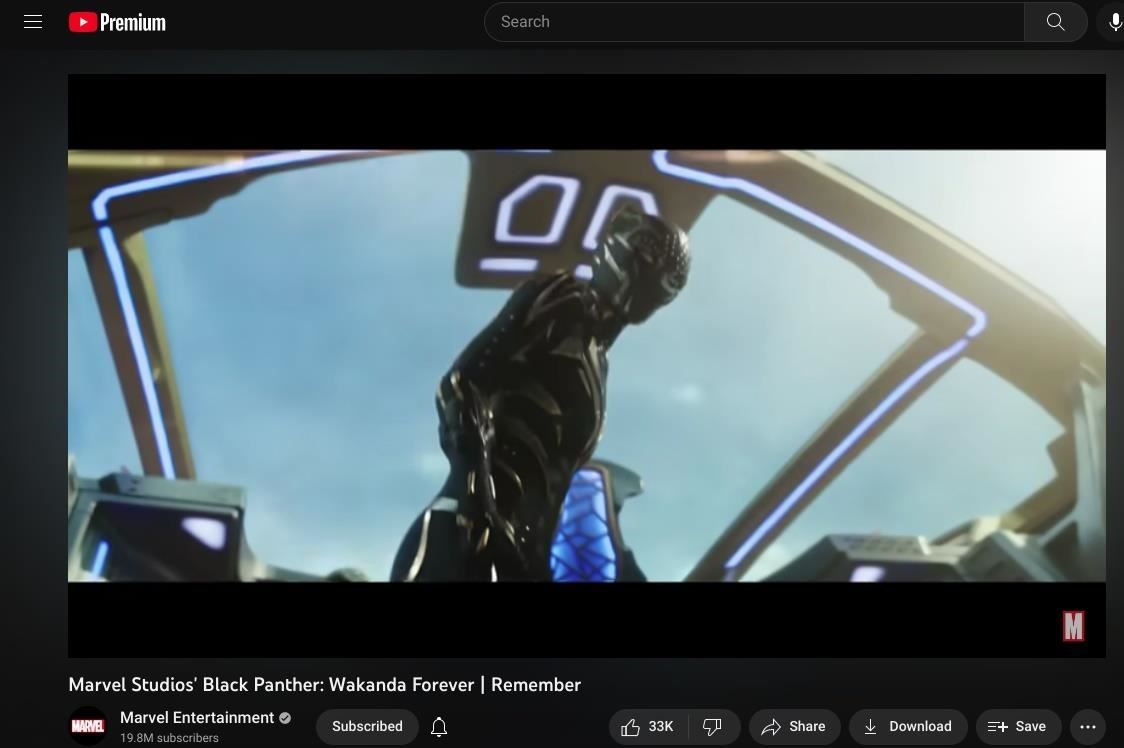
Step 4: Turn On/Off Ambient Mode in Dark Mode
If you want to keep using a dark theme on the YouTube app for Android and iOS, minus Ambient mode, you can. When playing a video, tap the player to expose the control options, then tap the cog icon to open the player settings. In the menu, tap “Ambient mode” to toggle it off. A toast message will confirm the decision. Repeat the action to bring Ambient mode back again whenever you want.
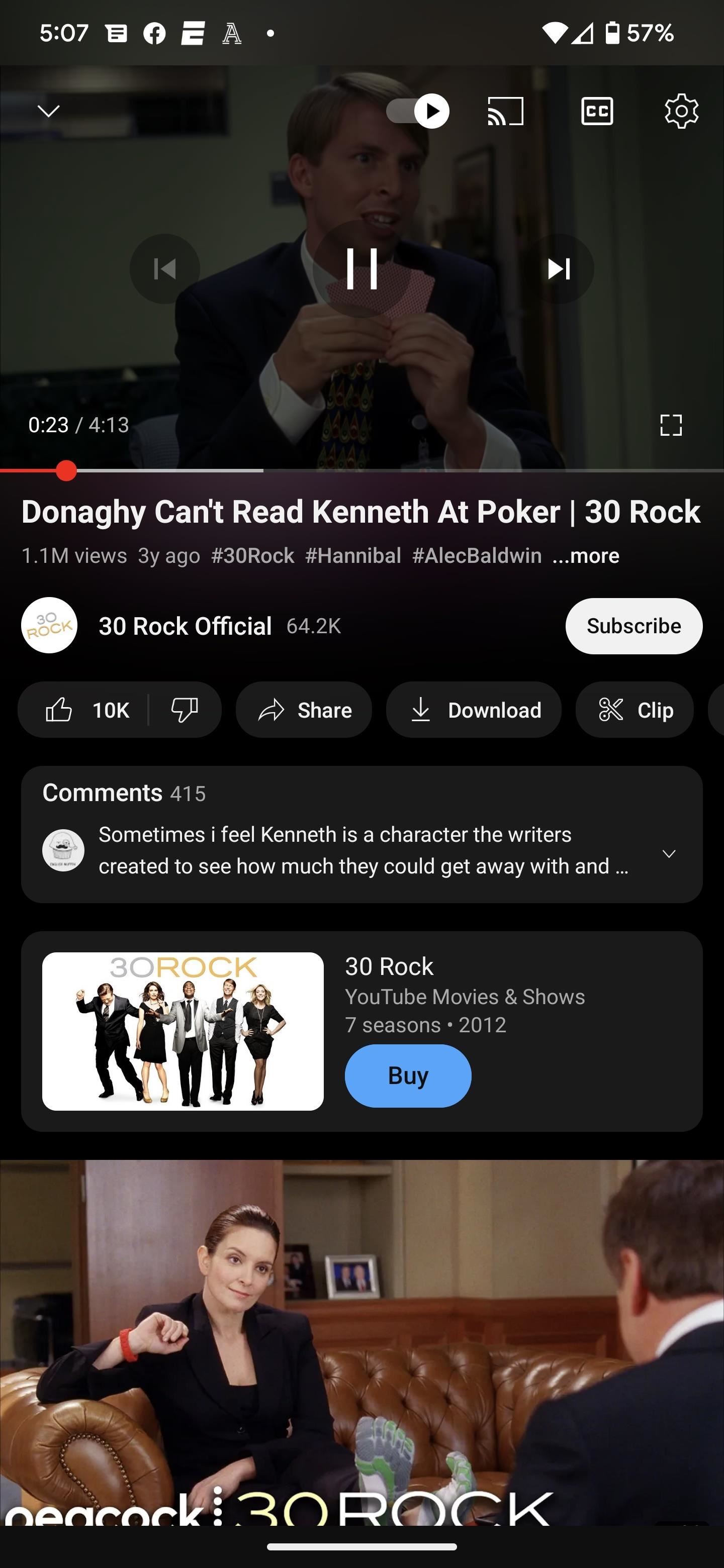
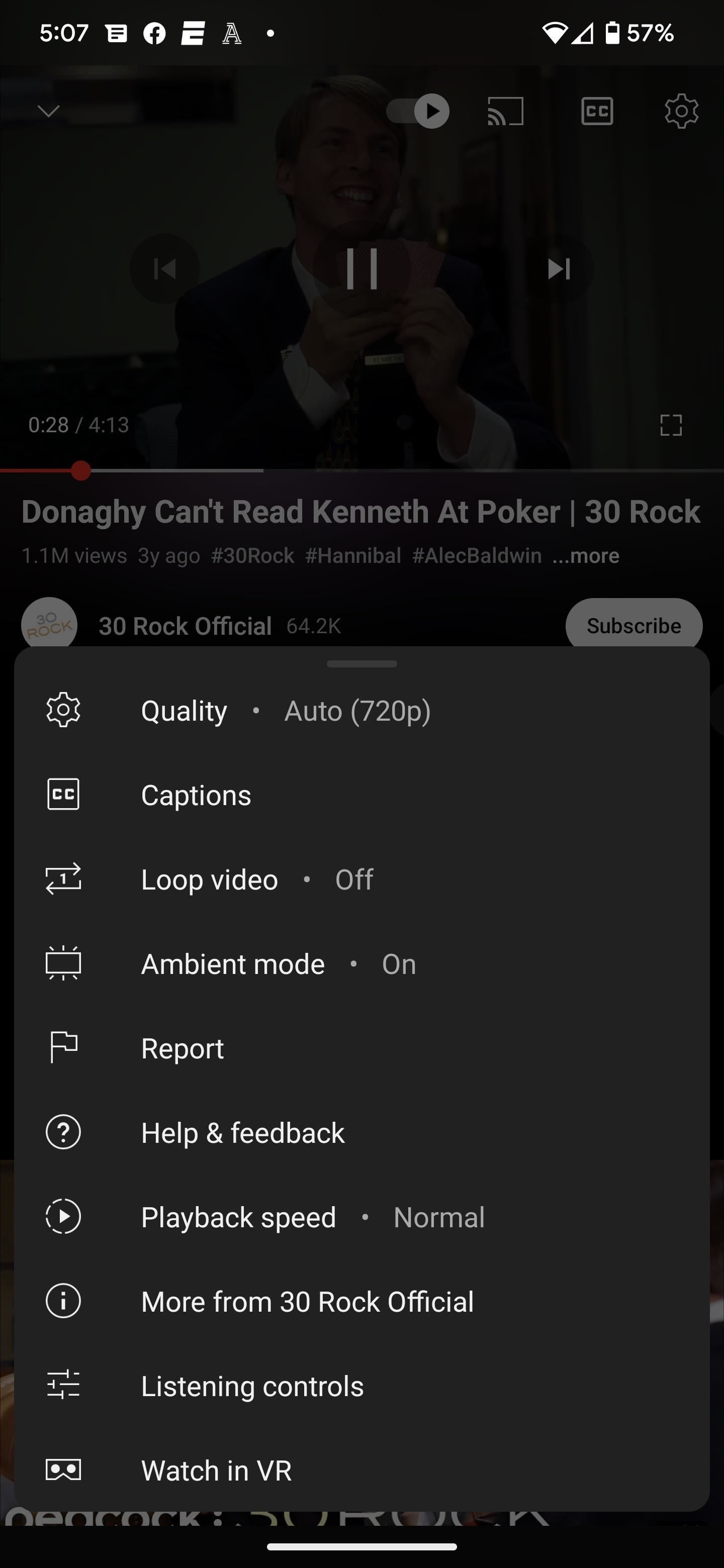
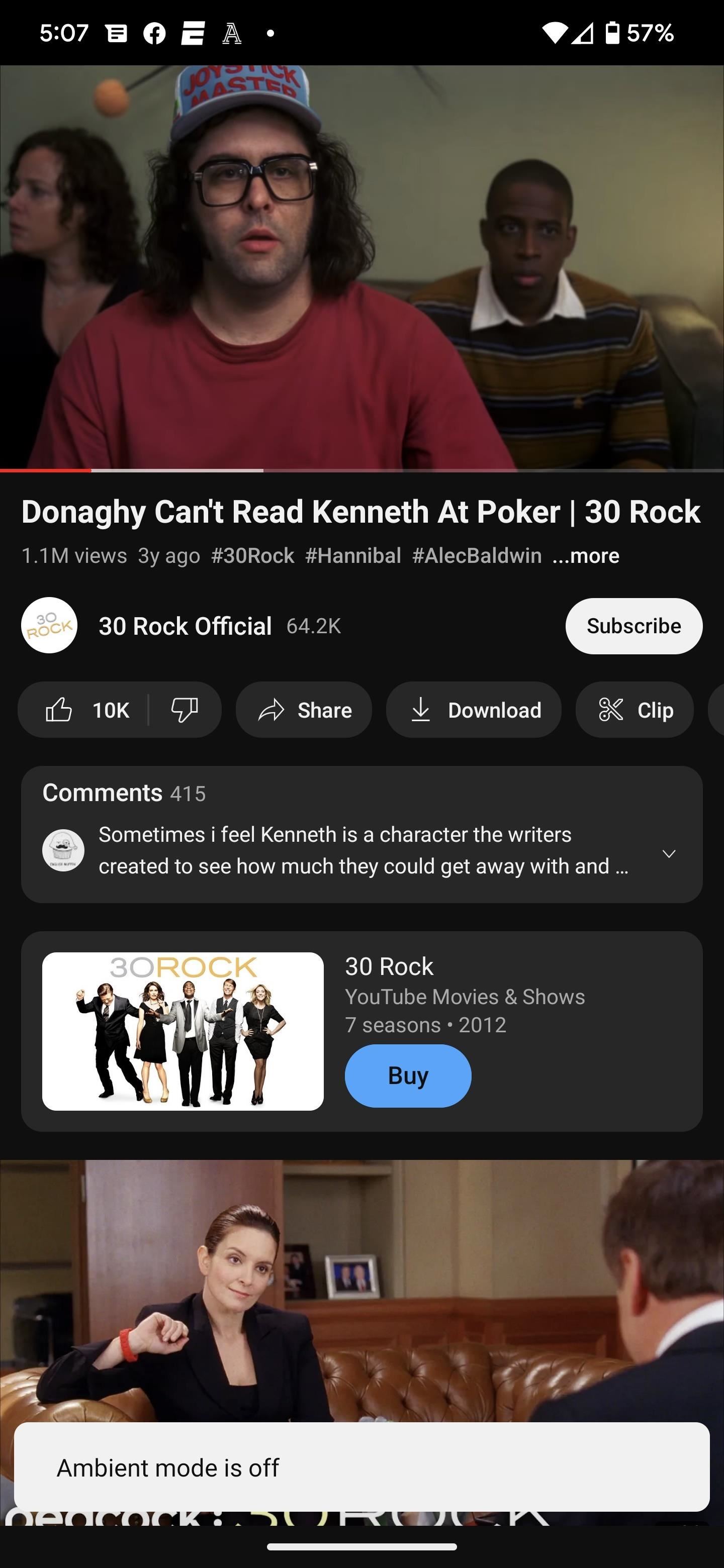
The action is similar for desktop web browsers. Hover your mouse over the player to unveil the cog icon, then click it to open the player settings. Then, toggle the “Ambient mode” switch on or off.
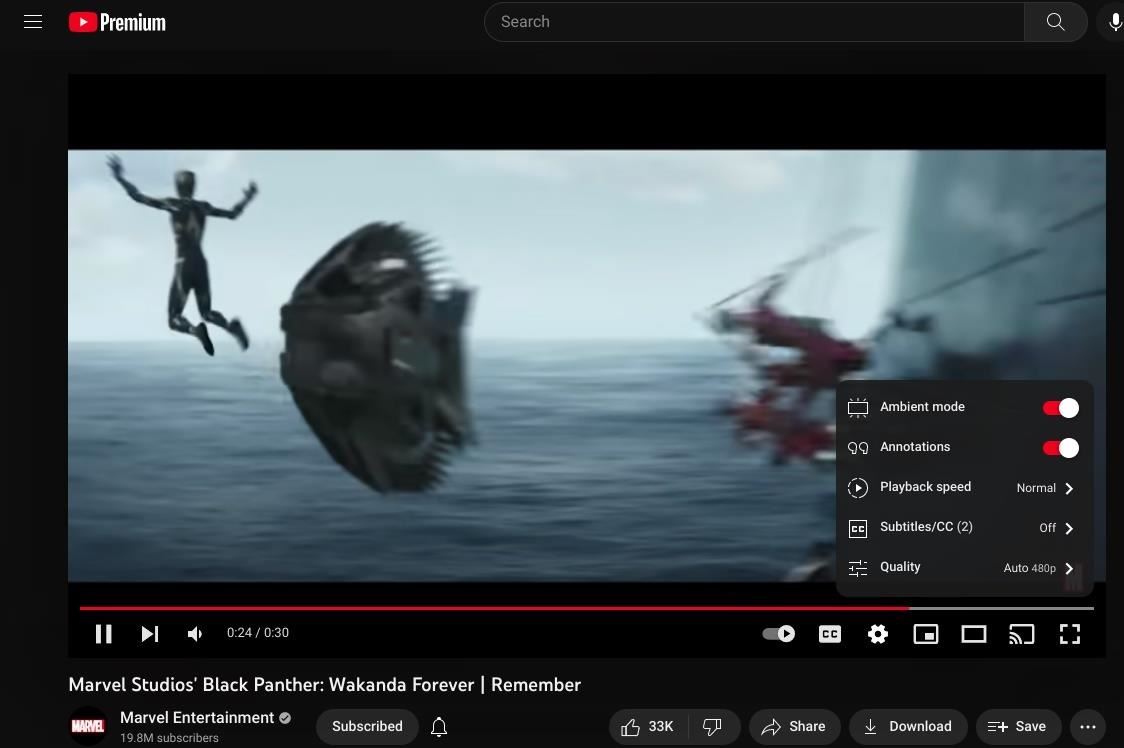
Don’t Miss: How to Enable Closed Captions in the YouTube App for Android
Just updated your iPhone? You’ll find new features for TV, Messages, News, and Shortcuts, as well as important bug fixes and security patches. Find out what’s new and changed on your iPhone with the iOS 17.6 update.
Cover photo and screenshots by Tommy Palladino/Gadget Hacks



