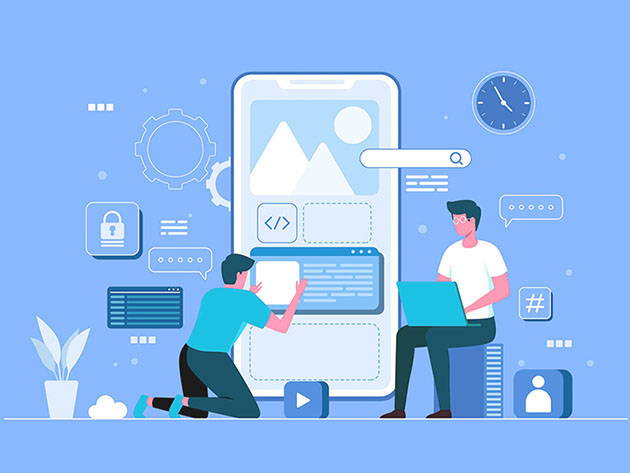How to Retrieve Deleted Notes on Google Keep « Smartphones :: Gadget Hacks

Everyone occasionally has tipsy fingers that lead to mistaken button taps. Even if you didn’t accidentally delete your note, you may have found that it is in fact still relevant and not time for that note’s demise. Thankfully, there’s a simple way to undelete your Google Keep notes.
You’ll have to delete some notes if you want your Keep to stay organized. Luckily, being able to easily retrieve deleted notes will help you not fear binning your documents. So clean up your clutter and start deleting your notes without worry, because you can bring any note back from the dead within a seven-day period.
- Don’t Miss: How to Enable Dark Mode in Google Keep
Step 1: Find Your Deleted Notes
First, make sure your Google Keep app is up to date. Use one of the links below to update, depending on whether you’re on Android or iPhone.
- Update Google Keep: Android | iOS
Now, open the Google Keep app. Press the hamburger button in the top-right corner. The drawer menu will open. Scroll down and tap on the “Trash” button. Here, you will find all your deleted notes for the last seven days. After seven days, your notes will be permanently deleted.

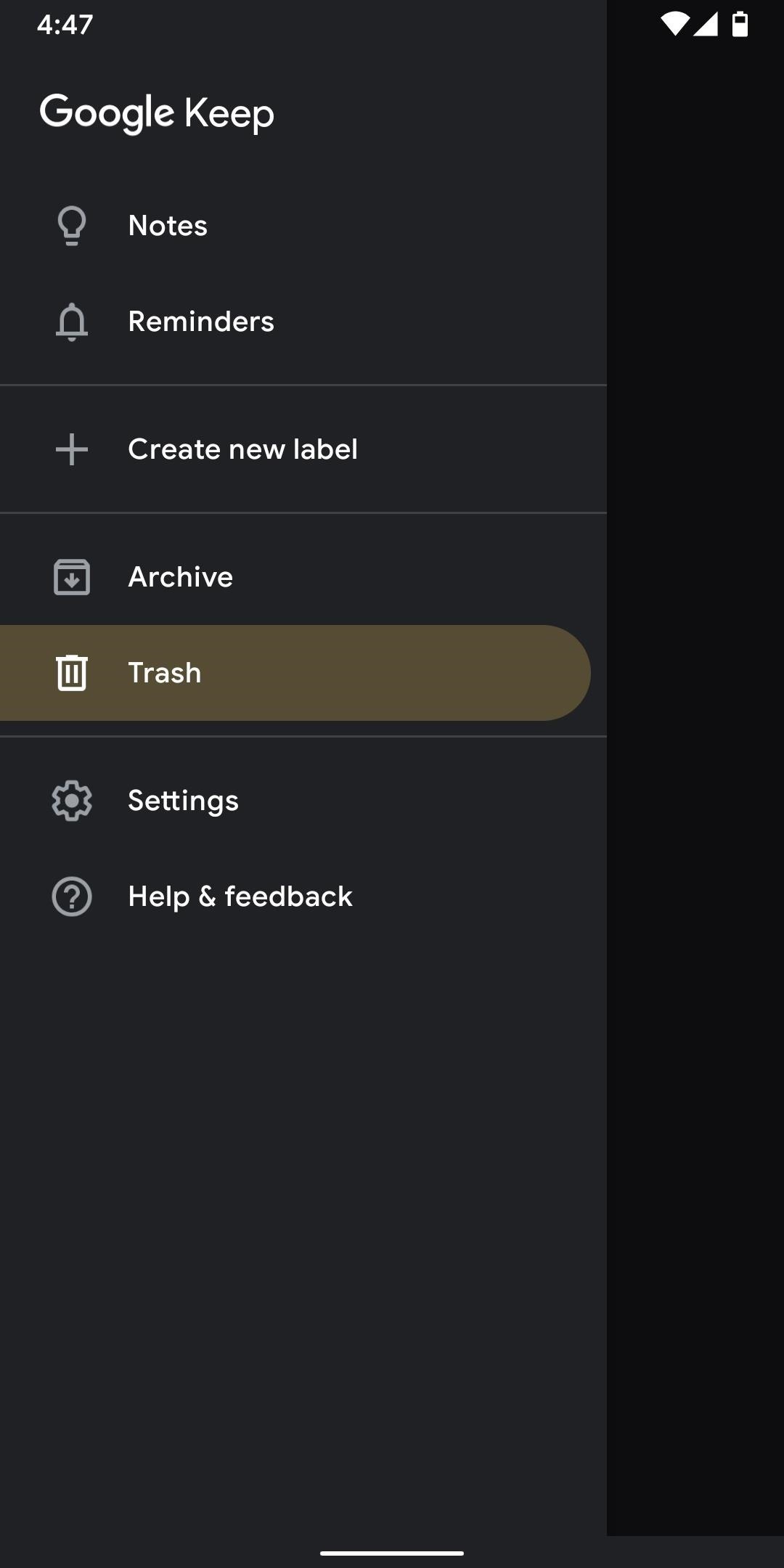
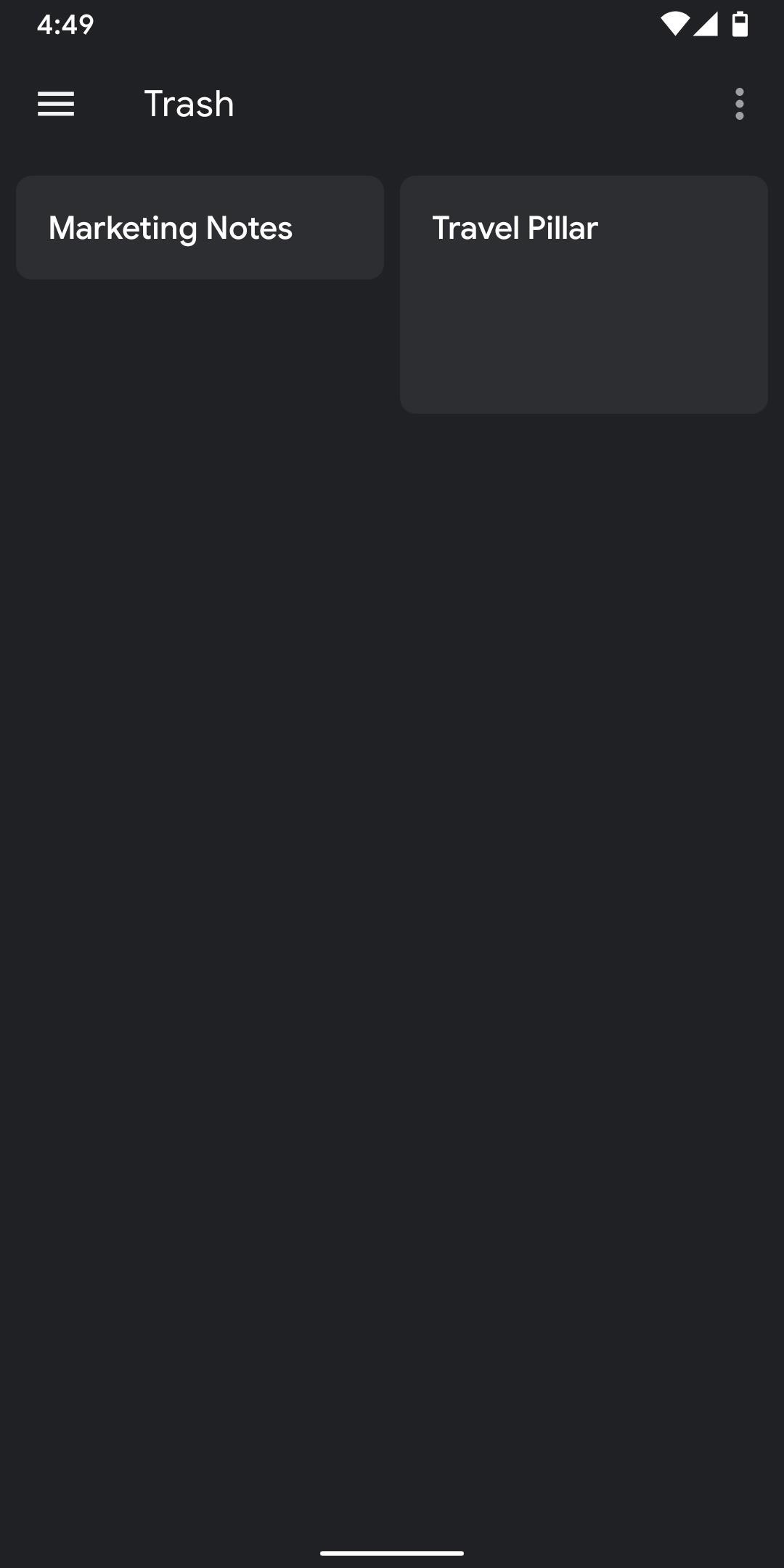
Step 2: Undelete Your Note
On the “Trash” screen, tap on the note you would like to restore. On the bottom-left, tap on the three dots. When you do this, a popup will appear with two options: “Restore” and “Delete Forever.” Obviously, you’ll want to tap on the “Restore” button. Now, when you return to the main screen, you will find your undeleted note. No longer fear deleting your Google Keep notes.
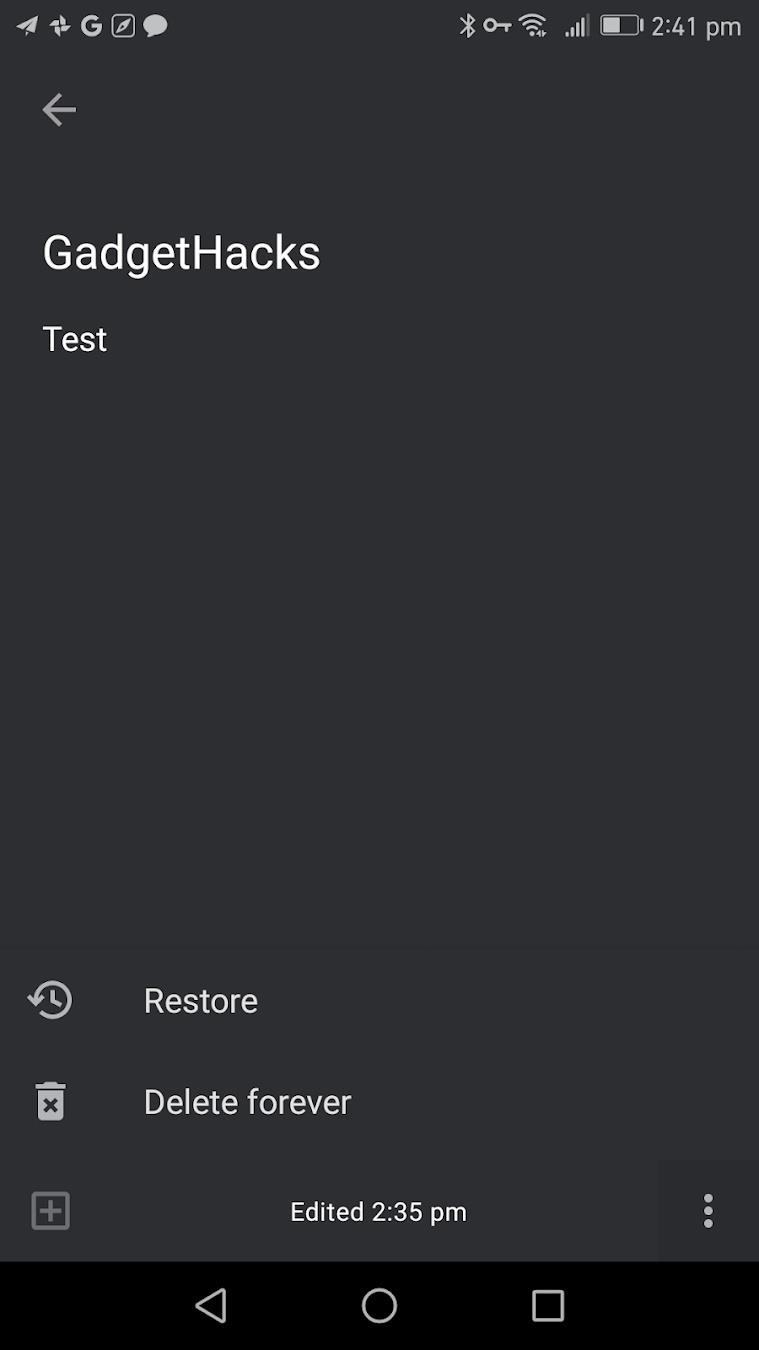
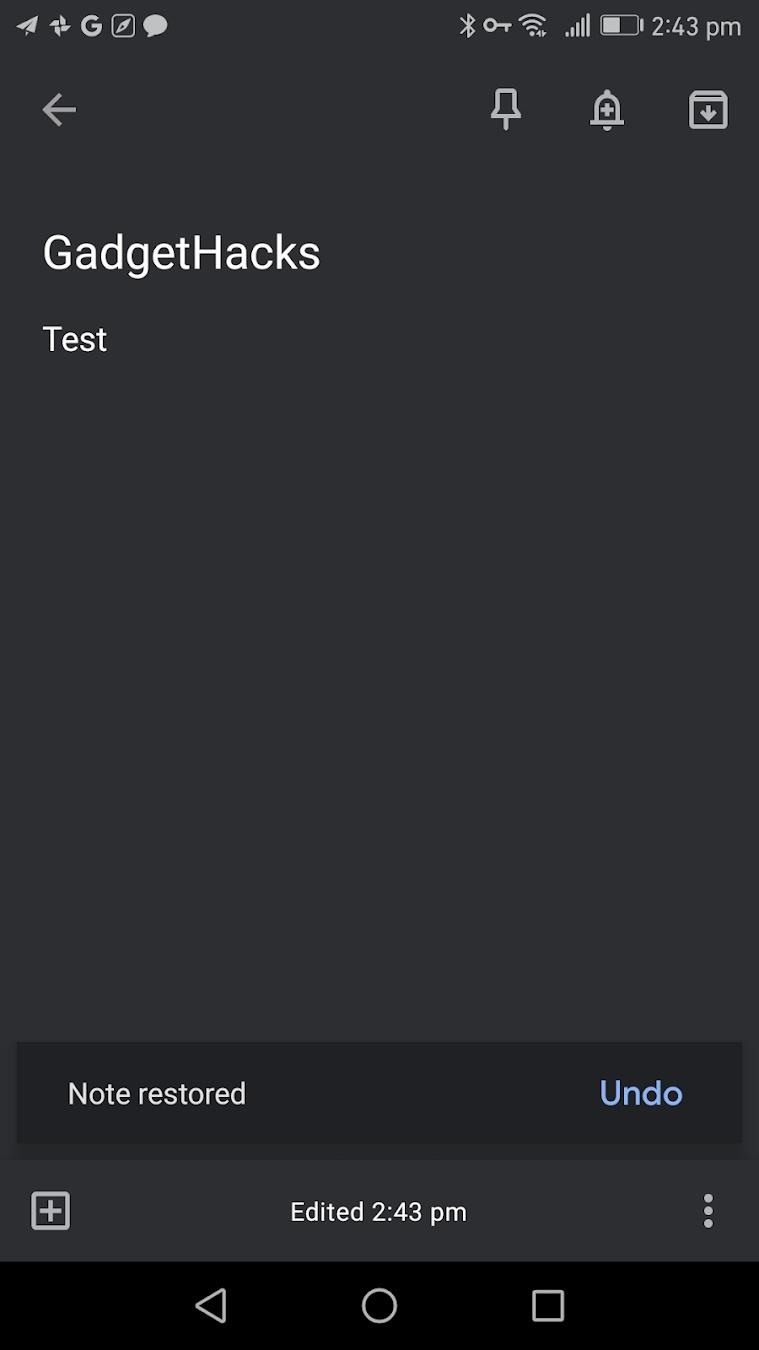
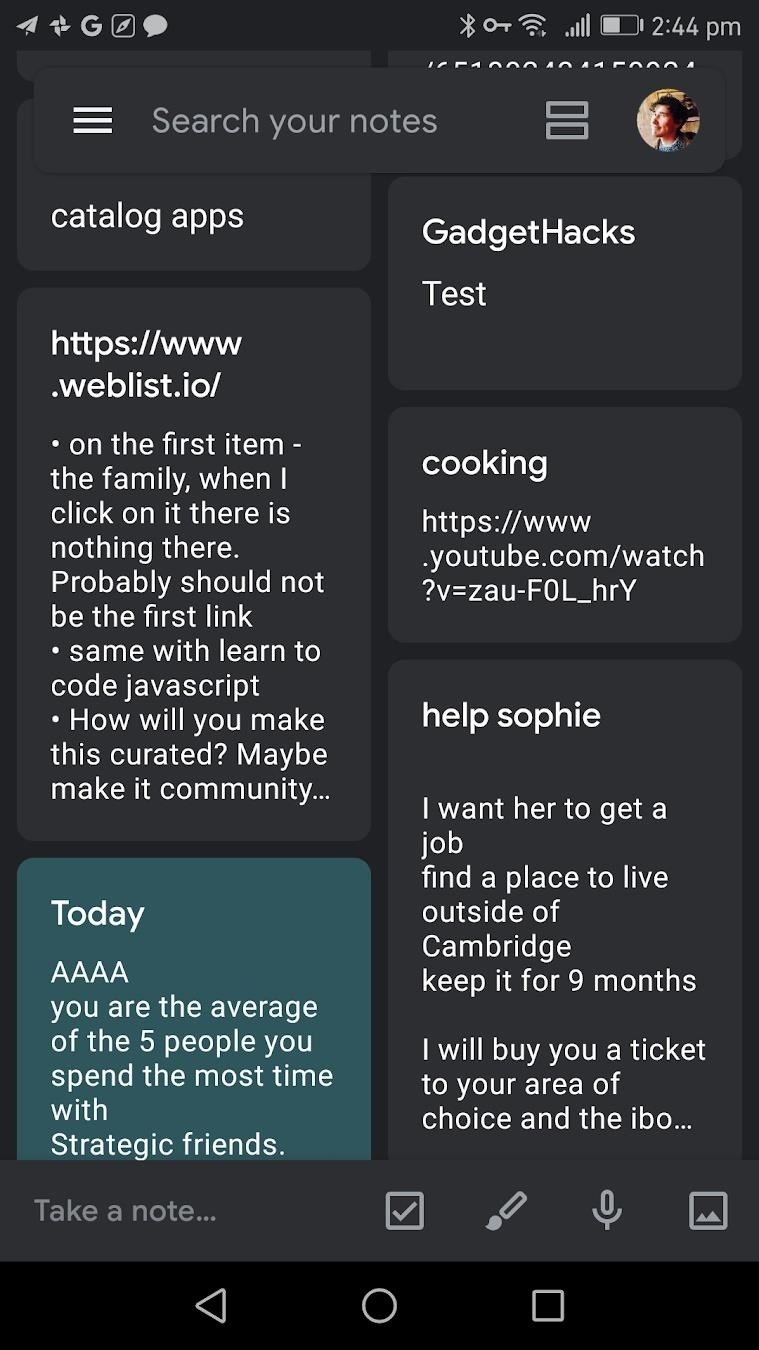
This article was produced during Gadget Hacks’ special coverage on using your smartphone to boost productivity. Check out the whole Productivity series.
Don’t Miss: More Tips & Tricks for Getting the Most Out of Google Keep
Just updated your iPhone? You’ll find new features for TV, Messages, News, and Shortcuts, as well as important bug fixes and security patches. Find out what’s new and changed on your iPhone with the iOS 17.6 update.
Cover image and screenshots by Spencer Depas/Gadget Hacks