Normally, you’d have to jailbreak your iPad or iPhone to play any games that aren’t available in the iOS App Store, like the now-extinct Flappy Bird game. But this isn’t the case if you want to play some of your favorite old school Nintendo classics.
There’s a web app called webNES that lets you play pretty much any classic NES game you want on your iPad or iPhone without jailbreaking, but since it’s a web app, it can be a little buggy.
You could also use GBA4iOS, an emulator you sideload onto your iOS device to play Game Boy Advance games, but it was designed for iOS 6 and currently doesn’t work at all with iOS 7.1.
Now, there’s GBA4iOS 2.0, the first major update to GBA4iOS, built specifically for iOS 7 and currently working fine on iOS 7.1 betas. Developed by Riley Testus and designed by Paul Thorsen (with help from others), it now supports Game Boy Color ROMs in addition to just GBA games, includes cheating codes, and has Dropbox integration for storing ROM files.
- Don’t Miss: Play Game Boy & Game Boy Color Games on Your iPhone
The last version of GBA4iOS was designed for iOS 6, but this new version is specifically designed for iOS 7 devices. So, make sure your device is running the newest version of iOS 7 for maximum performance.
I’m running iOS 7.1 Beta 5 on my iPhone 5, but it should work just fine on other iPhones with iOS 7 installed. It’s been fully optimize for iPads, so for bigger gameplay, I recommend trying your iPad out if you’ve got one.
If it doesn’t work for you, don’t worry—it’s simple to uninstall.
Step 1: Download & Install the Emulator
From mobile Safari on your iPad or iPhone, or any other mobile web browser, go to gba4iosapp.com/download/ and choose GBA4iOS 2.0 (not 1.6, which is the older one for iOS 6 devices). Select Install when the popup appears.
Note: If the download doesn’t work, take a look at Step 3 below to set your clock back, then try again.
You can also download the IPA file directly to your computer where you can drag it into iTunes to sideload it.

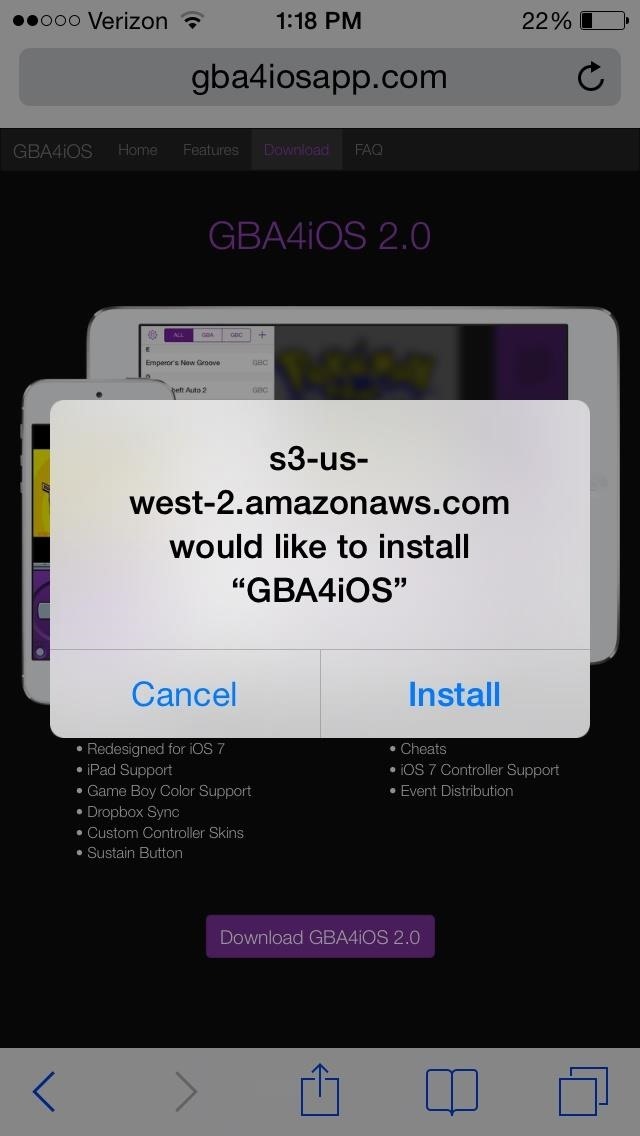
Once it finishes installing, you should see its white and purple icon on your home screen.

Step 2: Activate the Emulator
When you first open up GBA4iOS 2.0, a popup will appear with information about the developer. If you’re sure you want to open it up, select Continue.
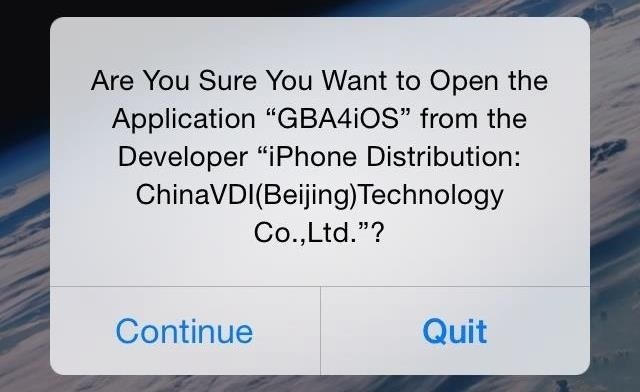 Image via wonderhowto.com
Image via wonderhowto.com
Step 3: Set the Date Back (Only if It’s Not Working!)
If at any time GBA4iOS doesn’t open, you’ll need to set the date back on your device to somewhere just before February 19, 2014.
To do this, just go to Settings -> General -> Date & Time and uncheck the Set Automatically option. Then select the current date and time listed and manually adjust it to before Feb. 19, 2014.
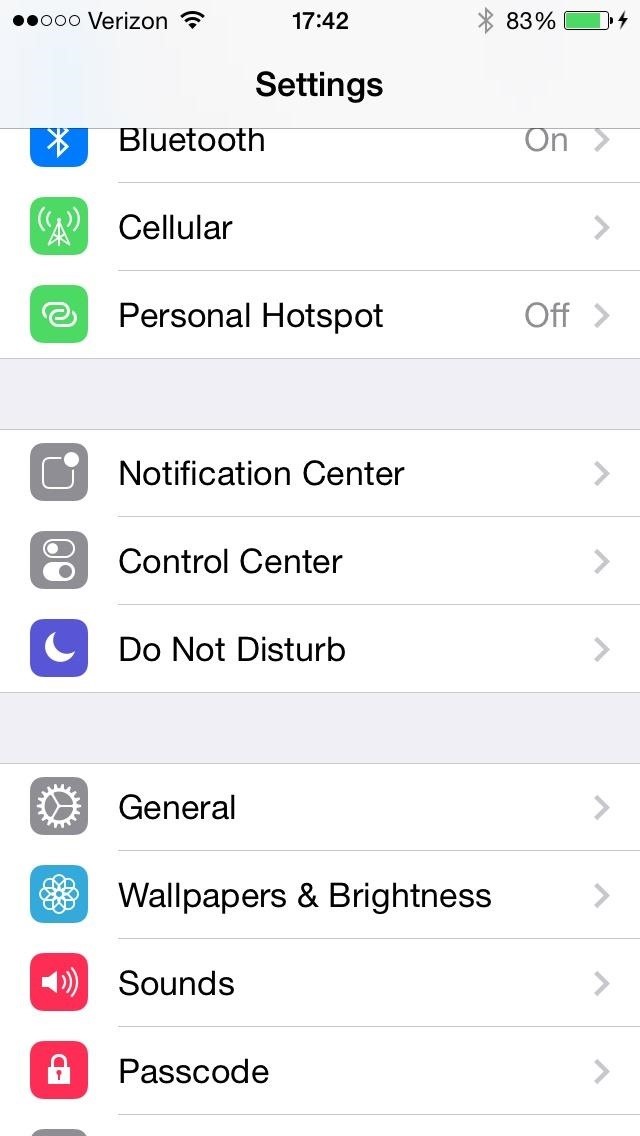

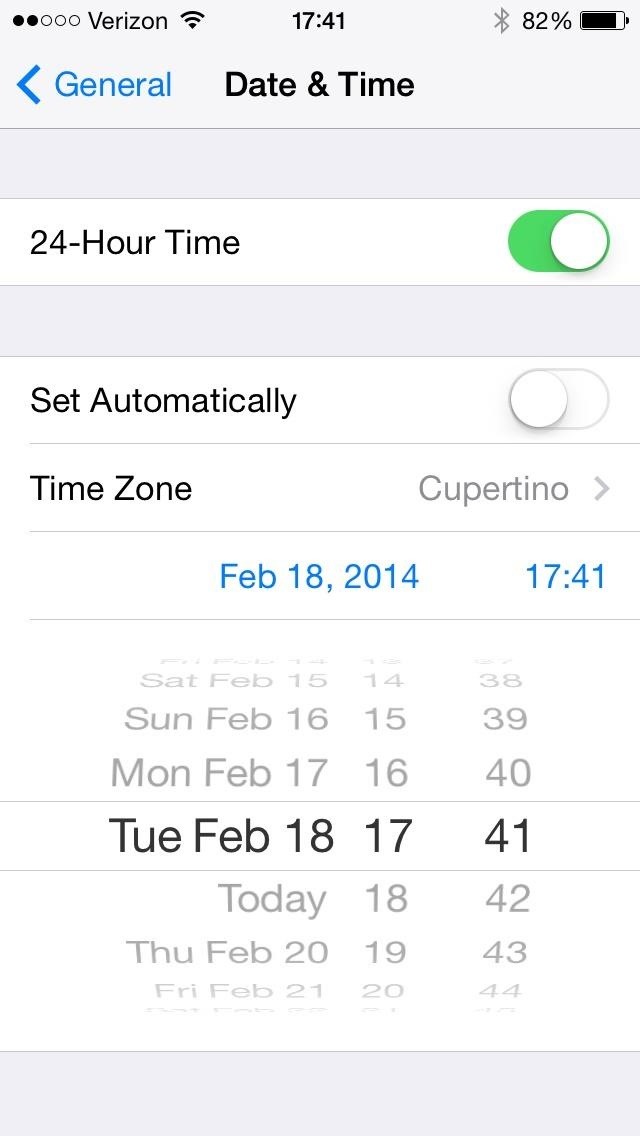
Now, go back and open up GBA4iOS again. It should work. Once you’ve verified it’s working, you can go back and hit Set Automatically in the Date & Time settings to go back to normal. Don’t do this until after you’ve opened up GBA4iOS, or it won’t work.
Step 4: Add Game ROMs to the Emulator
Since this is just an emulator, you’ll have to upload your own GBA or GBC game ROMs or download ones you own physical copies of online.
For personal ROMs you’ve made, just upload them to your Dropbox account, then hit the cog icon in GBA4iOS to access the settings. Scroll down to Dropbox Sync to set up and load your ROMs.

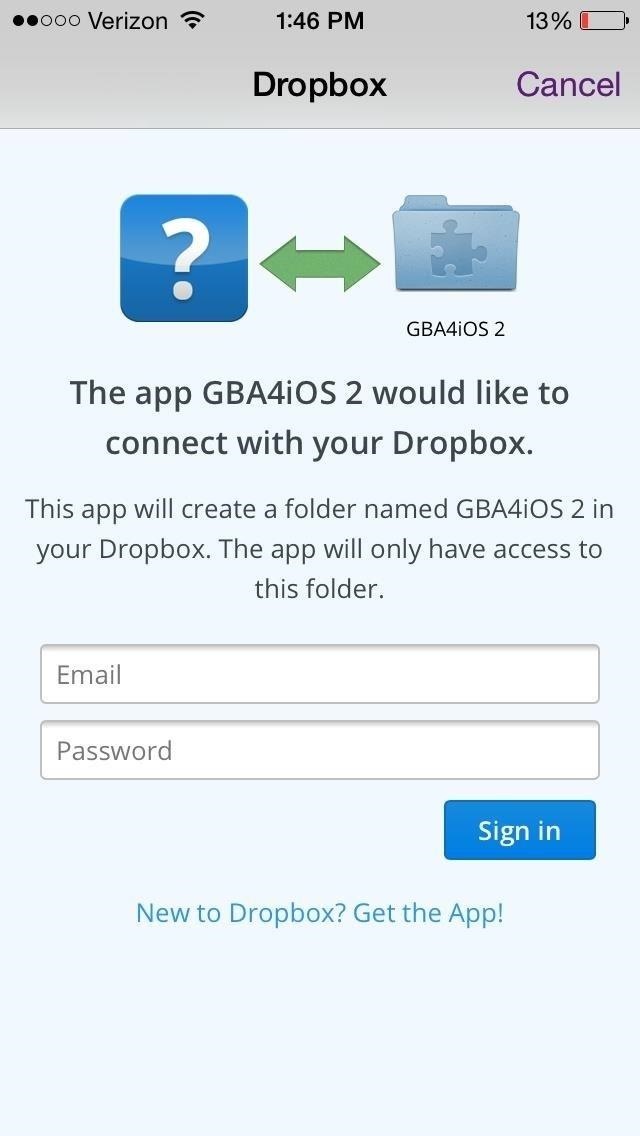 Images via wonderhowto.com
Images via wonderhowto.com
If you don’t know how to make ROM files for your games, you can simply tap on the plus (+) icon in the top right, which opens up its internal web browser where you can search for and download ROMs from CoolROM.
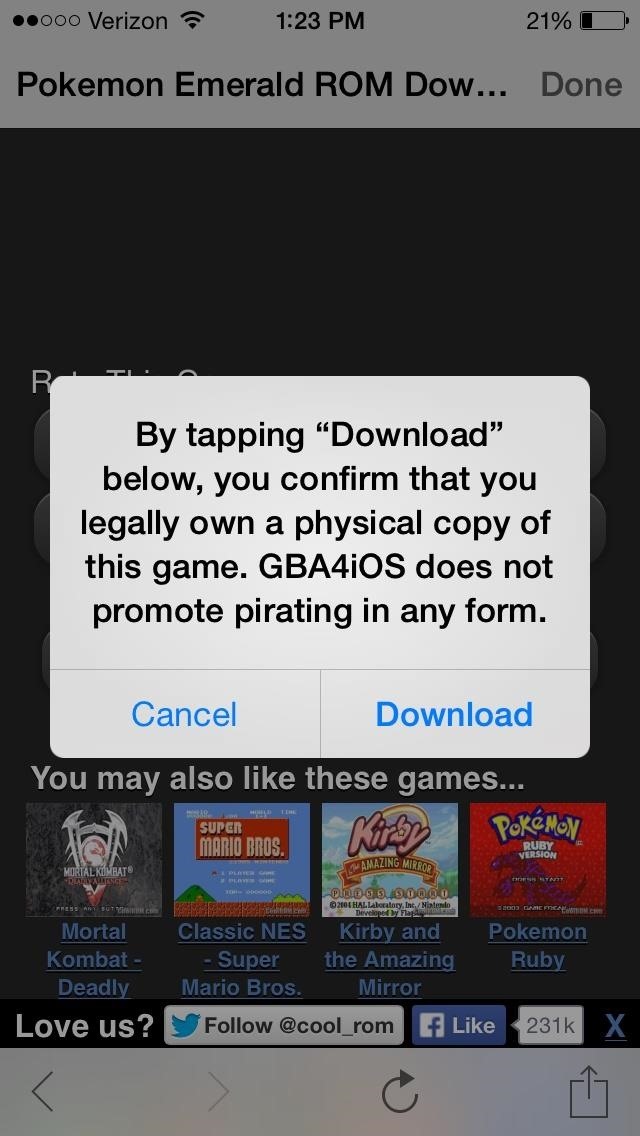
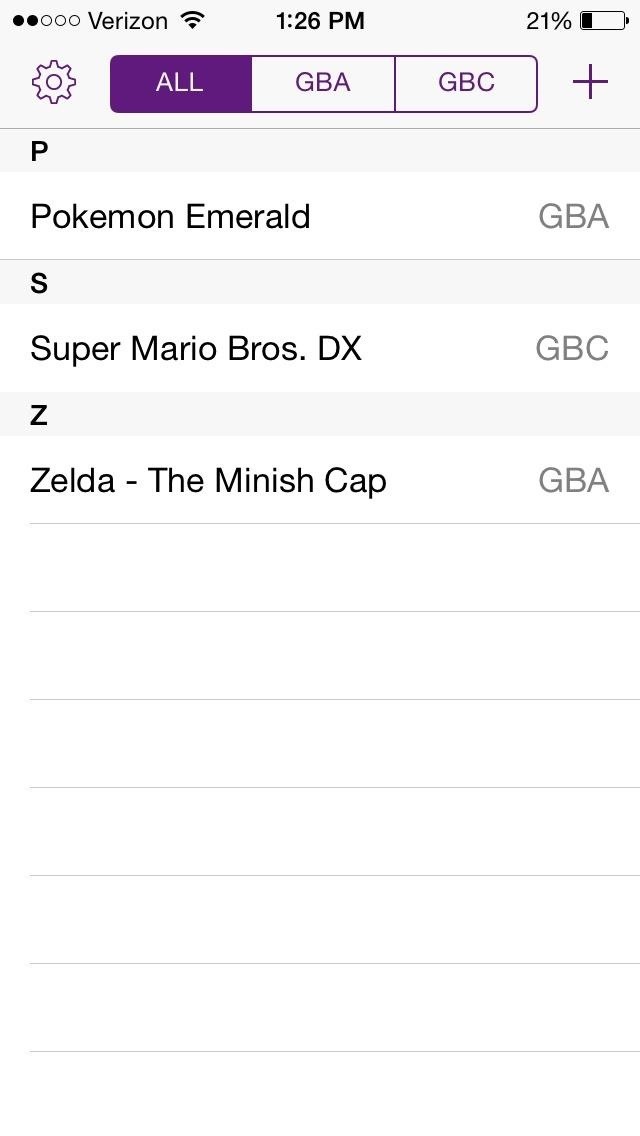
Note: You must legally own the game in order to download the ROM from CoolROM. If you don’t own it and still download it, that’s called piracy, bro.
Step 5: Access & Play Your Games
After downloading your ROMs for either the Game Boy Advance or the Game Boy Color, they’ll appear under whichever tab they belong to (GBA or GBC), or you can see them all under the All tab.
 Image via wonderhowto.com
Image via wonderhowto.com
If you select a game, it should start immediately. If you tap on any of the buttons on the screen, you’ll notice haptic feedback; a slight vibration any time you press the touchscreen keys.
Below, you can see a couple of screenshots of my playing Pokemon Emerald Version on the Game Boy Advance (left) and Super Mario Bros DX on the Game Boy Color (right). The controls are very friendly and sensitive enough that I can manage through the game comfortably, as if I’m playing on an actual console.
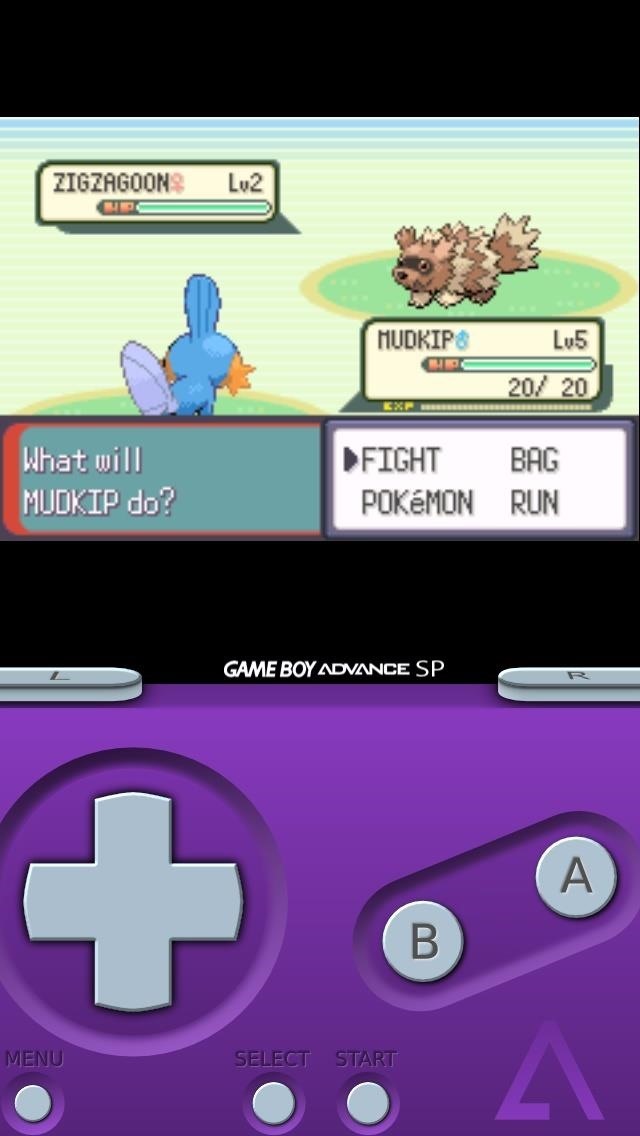

Turning your device sideways will push the game (and the controls) into landscape mode. If you’re on the Game Boy Advance emulator, the buttons will become transparent, placed around the screen in a manner that makes them easy to use.
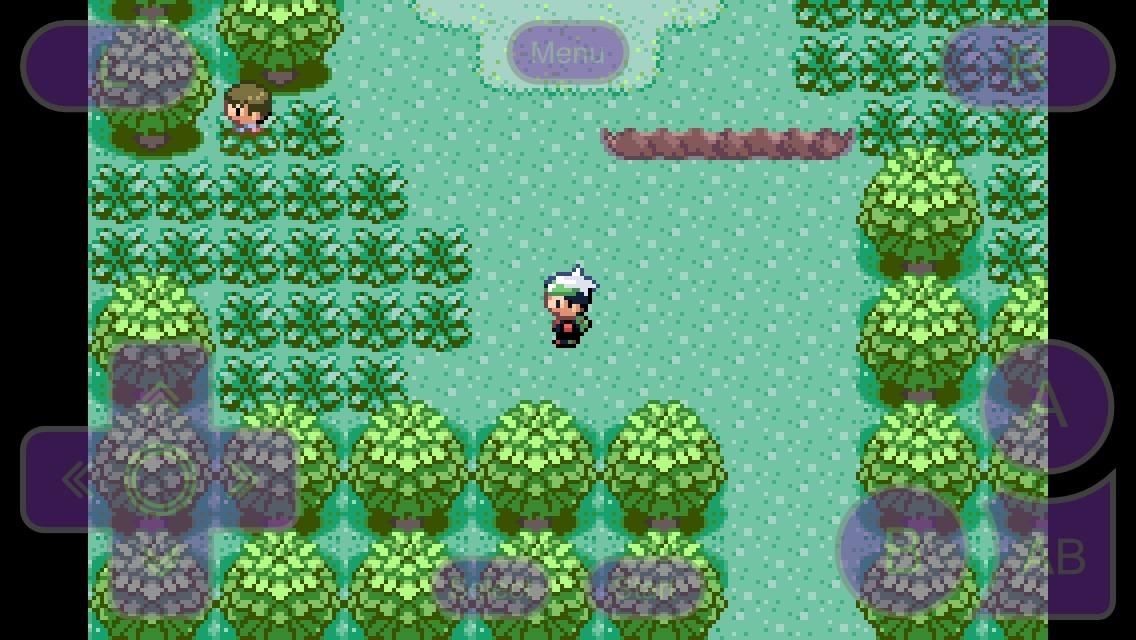
With the Game Boy Color turned sideways, the controls will separate, while the screen become condensed in the middle.
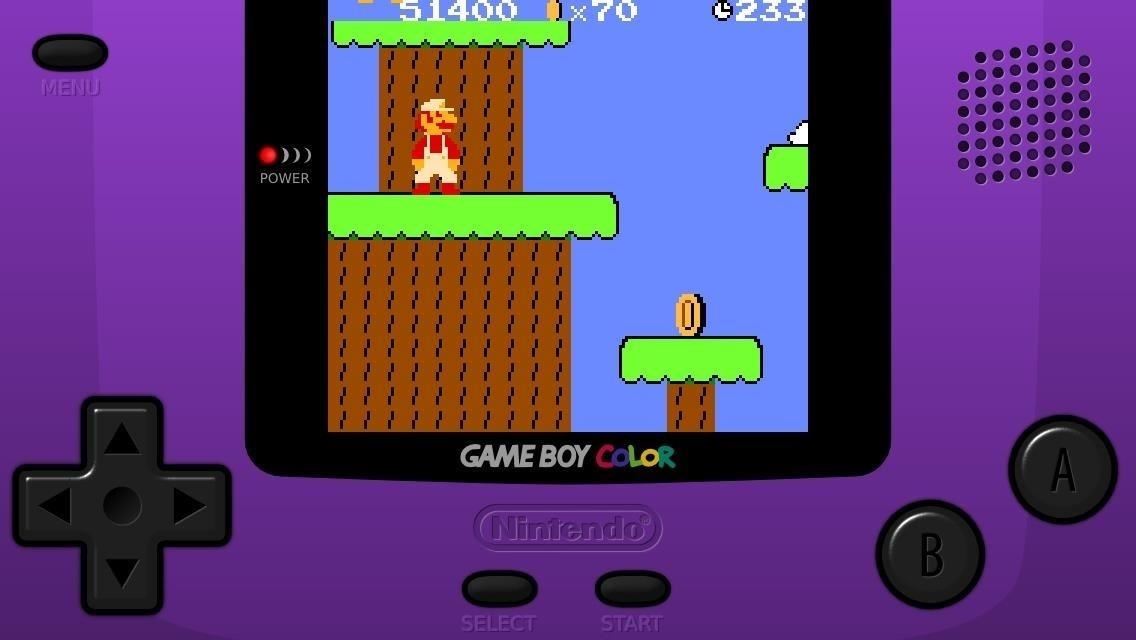 Image via wonderhowto.com
Image via wonderhowto.com
If you press the small Menu button, you’ll be able to access the in-game menu, where you can use the fast forward setting that allows you to skip through long cut-scenes, and select load/save states.

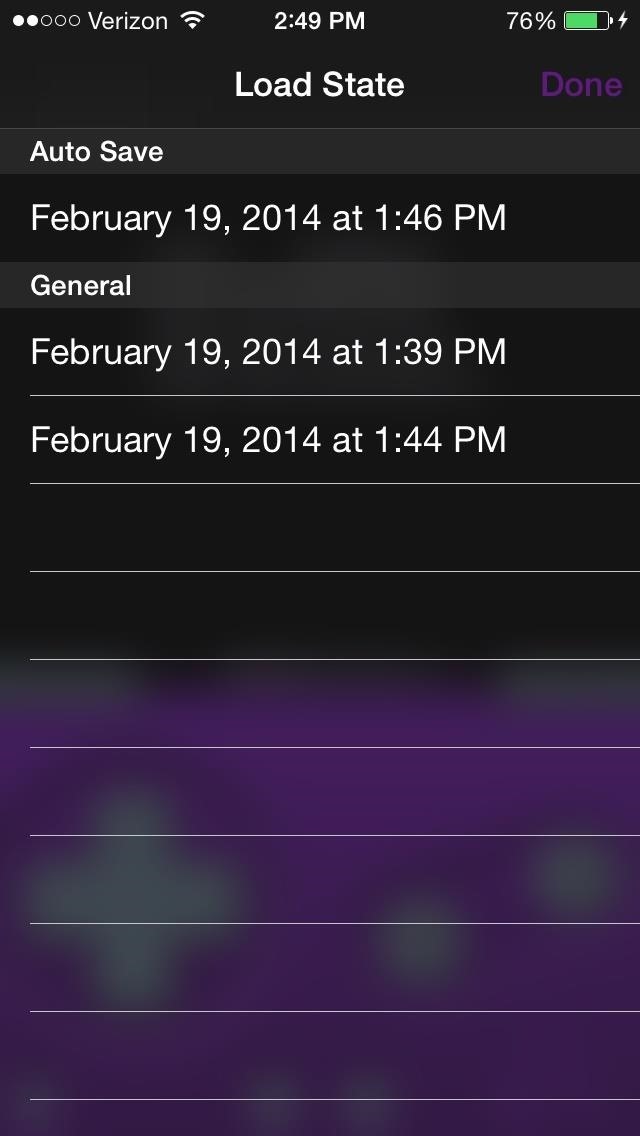
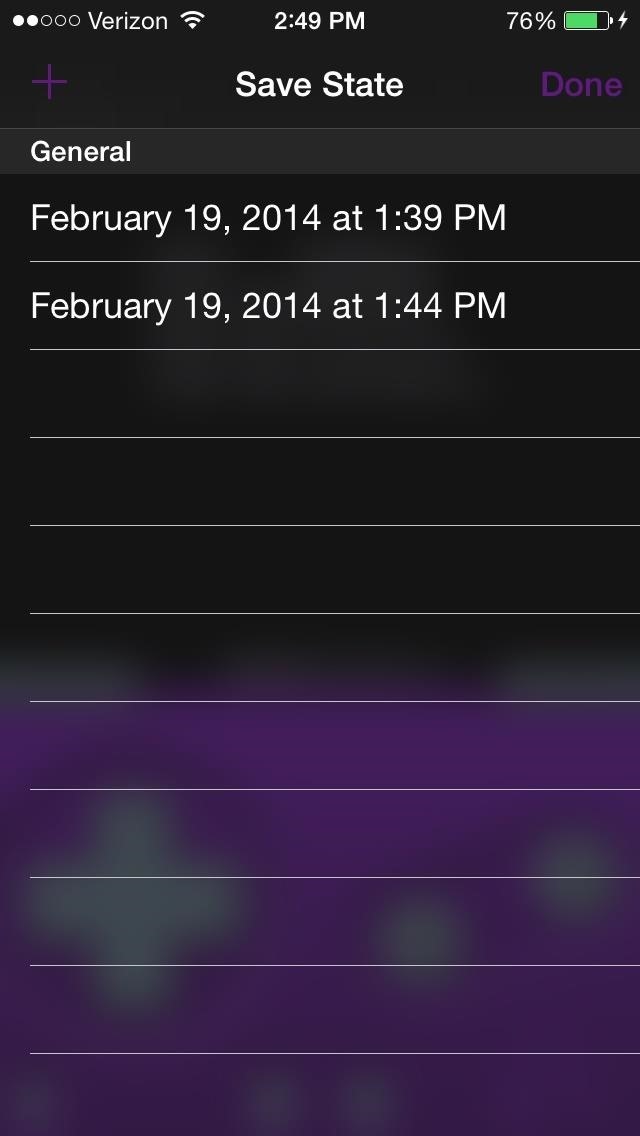
You can also choose a Sustain Button from the menu, meaning the button will be held for as long as you choose (good for certain games where multiple buttons need to be held). To stop the sustain, just tap anywhere on the screen that isn’t a button.
If you’re feeling dangerous you can also insert cheats for any game that can utilize them, using GameShark and Game Genie code formats (which you can find online).
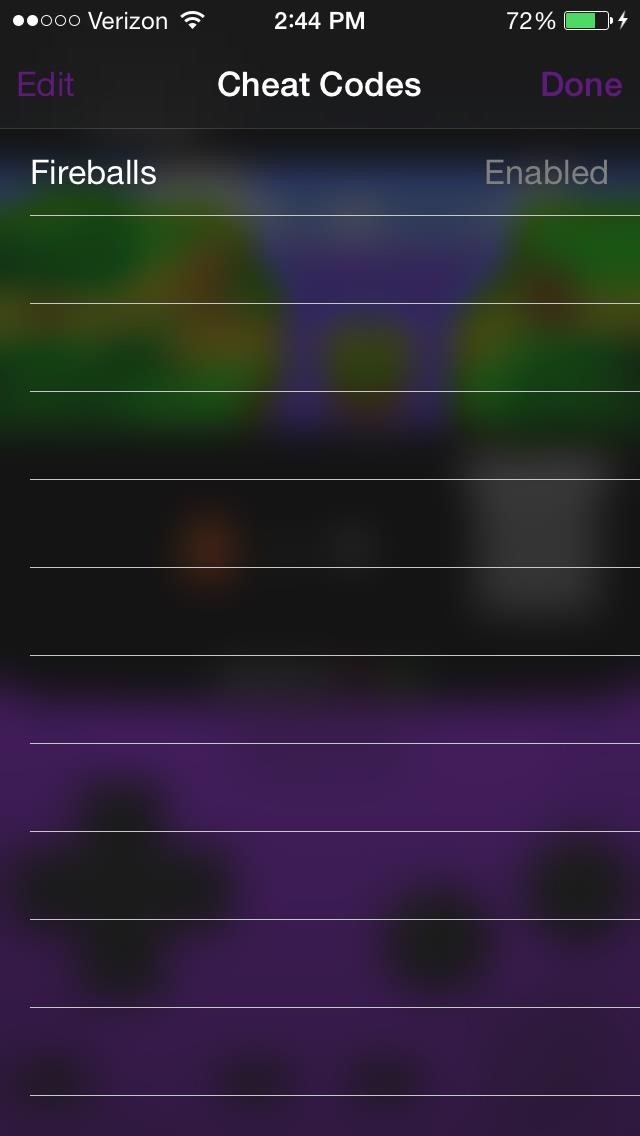
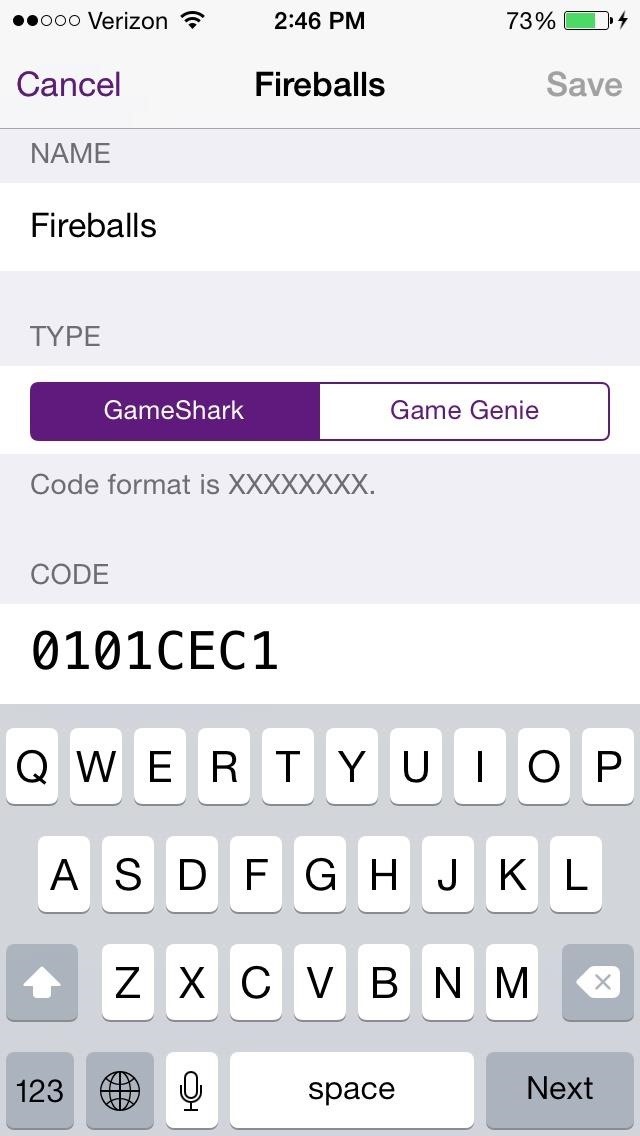
From the main menu of the emulator, if you tap the cog icon at the top left you can access several other settings, which are listed below.
- Prefer External Audio – Game music will play if no other application is playing audio.
- Auto Save – Save state will be created anytime you quit the app or it crashes.
- Controller Skins – Change the skins of either emulator, which you can download from the internet.
- Controller Opacity – How transparent you want the controls to be.
- Vibrate on Button Press – Vibrates whenever you press a button on the controller.
- Configure Buttons – Works only for external buttons.
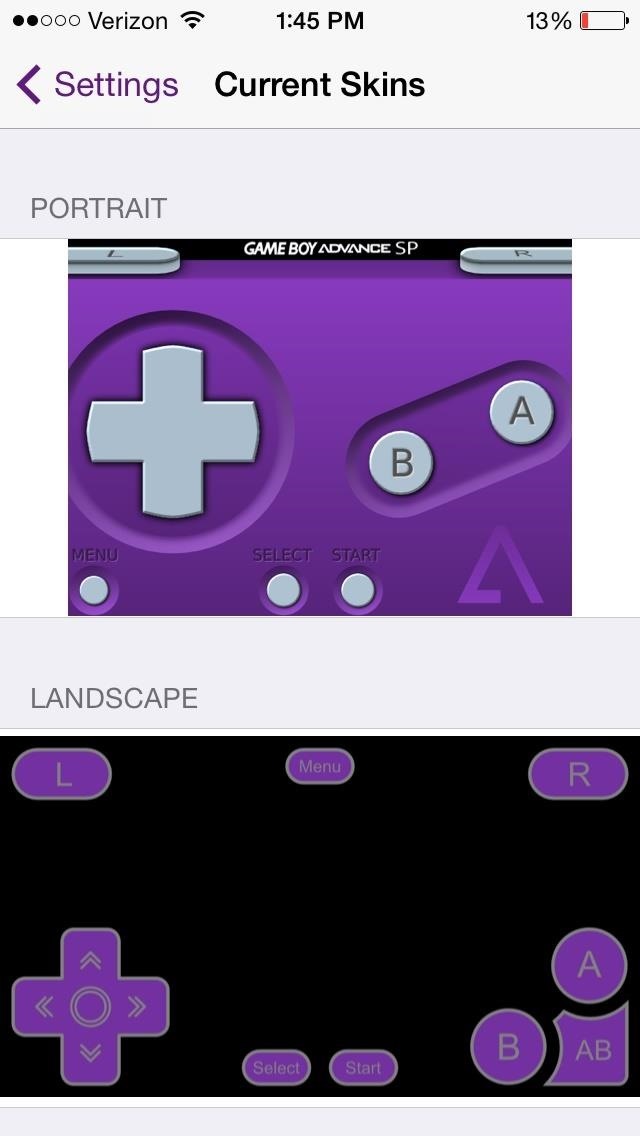
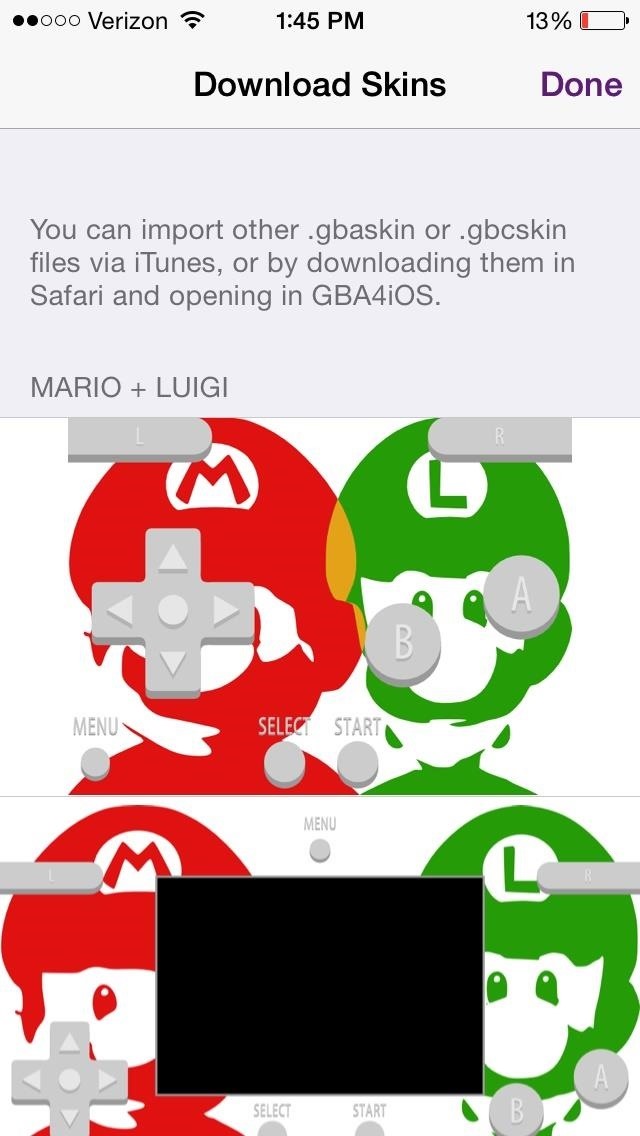
There’s also Dropbox Sync, as discussed earlier in Step 4.
Removing this GBA4iOS is just like removing any other app. Simply long-press on the GBA4iOS icon and click on the X when it appears. This should get rid of everything, but just in case, you’ll want to check and see if it still has provisional access.
Go to Settings -> General and if there’s a Profile section with GBA4iOS listed, tap on it and select Remove to finish the job.
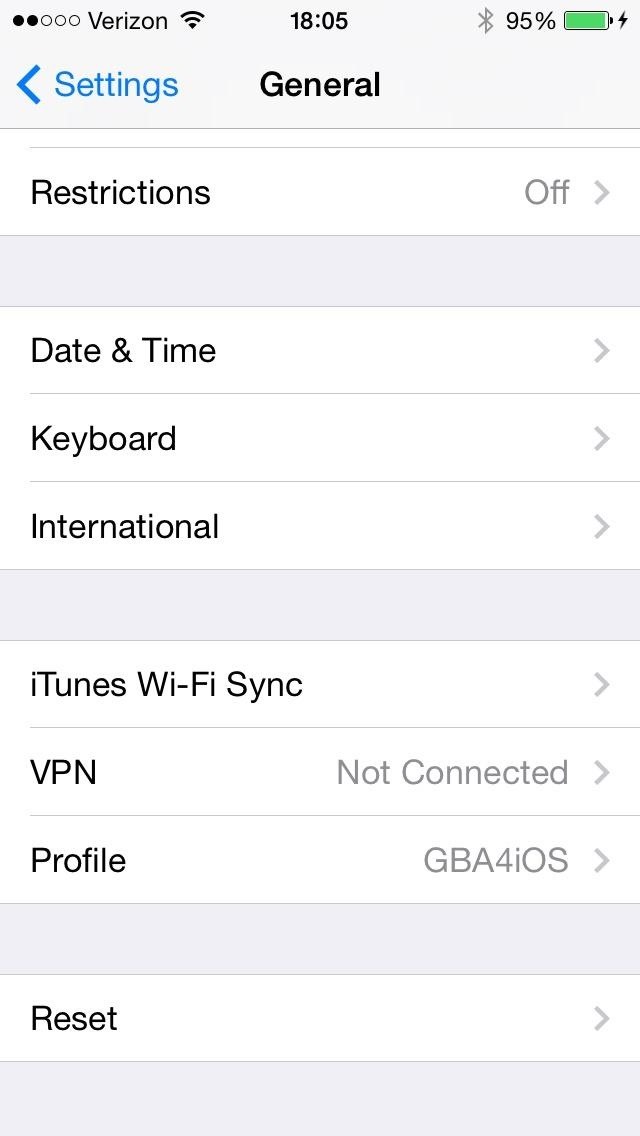
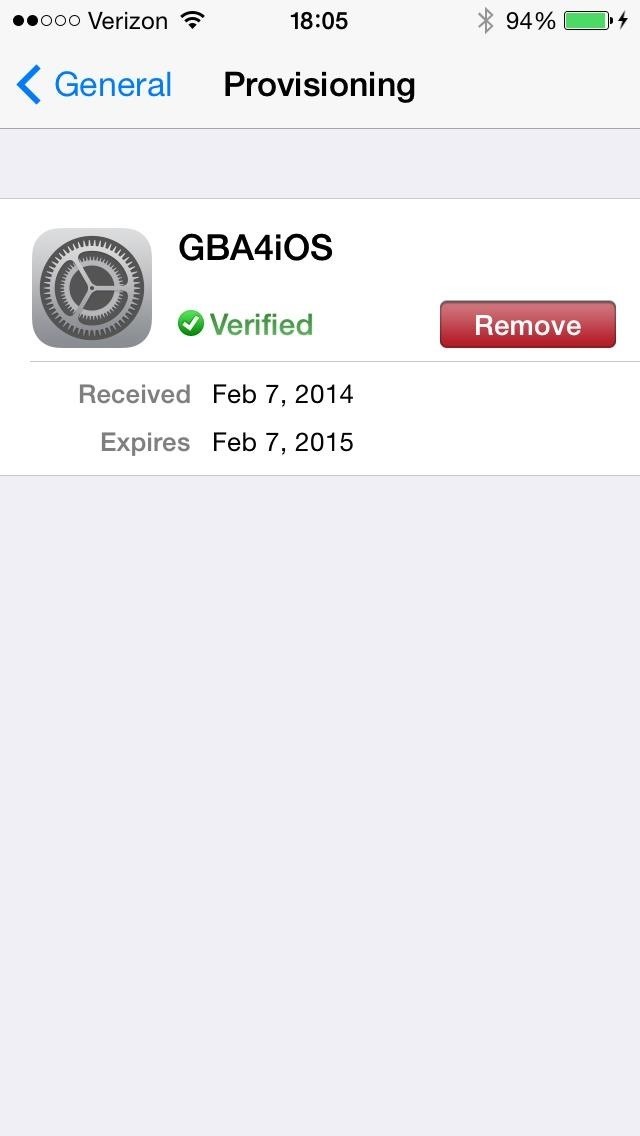
If you don’t see this option, you’re already golden.
In regards to the previous version of GBA4iOS, this one is leaps and bounds better, especially with the improvement of audio and the haptic feedback, which makes the whole tapping-buttons-on-a-touchscreen experience much better.
How do you like the emulator? Is there anything you didn’t like? Something you loved? What would you do to improve it? Let us know in the comments below.
Just updated your iPhone to iOS 18? You’ll find a ton of hot new features for some of your most-used Apple apps. Dive in and see for yourself:
- Calculator
- Control Center
- Home Screen
- Lock Screen
- Maps
- Messages
- Music
- Notes
- Podcasts
- Reminders
- TV
- Weather
I tried to connect my ps3 controller to it it works for a few seconds then the screen freezes then shuts off please help!!!!
Try putting the date to pre- 19th of February
Dear Nelson,
You are my new hero. I will love you forever for posting this information here. I made this account just to thank you. If you ever need a kidney, hit me up.
Much love,
Hans Dulpers
No, no, no.
Thank YOU for being a member of the community and being kind enough to offer a kidney (I might take you up on that). I do this shit for you guys, so enjoy.
Nelly
The names says it’s gba so you cannot download Nintendo DS games?
Pls help I want to download pokemon but it says it’s Nintendo DS and it’s not downloading (pokemon white)
Hey there Jan,
A GBA emulator can only handle GBA and GBC games. If you would like to play NDS games in an emulator, there are plenty of emulators out there. I’m not sure which ones are for iOS and if you would need to jailbreak. I know of a good NDS emulator for computers, though. It is called Desmume.
I seem stupid for asking that GBA to NDS
Sorry for the trouble
Last question
It’s not related maybe
Is NDS4IOS good for IOS 7 ?
Thumbs UP for your post I have been playing some GBA games now
Just need that NDS so I can play more
Thank you 🙂
Woah now, I didn’t even know NDS4iOS existed!
If I were you, I would snoop around on their FAQ or their homepage. Perhaps you’ll come across some useful information!
EDIT: I just looked at their homepage. You’ll see numerous images of iPhones with games on their screens, too. You might notice the style of the black back at the top. To me, it seems like they are iOS 7 icons!
EDIT: I thought about it a little more and you might want to try it on a somewhat older device with iOS7, or search the web to see if they are the real deal. You’ll never know if these things are safe.
Sorry to make you surprised! >.<
Just tried it and it works!
Just the few change date system and only problem can’t seem to download some ROM using safari :/
Hope to see you soon making NDS4IOS reviews or guides!
Hey there, Jan!
I tried it and it seems great! In safari, when you click on the “Download now” button, just wait a moment. It worked for me!
In the meantime, Nelson has also made a guide on how to get those NDS games on your iDevice. . You might want to check it out!
EDIT: Alright, so I tried to download Pokemon Heartgold, and I can see your problem. It either doesn’t show anything, or it shows the download but without a file. Weird!
Ya that’s what I am experiencing can’t seem to download using safari :/
Yay the guide! :3
OMG that’s awesome thanks I’ve been wondering how to do this!
AMAZING! thanks a lot, this means the beginning of a new era for the use of third party apps on idevices.
Excellent article.
Let me play some Pokemon Emerald, kind regards.
Hey trying to get 2.0 downloaded but when I click download i get “Cannot connect to GBA4iOSapp.githib.io” Know anyway around this?
You changed the date?
I did. Set it to Jan, in 2012. For now I downloaded the older version and it works, it was only with 2.0 version that notification kept popping up.
Edit: Well now it tries to download it but it says it’s unable to download the application when it’s installing.
I’m hanging trouble with the download. It is on the homepage, but will only get to 75% then restart. It’s been doing that for about 10 minutes at this point. Any fixes?
I’m having the same issues. I’ll try and find a mirror for the file and will let you know.
You can download the IPA file directly to your iPhone, just make sure that you set your clock back to February 18, 2014 or earlier.
You can set the clock back to normal once you’ve opened the app.
I cannot donwload it, even setting back the date.. My ios is 7.1 and I have updated it today..
Ok so mind you I got the date before February 2013 I got to the screen that shows the pikachu on it, I click the download button, it clicks, but the would you like to download thing doesn’t show up, so I hold it, but it still doesn’t work, what do I do
So I set my date back to before feb, I get to the pikachu page, but when I click the download2.02 button it doesn’t work, the would you like to download gba4ios doesn’t show up, what do I do
Hello! Is this applicable with iPad mini? Because I can’t download it. Thanks. Hope you can reply.
Update, 19th May 2014: Sadly, the makers of GBA4iOS have received a copyright notice instructing them to take the app down, and it is no longer available on the App Store.
I am not able to download it, because whenever I tap the 2.0, it tells me that my phone cannot connect to the server. What happened?
When going to with my iphone, it keeps saying: connetion with gba4iso.coolrom.com failed. Could it be possible that the download is down?
how can i use a bluetooth keyboard with the app or does it not work with the keyboard
what is an ipa file
hi, while my screen doesn’t have a plus(+) icon. is there a link that i can download the games to?
Cheers for this 🙂
I ‘ve downloaded the app, but when I go to coolroms.com, it tries to install gba4ios (the old one), so can it download roms for the new one?
Does it work for iOS8? Because I cant download it and i have set the time back already
I can’t download it from my Iphone so i was trying to download it from pc to itune but the link is gone can u give me another link plz plz
I try doing this but instead of the plus there is a magnifying glass and when i click on it it turns white and that’s it help
What do I do if none of these things work?. I’ve reset the time and it still didn’t work. What do I do?
The way described in this topic doesn’t work anymore. But there are good recipes here: http://iemulators.com/
iEmulators is a huge community of GBA4iOS gamers and fans, they were mentioned by Riley (genius guy who created GBA4iOS) as the best place to get GBA4iOS.
Also, please change back the date and time back to real on your iPhone before following iEmulators instructions!



