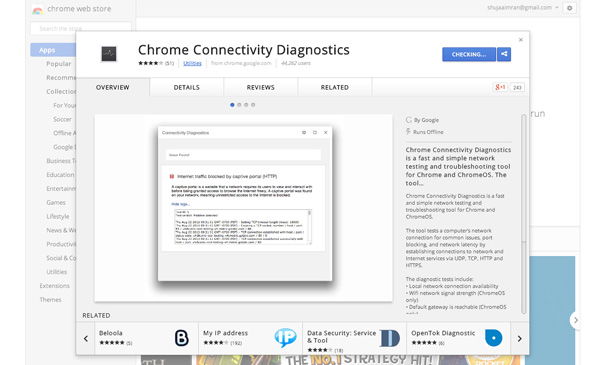A lot of you out there could be regularly facing various network issues, and you might not be able to connect to the Internet. And most of the time isolating the specific network issues isn’t the easiest task. Most computers/Macs have built-in tools and utilities that let you figure out the issue. For example, tools like ping, traceroute, nslookup, and netstat are all proven utilities that help identify network problems.
If you’re not a technical guy, and are not really with the terms listed above, you might feel the need to use a simpler tool, one that you can understand. For guys like you, Google has created a Chrome app called Chrome Connectivity Diagnostics. Chrome Connectivity Diagnostics contains various tools that run different networking tests to check your network connection. Once it’s finished, it displays the results in an easy-to-read format.
You can install Chrome Connectivity Diagnostics from the Chrome Web Store. Keep in mind: To download it, you’ll need a Google account. Once the app is downloaded and installed, run it from the Chrome App Launcher to begin running the tests. (The Chrome App Launcher can be found in the Dock if you’re using a Mac, Apps Screen in Windows 8/8.1)

Once you start the app, the tests will automatically start running with a progress bar like the one shown below appearing:

When the tests complete, a message should show up:

For more detailed information, select the Gear icon in the upper-right corner, and click on “Show Passing Tests.”
![]()
Doing this will show you different test results. Clicking on the individual tests will provide a brief description of the test and a link to the logs.


And that’s all. There are two additional options for Chrome OS device users: Wi-Fi signal strength and default gateway is reachable.
Chrome Connectivity Diagnostics is useful if you’re not familiar with that much technical know-how or just want a simple review of your network connection.
Have any other useful tips for checking network connections? Don’t hesitate to tell us about them in the comments below.