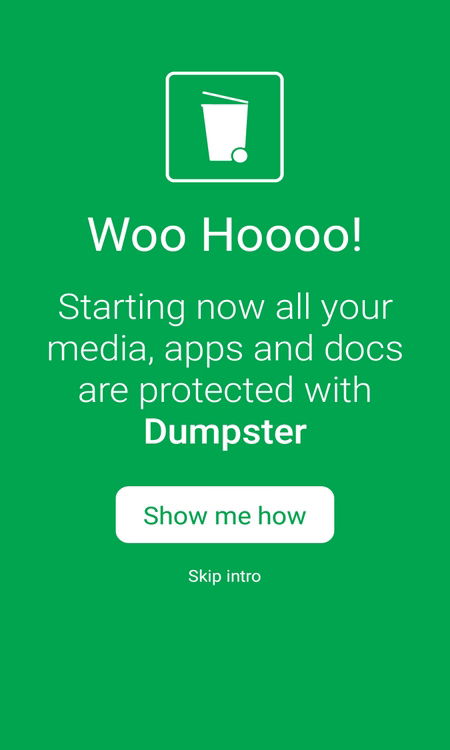The recycling bin in our computers is something we are always going to find. It acts as a type of backup where we will always have access to the files we erased, whether it was by accident or not. There is no doubt that it’s very useful on our computers, but what about our Android devices? Unfortunately, smartphones don’t automatically come with a recycling bin, and if you delete something, you won’t have much luck getting it back. Read on to find out how you can add one to your Android device.
There are also some apps that could help you recover lost files on an Android device, but there are very few that work the way they should. Until now, if you erased a song or a file, it was lost, but with Dumpster, you have a second chance to get back what you accidentally deleted. With this app you can only recover accidentally deleted files after you installed it in your Android device.
How to Use Dumpster
This app is very simple and user-friendly. If you don’t get along very well with technology or you’re new to the Android world, you are going to love this app. Dumpster will save all the files you delete, and they will be there as long as you want them to be.

Before you start deleting, you need to go to the hamburger symbol on the upper left-hand corner and tap on settings.
![]()
Once there, go to “Protect Settings” to allow you to toggle on the types of files you want Dumpster to save. You can choose from Images, Video, Audio, Documents, Other files, Apps and Protect Apps Updates.


In Settings you can also set up Dumpster so it will automatically erase the files the app has saved every week, every month, or every three months.

Dumpster also allows you to back up your deleted files to the cloud, add a lock screen to the content you have removed and also remove ads. To remove ads you have to be willing to pay for the Premium version which is $2.67 a month or $26.70 a year.

Specify the Kind of File Dumpster Should Save
Do you want to erase your images but keep your audio files a little longer? Dumpster offers you the oprion to only delete a particular type of file or erase everything all together. Being able to specify what you want to remove is a great feature since you can erase what you are sure you don’t need anymore and hold on to everything else.

Before trusting the app with your files, do a little testing first to make sure it saves what you erase. When I first downloaded the app and tested to see if it saved what I eliminated, it only started saving from the third file. After that it worked just fine.
Conclusion
Dumpster gives you the freedom to make mistakes and not suffer because you erased the wrong file. Have you ever deleted a file accidentally? Were you able to recover it? Let us know in the comments.