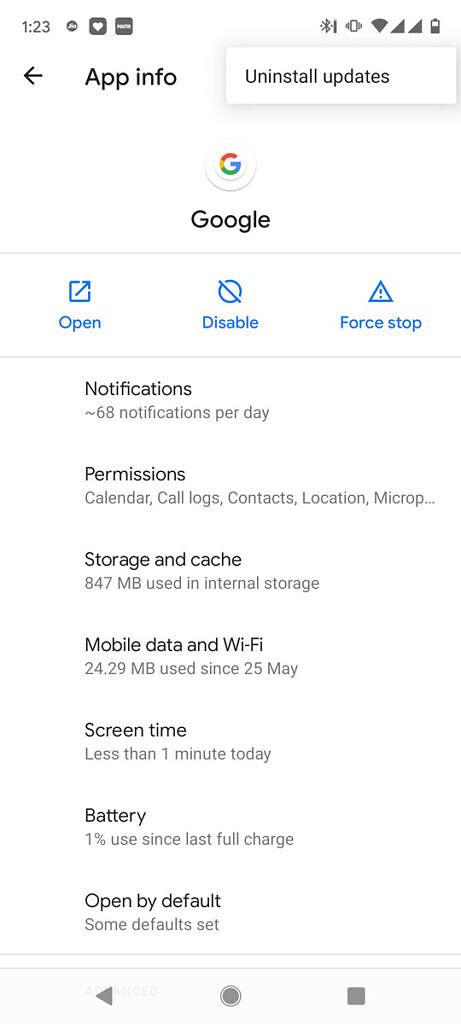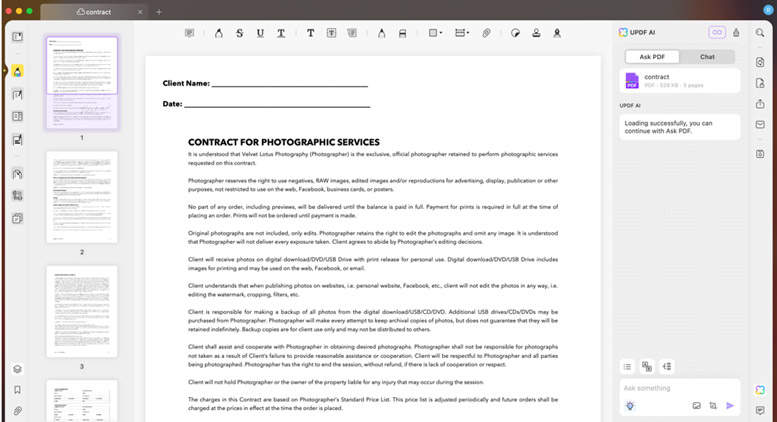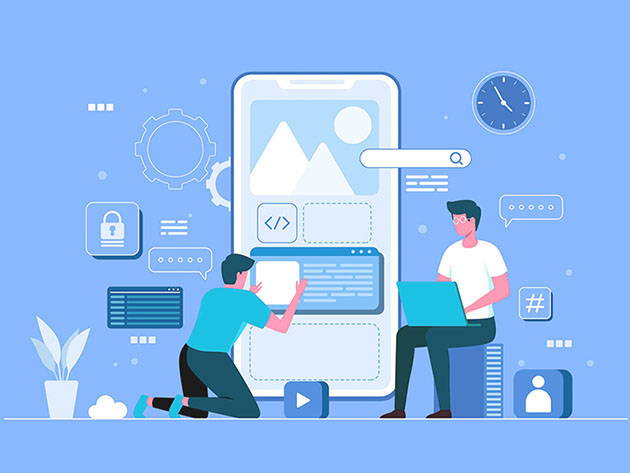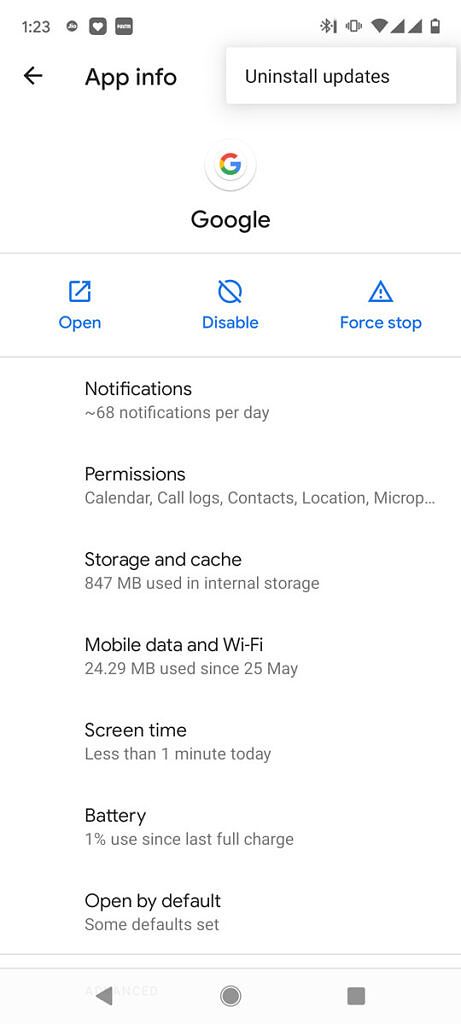
Google App keep crashing on your Android phone? Here’s what we know!
Update 2 (06/24/2021 @ 05:07 PM ET):
Google is rolling out an update to the Google App that fixes the crashing issue.
Click here for more information.
The article, as published on June 22, 2021, is preserved below.
If you have noticed the Google App on your Android phone suddenly crashing and freezing, you are not alone. It appears a recent update has introduced a bug that completely renders the app unusable.
The issue seems to be widespread, with multiple Android users reporting they’re unable to use the Google app after installing the most recent version. The app keeps showing a “Google keeps stopping” pop up every few seconds, and everything from Google Assistant, Search, Google Lens, and so on fails to start.
If you’re affected by this buggy update, uninstalling the latest update should fix the issue. To do so, head to “Apps” or “Applications” from your device Settings, scroll to the Google app and uninstall its latest updates by clicking on the three-dot menu located in the top right corner. (Note: The placement of this option may differ depending on the device.) If the problem persists, also try clearing app data and cache.
Meanwhile, if you’re not affected yet, it’ll be a good idea to disable auto-updates for the Google app from the Google Play Store.
The crashing issue doesn’t seem to be limited to any particular brand or device. It’s also not limited to the beta version of the Google app, as many affected users are running the stable version.
We have reached out to Google for a comment and will update this article if we hear from the company.
Update 1: Google is working on a fix
The official Android Twitter account has posted a tweet stating that Google is aware of Google App crashes and that the company is working on a fix.
The tweet also points to a thread on the Google community forums outlining a few steps users can take to resolve the issue until an update is ready for the Google App.
-
Launch Android
Settings
app -
Go to
Apps & notifications -
Tap “
See all apps
” -
Find and tap
Google
from the app list (or you can use the search button on the top right corner to search for “google”) -
Tap
Storage & cache -
Tap “
Clear storage
” or “
Manage space
” -
Tap
CLEAR ALL DATA
Update 2: Google App update rolling out
Version 12.24 of the Google App is now rolling out to users automatically, according to a Google Community Manager. This update resolves the crashing issue plaguing many Android devices this past week. You can download the update manually from the Play Store if you haven’t received it yet. Here are the steps that Google shared to grab the update:
-
Open the
Play Store
app. -
Tap
Update
.-
If you have disabled the app, you will see the
Enable
button. Tap it, then tap Update. -
If you don’t see the Update button, please try again in a few hours.
-
Advanced users can sideload a newer version of the app from sites like APKMirror.