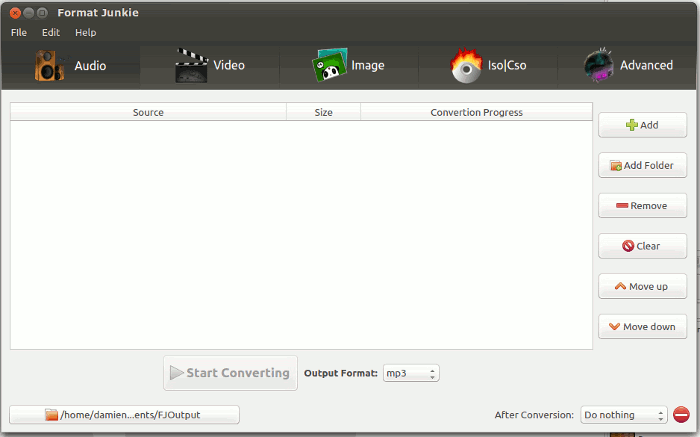Have you ever wanted to convert a media file from one format to another only to find that you don’t have the tool to do it? Even if you did have converter software, most only support certain file types (like music or video) and you probably have to install several converter software programs to convert different file types. For Ubuntu user,s you can now use Format Junkie to easily convert audio/video/image/ISO from one format to another.
The good thing about Format Junkie is that it supports a good variety of file formats where you can convert from one to another.
- Audio – mp3, mp2, wav, ogg, wma, flac, m4r, m4a, aac
- Video – avi, ogv, vob, mp4, flv, 3gp, mpg, mkv, wmv
- Image – jpg, png, ico, bmp, svg, tif, pcx, pdf, tga, pnm
- ISO – iso, cso
Installation
Format Junkie is hosted on Launchpad, so Ubuntu (and any other Ubuntu based distro) users can easily install it.
For Ubuntu 13.04, 12.10 and 12.04, you can install Format Junkie with the commands:
sudo add-apt-repository ppa:format-junkie-team/release sudo apt-get update sudo apt-get install formatjunkie
For Ubuntu 13.10, you can install it with the following commands:
echo "deb raring main" | sudo tee -a /etc/apt/sources.list echo "deb-src raring main" | sudo tee -a /etc/apt/sources.list sudo apt-key adv --keyserver keyserver.ubuntu.com --recv B0FBA000 sudo apt-get update sudo apt-get install formatjunkie
Usage
When open, you will see 5 tabs at the top, namely Audio, Video, Image, ISO|CSO, Advanced.

Simply select the media file type and click the “Add” button. You can add multiple files or a folder of files for batch conversion. Next, select the output format and click “Start Converting.”

For the ISO|CSO option, you can add files of any format and convert them to a single ISO file. Alternatively, if you have an ISO file, you can covert it to CSO and vice-versa.

The “Advanced” tab allows you to embed subtitle file into videos and it requires you to install “memcoder“.
There is an “After Conversion” option where you can select an action for it to carry out after conversion. For example, you can get it to shut down the computer or close the program once the conversion is completed.

Preferences
The Preferences section contains all the configuration options. You can configure it to overwrite existing files, delete original files and open the folder after conversion.

For Audio and Video preferences, you can set the bitrate, sampling rate, frame rate and whether it should crop the video to a specific size.


The same applies for Image where you can set the width, height, number of colors, crop size etc.

Conclusion
Format Junkie doesn’t support all the file formats in the world, but it does support most of the popular media formats out there which is sufficient for most users. Along with the easy-to-use graphical interface, having this tool around will surely make converting files from one format to another an easier task.