Do you know that once you’ve signed in to your Google account, whatever searches you’ve done through Google search engine will be recorded in the Google Web History? You will be surprised how detailed the search record is. If you want to clear the search history due to your privacy concern, simply follow the step by step tutorials below to get it done.


1. Log in to your Google account
2. Click the gear icon in the top right corner and select “Account settings”
3. Click on “View data stored with this account” link in the Personal Settings section
4. Scroll down to Web History section and click the “Remove items or clear Web History” link
Note: You can turn off Google Goggles Search History if you want to. (See the arrow in the screenshot above)
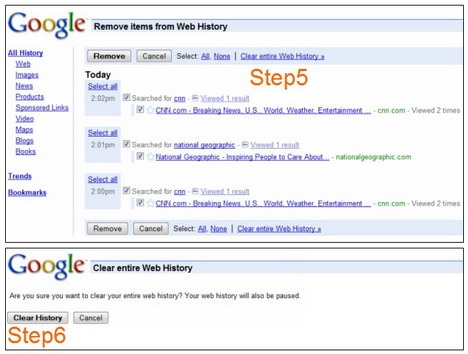
5. Select “All” and click the “Clear entire Web History” link
6. Click “Clear History” button to confirm
Note: Deleting web history from your Google account will erase all items from your web history and stop your web history from being recorded in the future. Instead, you might want to remove individual items by selecting the items you want to clear and then click on “Remove” button.



