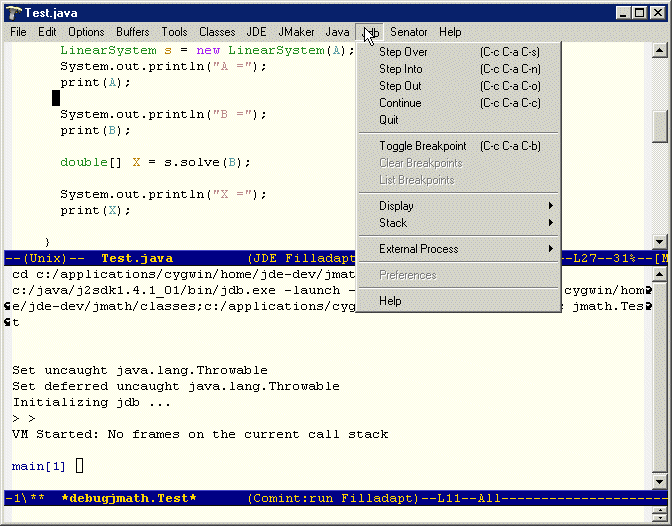How do you use this crazy thing?
Q: How do you use jdb (included in the JDK 1.2 package) effectively to debug Java programs?
I’ve tried many times, but I am successful only in loading a class file to jdb; I can’t debug it. The help command isn’t much use.
A: You ask an interesting question. To be honest, I’ve never used jdb. I have always used the debugger provided by my IDE environment. So to answer your question I had to do a little research of my own.
It turns out that Sun considers jdb a proof of concept for the Java Debugger API. The Java Debugger API allows us to actually peek into the runtime and debug our code. The jdb is just one implementation of a debugger that uses the API. Compared to the visual debuggers with which I’m familiar (yes, I guess I’m a wimp), it’s not the easiest debugger to use — though it is similar to other command-line debuggers, such as gdb.
Anyhow, on to your question. Before attempting to debug your code, be sure to use the -g option while compiling your classes. This option tells the compiler to include debugging information in your class file.
Let’s define a contrived class for testing:
public class TestMe {
private int int_value;
private String string_value;
public static void main(String[] args)
{
TestMe testMe = new TestMe();
testMe.setInt_value(1);
testMe.setString_value("test");
int integer = testMe.getInt_value();
String string = testMe.getString_value();
String toString = testMe.toString();
}
public TestMe()
{
}
public int getInt_value()
{
return int_value;
}
public String getString_value()
{
return string_value;
}
public void setInt_value(int value)
{
int_value = value;
}
public void setString_value(String value)
{
string_value = value;
}
public String toString()
{
return "String value: " + string_value + " int value: " + int_value;
}
}
Start the debugger:
> jdb TestMe
You should see:
> Initializing jdb...
> 0xaa:class
Let’s take a look at some basic commands. In order to set breakpoints, we need to know the line numbers or the method names of the places where we would like to break. To obtain a list of methods, simply use the methods command:
> methods TestMe
void main(java.lang.String[])
void ()
int getInt_value()
java.lang.String getString_value()
void setInt_value(int)
void setString_value(java.lang.String)
java.lang.String toString()
Setting a breakpoint is simple. Use the following syntax:
stop in .[<argument_type,...>]
Or:
stop at :
We should start debugging at the beginning of the main method:
> stop in TestMe.main
Breakpoint set in javaworld.TestMe.main
Now that we have a breakpoint, we can begin execution. To run up to the breakpoint, simply use the run command:
> run
run javaworld.TestMe
running ...
main[1]
Breakpoint hit: javaworld.TestMe.main (TestMe:10)
At this point, the debugger halts execution at the first line of the main method. Notice that the cursor has changed to reflect the method that we are currently in.
The list command will display the code at the breakpoint. An arrow indicates the spot where the debugger has halted execution.
main[1] list
6 private String string_value;
7
8 public static void main(String[] args)
9 {
10 => TestMe testMe = new TestMe();
11 testMe.setInt_value(1);
12 testMe.setString_value("test");
13
14 int integer = testMe.getInt_value();
main[1]
Next, we’ll want to step through a few lines of code and see what’s changed:
main[1] step
main[1]
Breakpoint hit: javaworld.TestMe. (TestMe:20)
main[1] locals
Method arguments:
Local variables:
this = String value: null int value: 0
main[1] list
16
17 String toString = testMe.toString();
18 }
19
20 => public TestMe()
21 {
22 }
23
24 public int getInt_value()
main[1] step
main[1]
Breakpoint hit: java.lang.Object. (Object:27)
main[1] list
Unable to find Object.java
main[1] step
main[1]
Breakpoint hit: javaworld.TestMe. (TestMe:22)
main[1] list
18 }
19
20 public TestMe()
21 {
22 => }
23
24 public int getInt_value()
25 {
26 return int_value;
main[1] step
main[1]
Breakpoint hit: javaworld.TestMe.main (TestMe:10)
main[1] list
6 private String string_value;
7
8 public static void main(String[] args)
9 {
10 => TestMe testMe = new TestMe();
11 testMe.setInt_value(1);
12 testMe.setString_value("test");
13
14 int integer = testMe.getInt_value();
main[1] step
main[1]
Breakpoint hit: javaworld.TestMe.main (TestMe:11)
main[1] list
7
8 public static void main(String[] args)
9 {
10 TestMe testMe = new TestMe();
11 => testMe.setInt_value(1);
12 testMe.setString_value("test");
13
14 int integer = testMe.getInt_value();
15 String string = testMe.getString_value();
main[1] locals
Method arguments:
Local variables:
args =
testMe = String value: null int value: 0
After each step, I called the list command to see where I was in the code. The return value from the command listed the line number, but somehow that didn’t really help me very much.
As we step, we see that the main method is constructing a TestMe instance. Each step takes us through the constructor and finally back into the main method. The locals command lists all of the local variables visible in the current stack. We see that at this point in the main method there are only two local variables: args and testMe.
By using step, we can get inside any of the methods to see what is going on. When we combine step with the locals command we can see our variables:
main[1] step
main[1]
Breakpoint hit: javaworld.TestMe.setInt_value (TestMe:36)
main[1] list
32 }
33
34 public void setInt_value(int value)
35 {
36 => int_value = value;
37 }
38
39 public void setString_value(String value)
40 {
main[1] locals
Method arguments:
Local variables:
value = 1
this = String value: null int value: 0
If we step one more time, we end up in the setInt_value() method. If we step two more times, the method will set the int_value member to 1 and return. (To check to see that the method set the value, use the locals command.)
Of course, when we step, we won’t always want to trace into each method we encounter. Some method calls can nest very deeply. If we were forced to trace through an entire hierarchy, we might never finish. Luckily, jdb has a way to execute a method without tracing into that method: the next command.
jdb also provides a few other step commands. The stepi command executes the current instruction. In other words, the code at the => will execute but the current line will not advance to the next instruction. You can call stepi a million times, but the => displayed from the list command will not move.
jdb also provides the step up command. The step up call executes until the current method returns to its caller. Simply put, this stepper executes a method and nothing else. Take the following code segment as an example:
int integer = testMe.getInt_value();
If this is our current line and we run step up, the getInt_value() method will execute. However, that’s all that will happen. The return value will not get set to integer.
jdb also allows us to set multiple breakpoints. To go from one breakpoint directly to the next, jdb provides the cont command.
Finally, there are times when we want to look at all the members of an instance or class. Luckily, jdb provides the dump and print commands:
main[1] dump TestMe
TestMe = 0xa9:class(javaworld.TestMe) {
superclass = 0x2:class(java.lang.Object)
loader = (sun.misc.Launcher$AppClassLoader)0xaa
}
main[1] print TestMe
TestMe = 0xa9:class(javaworld.TestMe)
main[1] dump testMe
testMe = (javaworld.TestMe)0xec {
private java.lang.String string_value = test
private int int_value = 1
}
main[1] print testMe
testMe = String value: test int value: 1
When you run dump or print on a class, you get class information, which includes superclass and loader information. When you run dump and print on an instance, you get instance information, such as data members and their current values.
jdb also provides commands for getting down and dirty in the threads and stacks. However, these commands are really beyond the scope of a jdb intro.
One final point: you may ask, “How do you effectively use jdb?” The effectiveness of use will depend on your comfort level with jdb. When you first use jdb, the most important command is help. The help command lists each command and provides some basic information to help you get started. Once you have the help command mastered, you’ll find yourself using the commands that set breakpoints, along with step and list. Any combination of those commands will allow you to get started using jdb. step, list, step, list… should help you quickly locate code that is bombing out on you.