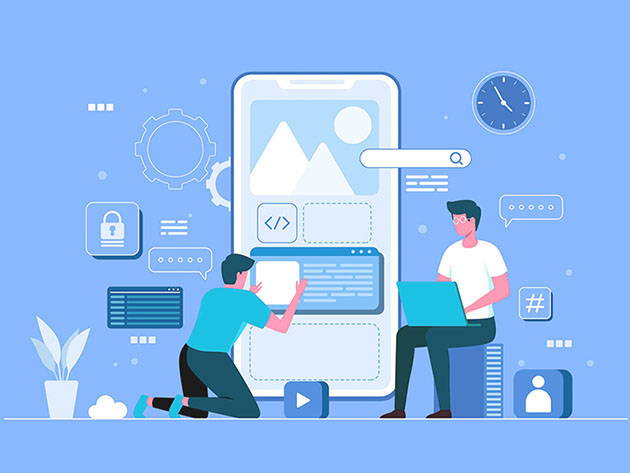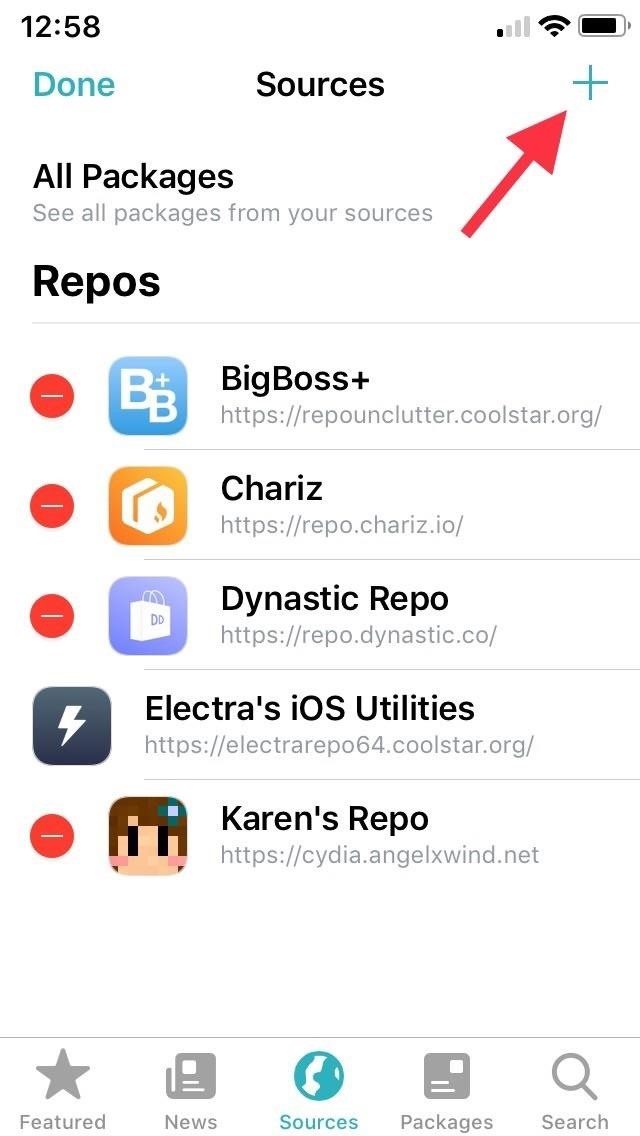
How to Automatically Answer Calls Just by Putting Your iPhone Up to Your Ear « iOS & iPhone :: Gadget Hacks
Tapping on your iPhone’s display to pick up an incoming call can be annoying when your hands are wet or dirty. It might even fail to register and cause you to miss your call. If you have a jailbroken iPhone, however, you can get rid of this problem entirely, thanks to a free tweak that lets you instantly pick up calls without having to interact with your phone’s screen.
You can enable your iPhone’s „Auto-Answer Calls“ function (that’s been around since iOS 11) to answer phone calls hands-free, but it’s time-based and will answer no matter what. Auto-answering calls from sketchy sources like telemarketers is less than ideal. So if you want to achieve a happy medium between convenience and privacy, you should definitely give Julio Verne’s „RaisetoAnswer (iOS 11)“ tweak a try.
- Don’t Miss: 60 iOS Features Apple Stole from Jailbreakers
As the name suggests, RaiseToAnswer (iOS 11) works on jailbroken iPhones running iOS 11. If you’ve recently jailbroken your device on iOS 12, however, don’t worry, the tweak should also function on this firmware without any problems. We’ve tested it out and it worked smoothly. Best of all, the tweak works for both incoming regular phone calls and FaceTime audio calls.
Step 1: Install Verne’s Repo
RaiseToAnswer (iOS 11) isn’t available within either Cydia or Sileo from the get-go, so you’ll need to install an external repo to download it. Basically, you just add julioverne.github.io to your „Sources“ list for either app. That said, any repos you add in Cydia won’t be added automatically to Sileo, and vise versa.
- Full Instructions: How to Add Outside Repos to Cydia
- Full Instructions: How to Add Outside Repos to Sileo
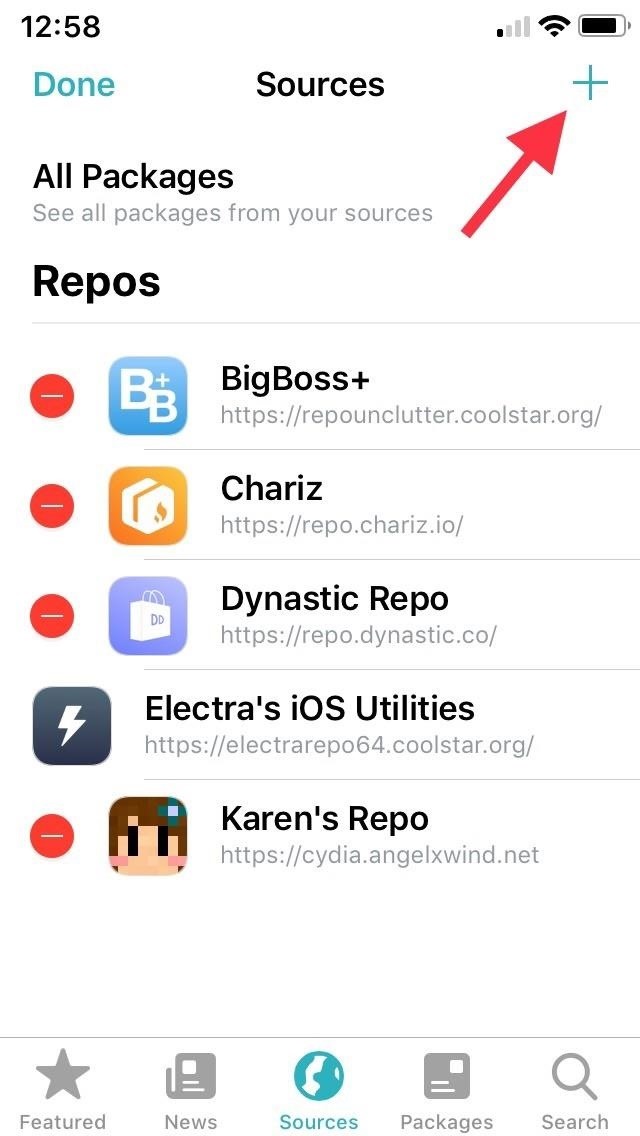
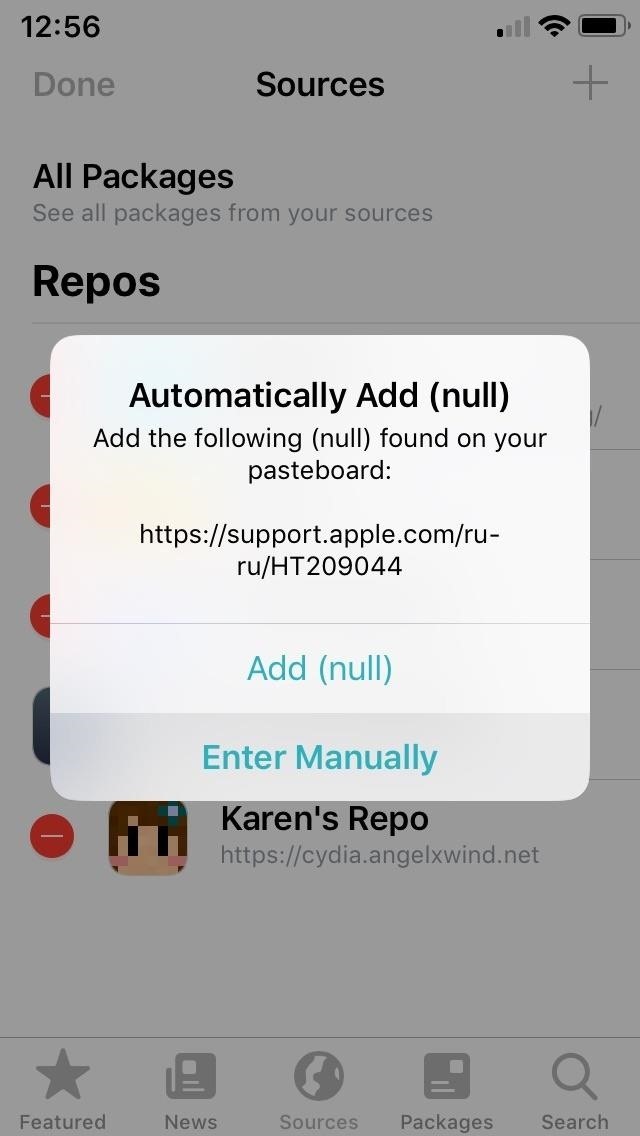
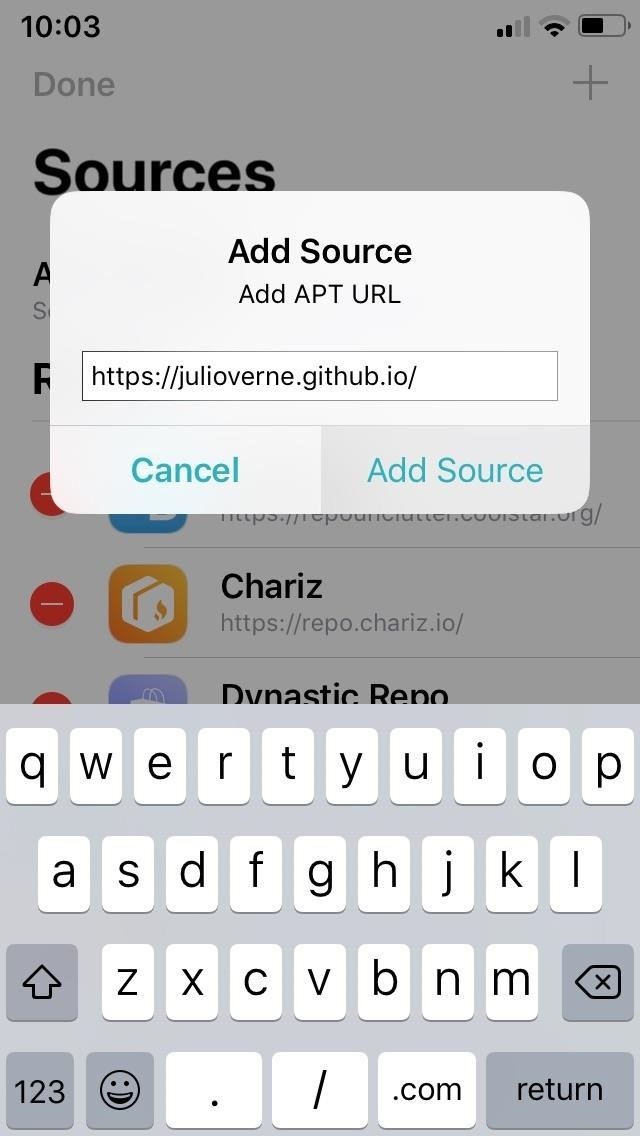 Installing the repository inside Sileo. Cydia is similar.
Installing the repository inside Sileo. Cydia is similar.
Step 2: Install RaiseToAnswer (iOS11)
With Verne’s repo installed, open either Cydia or Sileo, type in „RaiseToAnswer“ into the search field in the „Search“ tab, then make sure to select „RaiseToAnswer (iOS 11),“ as the other versions will not work on your iPhone. Hit „Install“ (Cydia) or „Get“ (Sileo) on the following page to proceed.
Now, either select „Confirm“ (Cydia) or swipe up from the bottom of the „Queue“ card and tap „Confirm“ next to it (Sileo). Wait a moment or two for it to install, then tap on „Restart SpringBoard“ to respring your iPhone and wrap things up.
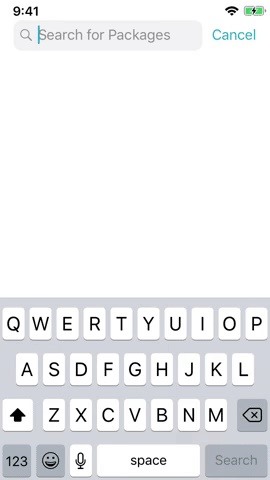
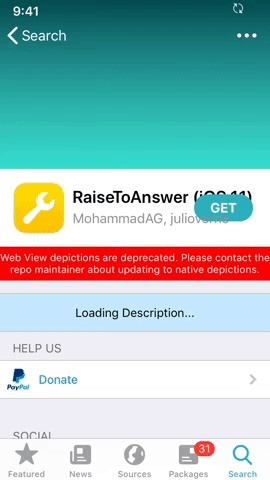 What it looks like using Sileo. Cydia is similar.
What it looks like using Sileo. Cydia is similar.
Step 3: Answer Calls with Your Ear
RaiseToAnswer is enabled as soon as your iPhone resprings — there’s no settings page to access and no switches to toggle on or off. As such, all you’ll need to do is raise your handset and place it against your ear to automatically pick up incoming phone calls.
We tested the tweak on a jailbroken iPhone SE on iOS 11.2.1, as well as an iPhone 8 and X on iOS 12 and 12.1.1, respectively, and found that the tweak worked perfectly. Plus, you can still answer using a finger on the screen if you want to, this does not replace that function.
Just keep in mind that due to its status as a hidden system tweak, you’ll need to uninstall the RaiseToAnswer tweak completely should you ever want to disable its gesture-based answering feature. For more information on uninstalling tweaks, be sure to check out the guides below.
More Info: How to Uninstall Tweaks in Cydia | How to Uninstall Tweaks in Sileo
- Follow Gadget Hacks on Pinterest, Reddit, Twitter, YouTube, and Flipboard
- Sign up for Gadget Hacks‘ daily newsletter or weekly Android and iOS updates
- Follow WonderHowTo on Facebook, Twitter, Pinterest, and Flipboard
Just updated your iPhone? You’ll find new features for TV, Messages, News, and Shortcuts, as well as important bug fixes and security patches. Find out what’s new and changed on your iPhone with the iOS 17.6 update.
Cover image by freestocks.org/Pexels; Screenshots and GIFs by Amboy Manalo/Gadget Hacks