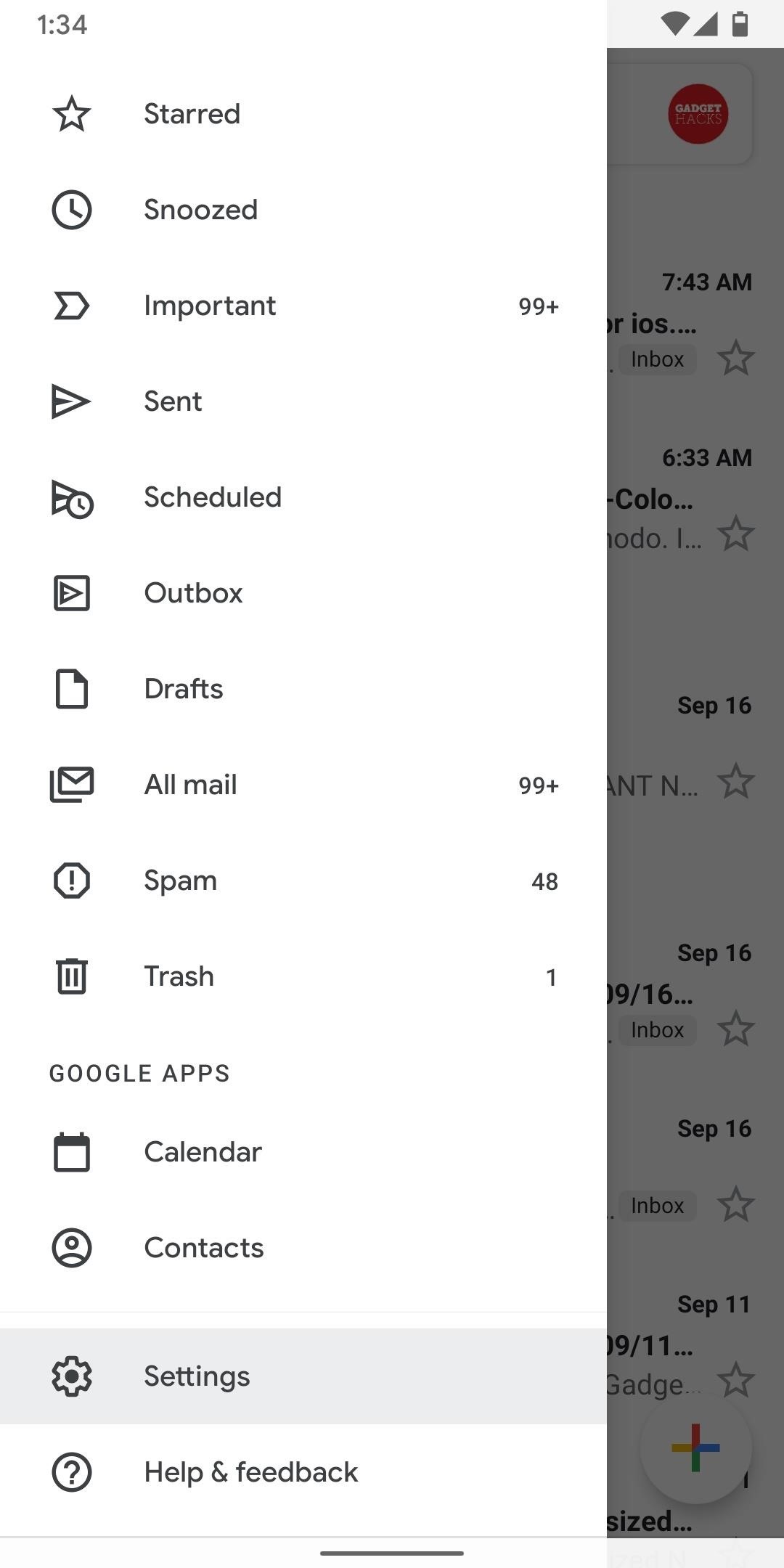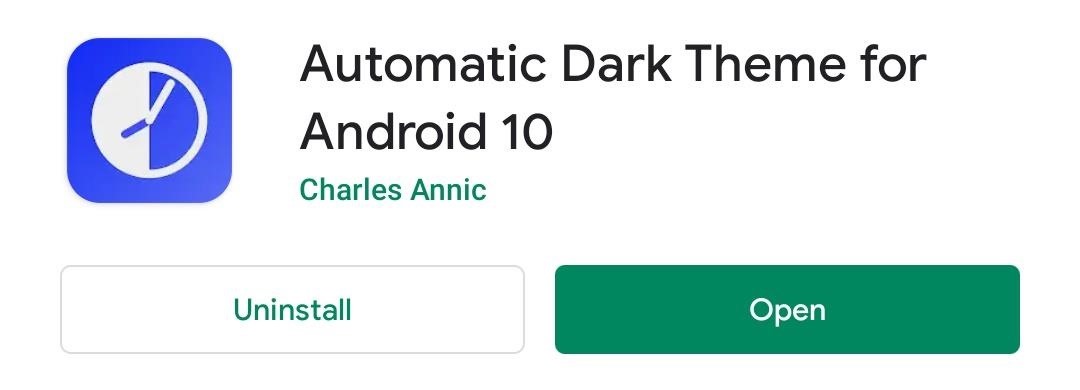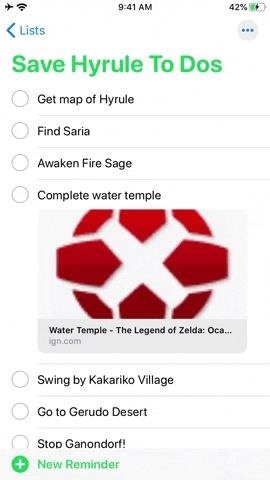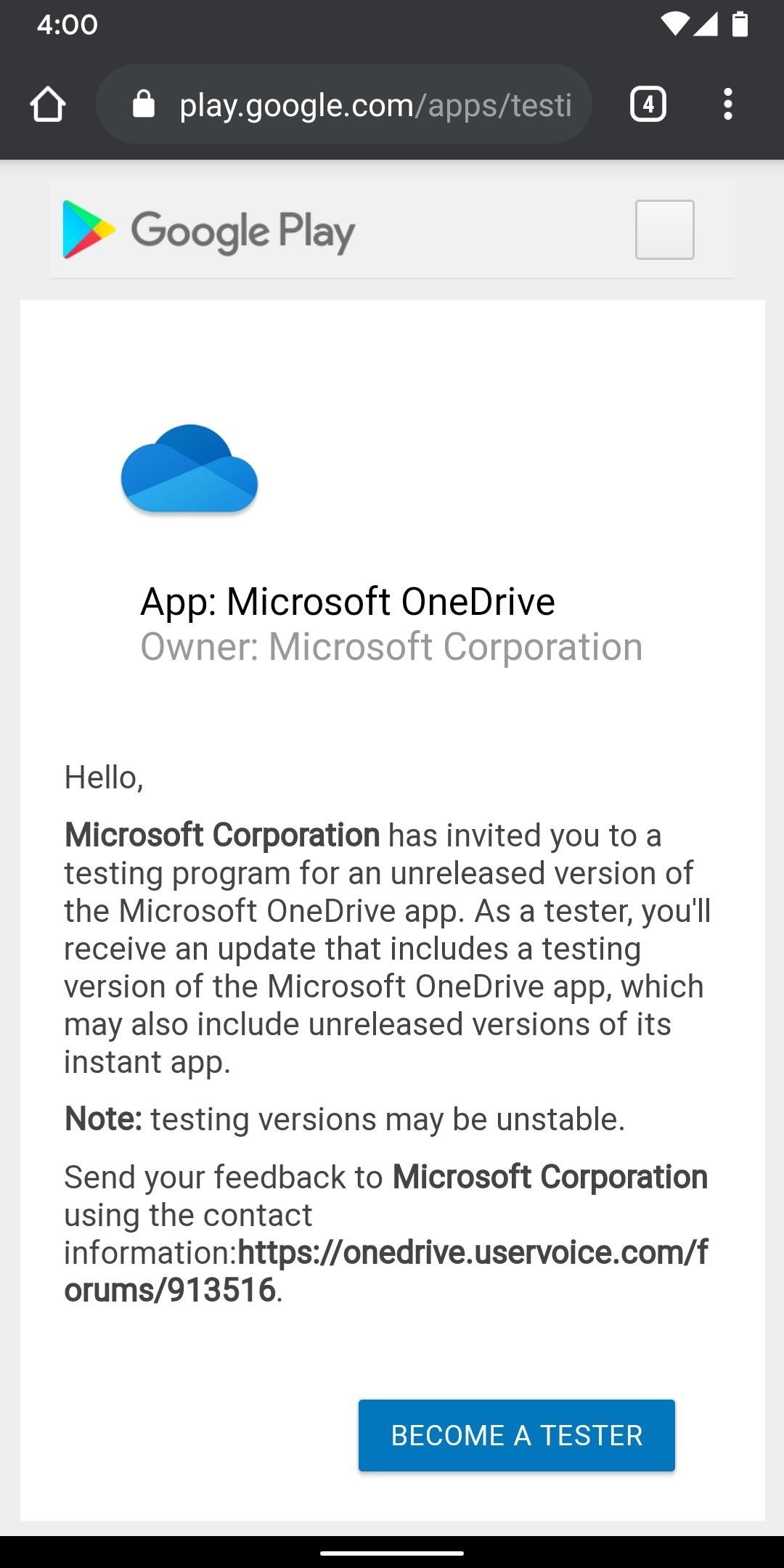
How to Become a OneDrive Beta Tester & Get New Features Before Everyone Else « Android :: Gadget Hacks
OneDrive has some really cool features, like being able to lock your files with a fingerprint. If you want to be on the forefront of these new features, you can sign up to the OneDrive beta testing program to get new feature before anyone else.
Doing this does put you at the cutting edge of new features, but you may also experience some small hiccups. A beta program is designed to give a smaller batch of people access to new content in order to make sure everything runs smoothly before it’s released to the masses. Because of this, you do need to be aware that things can go wrong. Is the risk worth it to get the latest and greatest OneDrive experience before everyone else? We think so.
- Don’t Miss: How to Become a WhatsApp Beta Tester
Method 1: Join from the Web
There are a few ways to join the beta. Your first option is to join from the web. Follow the link below and make sure you’re signed in with the same primary Google account you use on your Android device. Click or tap „Become a tester,“ then you can use the „Download it on Google Play“ link to get your first beta update.
- Enroll in OneDrive’s beta program on the web
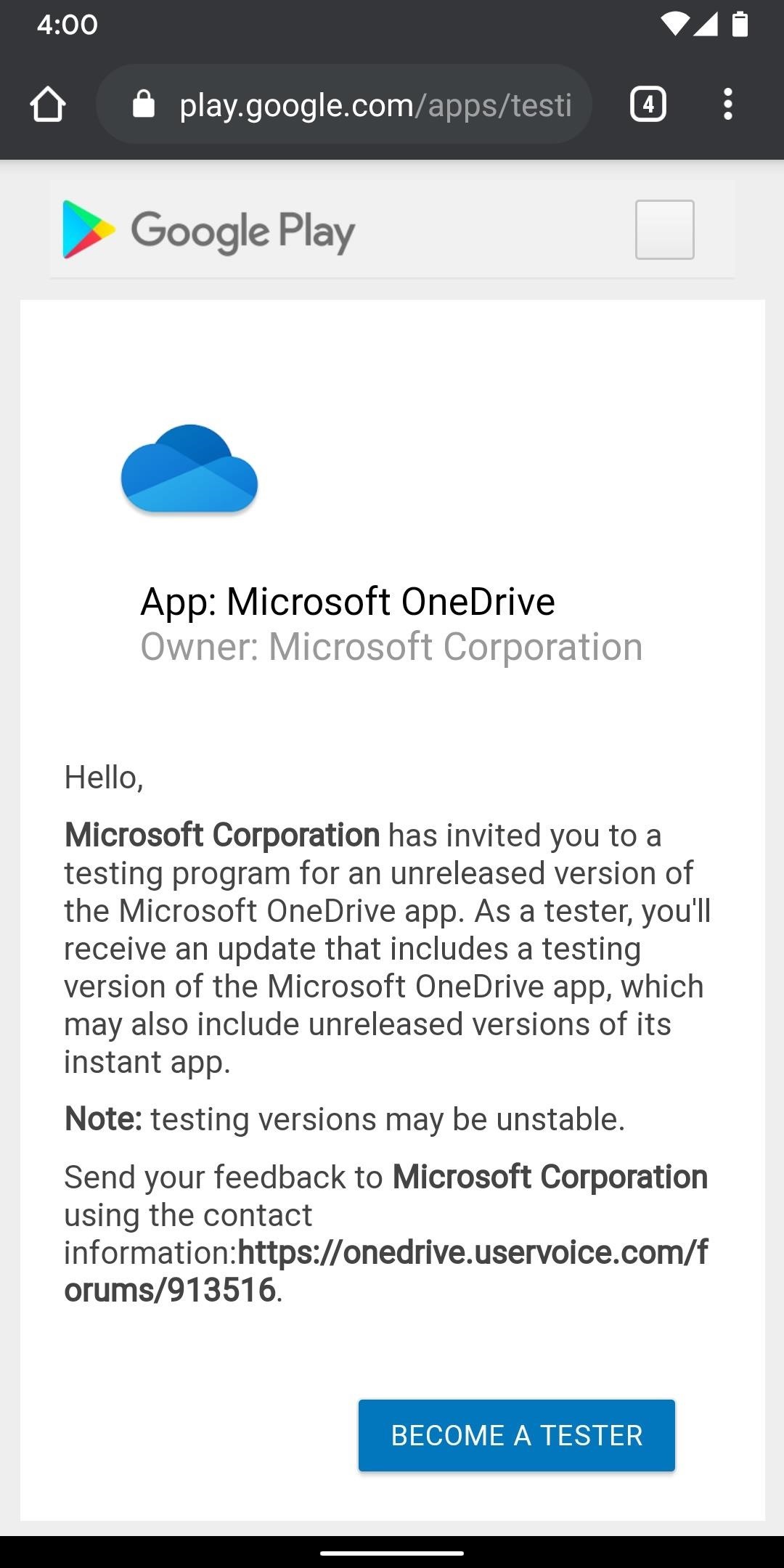
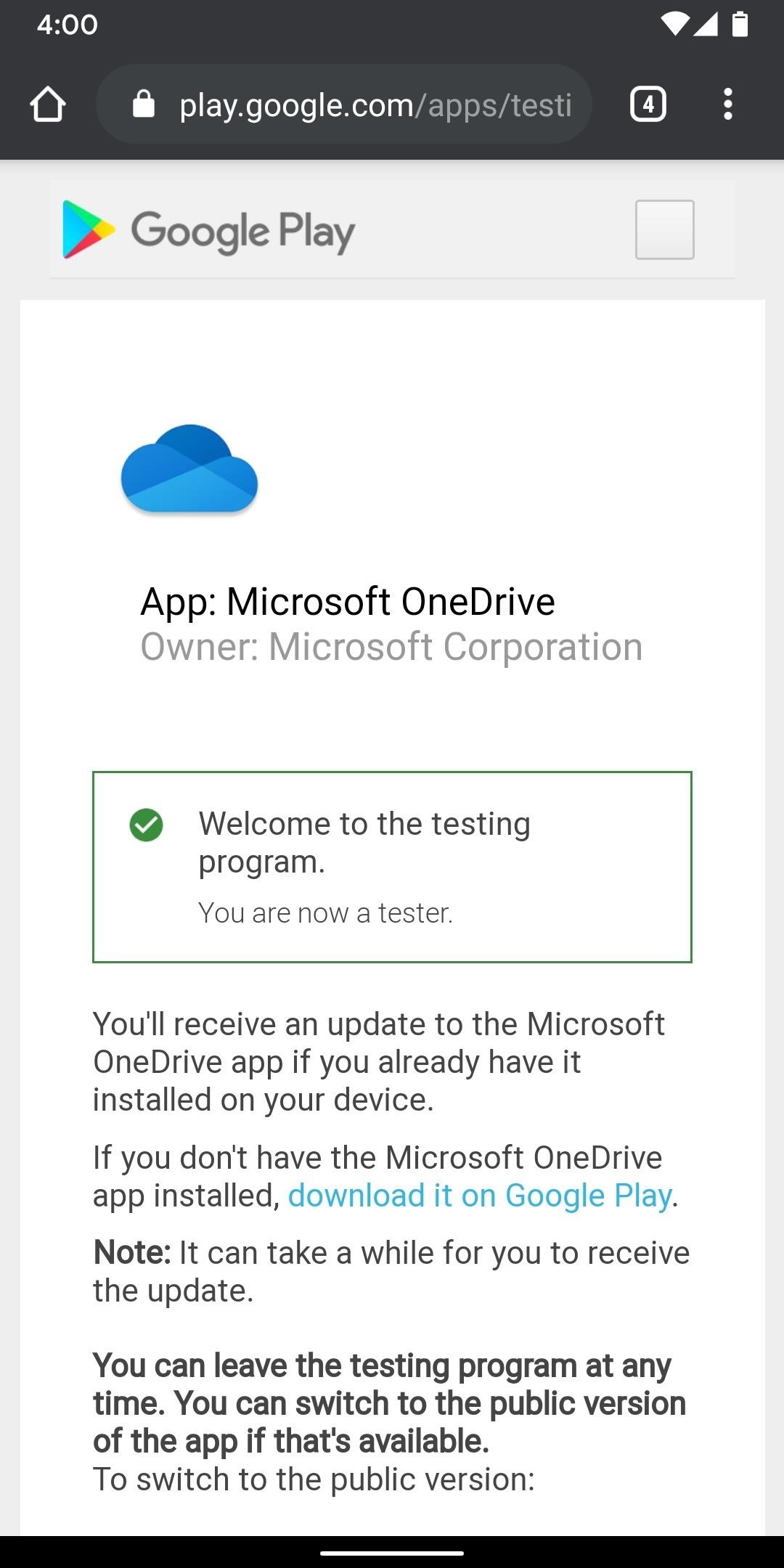
Method 2: Join from the Google Play Store
This method only works on the mobile Play Store app, it does not work on the web version. But if you’re on your phone right now, just head to OneDrive’s Play Store page at the link below. Scroll down and find the „Join the beta“ section, tap „Join,“ then you’ll be all set! Your first beta update may take up to an hour to show up.
- Become a OneDrive beta tester through Google Play
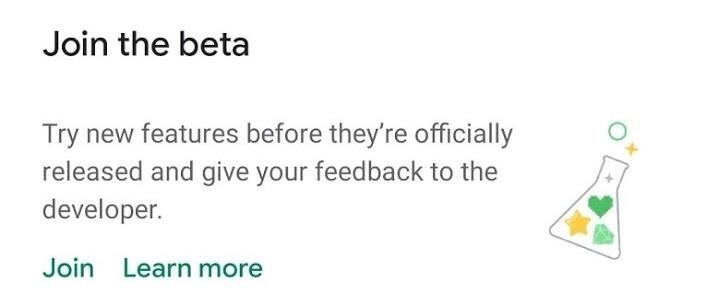
Method 3: Join from Within the App
If you already have the OneDrive app installed, head to the Me tab and tap on the „Settings“ button. On the „Settings“ screen, scroll down and tap on „Test preview versions.“
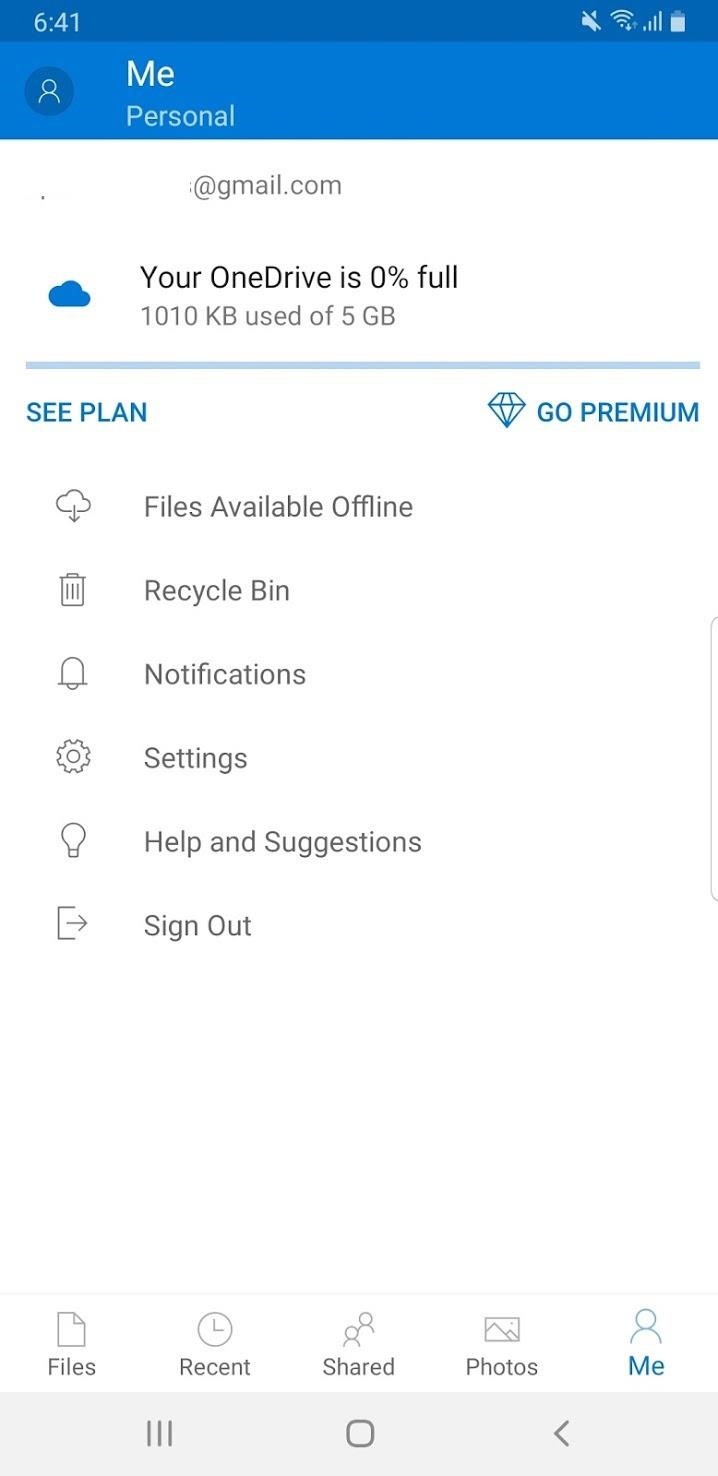
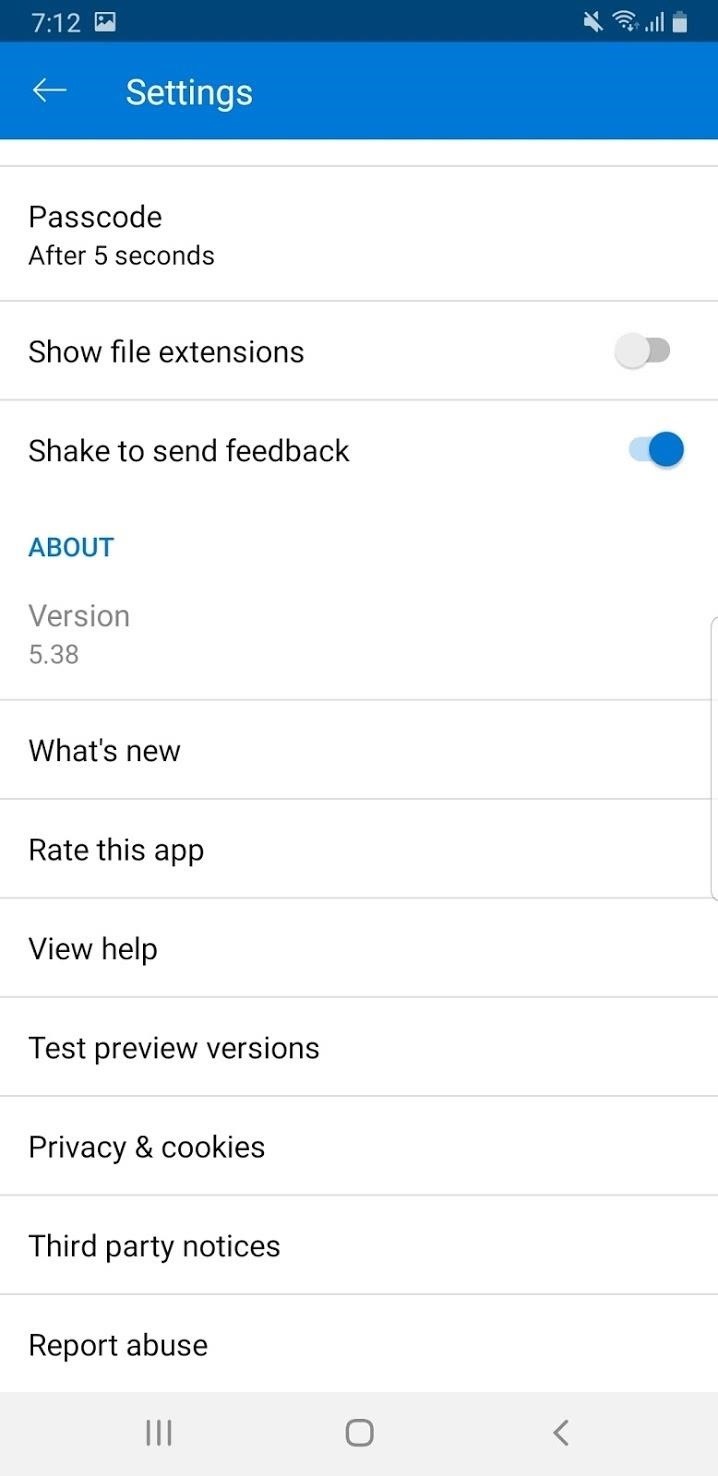
A popup will appear. In the popup, tap on the not-so-clear button „Register as a tester.“ You will then be taken to a link with the option at the bottom to „BECOME A TESTER.“ Tap on the blue button.
After you tap the button, you will see a message welcoming you to the testing program. You will now get early builds before anyone else. In new builds, you may get faster features, bug fixes before anyone else, and you may get new bugs as well.
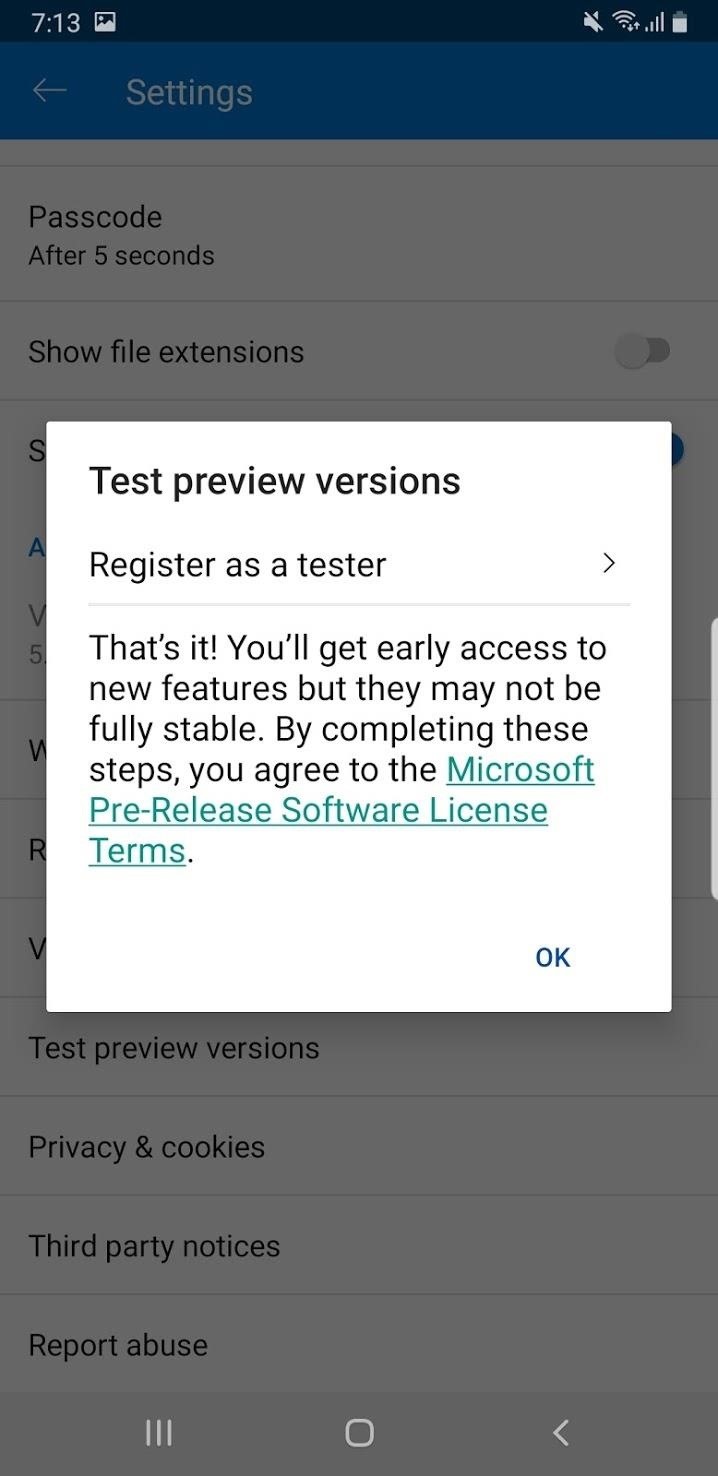
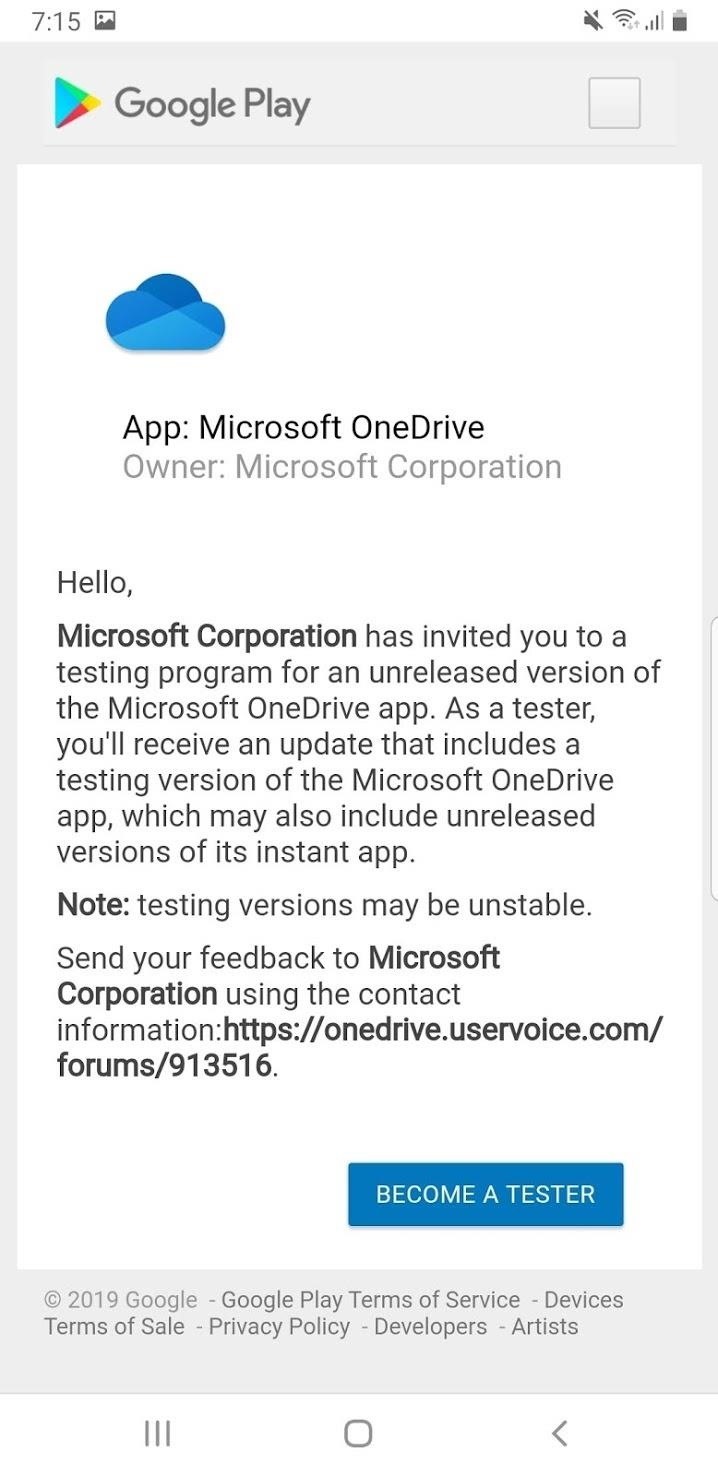
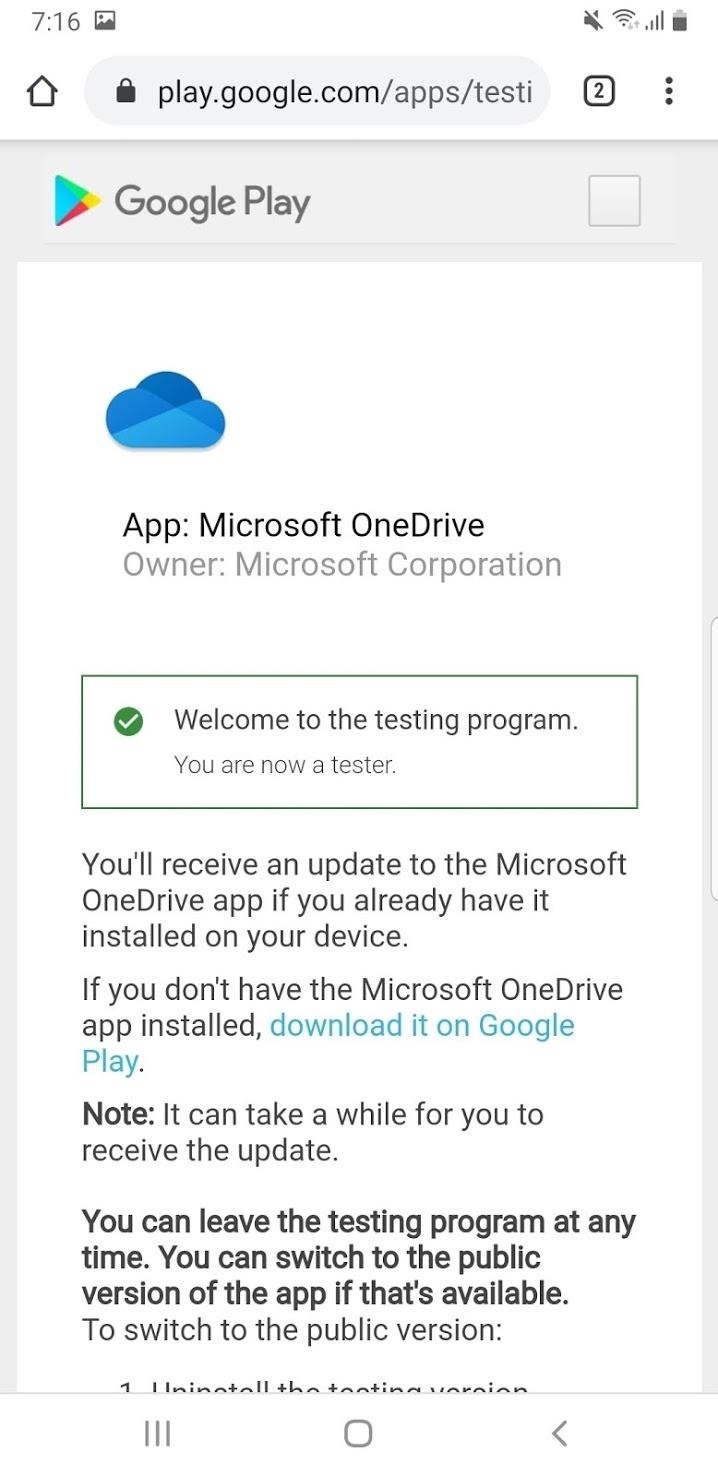
Don’t Miss: All the Coolest New Features & Changes in Android 10
Hot Deal: Set up a secure second phone number and keep your real contact details hidden with a yearly subscription to Hushed Private Phone Line for Android/iOS, 83%–91% off. It’s a perfect second-line solution for making calls and sending texts related to work, dating, Craigslist sales, and other scenarios where you wouldn’t want to give out your primary phone number.
Cover image by Spencer Depas/Gadget Hacks