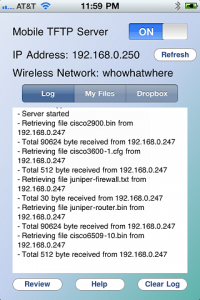by Andy Salo
by Andy Salo
Have you ever been in the data center, or out in some remote wiring closet, and realized you need a router config from your TFTP Server and can’t access it? Many people don’t want to leave a TFTP Server continually running on their network since it is not secure and it opens them up to unscrupulous bots or hackers. Unfortunately, that can leave you in a lurch when you need to access a router config file or binary image, and can’t get to it. Sometimes the security team prevents TFTP from traversing the network in the first place, so that even if you have a TFTP Server running, it’s blocked by the firewall.
Recently, I created an iPhone/iPad TFTP Server app to address exactly those problems. Using a mobile TFTP Server means you can carry it with you to the wiring closet or data center. This allows you to turn it on, copy over the configs or software you need over WiFi, and turn it back off when you are done.
One of the first questions people ask is “ok, but how do I get my files to or from my iPhone?”
Basically there are three main ways to get the files there:
- Standard TFTP put and get command.
- Copying files using the built-in file copy within iTunes.
- One-click Dropbox download and upload.
So how would this work if you wanted to copy a config from one router, edit it slightly, and then copy that config back to a different router? Amazingly simple:
1) Turn on the TFTP Server app on your iPad or iPhone.
2) Log into the first router and copy the running config to the TFTP Server.
“copy run tftp” (Enter the IP address of the TFTP Server when prompted.)
3) Upload that file into your Dropbox account by simply holding your finger on the file name for one second.
4) Use a Dropbox editor like PlainText to edit the file.
5) Copy the file from Dropbox back to your iPad/iPhone TFTP Server.
6) Log into the second router and copy the config from your TFTP Server to either the startup or running config on your router.
“copy tftp start” or “copy tftp run” (Enter the IP address of the TFTP Server and name of the file when prompted.)
7) Turn your iPhone/iPad TFTP Server back off.
 That’s it!
That’s it!
One of the great things about the TFTP protocol is that it is easy to configure appropriate network access. A TFTP client uses port UDP port 69 to contact the TFTP Server, and then data is transferred between two random high UDP ports greater than 1024. According to the initial standard, the UDP packets are restricted to a block size of 512 bytes. This is what first limited file transfer sizes to 32 Megabytes, because each packet contains a 16 bit block counter. (512 x 65535 = 32 MB) Later, RFC 2348 allowed for larger block sizes. By increasing the block size to 1468 (the maximum that allows staying under the Ethernet MTU size), our mobile TFTP server supports file sizes larger than 32 MB.
Mobile tools for network engineers will likely continue to be the trend as many people are simply tired of lugging around a laptop everywhere. If all your networking tools could run on your mobile device, why would you use anything else?
 Author Bio: Andy Salo is a CCIE from way back and has worked at several successful high tech ventures. Formerly, he was the Director of Product Management for the search engine vendor Inktomi, which was acquired by Yahoo! for $235 million in 2002. Andy also ran product marketing and launched the DataFort storage security appliance for storage security vendor Decru, which was acquired by NetApp for $272 million in 2005. Most recently, Andy developed the Mobile TFTP Server for the iPhone and iPad. Follow him on Twitter as well as view his LinkedIn Profile.
Author Bio: Andy Salo is a CCIE from way back and has worked at several successful high tech ventures. Formerly, he was the Director of Product Management for the search engine vendor Inktomi, which was acquired by Yahoo! for $235 million in 2002. Andy also ran product marketing and launched the DataFort storage security appliance for storage security vendor Decru, which was acquired by NetApp for $272 million in 2005. Most recently, Andy developed the Mobile TFTP Server for the iPhone and iPad. Follow him on Twitter as well as view his LinkedIn Profile.