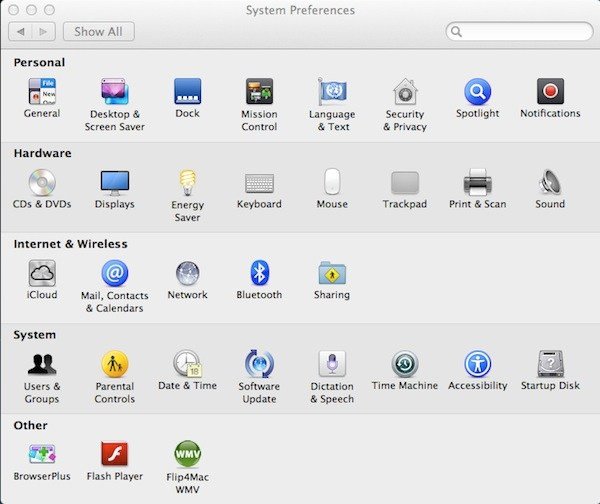As we were all taught as children, “sharing is caring”. It seems that in the years after that, the lesson gets a bit loss. However, the Mac teaches us how to be believers again. OS X, especially Lion and Mountain Lion, offer us a large amount of features that involve sharing. From file sharing to screen sharing, the features are there. Today we are going to focus on Internet sharing. This can be useful in many situations and we will outline what you need, where you’ll make use of this tip, and how it is done.
How is this useful?

The sharing features on Mac allow you to emit a wireless signal from your Mac. This means that you’d benefit greatly from this with a Ethernet cord. This makes the sharing feature quite useful when at home or while traveling. There are very few places these days where I encounter an Ethernet connected hotel room, however, many older hotels and less expensive ones usually overcharge for WiFi or only provide a corded connection. Sharing your connection through your Mac can allow you to share this connection without having to fight over the cord or do away with Internet if the device doesn’t have such a port.
Internet Sharing Toolbox
So, what do you need to be able to make use of this highly ignored feature?

First off, you need to ensure that you have a strong Internet connection to start with. You must remember that you are emitting this Internet connection through a second portal, your Laptop. If you initially have a slow connection, this will only make it even slower. Secondly, you must ensure that you have the correct OS X software. Any software older than Snow Leopard wouldn’t do in this situation.
You also have the option of using an Ethernet cord. Without it, the connection wouldn’t be able to get to your Mac unless you use WiFi. If you have these three things, then you’re ready to share your connection. Now, let’s look into how to exactly go about doing that.
How is it done?
The steps for sharing an Internet connection is quite easy and straight forward. To begin, go to your Mac’s system preferences.

From there, your first step will be to go to the “Sharing” option under Internet and Wireless.

Then, you’d have to ensure that “Internet Sharing” is selected on the left sidebar.

From there, you are given options for how you will garner the connection, and through which medium will the Internet be shared to. This means, if you are using your WiFi connection to share Internet to another computer using an Ethernet cord, you’ll have to select: “Share your connection from “WiFi”, To computers using “Ethernet”.”
If you’d like to share your ethernet connection to other computers using WiFi, you’d select: “Share your connection from “Ethernet”, To computers using “WiFi”.”
Other sharing options you have with Internet sharing also include Bluetooth PAN/DUN.
From mobile phones to other WiFi connectable devices, the possibilities of sharing your Internet connection are endless.