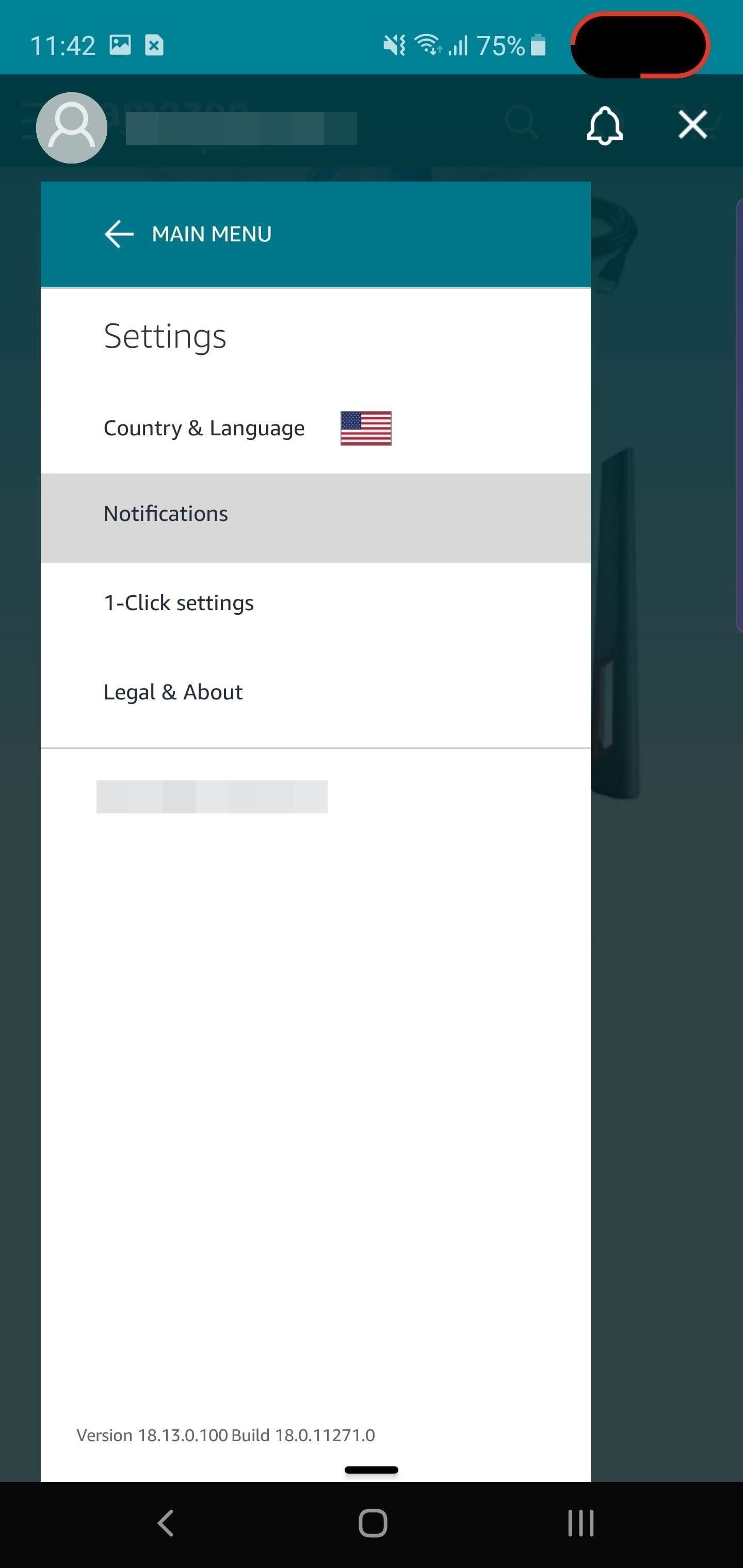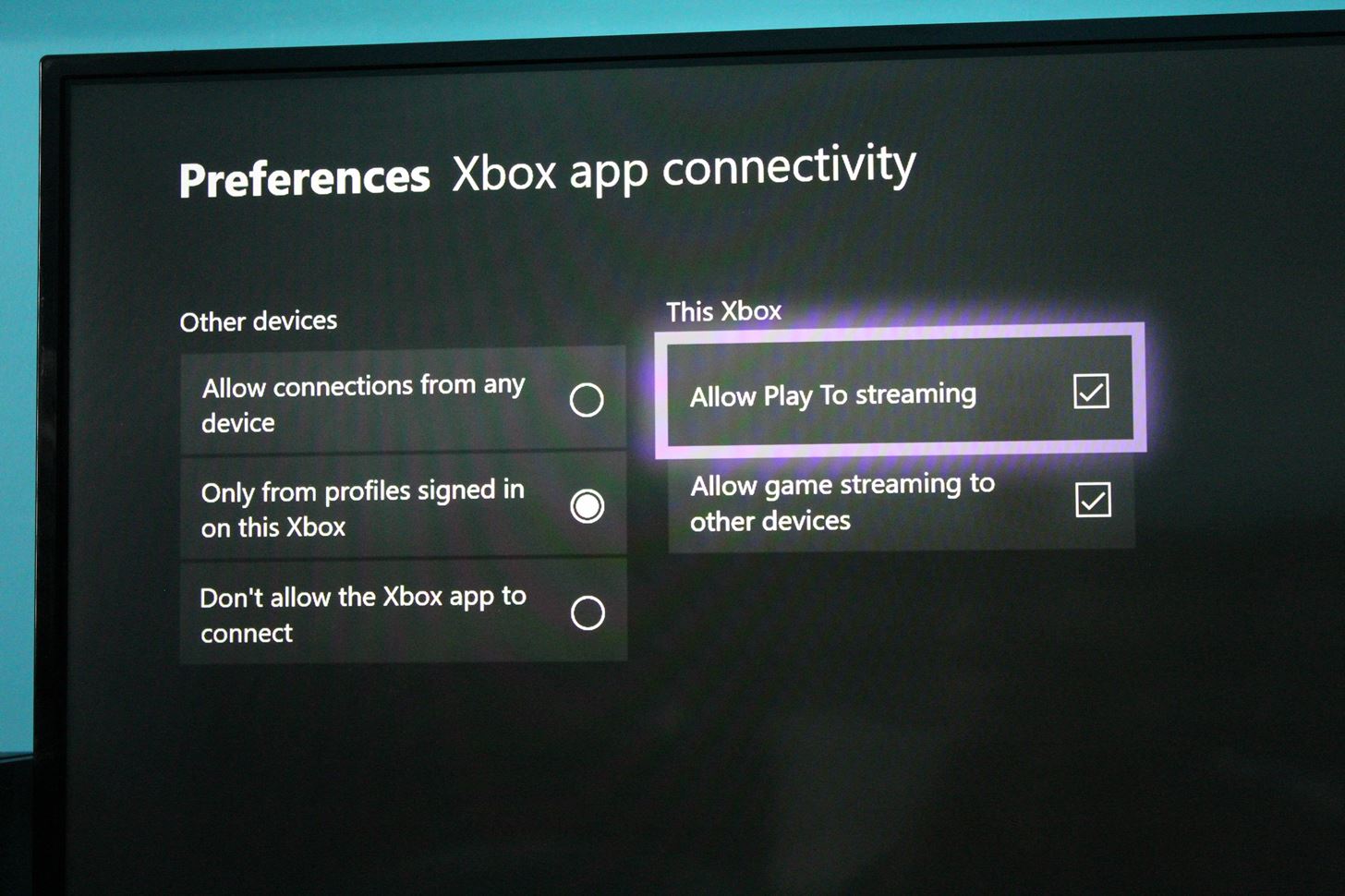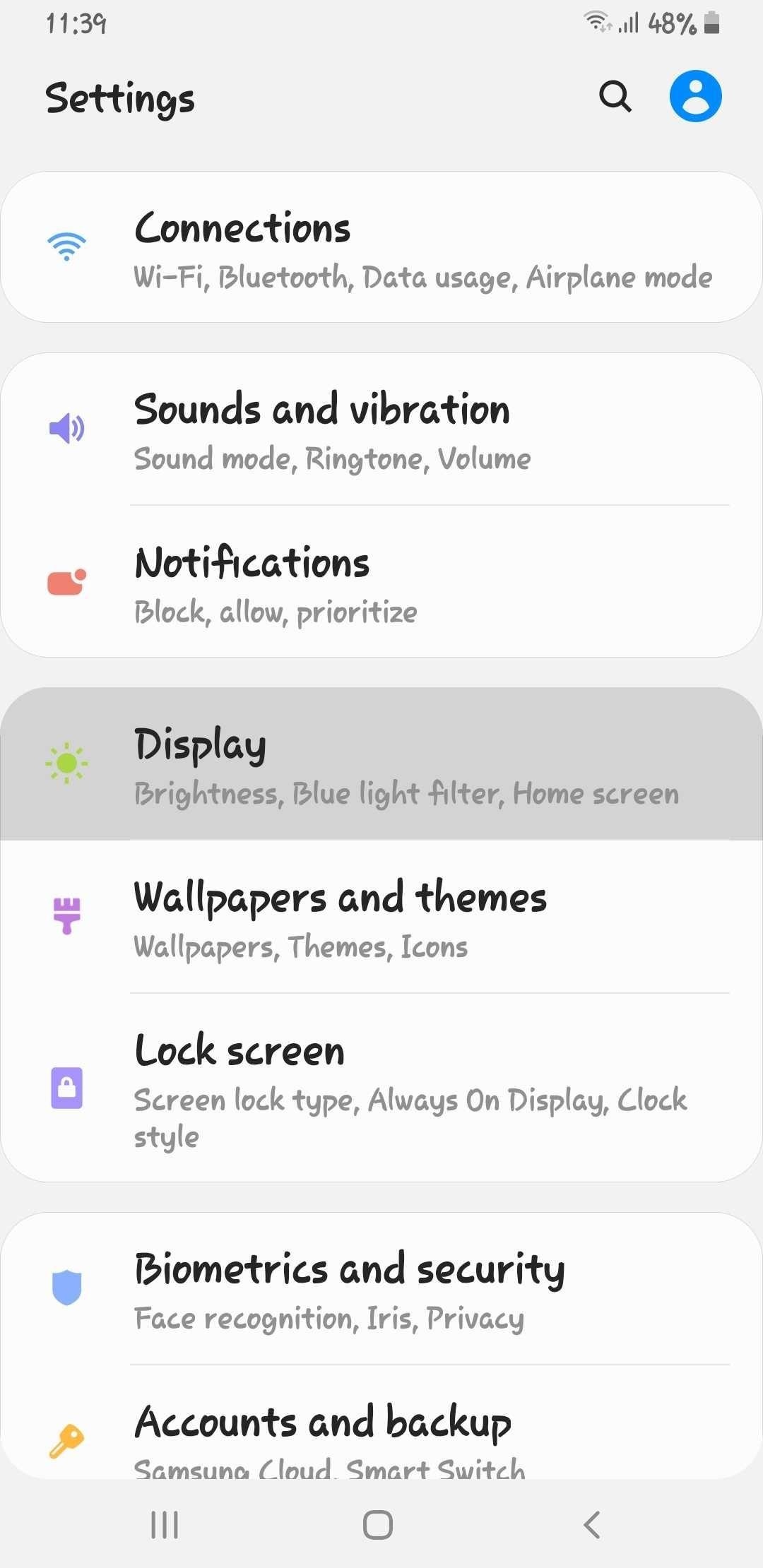Confirm Texts, Emails, & Phone Calls Before Sending Them Out on Your iPhone « iOS & iPhone :: Gadget Hacks

There’s something about alcohol that compels you to contact people. Most of the time, the drunken calls or messages you send out will have you cringing hard tomorrow morning. But if you have a jailbroken iPhone, you can help prevent this potential embarrassment with a free tweak.
Aptly named ConfirmToSend, CydiaGeek’s nifty tweak provides a popup confirmation prompt to Messages, Mail, WhatsApp, and other messaging apps to give you a chance to make last-minute edits or ditch it altogether. The tweak can also send you an alert whenever you make a call from the Phone app or FaceTime, and can be installed using either Cydia or Sileo — no external repo required.
- Don’t Miss: How to Jailbreak iOS 12 to iOS 12.4 on Your iPhone
Step 1: Install ConfirmToSend
As mentioned above, ConfirmToSend is already available within either Cydia or Sileo, so all you need to do is open either app and head to its search page. From there, search for “ConfirmToSend” and select it from the list of results, then tap on “Install” (Cydia) or “Get” (Sileo), and follow the prompts to proceed with installation.
- Cydia Link: ConfirmToSend (free)
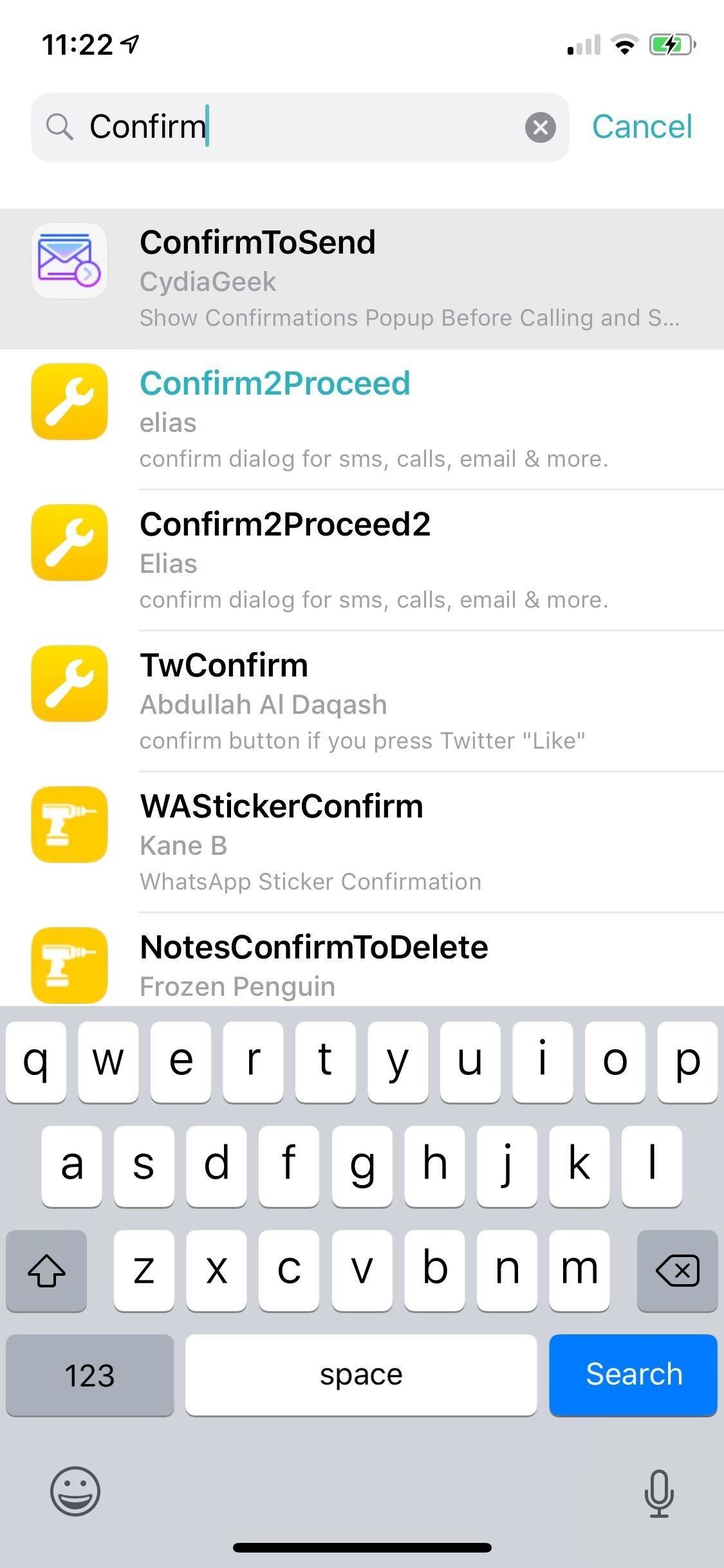
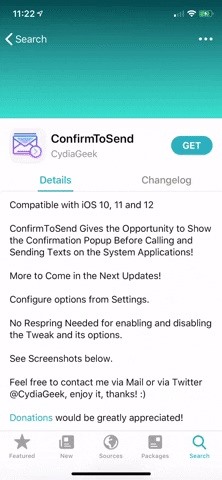
Step 2: Enable ConfirmToSend
ConfirmToSend doesn’t turn on automatically after your iPhone resprings, so you’ll need to visit its settings page to enable the tweak. Once inside, you can toggle the tweak on for all supported apps by selecting “Enable ConfirmToSend” up top, or only enable the tweak for specific apps like Messages, Mail, Phone, FaceTime, WhatsApp, and so on by tapping on their corresponding toggles.
Once you’ve made your selections, there’s no need to respring your device to implement the changes — simply kill the apps you’ve enabled the feature for using the app switcher and reopen them.
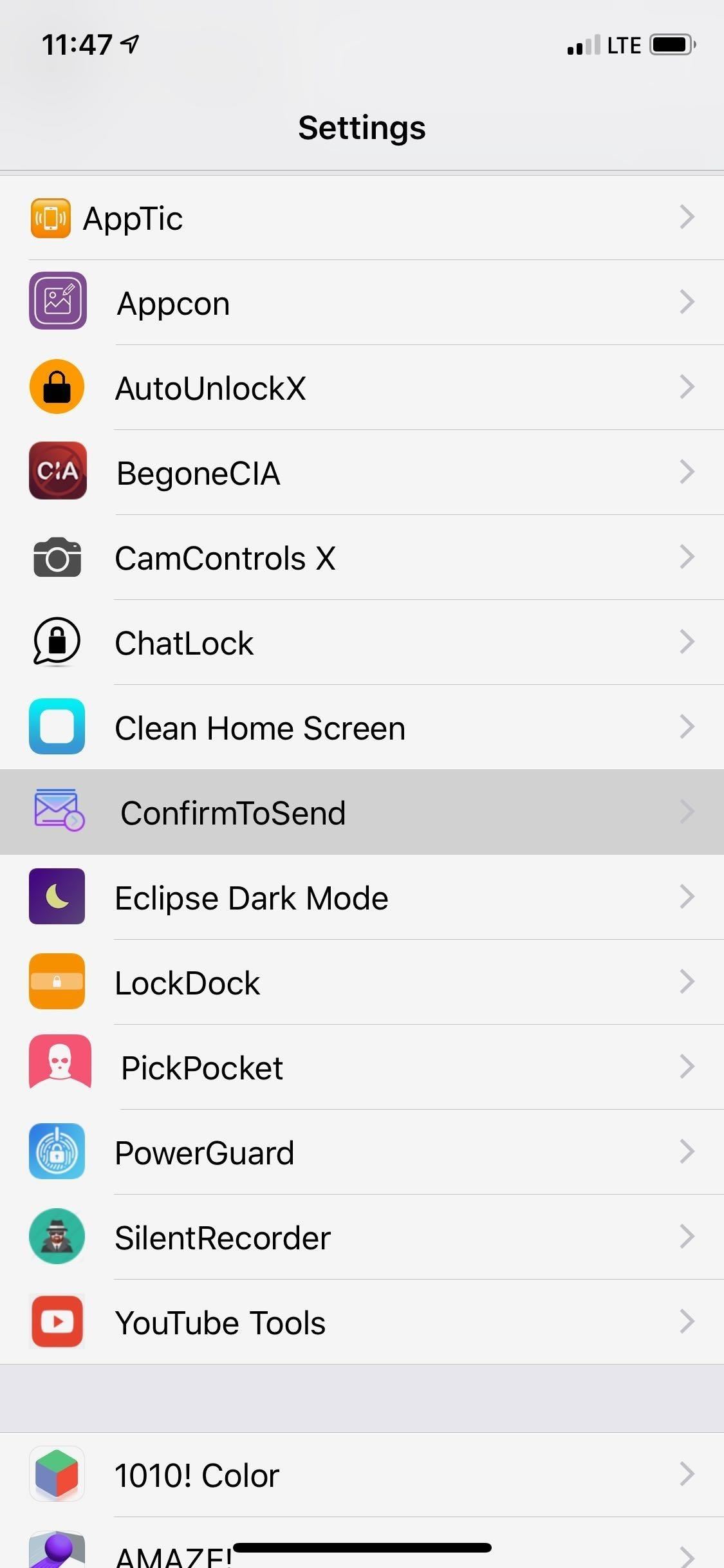
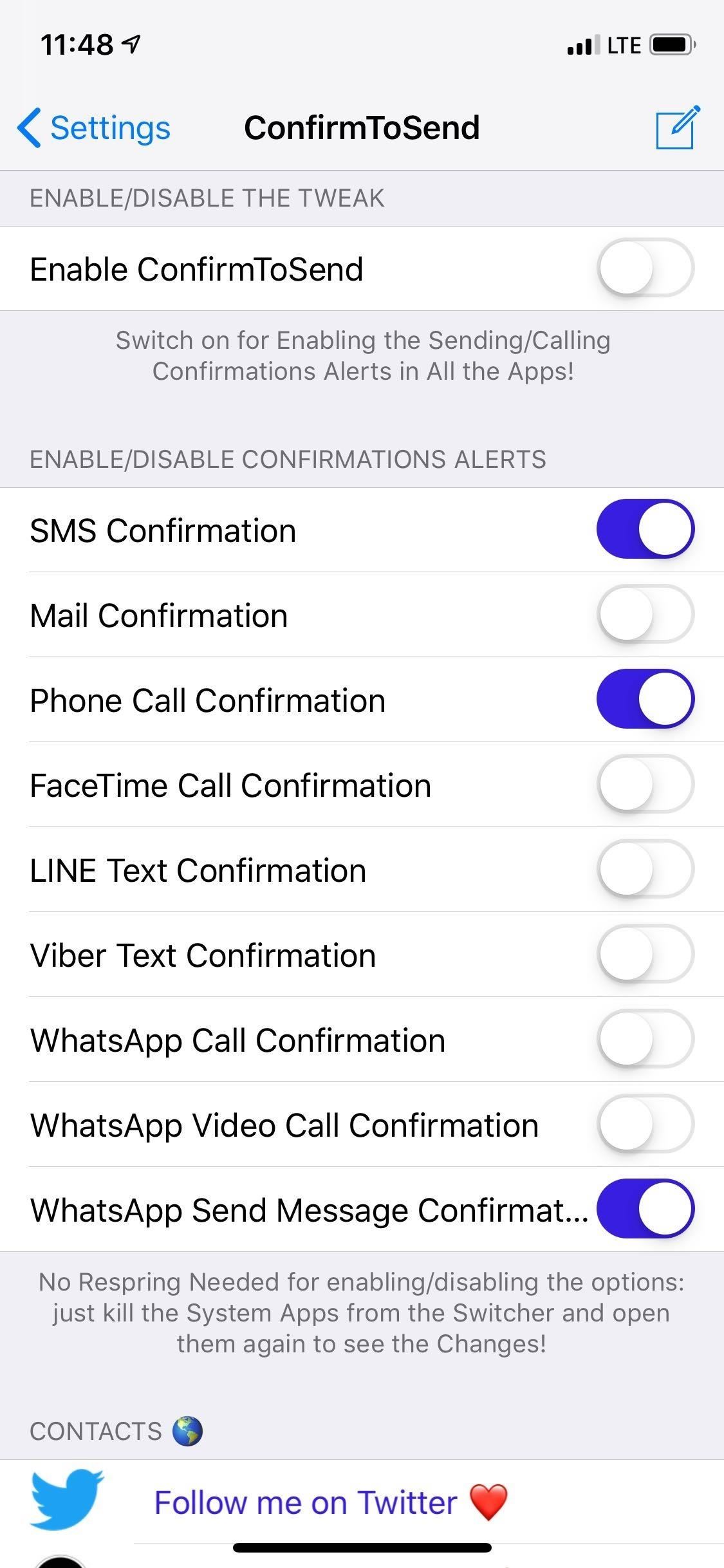
Step 3: Use ConfirmToSend
With ConfirmToSend enabled, a confirmation prompt will now pop up before shooting off an email or message, or before making a call. That said, the tweak has some notable quirks you need to stay aware of before fully relying on it.
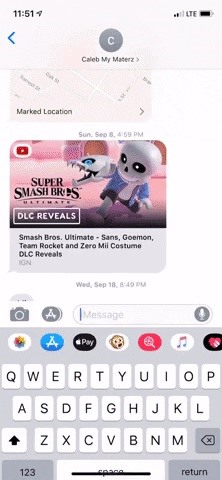
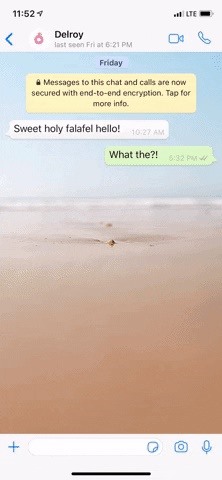
While the confirmation prompt appears when placing a phone call using the Phone app’s dialpad, calls made by tapping on a name or number from inside either the Favorites, Recents, or Contacts pages of the app will fail to yield the prompt. You’ll need to keep this limitation in mind when it comes to avoiding accidental calls, as this tweak won’t prevent them from happening.
In addition to that, quickly replying to a message (iMessage, WhatsApp, and so on) or tapping on a missed call from the Notification Center also won’t trigger ConfirmToSend’s confirmation prompt. So if you want the prompts to appear when chatting with important or sensitive contacts, be sure to do so while inside the (supported) messaging app itself.
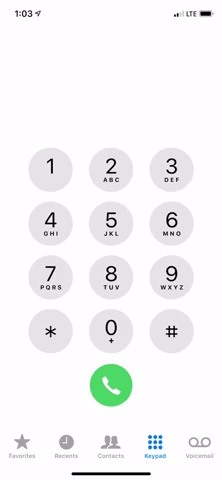
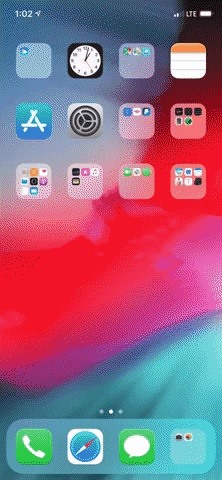
Hopefully, CydiaGeek will address the issues highlighted above, in addition to adding support for other popular messaging apps like Facebook Messenger and Messenger Lite with future updates to make ConfirmToSend even more useful. We’ll be sure to post an update if anything major changes, so stay tuned.
This article was produced during Gadget Hacks’ annual Tweaks & Hacks Celebration week. Read all of the Tweaks & Hacks Celebration stories.
Don’t Miss: More Cydia Tips & Tricks for All Your Jailbreaking Needs
Just updated your iPhone? You’ll find new features for TV, Messages, News, and Shortcuts, as well as important bug fixes and security patches. Find out what’s new and changed on your iPhone with the iOS 17.6 update.
Cover image, screenshots, and GIFs by Amboy Manalo/Gadget Hacks