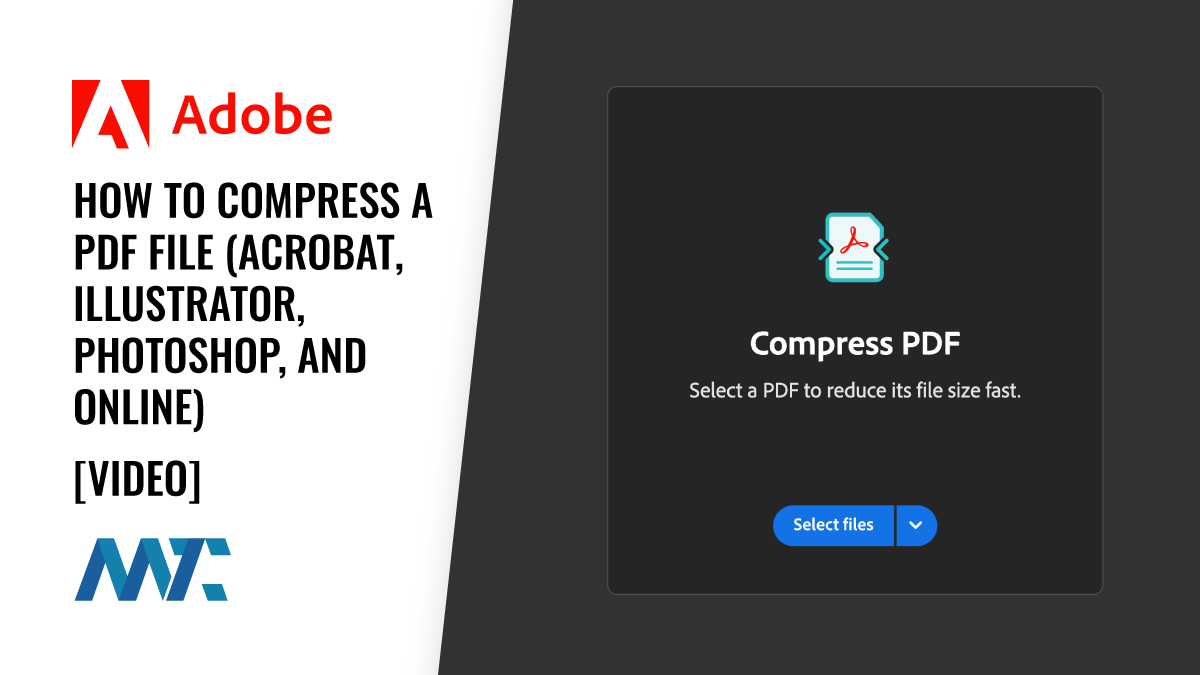The Portable Document Format (PDF) has become an essential tool in digital communication, allowing users to share documents that maintain their formatting across various devices and platforms. Initially developed by Adobe in the early 1990s, the PDF format solved a significant problem: ensuring documents would appear the same, regardless of the software, hardware, or operating system used to view them. This innovation made PDFs popular for contracts, eBooks, instruction manuals, and reports. Today, PDFs are natively supported on platforms like Google Workspace, Windows, macOS, Android, and iOS, making them one of the most widely accessible document formats in the world.
PDF File Size
However, one of the drawbacks of PDF files is their size, which can often be too large for convenient digital transfers, especially over email or when stored in the cloud. The reason PDFs tend to be large is that they can contain rich multimedia elements such as images, fonts, and vector graphics. Additionally, the file structure of PDFs includes metadata and can embed interactive elements like hyperlinks and forms, all of which contribute to the overall size. For users sharing high-quality graphics or multiple pages, these files can quickly balloon into megabytes or even gigabytes.
Compression
Compression techniques play a crucial role in reducing the size of PDFs, making them more manageable for sharing and storage. Compression works by either removing unnecessary data (lossy compression) or re-encoding the file using algorithms that reduce redundancy without removing data (lossless compression). For PDFs, both image compression and text optimization can be applied. When compressing a PDF, the balance between file size and quality is crucial, as overly compressed files may lose visual clarity or detail.
Adobe PDF Compression
Adobe offers robust tools for compressing PDFs, particularly in its popular software applications, such as Acrobat, Illustrator, and Photoshop. Each provides unique settings to control file size and quality.
Adobe Acrobat PDF Compression
In Adobe Acrobat, users can reduce the size of PDFs using the Optimize PDF tool. This feature allows control over various settings, such as:
- Image Compression: Acrobat allows you to downsample images and choose between lossless and lossy compression formats, such as JPEG.
- Fonts: You can embed only specific fonts or remove embedded fonts altogether to save space.
- Discarding Metadata: You can remove unnecessary metadata, comments, and form fields that aren’t needed, reducing file size significantly.
To use this feature, simply open your PDF in Acrobat, go to File > Reduce File Size or Optimize PDF. Acrobat will automatically assess the document and apply appropriate compression.
Adobe Illustrator PDF Compression
In Adobe Illustrator, compression focuses more on vector-based elements, which are common in design files. When saving a document as a PDF in Illustrator, you can adjust:
- Presets: Choose from predefined settings like Smallest File Size for maximum compression.
- Downsampling Images: This reduces the resolution of any images to make the file smaller.
- Compression Methods: Options like ZIP or JPEG compression are available depending on the image type.
To apply these settings, select Save As, choose PDF, and then tweak the compression settings in the Adobe PDF Preset options before saving.
Adobe Illustrator PDF Compression
In Adobe Photoshop, PDFs can be compressed by adjusting the quality of image layers and resolution. When saving an image-heavy PDF, users can:
- Adjust Image Resolution: Lower the DPI (dots per inch) to shrink the file size.
- JPEG Compression: Choose the JPEG compression level for embedded images, balancing size with image quality.
To do this, go to File > Save As > PDF, and then modify the compression settings in the dialog box that appears.
Adobe Acrobat Online
Adobe Acrobat also offers an online PDF compressor for customers looking for a quick, easy way to compress PDFs without downloading any software. This tool allows you to upload a PDF directly from your browser, select the compression level, and download the reduced file size instantly. It’s a perfect solution for anyone needing to optimize documents for sharing or storage quickly.
Start compressing your PDFs today with Adobe Acrobat’s online tool to ensure your documents are fast, efficient, and easy to share.
How to Compress a PDF with Adobe Online
You don’t have to download Adobe Acrobat to compress your PDFs! Adobe has an online tool that you can use. You just upload a PDF, Adobe compresses it, and you download it. Nice and easy!
Compress a PDF Online