It’s finally out. After months of testing, iOS 13 is available to install on your iPhone, which means over 200+ new features you can use right now. The update, released on Sept. 19, can be installed over the air or from a restore image using iTunes in macOS Mojave and older or Finder in macOS Catalina. Ditto for the 13.1 update issued on Sept. 24.
New features in iOS 13.0 and 13.1 you’ll want to start using right away include Dark Mode, wireless mouse support, tons of changes in Safari, Collections in Apple Maps, and a completely redesigned Reminders app, to name just a few things. If you want to get these features right away, the OTA is the best approach, but the restore image method is better if you want to get rid of any persistent bugs you’ve been experiencing. Either way, you can simply update or wipe and install it like new.
- Don’t Miss: 200+ Exciting New iOS 13.0 Features for iPhone
- Don’t Miss: The Best New Features in iOS 13.1 for iPhone
Just like any other iOS update, open your Settings app, then go to “General,” followed by “Software Update.” When the update is ready, it’ll appear, and you can download and install it using the on-screen prompts. After Sept. 24, you’ll no longer see iOS 13.0 here. Instead, you’ll get the iOS 13.1 update.
If you have “Automatic Updates” enabled, it’s possible that iOS 13.1 will install itself during the night (under certain conditions), so if you’re still wary about iOS 13 in general, make sure to turn that off.
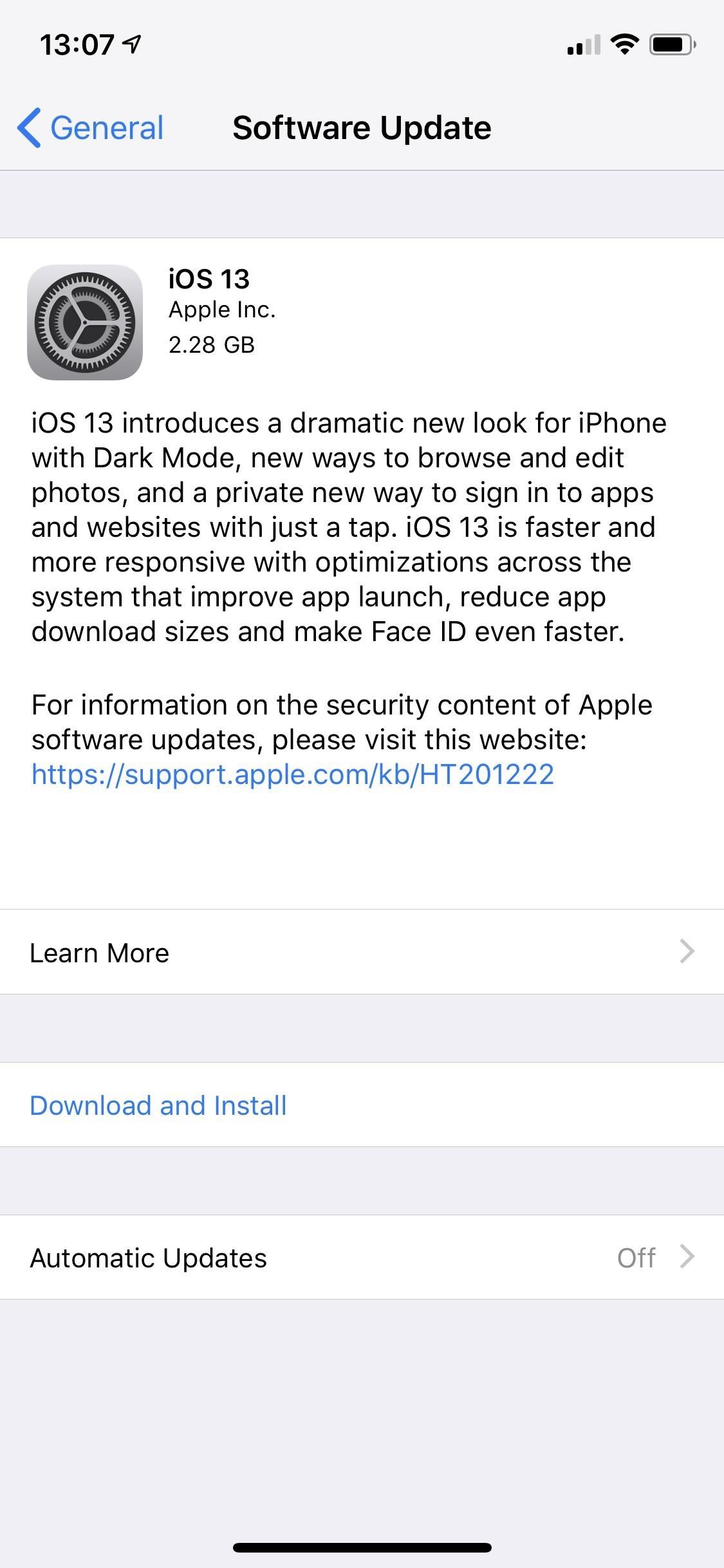
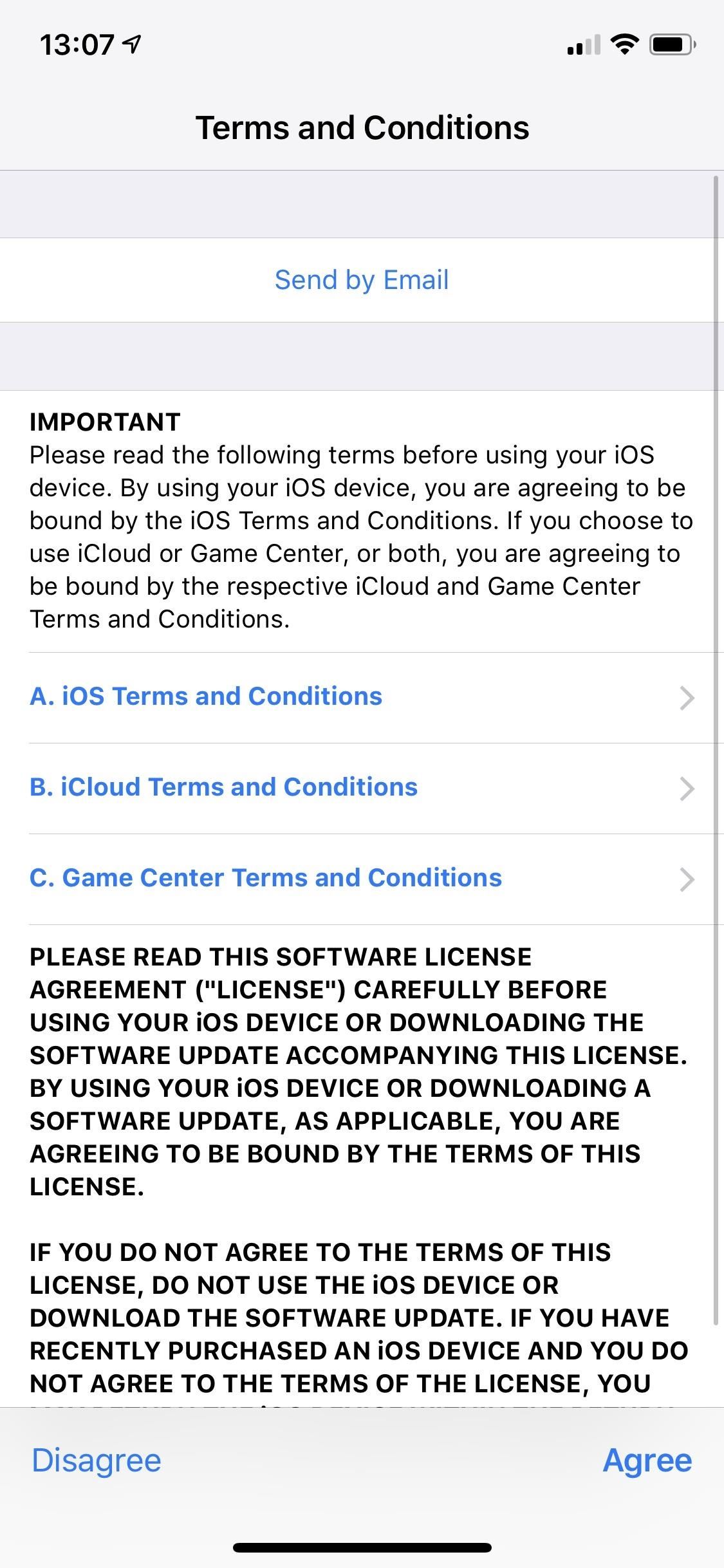
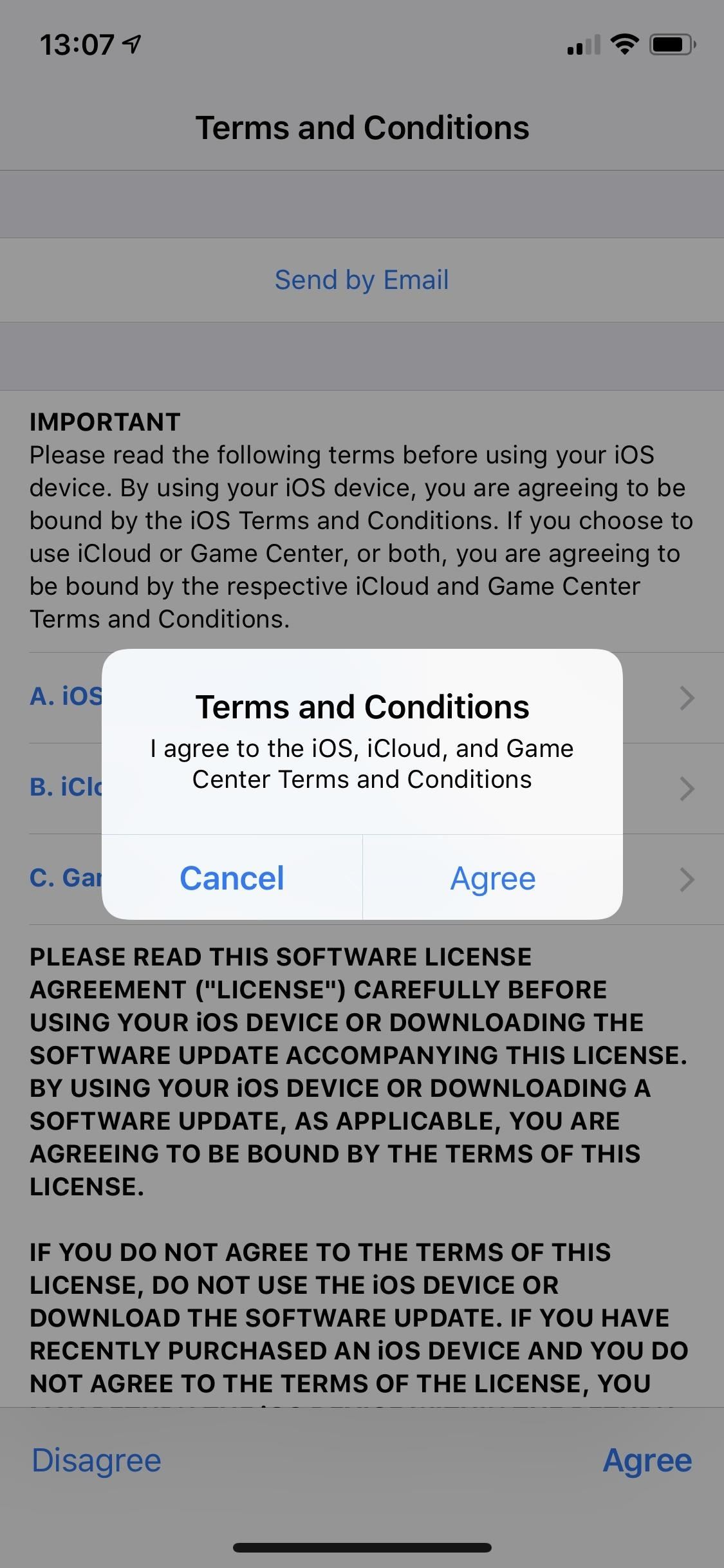
If you want to go the manual route and install iOS 13.0 or 13.1 on your iPhone via your computer, you’ll need to download the IPSW file for your iPhone model, then install it. Just know, you’ll need access to a macOS computer running iTunes to do so. If you’re running macOS 10.15 Catalina, it’s done via Finder.
If you have Windows, try using 3uTools, as it’s not officially possible to install iOS 13.0 or iOS 13.1 via an IPSW file on Windows machines. We have not personally tested the tool out, however.
Step 1: Download the Right IPSW File
First, download the IPSW file for your specific iPhone from the list below in either the 13.0 or 13.1 section, depending on what you want to update to. These links are verified through Apple’s website, so they’re totally legitimate. We’ll concentrate solely on iOS 13.0 and 13.1 for iPhone in this guide, not iOS 13.0 or 13.1 for iPod touch or iPadOS 13 for iPad models.
- iPhone XS
- iPhone XS Max
- iPhone XR
- iPhone X
- iPhone 8
- iPhone 8 Plus
- iPhone 7
- iPhone 7 Plus
- iPhone 6S
- iPhone 6S Plus
- iPhone SE
- iPhone 11 Pro
- iPhone 11 Pro Max
- iPhone 11
- iPhone XS
- iPhone XS Max
- iPhone XR
- iPhone X
- iPhone 8
- iPhone 8 Plus
- iPhone 7
- iPhone 7 Plus
- iPhone 6S
- iPhone 6S Plus
- iPhone SE
Once the IPSW file is successfully on your Mac, you’ll find the process for installing the iOS 13.0 or 13.1 update on your iPhone to be straightforward.
Step 2: Connect Your iPhone to Your Mac
Using a Lightning to USB cable or Lightning to USB-C cable, plug your iPhone into your computer.
Step 3: Unlock Your iPhone (If Necessary)
If you see “Unlock iPhone to Use Accessories” when you plug your iPhone into your computer, unlock your iPhone with Face ID, Touch ID, or your passcode.
Step 4: Trust Your Computer (If Necessary)
If this is the first time you’ve connected your iPhone to your computer, you might have to “Trust” the computer before it will connect. Follow the instructions on your iPhone and computer to do so. You can always untrust the computer later.
Step 5: Open iTunes (Or Finder on Catalina)
When you plug your iPhone into your computer, iTunes should open automatically. If not, open it yourself. For those of you running macOS Catalina, open Finder, then skip to Step 8.
Step 6: Update iTunes (If Necessary)
You’ll want to ensure iTunes is running the latest software version available to avoid any issues. In macOS 10.13 High Sierra and below, you can check in the Mac App Store’s “Update” tab. In macOS 10.14 Mojave, iTunes is bundled with the macOS software and can be updated via “Software Update” in the System Preferences.
Step 7: Log in to iTunes
If you’re not already logged in, sign in to your Apple account in iTunes.
Step 8: Choose Your iPhone
When it appears in iTunes, click on the iPhone icon next to the media dropdown. Make sure you’re on the “Summary” view.
If you’re using Finder in Catalina, select your iPhone under Locations and make sure you’re on the “General” tab, which should be the one that opens by default.
Step 9: Back Up iOS 12 (Optional)
Create an iOS 12 backup of your iPhone. A complete backup can be made right now with iTunes or Finder, or you can create a partial backup with iCloud. We recommend iTunes or Finder since you’re already there. If you want your Health and Activity data to save, choose the encrypted local option, then hit “Back Up Now.”
Step 10: Archive Your iOS 12 Backup (Optional)
Archiving an iOS 12 backup ensures iTunes or Finder won’t overwrite it with iOS 13.0 or 13.1 the next time you sync with your computer. You don’t need to do this if you’re 100% on board with iOS 13. However, if you want the option to downgrade to iOS 12.4.1 again, you’ll need an archived backup to do so.
To do so with iTunes, open its “Preferences,” select “Devices,” right-click on your iOS 12 backup, and select “Archive” (you should now see a lock appear next to it).
For Finder, click “Manage Backups” from the “General” tab, right-click on your iOS 12 backup, and select “Archive” (its name will change slightly to show it’s been saved).
- Don’t Miss: How to Downgrade iOS 13 Back to iOS 12.1.4 on Your iPhone
Step 11: Start Installing iOS 13.0 or 13.1
Hold down Option on your Mac, then click “Update” or “Check for Update” in iTunes or Finder. Using this method will update your system, leaving data and files intact. However, if you want to wipe it and install a fresh operating system, you can Option-click on “Restore iPhone” instead, but you’ll need to disable Find My iPhone on the device first.
Step 12: Choose the File
From the file selection window, choose the IPSW restore image you downloaded in Step 1 above. Then, click “Open” to begin the installation.
Step 13: Wait for iTunes (Or Finder in Catalina)
Once iTunes or Finder is done, you should see your iPhone restart.
Step 14: Set Up iOS 13.0 or 13.1
Follow the instructions on your iPhone to activate and set up iOS 13.0 or 13.1. Check out the App Store and see what updates you have. Many of your apps should have iOS 13-specific updates available.
- More Info: Here’s How You Install App Updates Manually Now in iOS 13
Welcome to iOS 13! There are a ton of awesome new features for you to discover. We’ve had a blast testing them out through the beta cycle and already look forward to the next big iOS 13 update Apple’s cooking up behind the scenes.
Dark Mode
- A beautiful new dark color scheme that delivers a great viewing experience especially in low-light environments
- Can be scheduled to turn on automatically at sunset, at a certain time, or turned on from Control Center
- Four new system wallpapers that automatically switch appearances with Light and Dark Mode
Camera & Photos
- An all-new Photos tab with a curated view of your library making it easy to find, relive, and share your photos and videos
- Powerful new photo editing tools that make it easier to edit, adjust, and review photos at a glance
- Video editing with over 30 new tools, including Rotate, Crop, and Enhance
- The ability to increase or decrease Portrait Lighting intensity on iPhone XR, iPhone XS and iPhone XS Max
- High-Key Light Mono, a new Portrait Lighting effect, for a monochromatic portrait with a white background on iPhone XR, iPhone XS and iPhone XS Max
Sign in with Apple
- A private way to sign in to participating apps and websites with the Apple ID you already have
- Simple account setup with only your name and email address
- Hide My Email to share a unique email address that is automatically forwarded to you
- Built-in two-factor authentication to protect your account
- No tracking or profiling by Apple as you use your favorite apps
App Store with Arcade
- Unlimited access to groundbreaking new games with one subscription, no ads or additional purchases
- An all-new Arcade tab in the App Store to browse the latest games, personalized recommendations, and exclusive editorial content
- Available to play across iPhone, iPod touch, iPad, Mac, and Apple TV
- Option to download large apps over your cellular connection
- Ability to view available app updates or delete apps from the Account page
- Support for Arabic and Hebrew
Maps
- An all-new map rolling out in the US featuring broader road coverage, improved address precision, better support for pedestrians, and more detailed land cover
- Look Around to explore cities in a high-resolution, interactive 3D experience
- Collections for the lists of places you love and can easily share with friends and family
- Favorites for quick and easy navigation to the places you visit daily
- Real-time transit, real-time flight updates and more natural spoken turn-by-turn directions
Reminders
- All-new design with more powerful and intelligent ways to create and organize reminders
- Quick toolbar to add dates, locations, flags, attachments and more to reminders
- New smart lists—Today, Scheduled, Flagged and All—to easily keep track of upcoming reminders
- Subtasks and grouped lists to organize your reminders
Siri
- More natural Siri voice, particularly while speaking longer phrases
- Personalized Siri Suggestions in Apple Podcasts, Safari, and Maps
- Over 100,000 live radio stations from around the world available with Siri
- Shortcuts app now built-in
Memoji and Messages
- New Memoji customization options including new hairstyles, headwear, makeup, and piercings
- Memoji sticker packs in Messages, Mail, and third-party apps and available on all iPhone models
- Your name and photo, or even Memoji, now optionally shared with your friends
- Search enhancements to easily find messages with intelligent suggestions and categorization of results
CarPlay
- All-new CarPlay Dashboard with your tunes, turns, and smart Siri suggestions on one screen
- All-new Calendar app with a view of your day, option to drive to or dial in to meetings, and contact meeting organizers
- Apple Maps redesign with Favorites, Collections, and Junction View for China
- Apple Music album art to easily find your favorite song
- Do Not Disturb while driving now available in CarPlay
Augmented Reality
- People Occlusion for apps to place virtual objects naturally in front or behind people using iPhone XR, iPhone XS and iPhone XS Max
- Motion Capture for apps to understand the body position and movement of a person so you can animate a character or interact with virtual objects using iPhone XR, iPhone XS and iPhone XS Max
- Multiple face tracking for AR content on up to 3 faces at a time so you can have fun with your friends using iPhone XR, iPhone XS and iPhone XS Max
- AR Quick Look to view and interact with multiple AR objects at the same time
- Block sender to move all email messages from a blocked sender directly to the trash
- Mute thread to stop notifications from an overly active email thread
- Format bar with easy access to rich text formatting tools and attachments of all kinds
- Font support for all system fonts, as well as new fonts you download from the App Store
Notes
- Gallery view with your notes as visual thumbnails helping you find the note you need
- Shared folders to collaborate with others giving them access to entire folders of notes
- More powerful search for visual recognition of images inside your notes and text in items you’ve scanned
- New checklist options to easily reorder checklist items, indent them, or move checked items to the bottom of the list automatically
Safari
- Updated start page with favorites, frequently visited, most recently visited websites, and Siri suggestions
- View options in the Smart Search field for quick access to text size controls, Reader view, and per-site settings
- Per-site settings to choose Reader view, and enable content blockers, camera, microphone, and location access for individual websites
- Download manager
QuickPath
- Slide to type on the keyboard for easier one-handed typing when you’re on the go
- Slide or tap to type interchangeably, even mid-sentence
- Alternate word options in the predictive bar
Text Editing
- Scrollbar scrubbing to directly drag the scrollbar for quickly navigating long documents, web pages, and email conversations
- Faster and more precise cursor navigation—just pick it up and move it to where you want
- Text selection improvements for easier selection by just tapping and swiping on the text
Fonts
- Custom fonts are available from the App Store for use in your favorite apps
- Font management in Settings
Files
- External drives supported in Files to access and manage files on a USB drive, SD card, or hard drive
- SMB support to connect to a server at work or a home PC
- Local storage for creating folders on the local drive and adding your favorite files
- Zip and Unzip support for creating and expanding Zip files
Health
- New Summary view of personalized data, including alerts, favorites, and relevant highlights from frequently used apps and devices
- Highlights of health data from frequently used apps and devices showing trends over time in helpful charts and graphs
- Cycle Tracking feature to log information about your menstrual cycle including flow level, symptoms, and fertility metrics
- Hearing health data types for environmental audio levels from the Noise app on Apple Watch, headphone audio levels, and audiograms from hearing tests
Apple Music
- Time-synced lyrics make listening more fun with perfectly timed lyrics
- Over 100,000 live radio stations from around the world
Screen Time
- 30-day usage data to compare Screen Time numbers over the previous weeks
- Combined limits to include multiple app categories, specific apps, or websites in one limit
- “One more minute” option to quickly save your work or log out of a game when a Screen Time limit is met
Privacy and Security
- Allow Once location permission with the option to share your locations with apps only once
- Background tracking alerts now notify you when an app is using your location in the background
- Wi-Fi and Bluetooth enhancements help prevent apps from accessing your location without your consent
- Location sharing controls give you the option to easily omit location data when sharing photos
System Experience
- Wi-Fi networks and Bluetooth accessories selection in Control Center
- A redesigned, unobtrusive volume control in the upper-left corner
- Full-page screenshots for web pages, Mail messages, iWork documents, and Maps
- Redesigned share sheet with intelligent suggestions to share content with just a few taps
- Dolby Atmos playback for a thrilling surround sound experience from content with Dolby Atmos, Dolby Digital, or Dolby Digital Plus soundtracks on iPhone XR, iPhone XS and iPhone XS Max
Language support
- Support for 38 new keyboard languages
- Predictive input in Cantonese, Dutch, Hindi (Devanagari), Hindi (Latin), Najdi Arabic, Swedish, and Vietnamese keyboards
- Separate emoji and globe keys make it easier to quickly switch between languages and select emoji on iPhone X and later
- Automatic language detection for dictation
- Bilingual dictionary support in Thai and English and Vietnamese and English
China
- A dedicated QR code mode in Camera, accessible from the Control Center, for improved QR code performance, a flashlight option, and enhanced privacy
- Junction View in Maps for drivers in China to more easily navigate complex roadways
- Adjustable handwriting area on the Chinese keyboard
- Cantonese predictions on the Cangjie, Sucheng, Stroke, and Handwriting keyboards
India
- All-new Indian English male and female Siri voices
- Support for all 22 official Indian languages with the addition of 15 new keyboard languages
- Bilingual keyboard for Hindi (Latin) and English keyboard, including typing predictions
- Typing predictions on the Hindi (Devanagari) keyboard
- New Indian language system fonts for Gujarati, Gurmukhi, Kannada, and Odia for greater clarity and ease when reading in apps
- 30 new document fonts for Assamese, Bangla, Gujarati, Hindi, Kannada, Malayalam, Marathi, Nepali, Odia, Punjabi, Sanskrit, Tamil, Telugu, and Urdu
- Contacts with hundreds of new relationship labels to help more accurately label your contacts
Voice Control
- A new way to control your iOS devices, entirely with your voice
- Comprehensive navigation with just your voice to open apps, search the web, tap, swipe, pinch, zoom, press the Home button and more
- Accurate dictation using the Siri speech recognition engine
- Rich text editing to make corrections using just your voice, or select from word and emoji suggestions
- Custom words, such as legal or medical terms, to ensure Voice Control recognizes words you commonly use
- Seamless transitions from text dictation to voice commands
- Attention Awareness to keep Voice Control off when you turn your head away from True Depth camera on supported iPhone models
- On-device processing so your personal data is kept private
Performance
- Up to 2x faster app launch*
- Up to 30 percent faster Face ID unlocking on iPhone X, iPhone XR, iPhone XS, iPhone XS Max**
- 60 percent smaller app updates on average*
- Up to 50 percent smaller apps from the App Store*
Other features and improvements
- Silence unknown callers to get calls from known numbers in Contacts, Mail, and Messages, while sending all other calls to voicemail
- Optimized battery charging to slow the rate of battery aging by reducing the time your iPhone spends fully charged
- Low Data Mode to reduce your data usage over your cellular network or specific Wi-Fi networks you select
- PlayStation 4 and Xbox Wireless Controller support
- Find My iPhone and Find My Friends combined into a single app with the ability to locate a missing device even if it can’t connect to a Wi-Fi or cellular network
- Apple Books reading goals help make reading a daily habit
- Apple News+ options to remove downloaded issues, follow a title, or browse the back catalog from the More button in the My Magazines section
- Stocks app with business stories from Apple News+
- Calendar supports adding attachments to events
- Family sharing hotspot for your family’s devices to automatically connect to your nearby iPhone personal hotspot
- Home app redesigned controls for HomeKit accessories with a combined view for ones with multiple services
* Testing conducted by Apple in May 2019 using iPhone XS supporting normal peak performance and iPad Pro (11-inch) with iOS 12.3 and prerelease iPadOS and iOS 13, using third-party apps repackaged in a preproduction App Store server environment; smaller app update download size based on averages from a collection of the most frequently updated apps. Performance varies based on specific configuration, content, battery health, usage, software versions, and other factors.
** Testing conducted by Apple in May 2019 using iPhone X and iPhone XS Max supporting normal peak performance, and iPad Pro (11-inch) with iOS 12.3 and prerelease iPadOS and iOS 13, using the side or top button to wake the device. Performance varies based on specific configuration, content, battery health, usage, and other factors.
Some features may not be available for all regions, or on all Apple devices, for more information visit:
apple.com/ios/feature-availability and apple.com/ios/whats-newFor information on the security content of this update, please visit this website:
support.apple.com/kb/HT201222
iOS 13.1 includes bug fixes and improvements, including AirDrop with Ultra Wideband technology on iPhone 11, iPhone 11 Pro, and iPhone 11 Pro Max, suggested automations in the Shortcuts app, and the ability to share ETA in Maps.
AirDrop
- Ability to select who you want to AirDrop to by pointing from one iPhone 11, iPhone 11 Pro, or iPhone 11 Pro Max to another using the new U1 chip with Ultra Wideband technology for spatial awareness
Shortcuts
- Suggested automations in the Gallery personalized to your daily routine
- Personal and home automations for automatically running shortcuts based on triggers
- Home app support for shortcuts as advanced actions in the Automation tab
Maps
- Share ETA to send your estimated time of arrival while your route is in progress
Battery Health
- Optimized battery charging to slow the rate of battery aging by reducing the time your iPhone spends fully charged
- Performance management feature for iPhone XR, iPhone XS and iPhone XS Max to prevent the device from unexpectedly shutting down, including the option to disable this feature if an unexpected shutdown occurs
- Notifications for when Battery Health is unable to verify if a new, genuine Apple battery is in iPhone XR, iPhone XS, iPhone XS Max and later
This update also includes bug fixes and other improvements. This update:
- Adds a link to the Me tab in Find My to allow a guest to sign in and locate a missing device
- Includes notifications for when the display on your iPhone is unable to be verified as a new, genuine Apple display in iPhone 11, iPhone 11 Pro, and iPhone 11 Pro Max
- Addresses issues in Mail that could cause incorrect download counts, missing senders and subjects, difficulty selecting or flagging threads, duplicate notifications or overlapping fields
- Fixes an issue in Mail that may prevent background downloading of email messages
- Addresses an issue that could prevent Memoji from correctly tracking facial expressions in Messages
- Fixes an issue where photos might not display in the Messages details view
- Fixes an issue in Reminders that prevented some users from sharing iCloud lists
- Resolves an issue in Notes where Exchange notes may not show up in search results
- Addresses an issue in Calendar where birthday events could appear multiple times
- Addresses an issue that could prevent third-party sign in screens from appearing in the Files app
- Fixes an issue that could cause Camera orientation to appear rotated when swiping to it from the Lock screen
- Addresses an issue that could cause the display to sleep while interacting with the Lock screen
- Resolves issues where app icons could appear as blank or as a different app on the Home screen
- Resolves an issue that could prevent supported wallpapers from switching appearances when – changing between Light and Dark modes
- Addresses stability issues when signing out of iCloud from Passwords & Accounts in Settings
- Fixes an issue where signing in to update Apple ID settings could fail repeatedly
- Fixes an issue that could prevent the device from vibrating when connecting to a charger
- Addresses an issue that could cause people and groups in the Share Sheet to appear blurred
- Fixes an issue that could prevent alternate words from displaying when tapping on a misspelled word
- Resolves an issue where multilingual typing could stop working
- Addresses an issue that could prevent switching back to the QuickType keyboard after using a third-party keyboard
- Fixes an issue that could prevent the edit menu from appearing when selecting text
- Fixes an issue where Siri may not read Messages in CarPlay
- Addresses an issue that could prevent sending a message using third party messaging apps in CarPlay
For information on the security content of Apple software updates, please visit this website:
support.apple.com/kb/HT201222
Don’t Miss: How to Enable Apple’s True Dark Mode in iOS 13 for iPhone
Just updated your iPhone? You’ll find new features for TV, Messages, News, and Shortcuts, as well as important bug fixes and security patches. Find out what’s new and changed on your iPhone with the iOS 17.6 update.
Cover image by Jake Peterson/Gadget Hacks
Thanks
Will this method delete all my data on the iPhone or not?
Shouldn’t. To do that you’d hit “Restore” instead of “Update.” But you should backup your iPhone just in case either way.
Easy to follow. Adding site to favorites
When I install that ipsw on my iPhone does it avoid my warranty? Does it damage the iPhone ?
Awesome, easy to follow video. Thank you!!!
*can I install iOS 13 when iPhone 6s is switched off?
No, as soon as you plug it into your computer, it should turn on automatically unless you turn it off afterward. But the phone needs to be on to flash the software.



