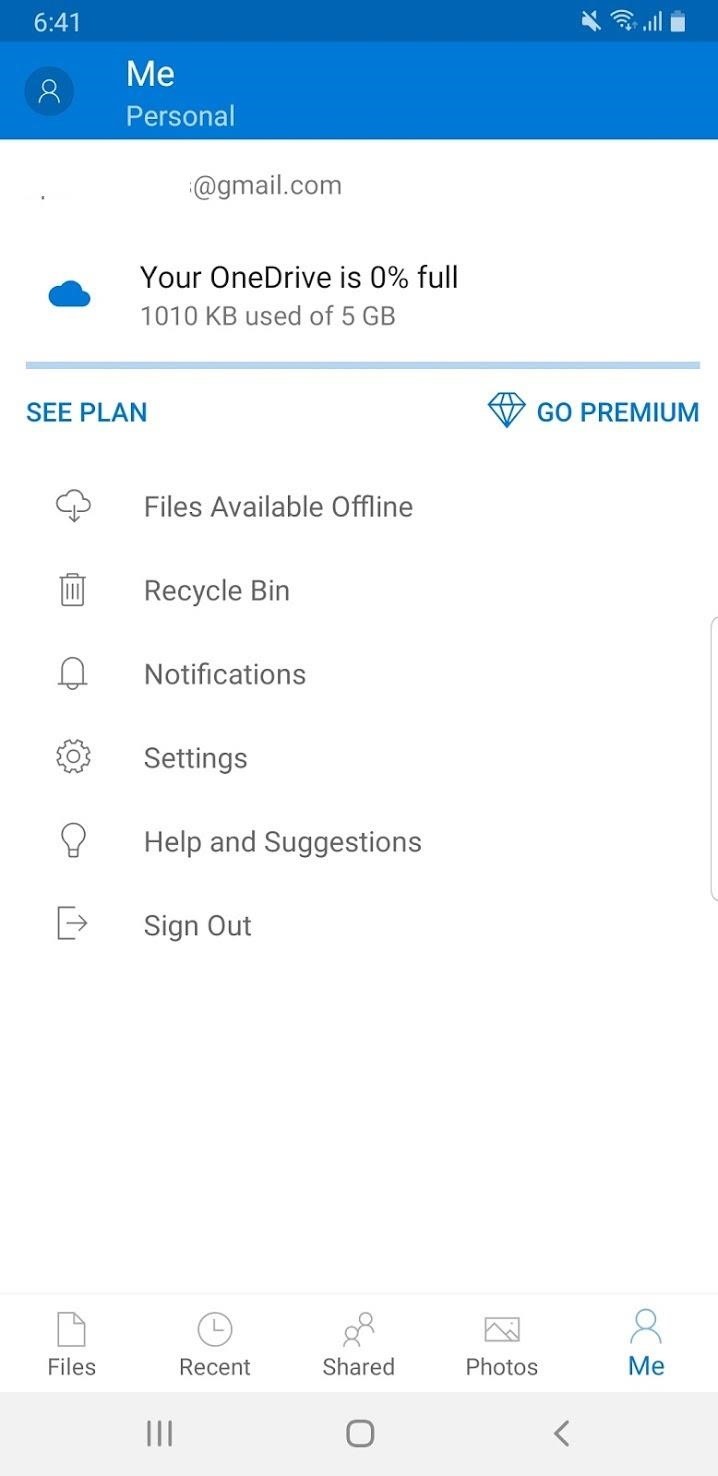If you’re concerned about someone accessing your OneDrive files, you may want to upgrade your protection by enabling fingerprint or Face ID unlocking. Your sensitive information deserves to be protected, and now you can do so easily. Worry no longer — if you need to let someone else use your phone, with a password-protected OneDrive, sneaky file grabbers will be out of luck.
Depending on your line of work, you may have some sensitive data that you want to make sure no one will have access to. Having the ability to double lock your files (one lock on your phone and the other on your OneDrive app) is handy regardless of what you do for a living. Children and spies who use your device will not be able to view or tamper with the files that are important to you.
- Don’t Miss: Become a OneDrive Beta Tester & Get New Features First
Step 1: Open Settings
Open the OneDrive app (Android | iOS). On Android, tap on the bottom-right “Me” tab. On iOS, tap the profile picture or silhouette icon in the top-left corner. Then tap on the “Settings” button and select the “Passcode” button on the next screen.

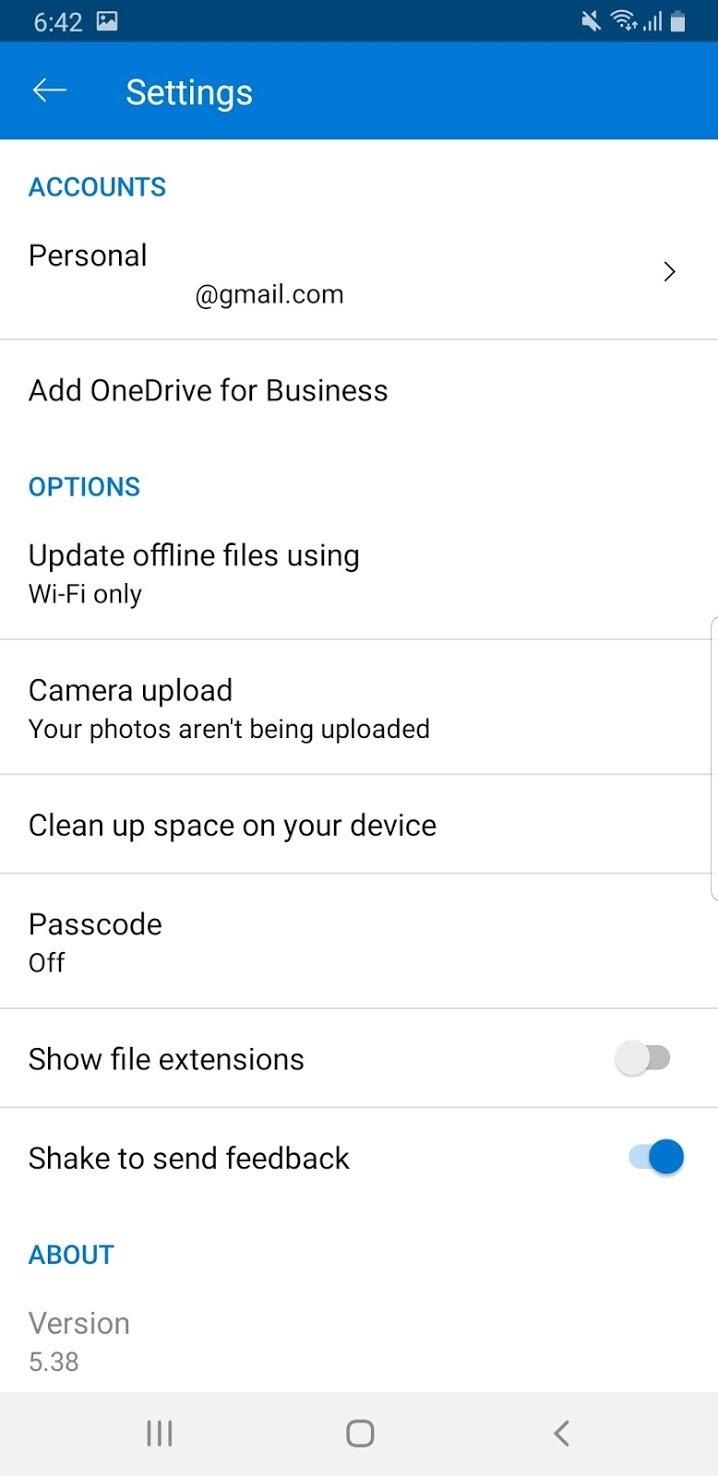
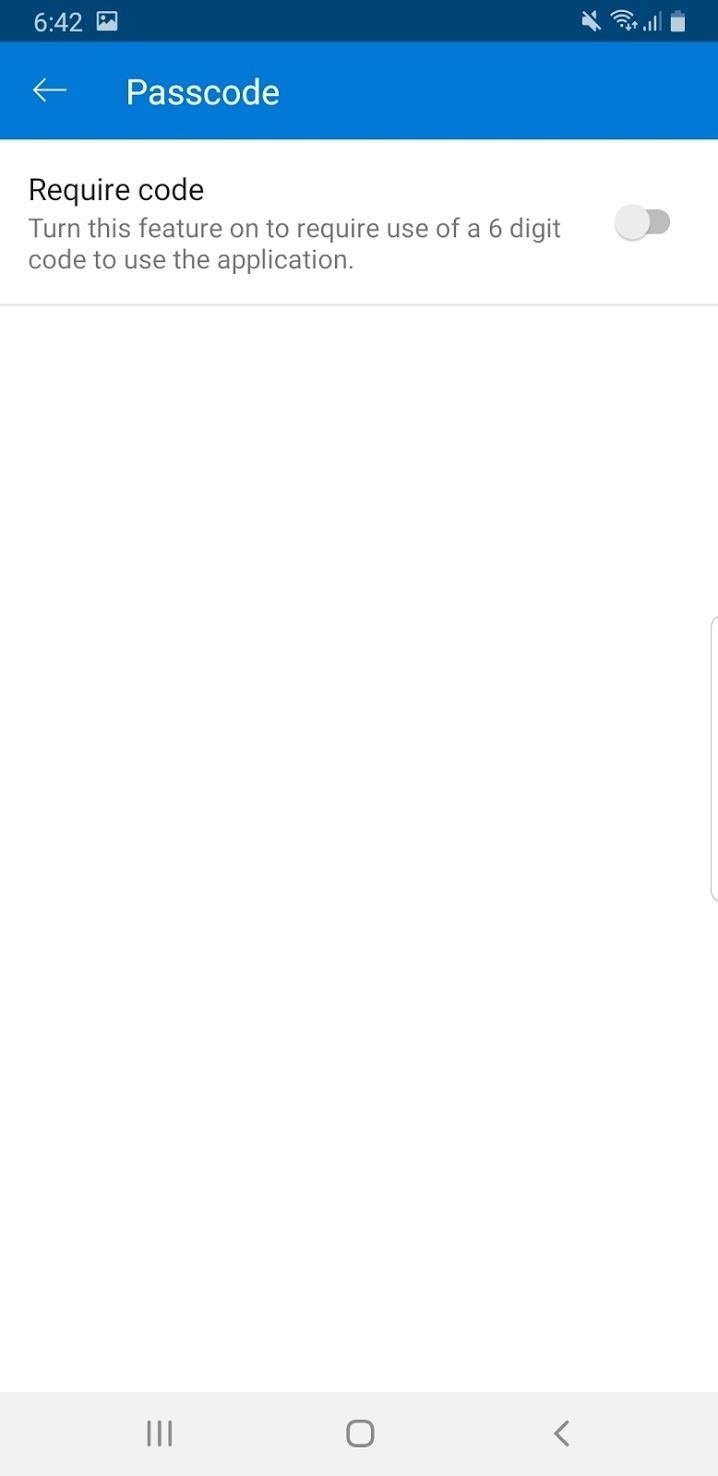
Step 2: Enable Biometric File Locking
On the “Passcode” screen, tap on the “Require code” toggle. You will then be asked to create a PIN. Be sure to create a PIN you can remember or write it down. After confirming your PIN, you may see a popup: “Enable fingerprint for OneDrive” on Android, or “Unlock with Face ID” on iOS. If your iOS device does not have Face ID, you will be asked to unlock with Touch ID. Enable this option when prompted.
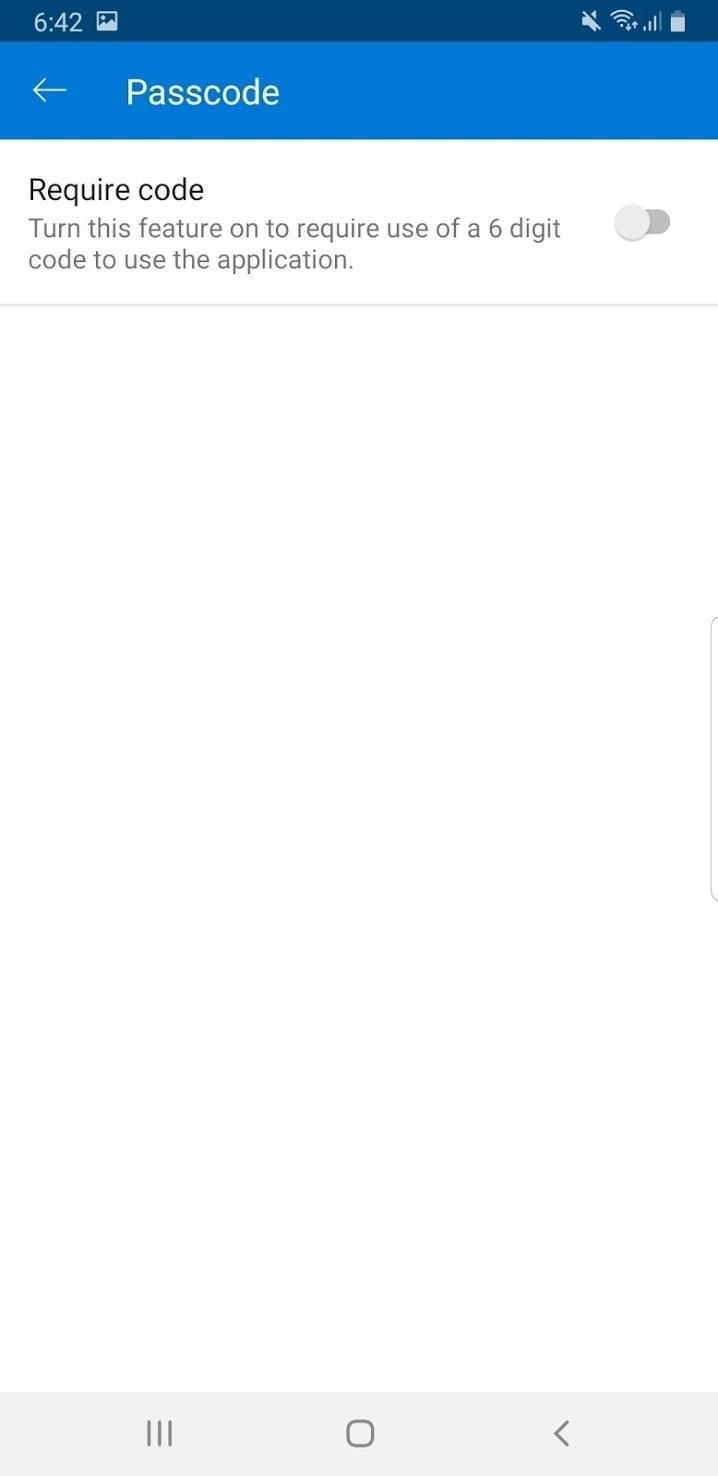
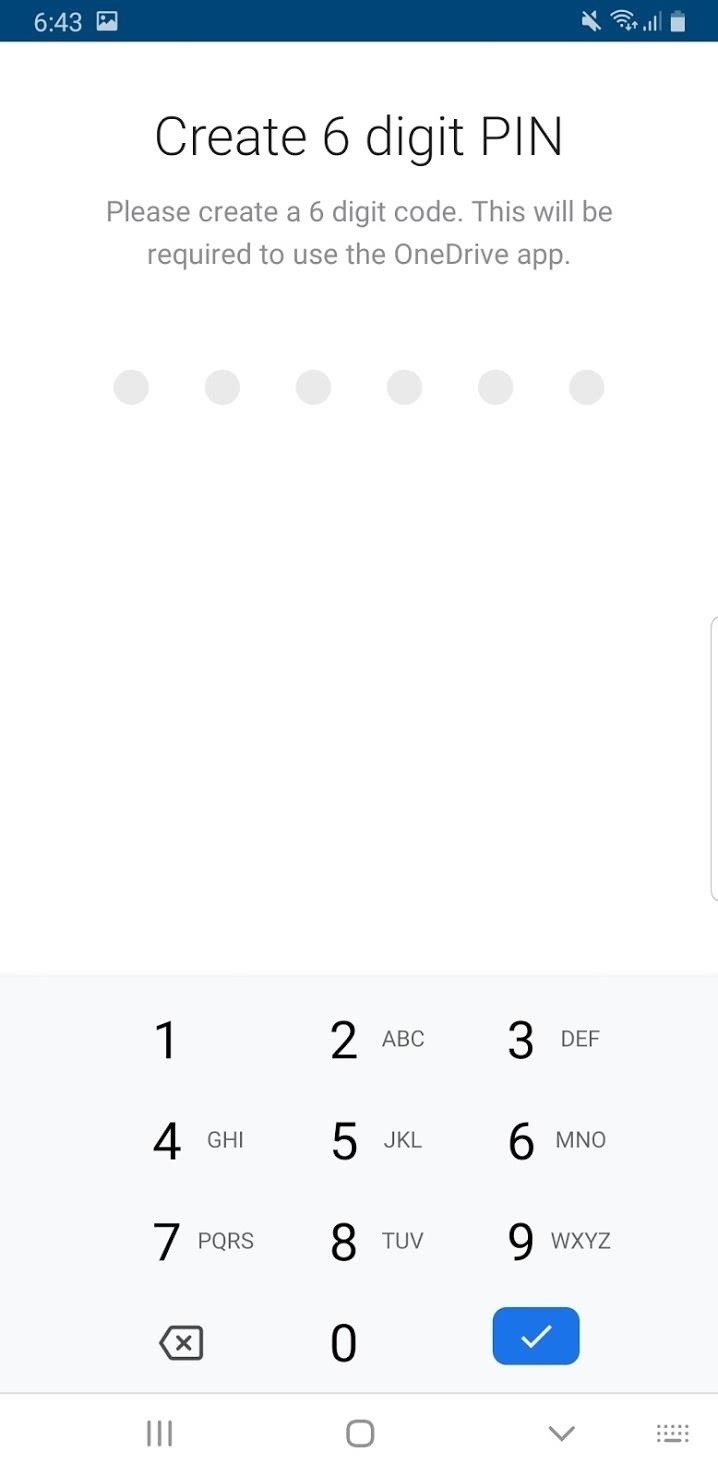
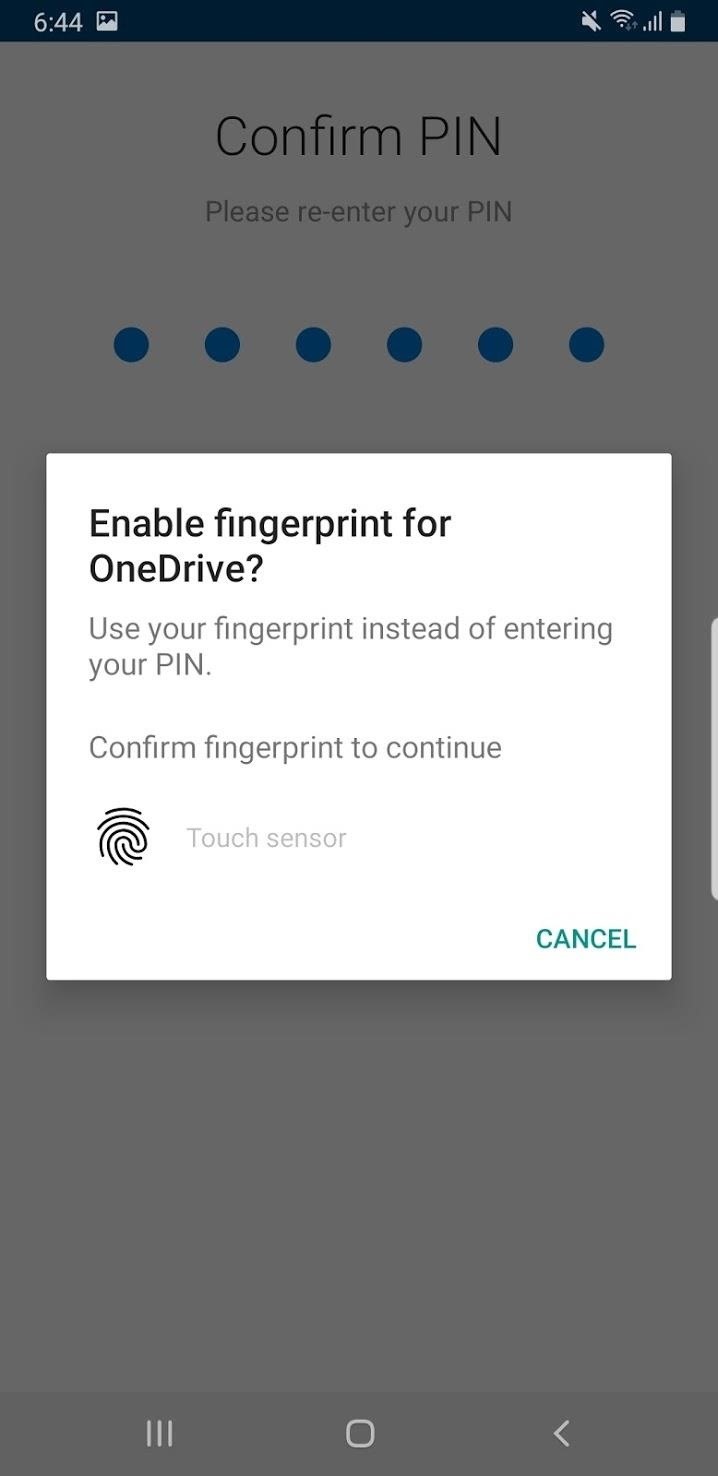
On the “Passcode” screen, you can disable your password protection, change your password, change the password timeout time (only on Android), and enable or disable using your fingerprint to protect your files. This is the same on iOS except it’s Face ID or Touch ID, depending on your device.
If you leave the app and re-enter, you will be asked to authenticate using biometrics. On iOS, the app prompts you with a popup saying “Use Face ID with OneDrive?” where you have to tap “Allow” the first time to enable protection. Now, your files are password protected and you can worry about more important things.

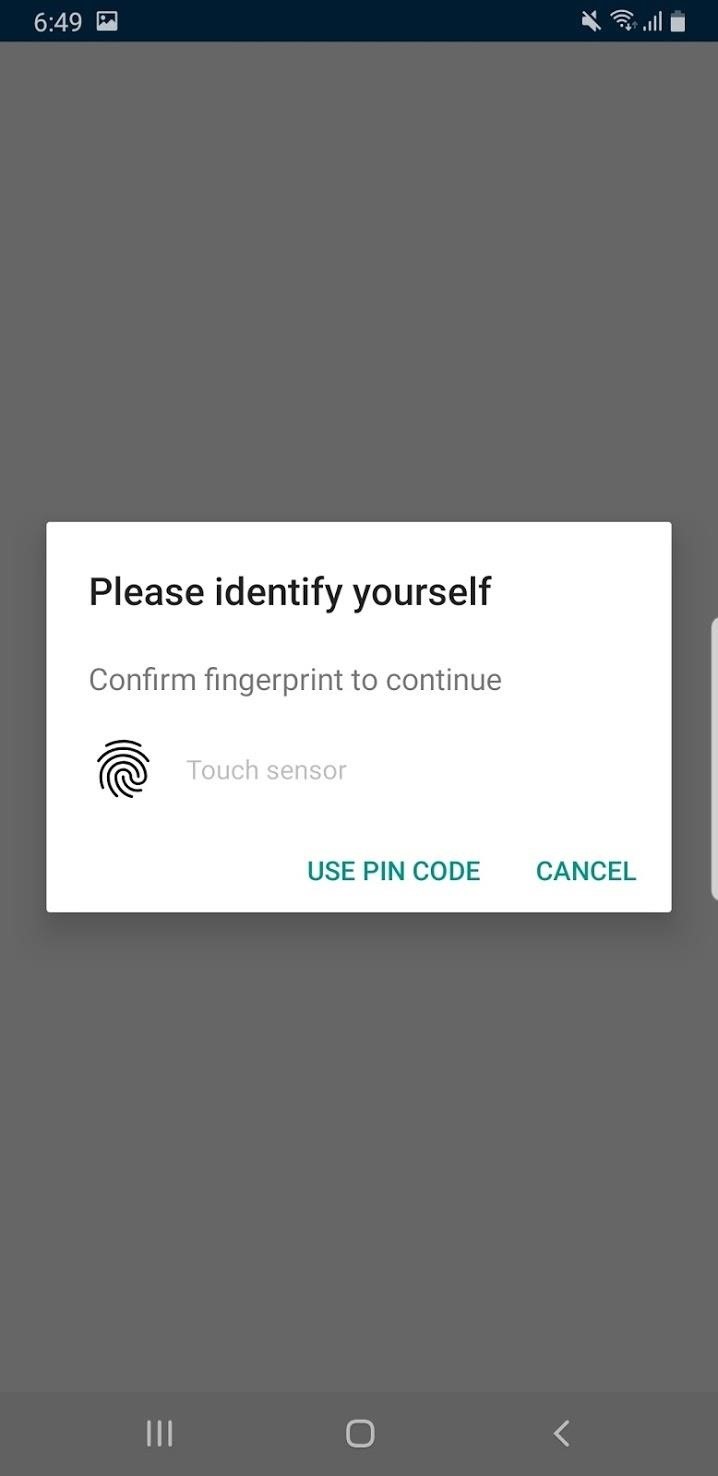
Don’t Miss: Change This Privacy Setting Before You Share Any Pictures on Google Photos
Just updated your iPhone? You’ll find new features for TV, Messages, News, and Shortcuts, as well as important bug fixes and security patches. Find out what’s new and changed on your iPhone with the iOS 17.6 update.
Cover image by Spencer Depas/Gadget Hacks