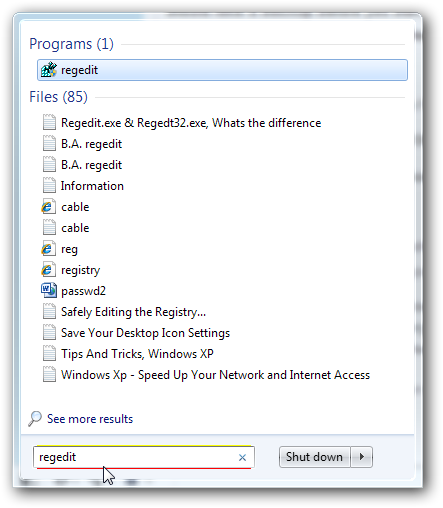There is no need of installing extra third party software to Change Windows Logon background. You can easily change the background by just following this article.
Step 1
Click Start menu. Type “regedit” (without quotes); the program will appear on the top of the list; right click over it, select “Run as admin…”; it may give security prompt, accept it:
—

Step 2
Go to this location:
|
1
|
HKEY_LOCAL_MACHINE > SOFTWARE >Microsoft > Windows > CurrentVersion > Authentication > LogonUI > Background
|
(Showing you in two screenshots below):


Step 3
Right click on the right sided pane, and create a new DWORD and name it OEMBackground:

We are using 64 bit system, so, we are getting two option for DWORD. we will select the 64 bit Value.
Double click over it and change the Value from 0 (zero) to 1:

Close regedit.
Step 4
Open the following location:
|
1
|
C:WindowsSystem32oobe
|
you will see here:

If you select (like we have done), you will see the properties below, of this default background image:

All you have to to is:
1. Create a subfolder inside oobe subfolder; name it “info”, inside it create another subfolder, name it “Backgrounds”.
2. Images must be of 24-bit and not larger than 256kb in bitmap format.
3. Default Image must be named: “BackgroundDefault.jpg”
4. It must be of the same resolution that of your monitor. (For me, its 1024×768).
If you want to save resolution dependent versions of your image you can name them like this:
-background768×1280.jpg
-background768×1360.jpg
-background900×1440.jpg
-background960×1280.jpg
-background1024×1280.jpg
-background1280×1024.jpg
-background1024×768.jpg
-background1280×960.jpg
-background1600×1200.jpg
-background1440×900.jpg
-background1920×1200.jpg
-background1280×768.jpg
-background1360×768.jpg
Reboot, you are done!
If you can not get or create all the above mentioned resolutions:
Use any wallpaper or image of your choice, but always use the correct resolution, i.e. that of your monitor.
Tagged With
C:\Windowssystem32oobe , authentication\logonui\background , windows 10 change background programs , win10 HKEY_LOCAL_MACHINE\SOFTWARE\Microsoft\Windows\CurrentVersion\Authentication\LogonUI\Background , use 3rd party login to login to windows , SOFTWARE\Microsoft\Windows\CurrentVersion\Authentication\LogonUI\Background , HKEY_LOCAL_MACHINE\SOFTWARE\Microsoft\Windows\CurrentVersion\Authentication\LogonUI\CreativeComputer\HKEY_LOCAL_MACHINE\SOFTWARE\Microsoft\Windows\CurrentVersion\Authentication\LogonUI\Creative , HKEY_LOCAL_MACHINE\SOFTWARE\Microsoft\Windows\CurrentVersion\Authentication\LogonUI\Background , c:windowssystem32oobe , windows/currentversion/authentication/logonui/ windows 7