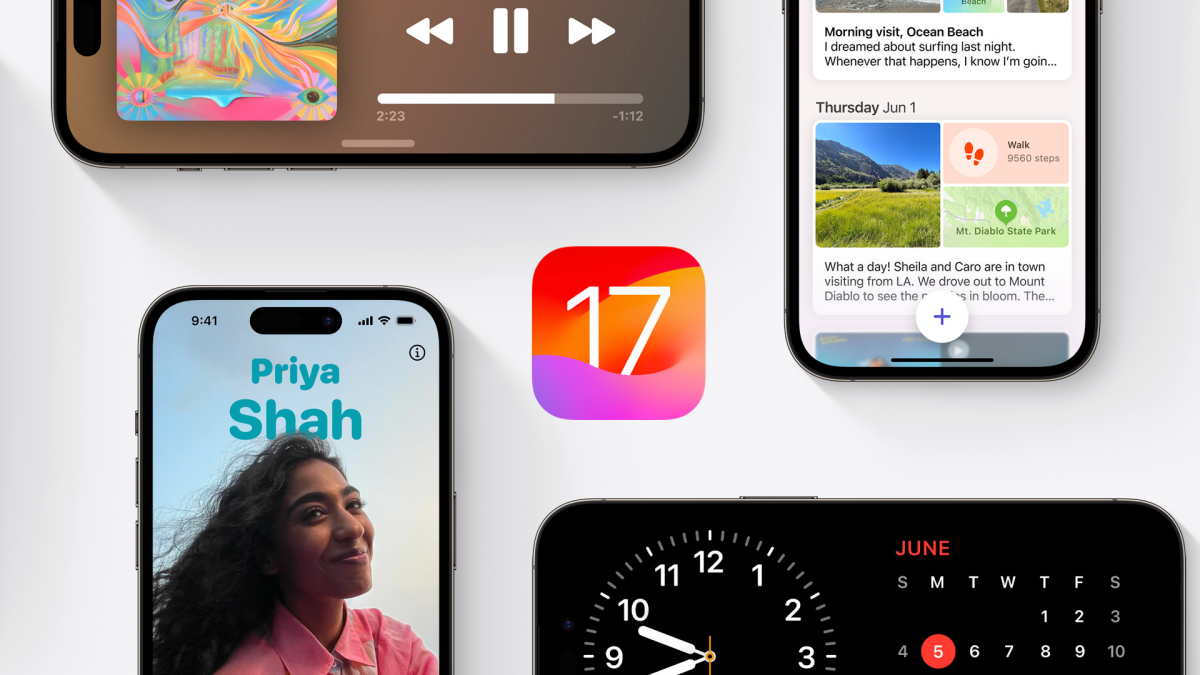From the first public beta launch back in July, we’ve talked a lot about the many ways iOS 17 will improve your digital life. While Apple has touted many of these features publicly, there are plenty of hidden changes the company isn’t talking about.
From identifying the washing symbols on your clothing tags to making it harder for websites to track you, your iPhone is quietly improving in a bunch of ways after installing iOS 17. Here are 13 of them worth checking out.
Advanced search in Messages
With iOS 17, you can finally search for terms in a specific Messages conversations (rather than searching your entire Messages history at once). To start, open Messages and type the name of a contact. Messages will show you helpful advanced search suggestions such as “Messages from:,” followed by Link, Photo, and Location. If you select messages from a specific contact, you can further select other search items, such as links only, photos only, or locations only. This will help you quickly find exactly what you’re looking for.
Your iPhone can read laundry symbols
The laundry symbols on care labels are supposed to be helpful for cleaning your clothes the right way, but for most of us, they may as well be hieroglyphics. In iOS 17, you can take a photo of these symbols and the Photos app will help you identify them quickly using Visual Look Up, allowing you to finally decode these mysterious symbols.
Figure out the meaning of warning lights in your car
Visual Look Up in iOS 17 can also identify both your car’s various buttons and the warning lights that appear in the dashboard. Sure, your iPhone can’t fix your car, but if you don’t have your manual handy, you can at least identify its various features and buttons quickly, and then figure out what’s wrong with it.
Cropping photos is a lot easier
You no longer need to tap a couple buttons to crop a photo. When you open any image in the Photos app and use the two-finger pinch gesture to zoom in, and your iPhone will show you a Crop button in the top-right corner. Tap it to crop the image right away to whatever appears on the screen.
Make the most of interactive widgets
Interactive widgets are one of the biggest new features of iOS 17, but it’s enhanced far more by how apps use it. For example, the recipe app Crouton will allow you to access your favorite recipes without ever unlocking your iPhone. You can see this feature in action and explore the widgets in other apps to see what else is possible.
Listen to articles instead of reading them
Safari now has an interesting “Listen to Page” feature that allows you to listen to any article you’re reading. Once you open an article, you can tap the aA button in the address bar and select Listen to Page to try it out—your phone will read aloud any text onscreen.
Easily share passwords with your family members
You can now stop sharing your passwords in plain text. iCloud Keychain allows you to securely share passwords with family members using passkeys. Our step-by-step guide walks you through this process.
Ping your Apple Watch from your iPhone
You’ve been able to ping your iPhone with your Apple Watch for years. But if you keep forgetting where your watch is, you can now just as easily ping the device from your iPhone.
Set up a separate search engine for incognito mode
You can set a different default search engine for Safari’s incognito mode. That way, you can use Google when searching in regular tabs, and a privacy focused alternative for private browsing mode. Go to Settings > Safari > Private Search Engine and select your preferred option.
Reset forgotten passcodes
If you changed your iPhone’s passcode and forgot it, there’s a new solution to help you out. You’ll now see a “Forgot Passcode” button for three days after setting up a new unlock code. With it, you can key in your old passcode and set up a new passcode to unlock your iPhone. (Of course, on day four, you’re back on your own.)
Automatically delete one-time passwords
One-time passwords tend to clog your texts or email inboxes, but iOS 17 provides a way to automatically delete them. You can easily set up an auto-delete feature to clear these codes the moment they’re used.
Remove tracking information from links
When you share a URL using Safari, it’s accompanied by a lot of tracking data. Luckily, you can now ask Safari to automatically delete trackers from these URLs. This feature will improve both your privacy as well as those you share links with.
Adjust the speed of haptic touch
Using haptic touch, you can tap and hold on certain items to reveal content previews. For example, you can tap and hold a URL to view a quick preview in Safari. While you’ve been able to adjust the speed of this action in the past, iOS 17 has a new speed option for you to try. Some people may prefer faster previews, while others may want it to be a lot slower. You can adjust this by going to Settings > Accessibility > Touch > 3D & Haptic Touch. Scroll down to the Touch Duration section and select one of the three options: Fast, Slow, or Default. Previously, you could only choose between Fast or Slow.
Pranay Parab is an independent tech journalist based in Mumbai, India. He covers tech for Lifehacker, and specializes in tutorials and in-depth features.