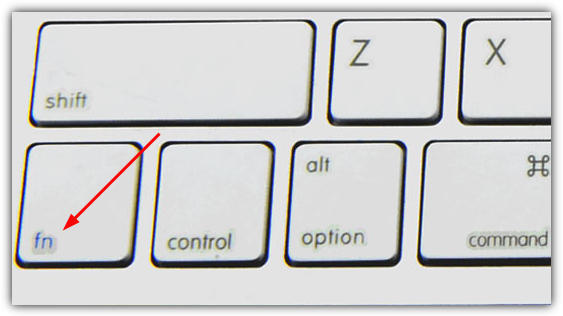Whenever I stop using my laptop but I decide to leave it turned on while on the battery, I’ll make sure that I turn off the LCD screen. The main reason I turn the screen off is I think that it’s pretty logical that doing so will save at least some power and prolong the charge in the battery. Even if the laptop is plugged in, saving a tiny amount of electricity and also possibly leaving the laptop slightly cooler all help in their own small way.
The Power Options in Windows have a setting to turn off the monitor after xx amount of minutes when your computer is idle. While this works, setting it to kick in too fast can be annoying because you don’t want the screen to go off when in the middle of reading something. The best option is to manually turn off the laptop’s LCD screen as and when you want to.
Some laptops have a shortcut F key combined with the Fn key to turn the LCD screen off and then by pressing any key will turn it back on. Unfortunately not every laptop has a basic button or combination key that can be used to manually turn off the LCD screen. It’s also entirely possible that your keyboard has issues and the Fn key is not working and there is no way to replicate that key other than changing the whole keyboard which could cost big money.
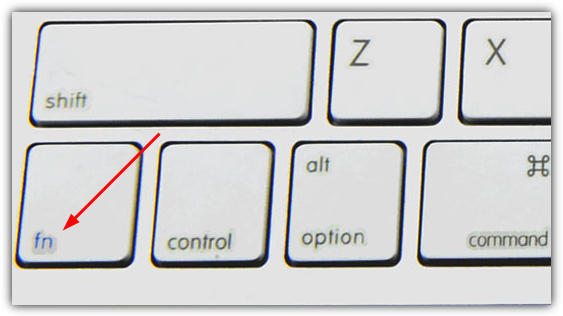
There maybe times when you just want to leave your laptop for a few minutes but don’t want to put it to sleep because it might be doing something like downloading a file from the internet. Similarly, you might be listening to an audio book or some music while on your travels. If you can’t turn the screen off manually using any keyboard function shortcuts to save a bit of power, here’s a selection of simple and easy ways that you can use to manually turn off your laptop’s LCD screen on command.
1. Turn Off LCD
This simple little tool was developed by Taimur Asad to turn off the LCD screen on the HP notebook he owns because it lacks a basic button to switch off the display whenever he wants to. The author decided to make his own small application which turns off his notebook LCD just with one click. The application is written in C# using Microsoft Visual Studio 2008.
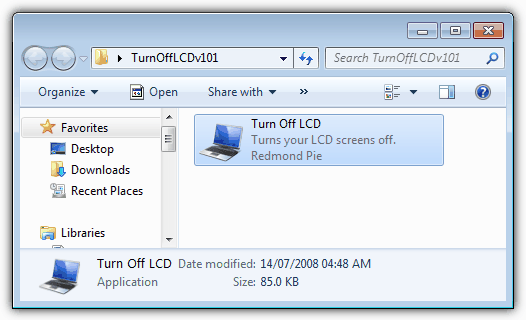
The program is very small, only 85KB is size and no installation is required. All you need to do is just run executable file “Turn Off LCD.exe” whenever you want to turn off your LCD screen. To turn on the screen, simply hit any key on your keyboard or move your touch pad/mouse. The .NET Framework v2 or higher is required.
Download Turn Off LCD
2. Monitor Off Utility
Monitor Off Utility takes the simple double click to turn off the screen idea a bit further and gives you some extra configuration options on how and when you want to do it. You can create a hotkey for turning off the screen and also another one for switching on the screensaver.
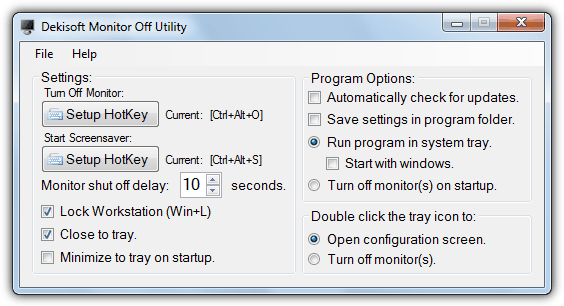
In addition there are also options to enable the Windows Lock Screen before the screen goes into standby and a delay countdown which will popup on the screen and give you a countdown of time to the screen turning off. If you just want it to behave like the Turn Off LCD program you can do that too and change the options to turn off the screen on launching the program and also when double clicking the tray icon. Do be careful when setting up a hotkey because you could easily configure it accidentally to conflict with a system hotkey such as print, copy or paste etc.
For the hotkeys to work the program needs to be running in the system tray which has a context menu for screen turning off, locking or enabling the screensaver. Monitor Off has some command line options for use in scripts, shortcuts and batch files, the list can be found in the Help menu. The .NET v2 is required and it runs on Windows 98 and above, portable or installer versions are available.
Download Monitor Off
3. Monitor Energy Saver (MonitorES)
The Monitor Energy Saver program comes in two flavors; the first and most basic “Lite” version is a plain and simple portable tool of under 30K that you launch and it will sit in the tray consuming under 500KB of memory. When you want to turn off your screen, press the hotkey combination of Ctrl+F2 or the system Lock Screen keys of Win Key+L which will lock and then turn the screen off.
The standard version has more advanced configuration options and useful features such as setting your instant messenger client to Away and pausing the running media player while the screen is off, and re-enable them when the screen turns back on again. The media players supported include iTunes, WinAmp, Windows Media Player, AIMP, Media Player Classic and several more. The messaging programs supported are Google Talk, Yahoo Messenger, Miranda and Digsby.
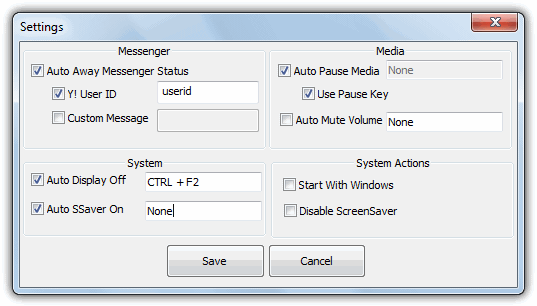
You can also set a custom hotkey for both turning the display off and enabling the screensaver along with a custom away message for the messenger program, and the extra option of muting the system volume. Both versions are completely portable and less than 50K each.
Download Monitor Energy Saver/Monitor Energy Saver Lite