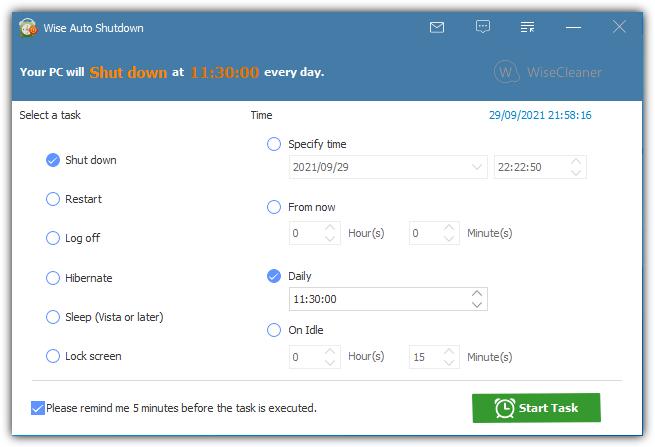Sometimes when you’re using your computer, you might have to leave it alone to complete a task before shutting it down or putting it to sleep. A lot of modern software that performs time consuming tasks such as downloading or encoding will include some form of an option to shut down or sleep the computer once it’s finished. Many tools don’t give you that option though and the computer has to be left on until you come back to it.
In Windows, you can use the built in tool shutdown.exe from command prompt or a batch script to log off, shutdown, restart, or set a timeout for shutdown to xx seconds. However, many users are not comfortable using the command prompt. Another option is to use the Windows Task Scheduler to do it and although not that difficult to set up, it’s not exactly a fast and efficient way to go for the average user.
It can be a hassle to go through learning to schedule tasks and use the shutdown tool if you only want to perform a simple shutdown now and again or require some extra features. Here we have eight free tools that can perform simple shut down, reboot, or sleep operations, and can also be a bit more advanced if you require it.
1. Wise Auto Shutdown
Wise software is popularly known for its disk/registry cleaners and data recovery tools. The Auto Shutdown feature is a program that’s straightforward to use, with enough functionality to satisfy most users. Users can use the tool to shut down, restart, log off, hibernate, sleep, or lock the computer whenever they need to. The Wise application also has a user-friendly interface with no complicated options or dialog boxes.
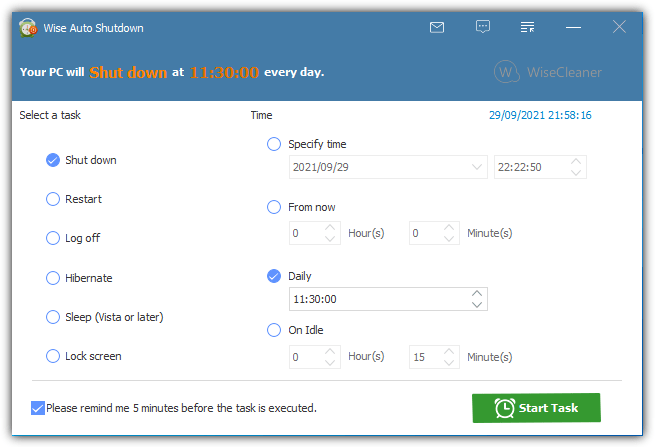
Another great feature of this tool is that these tasks can be configured for a specific date and time, in xx hours and minutes, at a set time daily, or when the computer has been idle for a period of time. A couple of menu options in the tray icon can immediately restart or shut down the computer. You can also tell it to remind you via a popup 5 minutes before a task is due to be run. A portable version is available from the main downloads page, and it is compatible with all versions of Windows.
Download Wise Auto Shutdown
2. DShutdown
The user interface of DShutdown might seem a little daunting because virtually everything it can do is shown in the main window. However, once you know what action to do and how to trigger it, most of the other visible options won’t be required. DShutdown has a number of actions, including log off, shutdown, reboot, sleep, lock, reboot and restart apps, disable LAN adapters, wake up, and open/close a program.
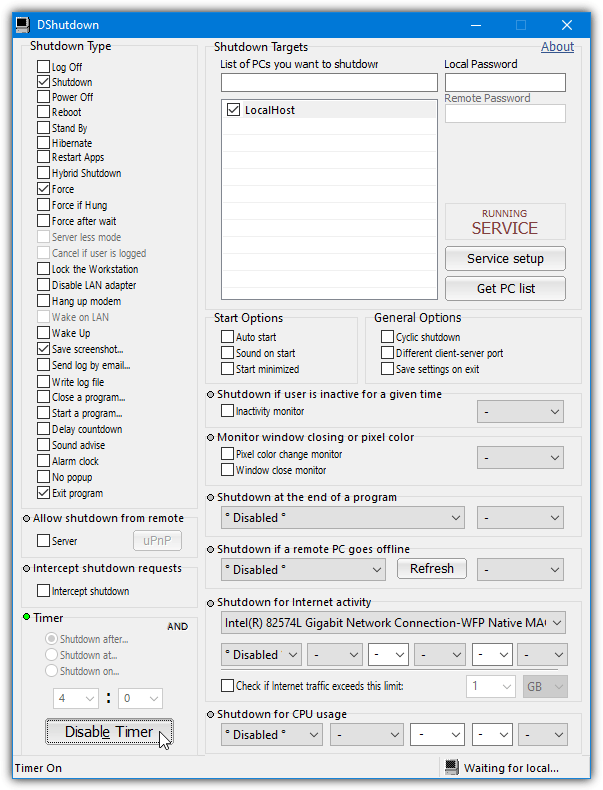
What to do to cause one of the above actions include countdown or date/time timers (including an AND button to trigger all three conditions), user inactivity monitor, screen pixel color change, window close monitor, process closed timer, various settings for network activity, CPU usage monitor, or shut down if a remote PC goes offline.
A powerful feature for administration purposes is the ability to shut down remote computers. You can do this while running DShutdown on both computers or running the included RDShutdown server side tool. Alternatively, you can also use the Serverless mode by using a remote user’s name and password instead of running the tool. There’s also several command line options available. DShutdown is portable.
Download DShutdown
3. AMP WinOFF
The WinOFF interface has a lot of options on view at once which makes it look more complicated to use than it actually is. You can create more advanced profiles which can have multi-conditional behavior meaning at least one or all conditions must be met for the computer to perform the shutdown type. This can be restart, power off, close/lock session, sleep, hibernate, and an admin restart or shutdown.
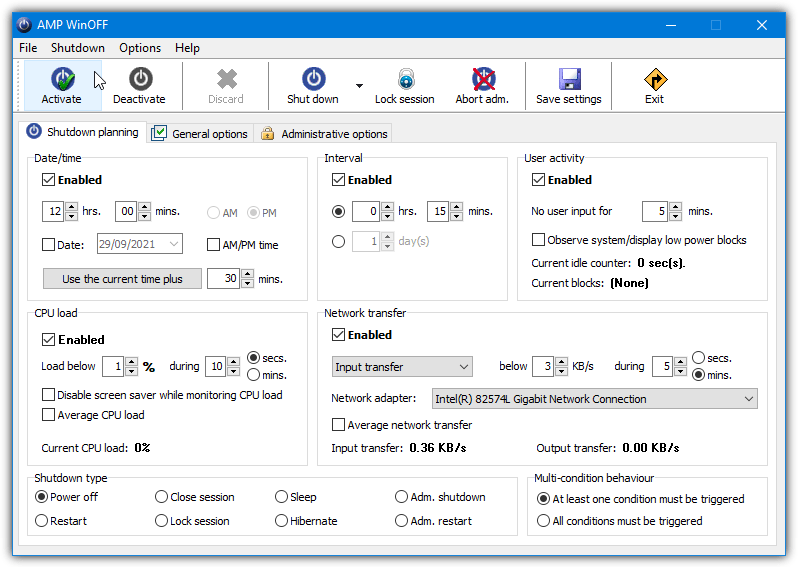
One or multiple conditions can be chosen to trigger the shutdown action. You can choose from date and time, countdown timer (interval), lack of user activity, low/average CPU load, or when the upload/download/combined network transfer speed for a chosen adapter has dropped for a period of time. You can also execute a program or take a screen shot before shutdown and lock the session from other users.
Advanced administrative options can shutdown a remote computer and also enable anti-tamper protection which can auto restart the program or shutdown the system if the process is terminated.
Download AMP WinOFF
4. SleepTimer Ultimate
On the face of it, SleepTimer Ultimate is an easy to use program and you can set up a simple timer or schedule without any trouble. The timer or action can be set to log off, restart, shut down, power off, lock, standby, run a program, stop multimedia playback, and Wake-On-LAN.
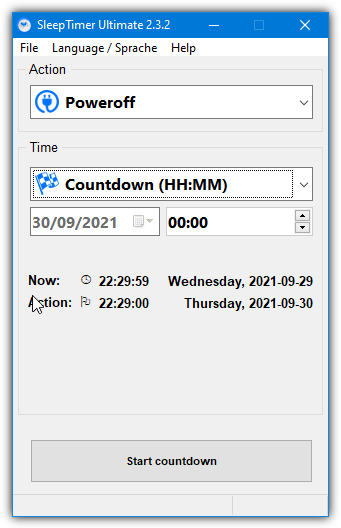
There’s also a number of things you can do to trigger the action. These include immediately perform the action, at a specific date/time, with a countdown timer, with an idle timer, with a window caption, on CPU load, on a schedule, or on a network traffic speed drop. Just use the dropdown menus, define the action settings, and press Start Countdown.
If you want more control, there are dozens of settings in File > Preferences. These range from forcing programs to close or closing the CD ROM tray to auto running a schedule on system startup, playing sounds, or showing on screen displays. There’s also the ability to run SleepTimer Ultimate from the Command Line or scripts. Help for that and an option to create a simple timed desktop shortcut are in the Help menu.
Download SleepTimer Ultimate
5. Shutter Lite
While Shutter Lite is free and feature limited compared to the Pro version, it still allows you to set up a maximum of five presets, events, and actions. The usual shutdown type actions are included along with monitor on/off, screensaver, screenshot, mute/unmute, alarm, text message, play a sound, run a program, open a file, close window, and kill process. Both portable and installer versions of Shutter Lite are available.
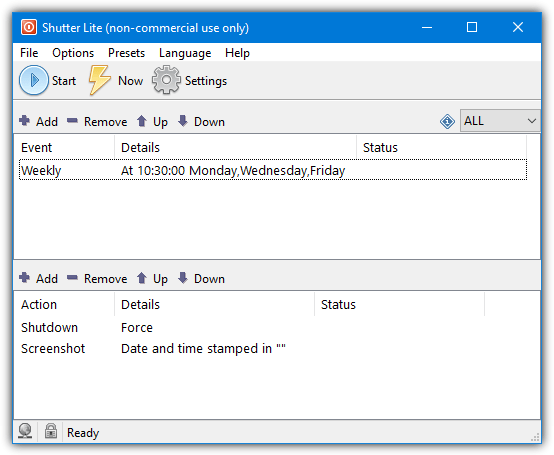
There’s also some useful events to trigger those actions, like CPU usage, network usage, hard disk usage, user inactivity, battery/power state, window activity, process activity, ping stops, file size, and laptop lid state. Standard countdown, schedule, and timed event are also available. Click in the add action or add event panes to add what you want. A couple of other useful features are a web interface and optional password protection.
Download Shutter Lite
6. Airytec Switch Off
Switch Off is primarily used and designed for timed shutdowns. But it’s also capable of more advanced functions such as applying an action after a period of CPU inactivity and also user input inactivity. You can also ask it to perform an action on user login or computer startup, the other schedules are daily, weekly, once, or countdown. When the schedule is triggered, Switch Off runs an action.
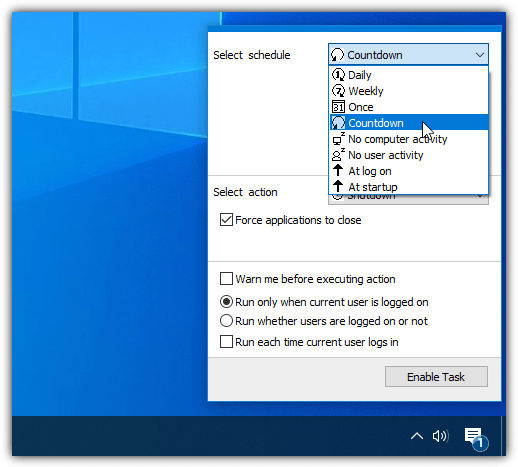
An action can be one of shutdown, restart, log off, sleep, lock, close any dial-up or VPN connections, or run a batch script of your choice. For quick access, from the right click tray menu, every action (restart, run script, etc) can be easily set up to execute after a set period of time, on a countdown timer, or after the computer has been idle. Note that some schedules are only available if you install Switch Off rather than use the portable version.
Download Airytec Switch Off
7. TimeComX Basic
The free version of TimeComX is missing the parallel tasks, working while logged out and remote control functions but it’s still able to handle standard and some advanced tasks. In its simpler form, you can just set up a standard countdown timer, daily timed, or weekly event to perform a task of either restart, shutdown, log off, sleep/wake-up, lock or turn off the display, end a process, play audio, or launch a file/URL.
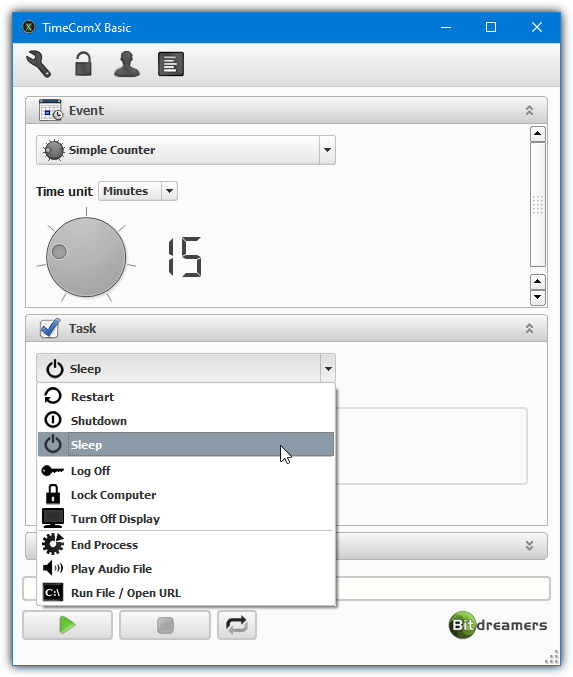
For more advanced usage, there is an Activity event Monitor where you can set up monitoring of CPU, memory, disk, network, keyboard/mouse, and a running or not running process. When the threshold is triggered for the given period, the task will be executed. You can also set up multiple profiles, take a screenshot before the shutdown event, and password protect the program from other users.
Download TimeComX Basic
8. Mz Shutdown Scheduler
If you want something a bit less advanced and a bit more basic than some of the options above, Mz Shutdown could be a useful option. It only has four event options to run, which are shutdown, restart, hibernate, and log off.
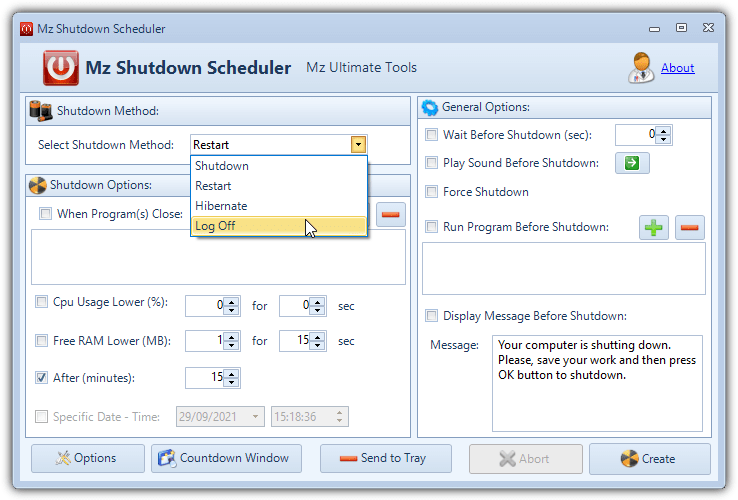
There are a few more functions to trigger the shutdown event. They are upon a program close, on low CPU usage, after xx minutes, or at a specified date and time. There is also a low RAM trigger although it’s probably not that useful on today’s computers. There’s also a few options that will run before the shutdown event, like playing a message/sound or running a program.
Download MzShutdown Scheduler